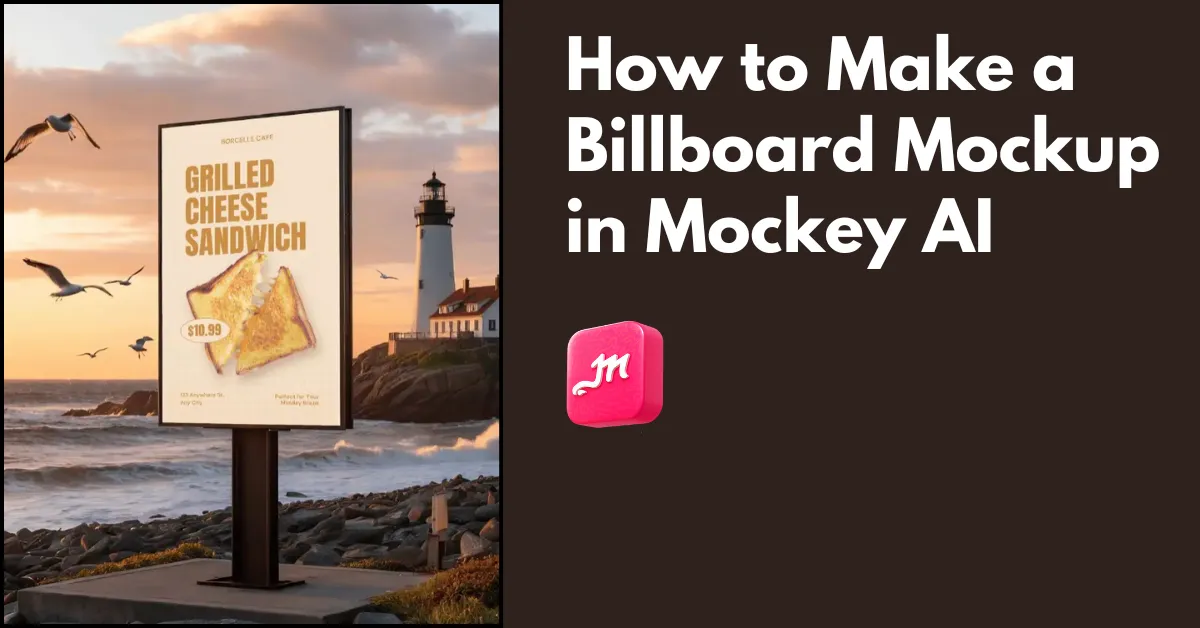How to make a billboard mockup? Use Mockey AI and explore 700+ templates. Add your own image, edit it, and save the billboard mockup in a PNG file.
Let’s walk through the step-by-step process. We will also cover the tips and why to use Mockey AI’s billboard mockups. Let’s get started.

Table of Contents
What Is a Billboard Mockup?
A billboard mockup is a visual template for displaying advertising designs in a realistic setting. These mockups help designers and marketers show how their ads will look on actual billboards, allowing clients to see the final product before it’s printed and installed.
Purpose and Benefits:
- Visualization
- Feedback and Revision
- Presentation
Types of Billboard Mockups:
A Quick Guide on How to Make a Billboard Mockup with Mockey AI
Here is a quick guide on how to make a billboard mockup in just a few minutes.
- Launch Mockey AI and click the “Login/Sign Up” button.
- Look for Mockups, and then select “Billboard” in the “Print” section.
- Pick a template and add the design after tapping “Upload Design“.
- Customize it by adding the color and some adjustments.
- Lastly, hit “Download” to save your billboard mockup.
How to Make a Billboard Mockup with Mockey AI – Step-by-Step Guide
Here is a step-by-step guide on how to make a billboard mockup.
Step 1: Launch Mockey AI
Start by opening your browser and visiting the website Mockey.ai. This best mockup website allows you to create high-quality mockups for free. Sign up there by pressing the “Login/Sign Up“.
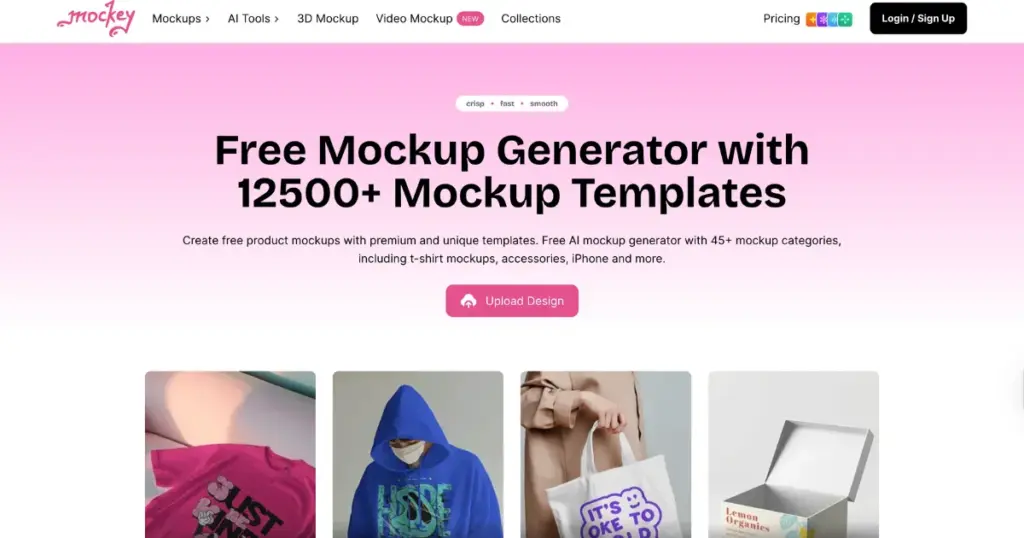
Step 2: Navigate to Billboard
When the account is created, look for the “Mockups” section on the left. Hover over it and select “Print.” Under this section, click on “Billboard”.
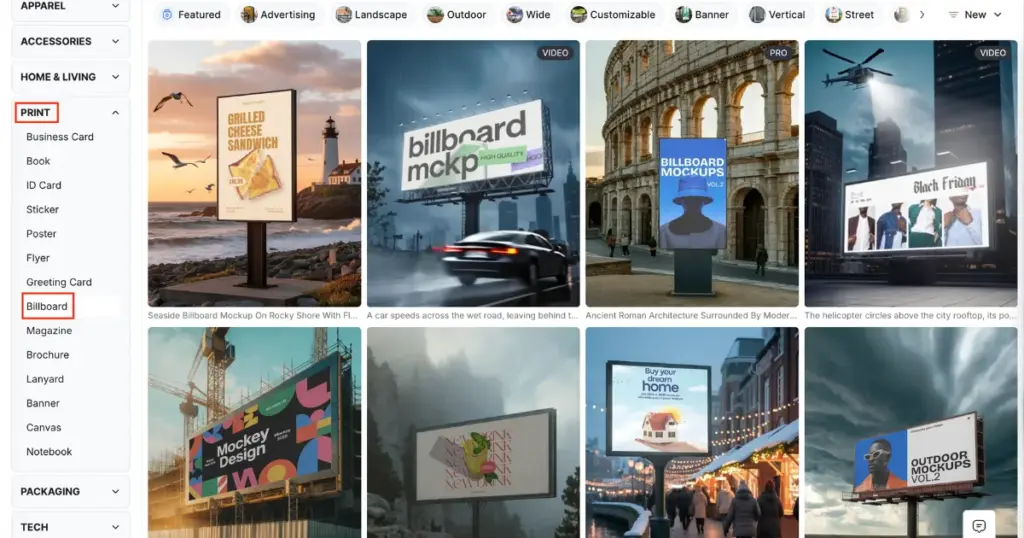
Step 3: Choose a Template
After selecting the billboard mockup category, browse through the available billboard templates. Once you discover the one that best suits your project, pick it to begin customization.
Step 4: Upload a Design
Locate the “Upload Design” button. Tap on it to upload the design or image for the billboard template you want to place on the billboard.
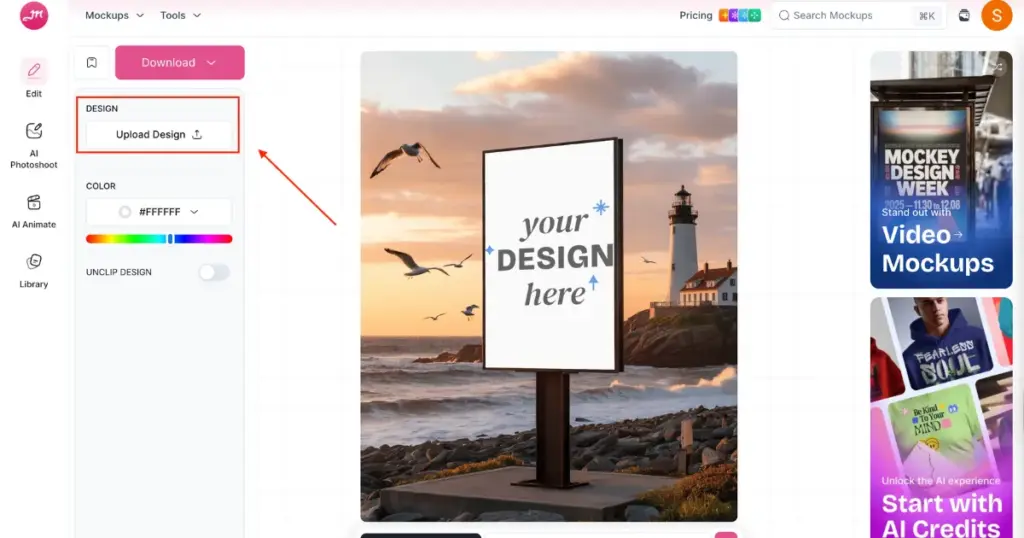
Step 5: Edit with AI Tools
Now, you can personalize your design by altering the color, using AI features (AI Photoshoot, AI Anime) and making other adjustments to suit your vision.
Step 6: Download Your Billboard Mockup
Once you’re satisfied with your customization, hit the “Download” button. You’ll be able to save your billboard mockup.
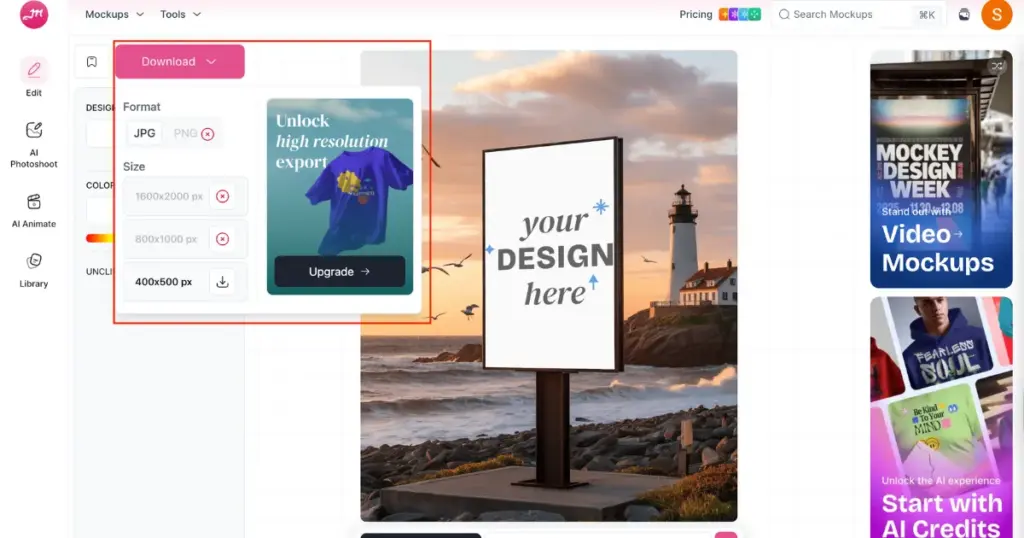
Tips for Creating a Great Billboard Mockup
Here are some tips for making a great mockup of a billboard.
1. Simple is Better
When you design a billboard, remember—less is more. Fewer words and simple visuals help your message stand out. Drivers only have a few seconds to see the ad, so make those seconds count. Focus on what truly matters. Don’t let a good chance to grab attention go to waste.
Focus on one theme or idea in your billboard. You don’t get enough time to talk about your whole company. Pick a star product for your ad. You can create different designs for different topics and test what works best. But don’t cram too many messages into one layout—it only confuses people.
2. Readability
Your billboard content must be easy to read for drivers passing by. Ensure the logo, CTA, and product focus are big. The Mockey AI mockup generator helps you customize your design for better visibility without compromising quality.
3. High-quality Background
Choose a background that fits the environment where the billboard will be placed, like city streets, rural areas, or highways. Mockey AI also lets you change the background. Just describe the background you want in the prompt, and it will be altered accordingly.
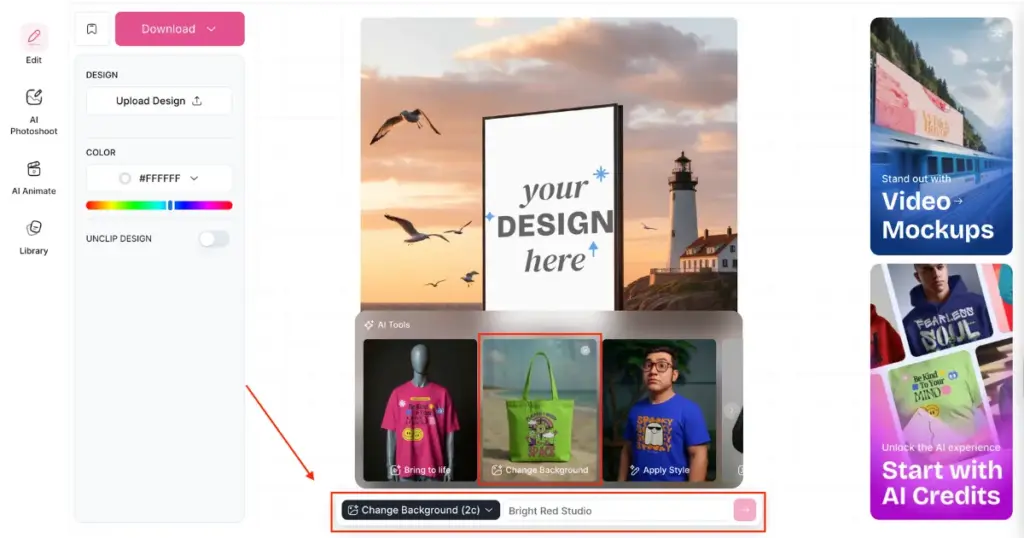
Why Use Mockey AI for Billboard Mockups
Here are a few reasons why you should use Mockey.ai for creating billboard mockups:
- Free and easy to use: Mockey AI offers a free plan with a user-friendly interface. With no design skills required, users can create billboard mockups.
- No design software required: Mockey AI lets you customize billboard mockups using various editing tools. No design software is required.
- Wide variety of billboard mockup styles: The platform provides customizable billboard templates including vertical, street, roadside, NYC, landscape and more.
- Instant download, professional results: The billboard templates comes with natural lighting, shadows, and textures. You get options to add the color and use AI tools for a unique touch.
Conclusion
We’ve explored how to make a billboard mockup using Mockey AI, the only mockup generator offering maximum free templates and no watermarks. Additionally, we’ve discussed some tips and why to use Mockey AI.
For simplicity and cost-effectiveness, Mockey AI stands out as the better option for your billboard mockups. You can also use the Mockey AI app from Play Store.
FAQs
How to make a billboard mockup free?
Go to Mockey AI and sign up on the website by clicking the Login/Sign up button. Then, go to Mockups > Print > Billboard to use a template. Upload your design, adjust it as needed, and download the high-quality billboard mockup with no watermarks.
How to create a billboard mockup in Canva?
To create a billboard mockup in Canva, choose a template from the mockups section. Add your images and text, and change the colors and fonts if needed. Then, download your design for sharing or printing.
How to Make a Billboard Mockup in Photoshop?
To make a billboard mockup in Photoshop, first, make a rectangle the same size as the billboard. Turn it into a smart object, place your image on it, and use the Warp tool to fit it properly. Add some shadows at the end to make it look more realistic.
Where can I find a Free Billboard Mockup Generator Without Watermark?
You can use Mockey AI’s billboard mockup generator for free mockups without a watermark. It has customizable templates where you can upload your designs, change the color, and download billboard mockups for free.
Can I use billboard mockups for client presentations?
You can use billboard mockups to show clients how their ads will look, save money by fixing designs early, and choose the right style for different places.
Can I customize the background in a billboard mockup?
Yes, you can change the background using Mockey AI. You can do it on the editor page. You just need to purchase a CREATOR or ELITE plan.
Are billboard mockups good for advertising portfolios?
Billboard mockups are best for advertisements, like on streets or buildings. They make your work look real and help people understand it better.
Can I generate billboard mockups in a video?
Using the billboard video templates on Mockey AI’s video mockup generator, upload your design and you’ll see it displayed on a billboard in a 5-second video clip.
Related reading: