Ever wondered how your ad design would look on a billboard before it’s even installed? With Mockey.ai, you can easily create realistic billboard mockups and visualize your designs in real-world settings. Whether you’re crafting ads for highways, city streets, or digital displays, Mockey’s versatile templates help you showcase your work with precision and style.

Table of Contents
What is a Billboard Mockup?
A billboard mockup is a digital representation of how a design, advertisement, or image will look when placed on a billboard. These mockups help visualize the design in a real-world context, showing how it might appear in various environments like highways, city centers, or public spaces. This can be useful for designers looking to showcase their work, businesses testing the impact of their marketing materials, or advertisers reviewing their campaigns before committing to the final production.
Benefits of Creating a Billboard Mockup
Before we dive into the process of creating a billboard mockup, it’s important to understand why these mockups are so valuable. Here are some key benefits:
- Realistic Visuals: Mockups help you see how your design will actually appear in the physical world. This realism can help identify any changes or adjustments that need to be made.
- Client Presentations: If you’re a designer, billboard mockups can be a great way to present your ideas to clients in a professional and impactful manner.
- Marketing Material: Businesses can use mockups to show investors or stakeholders how an advertising campaign will look once launched.
- Pre-Production Review: Before printing large-scale advertisements, a billboard mockup allows you to review the design for clarity, readability, and overall effectiveness.
How to Make a Billboard Mockup in Canva: A Step by Step Guide
Step1: Sign In to Canva
Open Canva and create an account. If you already have an account, sign in to it.
Step2: Find Billboard Mockup
On the left side of your Canva homepage, click on ‘Apps’. Look for the ‘Mockup’ option and click it. This will open a blank canvas where you can start your billboard mockup.
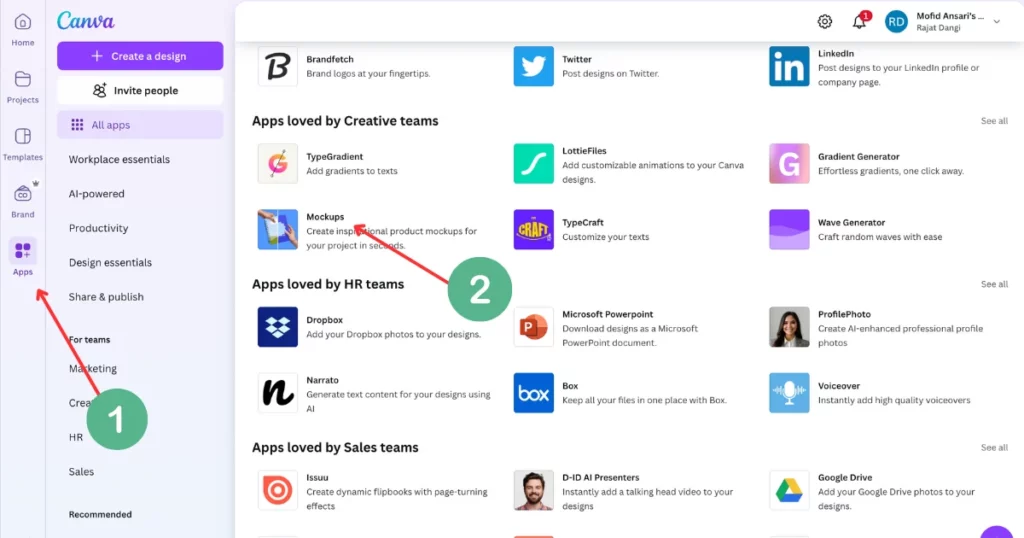
Step3: Choose a Background
Now, pick a background for your billboard. Canva has many free and paid options. Browse through them and choose the one that works best for your design.
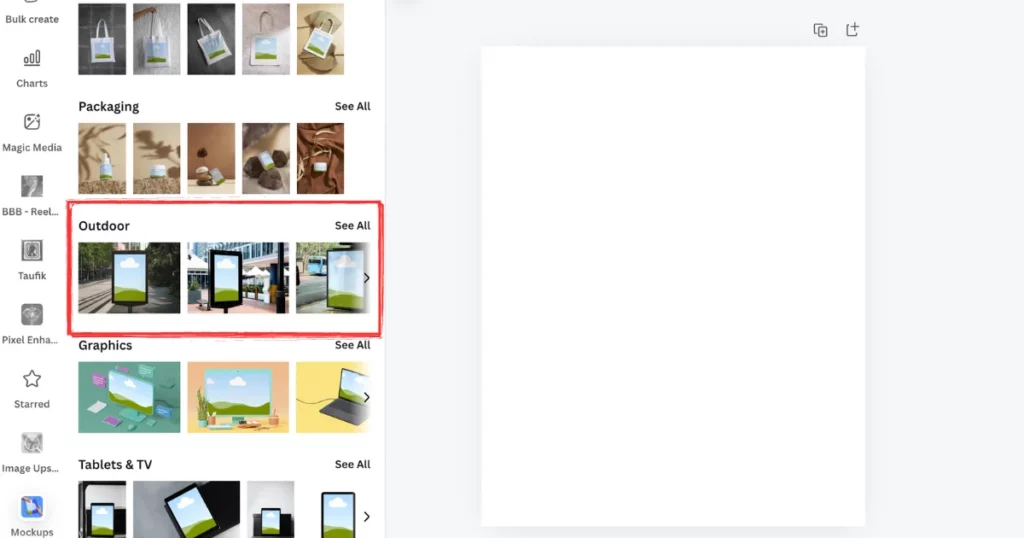
Step4: Upload Your Design
Once you have the background, upload your design. Click the ‘Uploads’ button on the left side to add your image. Make sure your design fits the recommended size, usually 1800×500 or 1500×500 pixels.
Step5: Design Your Template
Now it’s time to personalize your mockup. Use Canva’s tools to resize, resize, rotate, and change colors until you get your perfect template.
Step6: Download Your Billboard Mockup
After you’re happy with your design, click the ‘Download’ button in the top right corner. Choose a file type, like PNG or JPG, and save it to your computer. Your billboard mockup is now ready to use.
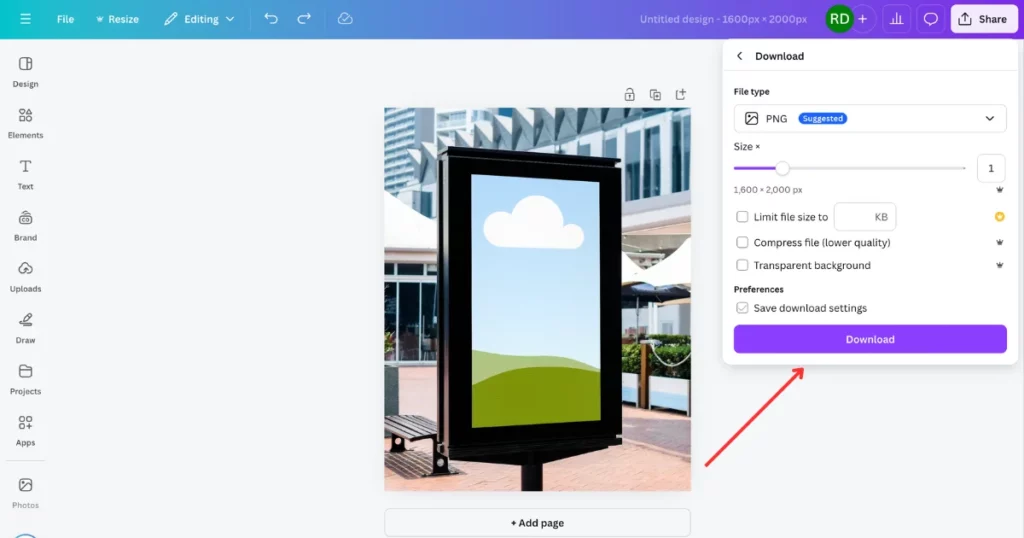
Best Alternative of Canva For Billboard Mockup
Mockey is the best alternative to Canva for Billboard Mockup. It provides a variety of free templates, unlimited downloads, and no watermarks. It’s easy-to-use tools will give you a hassle-free experience. Let’s dive into the process.
Step1: Login or Sign up to Mockey.ai
Sign in to your account or create it if you are new.
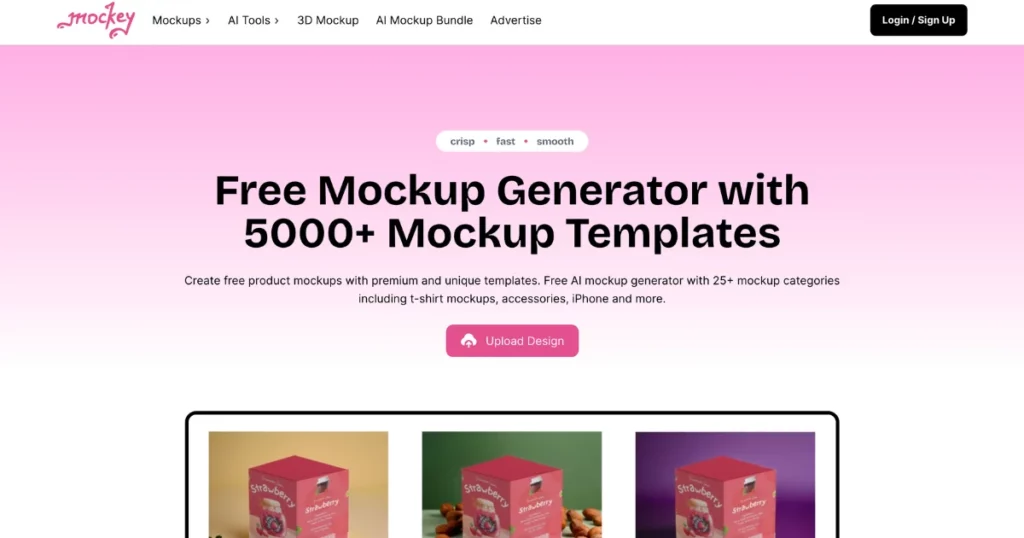
Step2: Select Mockup category
Now that you have logged in, there are a few sections on the screen among them you have to choose Mockups. Then click “Print” and select “Poster“.
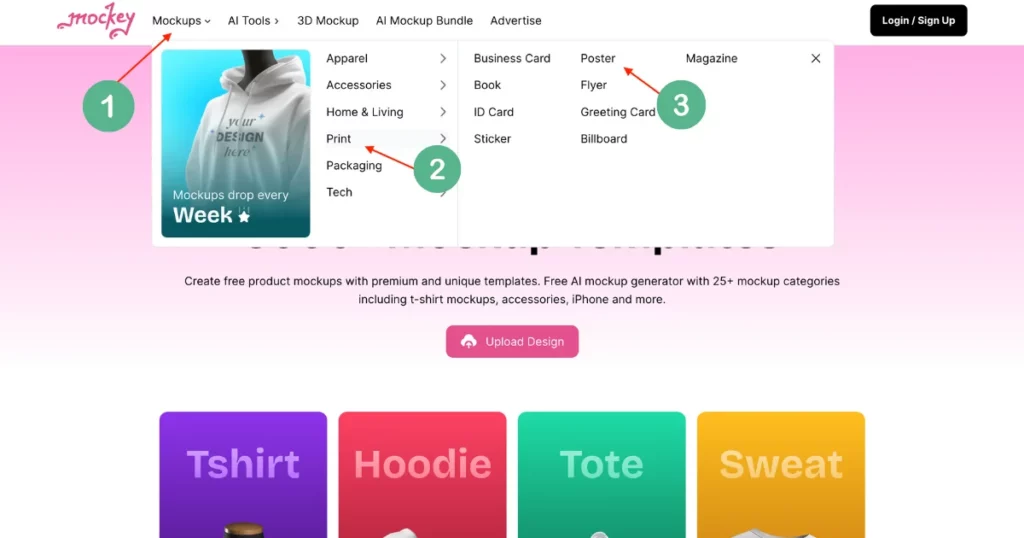
Step3: Choose a Template
Now you have to click on the “Billboard” template and select “Upload Design” on the left corner. Select the Billboard template you want to work on. the template is ready to customize.
Step4: Design Your Billboard
You can use Mockey’s easy-to-use tools to resize, reshape and adjust the template. You can modify the background, change colors, and personalize the layout.
Step5: Download Your Mockup
The design is ready to hover over the Billboard. Now you can download it for free as Mockey provides unlimited free downloads with high-quality formats.
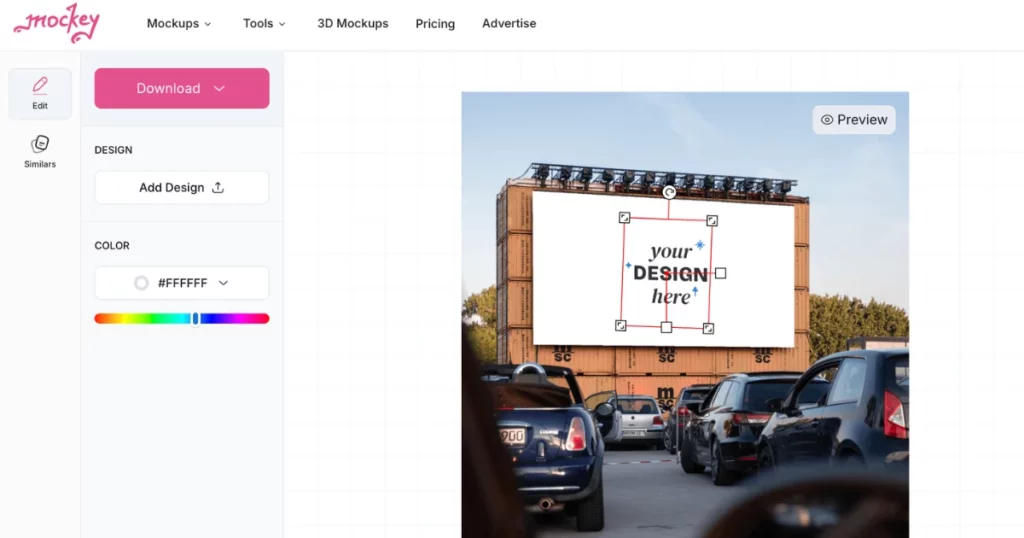
Where Can I Find the Best Billboard Templates?
Mockey offers a variety of billboard templates to help you create realistic and eye-catching mockups for your advertising campaigns. Whether you’re working on urban outdoor ads or high-visibility highway displays, Mockey has templates tailored to fit every need.
Types of Billboard Templates:
1. Large Billboard Pattison
In this mockup, there is a Billboard that is hung in front of the modern buildings. This Billboard is placed in a place where it can grab the attention of passersby easily.

2. Billboard Side View
The mockup shows a large blank billboard on a tall metal frame against a bright sky. Its simple, modern look makes it perfect for catching attention on busy highways, with the open sky helping any ad stand out clearly.

3. Billboard With Trees
This mockup shows a large outdoor billboard in a parking area where there are trees in the background. The blank billboard provides plenty of space for designers to see how their ads will look in a real outdoor setting.

4. Large Poster Under Lights
The billboard is set on a container structure, that gives it a rustic, industrial look. With trees and a clear sky around, it’s perfect for public ads, ensuring great visibility for parked vehicles nearby.

Final words
Creating billboard mockups is a vital step in ensuring your advertisements make the desired impact. With Mockey’s wide range of templates, you can craft professional mockups that bring your vision to life, giving you the confidence to move forward with your marketing campaigns.
FAQs
How to create a billboard mockup in Canva?
To create a billboard mockup in Canva, start by choosing a custom canvas size like 1920 x 1080 pixels. Add a background image resembling a real-world billboard setting, then place a rectangular shape to act as the billboard frame. Upload your design or create one within Canva, adjust the perspective, and download your mockup when ready.
How do I make a poster mockup in Canva?
To make a poster mockup in Canva, select the desired canvas size for your poster. Add a background image that reflects where the poster will be placed. Insert a frame using Canvas elements and upload your poster design. Adjust the positioning and download the mockup when it looks realistic.
How do I create a custom mockup in Canva?
Creating a custom mockup in Canva involves choosing the right canvas size, adding a relevant background, and placing frames or placeholders for your design. You can upload your product or design and adjust it to fit within the mockup setting, giving it a realistic appearance before downloading.
Are Canva mockups free for commercial use?
Yes, many Canva mockups are free for commercial use, provided the elements and images you use do not have any licensing restrictions.
How to create a billboard design?
To create a billboard design, start by choosing the appropriate dimensions for your billboard. Use bold, easy-to-read fonts and high-contrast colors that stand out from a distance. Incorporate simple yet impactful visuals and a clear message to maximize visibility and engagement.
Related Articles:

