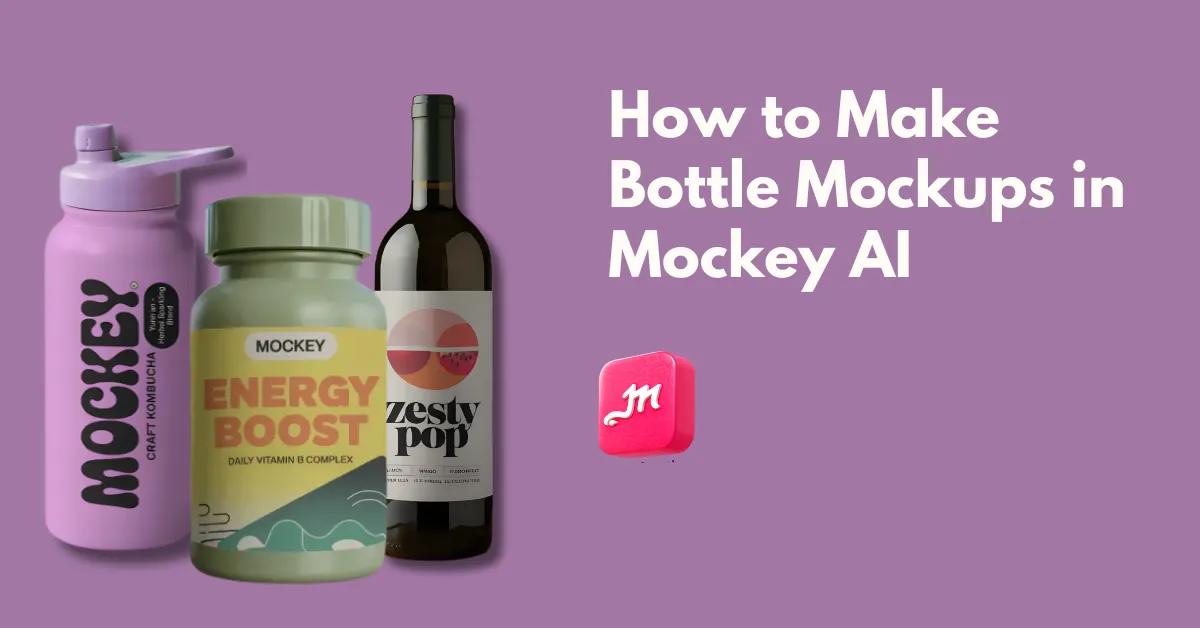How to make bottle mockups? Visit an AI mockup generator like Mockey AI and explore 400+ templates. Pick one, add a design, and save in PNG.
Mockey AI has many templates for bottles, like plastic bottles, protein shakers, spray bottles, sports bottles, juice bottles, wine bottles, and many other varieties to customize. Let’s explain step by step how to make bottle mockups.

Table of Contents
What are Bottle Mockups?
What is a bottle mockup? A bottle mockup is a digital model of a bottle that helps designers show off their packaging designs in a realistic way. These mockups are useful for seeing how the product will look when made, making it easier for designers to present their ideas to clients or stakeholders.
A Quick Guide on How to Make Bottle Mockups Using Mockey AI
This is a quick guide on how to make bottle mockups using Mockey.ai.
- Launch Mockey.ai and click on “Login/Sign up” to create your account.
- Follow Mockups > Packaging > Bottle.
- Pick a bottle template and click “Upload Design” to add your design.
- Customize it with various AI tools.
- Lastly, click “Download” to save the bottle mockup for free with no watermark.
A Step-by-step Guide
Taking a step-by-step approach to how to make bottle mockups using Mockey.ai is a way to get you started.
Step 1: Getting Started with Mockey.ai
Visit the Mockey.ai website. User-friendly interface greets you. Sign up there by clicking the “Log in/Sign up” button. You can’t generate bottle mockups without signing up.
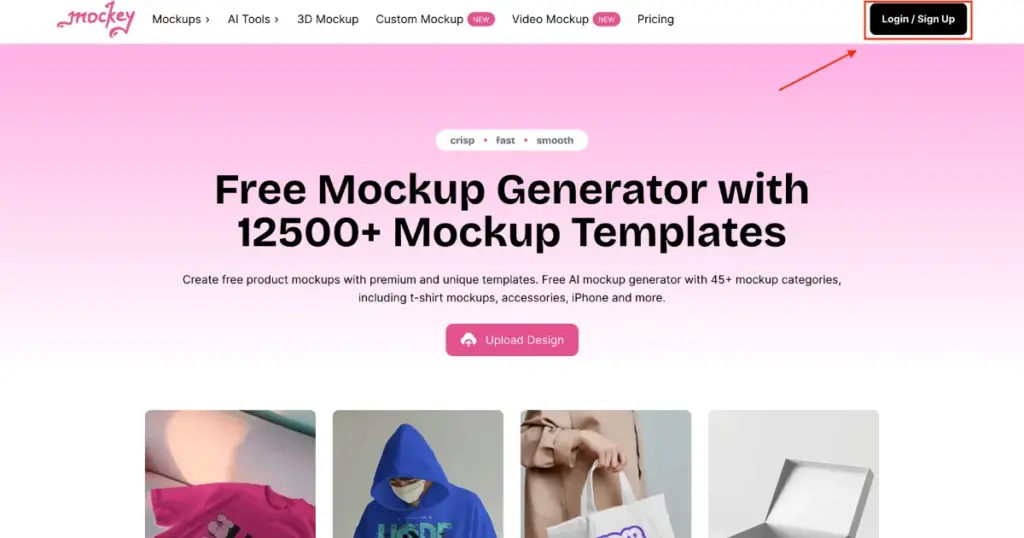
Step 2: Navigating the Bottle Category
On the next page, follow “Mockups > Packaging > Bottle“. Select a bottle template from a wide range of mockup options, each with different backgrounds and environments.
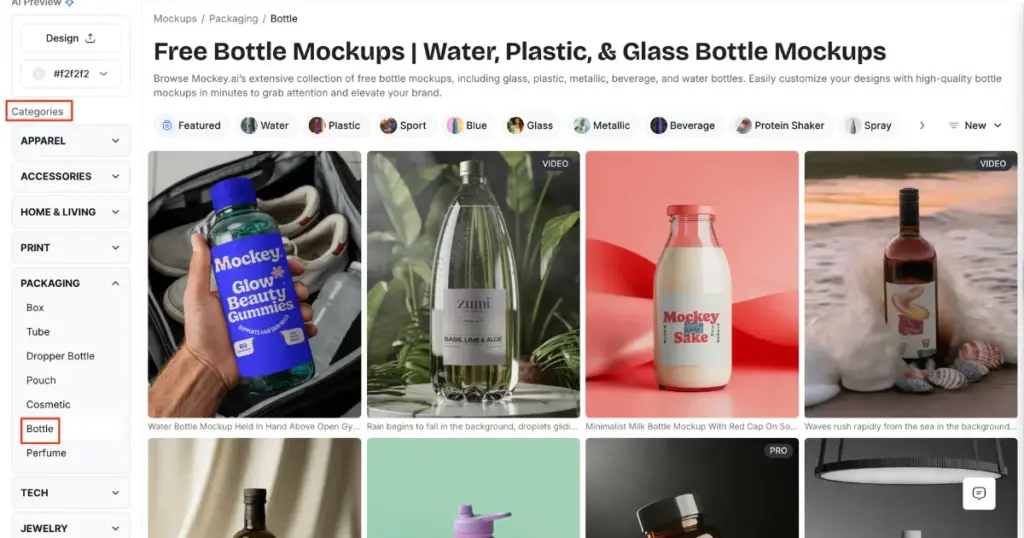
Step 3: Upload a Design and Edit
In the left corner, click “Upload Design” to add your logo. Resize your logo, adjust colors, and make any other desired customizations with AI tools.
Step 4: Downloading Your Mockup
Click “Download” to save your customized bottle mockup. Free downloads are available in JPG format with a 400 x 500 px size option.
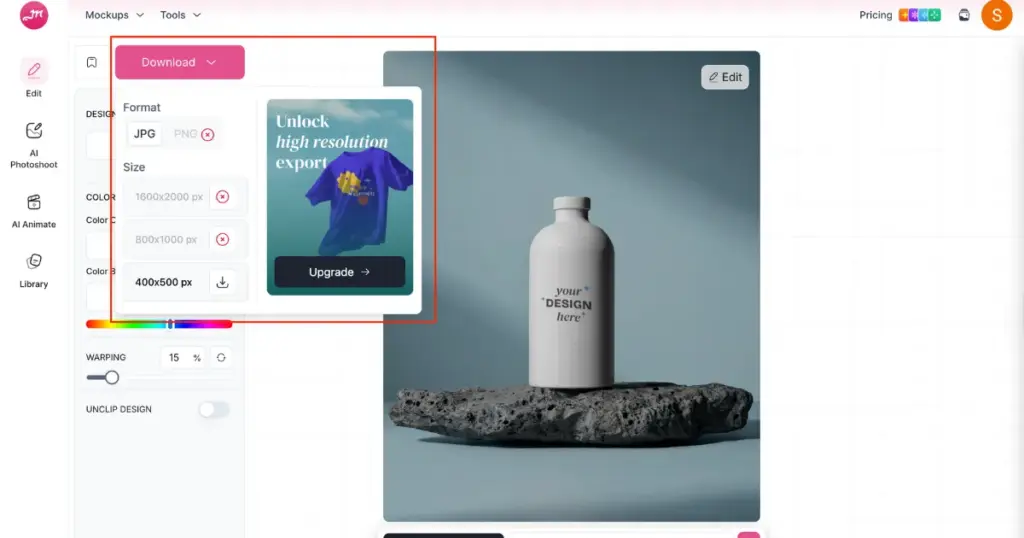
To download in PNG format and 1600×2000 px size, you need to upgrade to a premium plan.
Benefits of Mockey AI’s Premium Plan
The premium plan offers additional benefits starting at just $7 per month, including:
- PNG Format: Download your mockups in high-quality PNG.
- PRO Mockups: Access exclusive, high-quality mockup templates.
- Mockup Bundles: Get multiple mockups in themed bundles.
- Exclusive Backgrounds: Choose from a wider selection of unique backgrounds.
- No Ads: Enjoy an ad-free experience while designing your mockups.
Some of the Best Bottle Mockup Templates for You
Listed below are some of the best bottle mockup templates for you to use.
1. A Wine Bottle on a Slate Stone
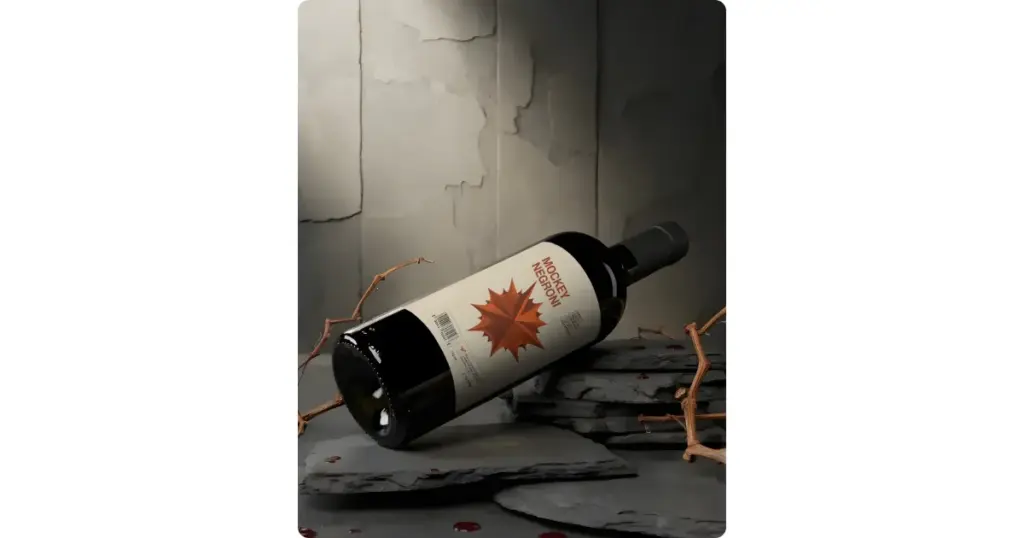
This bottle mockup shows a dark glass bottle. It lies on its side on a stack of broken slate stones. A bold star in burnt orange sits at the centre.
The background has cracked concrete walls that create an industrial feel. Dry vine branches surround the bottle. Drops of red liquid on the stones add a touch of realism. It works well for wine, cocktail bottles, new launches, and e-commerce displays.
2. A Purple Color Bottle Stands on a Gradient Background
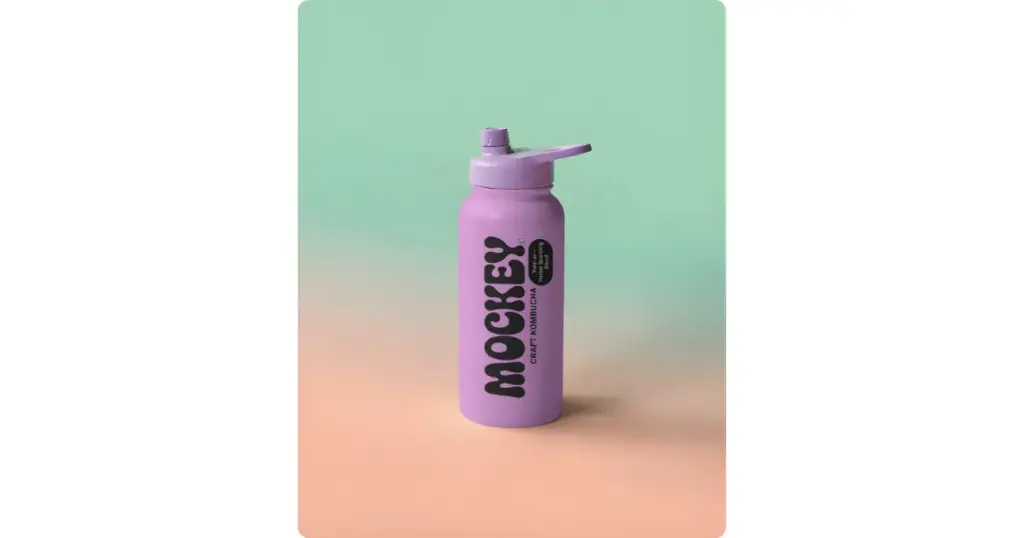
The bottle comes in a light lavender shade with a smooth matte finish. Its tall and slim shape makes it suitable for kombucha or sports drinks. The spill-proof sports cap blends with the bottle color.
The label reads “Craft Kombucha,” which clearly tells the viewer what the drink is about. A small tag on the side mentions “Mixed Berry” and “Fruit Blend”. The background has a soft gradient with mint green above and peach tones below.
3. A Plastic Bottle Held in Someone’s Hand
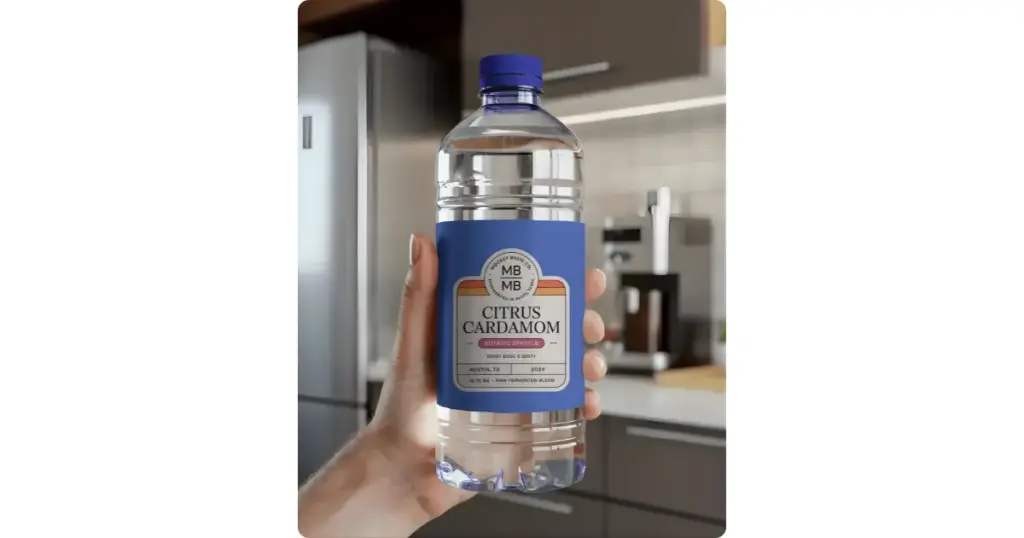
A plastic bottle is held in someone’s hand inside a modern kitchen. Ribbed lines around the middle and the base add to its store-style appearance. The bottom has a blue tint. The cap is a deep blue shade that matches the label. A human hand holds the bottle firmly.
Conclusion
We’ve discussed how to make bottle mockups using the mockup generator, Mockey AI. Mockey.ai is the best mockup website for bottle mockups because of its wide range of templates, user-friendly interface, and high-quality, watermark-free mockups available for free. Plus, the premium plan is affordable.
If you need more help on how to make bottle mockups, visit the Bottle Mockup Generator page for details.
FAQs
How do I make my own bottle mockup?
To create a bottle mockup on Mockey.ai, Visit Mockey.ai, sign up and go to the Bottle section under Mockups. Upload your design in PNG or JPEG format, choose a bottle template, customize the color and download your bottle mockup for free without watermarks.
How to make a bottle mockup in Illustrator?
To make bottle mockups in Illustrator, use the Mockup panel to add your design to pre-made bottle templates. Adjust the design to fit the shape of the bottle, then save it as a reusable template.
How to place a logo on a bottle?
To add a logo to a bottle, select a bottle template from Mockey AI and head to the editor page, where you can click upload Design to add a logo to the bottle and adjust it by resizing.
Can I customize different styles of water bottle mockups in Mockey AI?
Mockey AI offers different styles of water bottle mockups, such as plastic, sports, and various color options. You can customize them easily by adding your design and editing them with AI tools.
Can I generate a bottle mockup in 3D animation?
In Mockey AI’s 3D mockups, you will find templates for many types of bottles, including droppers, perfumes, supplements, and plastic bottles. You can download them as animations, apply multiple designs, change the cap color, or adjust the color of the entire bottle. This helps you create realistic 3D bottle mockups quickly.
Related reading: