Are you interested in learning how to make a hat mockup? Don’t worry, this article is here to help you! We will guide you step-by-step on how to create a professional hat mockup using one of the best mockup websites, Mockey.ai.
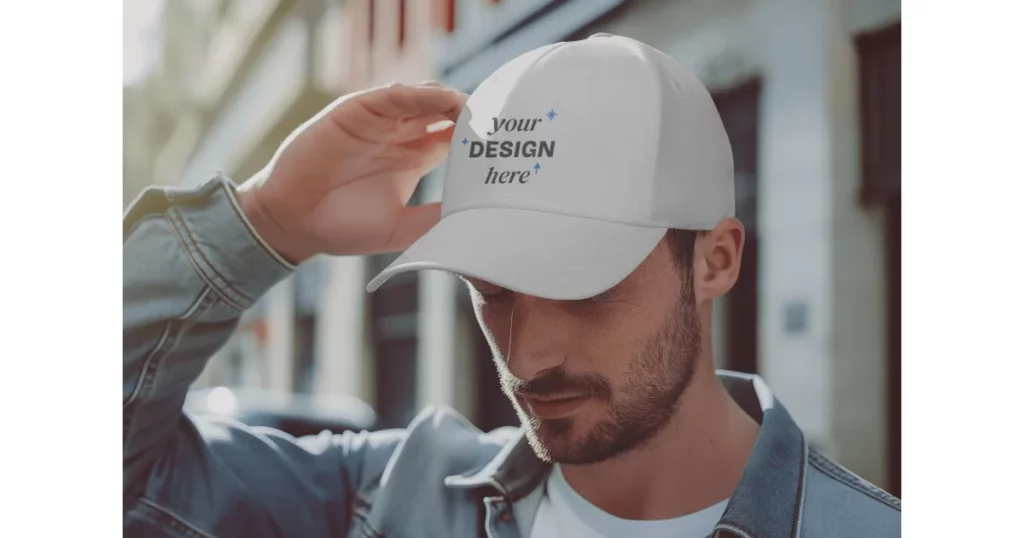
But before we dive into the process, we’ll also explain what a hat mockup is and why it can be so useful.
Table of Contents
What is a Hat Mockup?
A hat mockup is a digital template used to display designs on hats, helping you see how your logo or artwork will appear on different hat styles.
Key benefits include:
- Saves time and money by avoiding the need for physical samples
- Helps clients visualize the final product before production
- Allows quick testing of different designs and colors
- Provides polished, professional images for marketing
Popular hat mockup types include:
- Baseball caps
- Trucker hats
- Bucket hats
A Quick Guide on How to Make a Hat Mockup
Here’s a quick guide to help you how to make a hat mockup in a few minutes.
- Launch Mockey.ai
- Follow “Mockups > Accessories > Cap” in the navigation bar.
- Tap “Upload Design” to add your graphics text or logo.
- Pick a template and start customizing it.
- Lastly, hit “Download” to save your hat mockup for free with no watermark.
How to Make a Hat Mockup – Step-by-step Guide
Here is a step-by-step guide on how to make your own hat mockup.
Step 1: Launch Mockey.ai
Start by opening Mockey.ai. An easy-to-navigate homepage greets you. You’ll see a quick YouTube demo video explaining how it works and also find the platforms where Mockey has been featured. Sign up there.
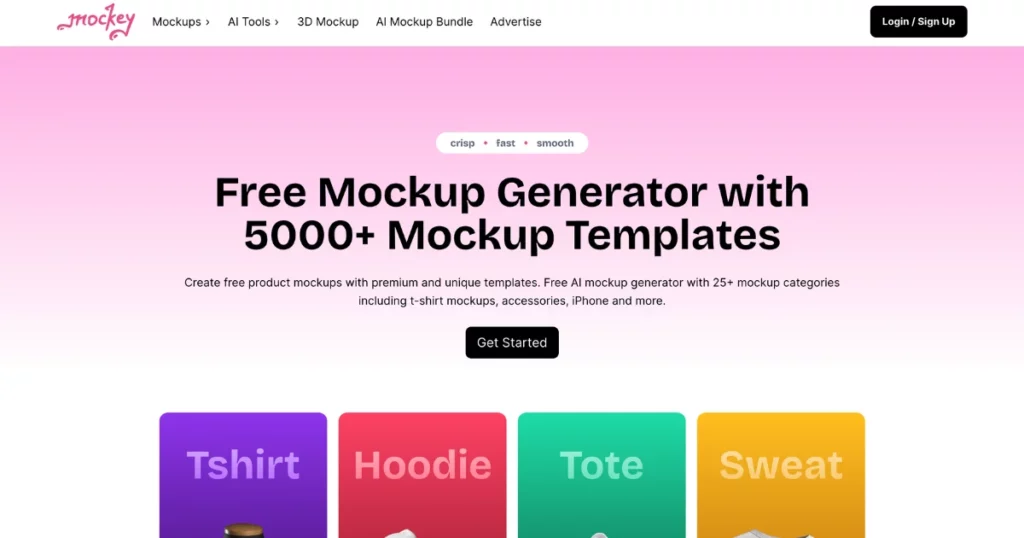
Step 2: Navigate to the Cap Section
You have two ways to find the cap mockup section:
- The homepage navigation bar is at the top. Follow this path: Mockups > Accessories > Cap.
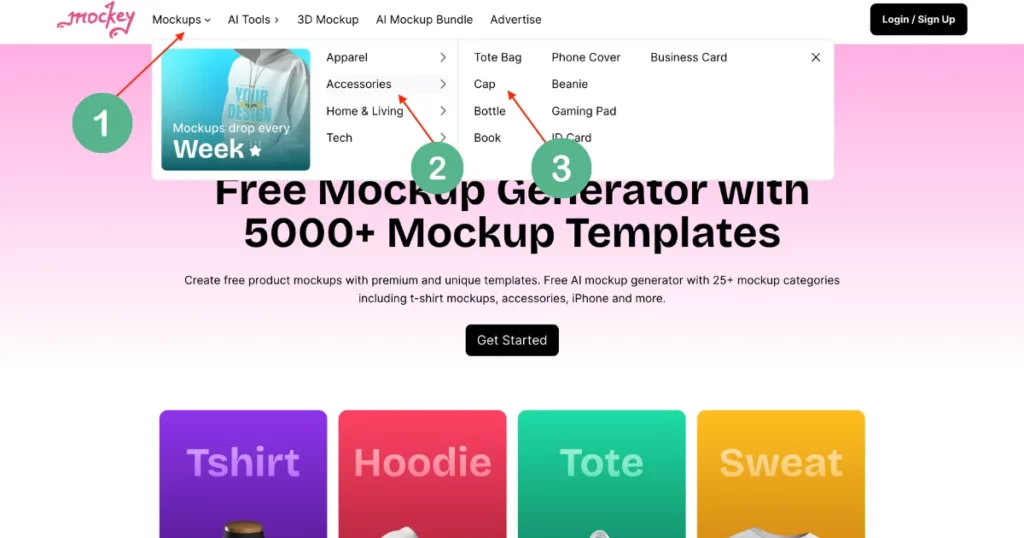
- The “Get Started” button is also available. This will take you to the next page, where you can locate the Cap category within the Accessories section.
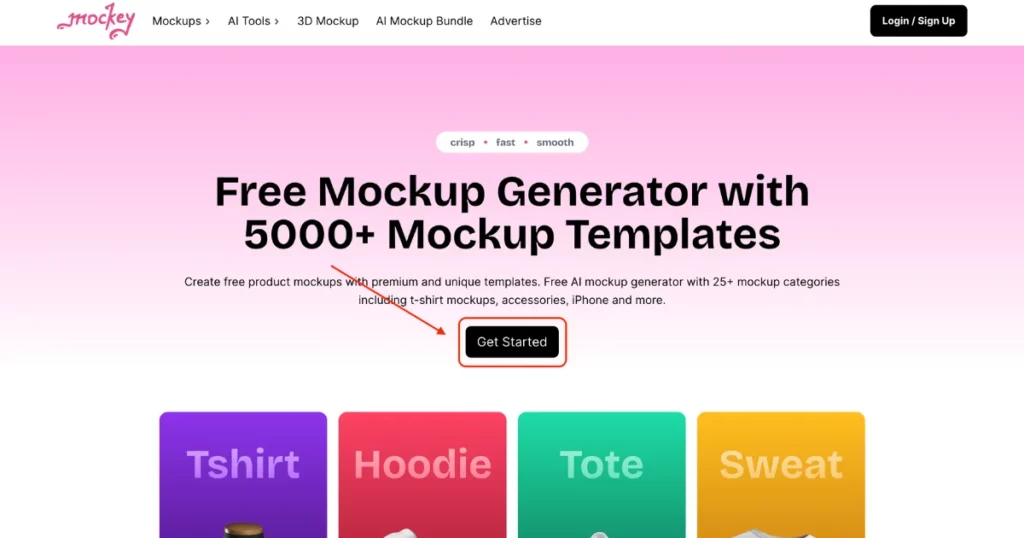
Step 3: Upload Your Design
Once you’re in the cap section, tap on the “Upload Design” button to add your artwork, logo, or any text you’d like on the hat. You can upload your design in PNG or JPG format.
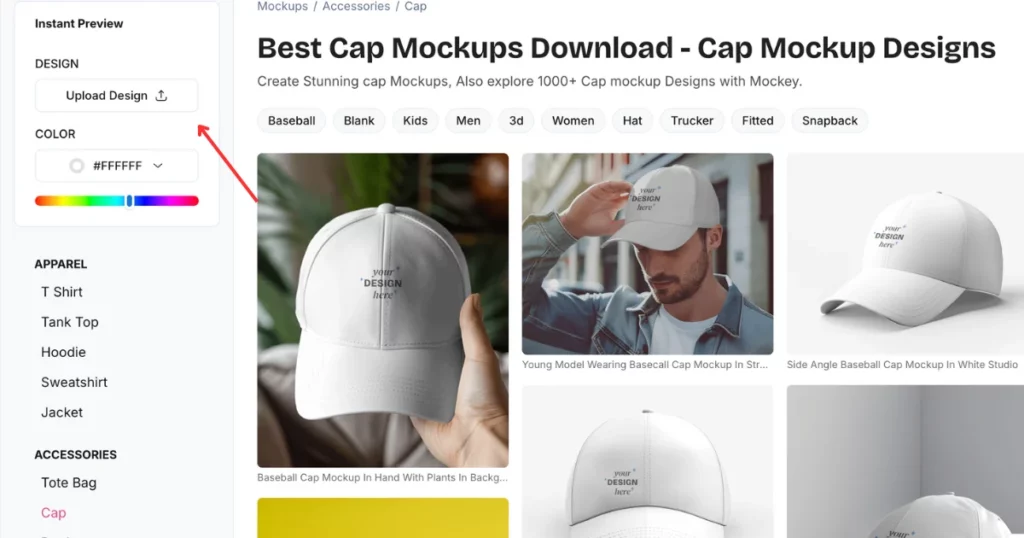
Step 4: Choose a Cap Template
Next, browse through its large collection of cap templates. You’ll find a variety of different cap models in different environments and locations. Once you’ve picked your favorite template, you can start customizing it with your design.
Step 5: Customize Your Hat Mockup
Use the customization options to modify your hat mockup as you like. Adjust the size, placement, and look of your uploaded design until it fits perfectly on the cap template.
Step 6: Download Your Mockup
When you’re happy with the customization, hit the “Download” button to save your hat mockup. You can download it for free in JPG format without a watermark.
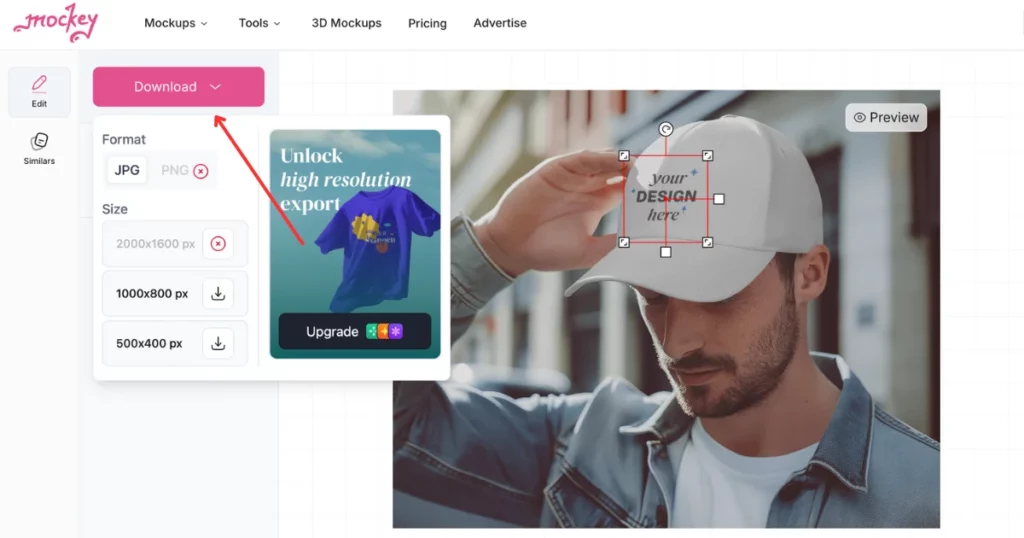
However, if you need the mockup in PNG format, you’ll need to upgrade to the premium plan. Mockey premium plan costs $5.7/month and comes with additional benefits like access to:
- PRO mockups
- AI Mockup bundles
- Exclusive backgrounds
- Ad-free experience
This step-by-step guide should help you how to make a hat mockup and customization on Mockey.ai!
Why Use Mockey to Make Mockups?
Why Should You Use Mockey for Creating Mockups? Here are several reasons why this best mockup tool stands out:
- Vast Template Library: With over 5,000 templates available, Mockey offers an extensive collection of mockups for a wide range of needs.
- User-Friendly Interface: Use it without a design background. Its intuitive, user-friendly interface makes it easy for anyone, even beginners, to navigate.
- Fast Output: It helps you generate mockups quickly, saving time, and allowing you to focus on other tasks.
- High-Quality Mockups: All mockups generated by this AI mockup generator are of the highest quality, ensuring that your designs look professional and polished.
- Fresh Content Every Week: It adds new mockups weekly, ensuring you always have access to the latest designs and trends.
- Exclusive Backgrounds: It offers unique and exclusive backgrounds that can help make your mockups stand out from the rest.
- Mockup Bundles: For those working on multiple projects or needing a variety of designs, Mockey provides mockup bundles. These bundles offer a collection of themed mockups that you can download and use all at once.
- Unlimited Downloads with No Watermark: You can download as many mockups as you need, and the best part is that they come without any watermarks.
Conclusion
In this guide, we’ve explored how to make a hat mockup using Mockey.ai. This tool is great for beginners, especially those without any design experience, making it easier to use than advanced software like Photoshop.
We’ve also discussed what a hat mockup is, which is a digital representation of a hat design. Additionally, we covered the different types of hats that can be used for mockups.
Still confused about how to make a hat mockup? Visit the Cap mockup generator page to understand in detail.
FAQs
How to make a mockup hat?
To make a hat mockup using Mockey.ai, start by visiting the website and selecting Get Started. Upload your hat design in PNG or JPEG format, then customize the template by adjusting the colors and backgrounds to fit your style. Once you’re satisfied with the design, you can download the hat mockup for free.
How do you make a fabric mockup?
To create a fabric mockup, start by selecting a high-quality image of the fabric or garment you want to use. Next, use a mockup generator like Mockey.ai to choose a fabric mockup template. Upload your design onto the fabric and adjust the size and opacity to make it look realistic. Once satisfied with the result, save and export the mockup in the desired format for easy presentation or sharing.
How to make a hat in Photoshop?
To create a custom hat in Photoshop, start by opening a hat mockup PSD file. Double-click the smart object layer to access the hat design. Add your logo or artwork to the front of the hat, then adjust the colors of the hat, bill, and stitching as needed. Finally, save the smart object to complete your custom hat design.
Related reading:

