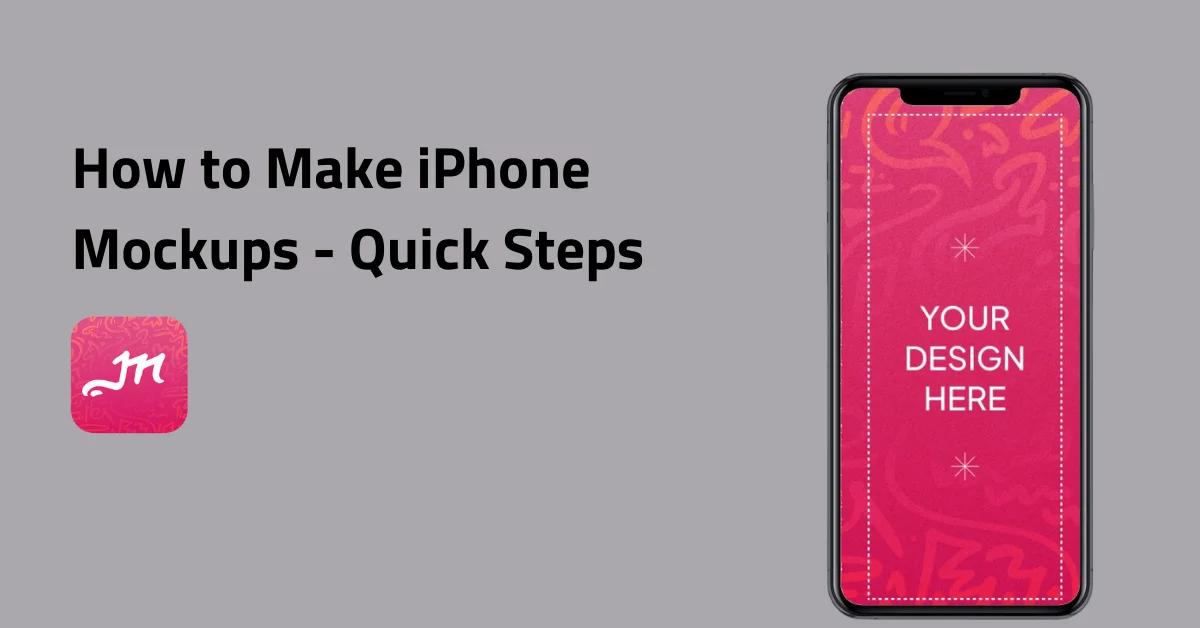If you’re looking at how to make iPhone mockups for free, you’re in the right place.
Having iPhone mockups is important if you want to catch users’ attention for your apps. And it doesn’t matter if you’re looking for iPhone 11 or iPhone 15 mockups—Mockey has so many options.
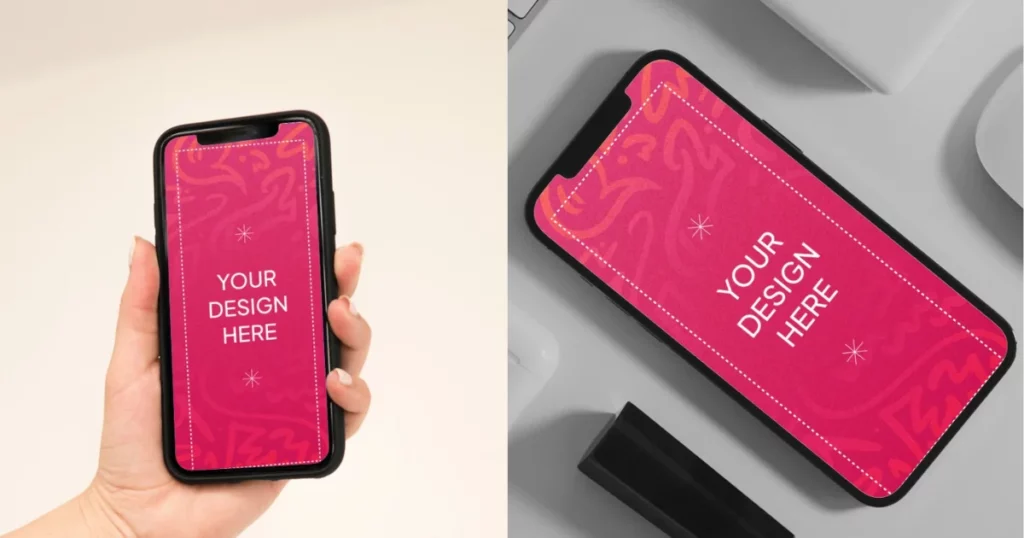
They’ve got hundreds of iPhone mockups. It’s exactly what you need to make your app stand out and climb the charts!
If you’re trying to showcase your app, you need to make it look good everywhere—your social media, website, and especially on the app store.
And not every iPhone mockup is created equal. Imagine spending months perfecting your app, only for downloads to flop because of bland or messy mockups.
This article will help you with how to make iPhone mockups and show you the high-resolution mockups on Mockey.
Table of Contents
What is an iPhone Mockup?
What is an iPhone mockup? An iPhone mockup is an image showing an iPhone with an app or website, used to promote products. They help in showcasing websites to clients, promoting apps with real-life visuals, enhancing pitch decks with user interactions, and creating engaging case studies to show the product’s impact.
A Quick Guide on How to Make iPhone Mockups
Here is a quick guide on how to make iPhone mockups quickly and easily.
- Launch Mockey AI
- Click “Mockups”, and look for the iPhone category in the “Tech” section.
- Tap “Upload Design” and pick your preferred template.
- Customize your design with various options.
- Click “Download” to save an iPhone mockup with no watermark.
How to Make iPhone Mockups – Step-by-step Guide
A step-by-step guide on how to make iPhone mockups that look real.
Step 1: Launch Mockey and Click iPhone Category
Mockey is one of the best mockup tools to make product mockups.
How do you find the iPhone mockups on Mockey? Just head over to Mockey.ai, click on “Mockups,” and then look for the iPhone category in the “Tech” section.
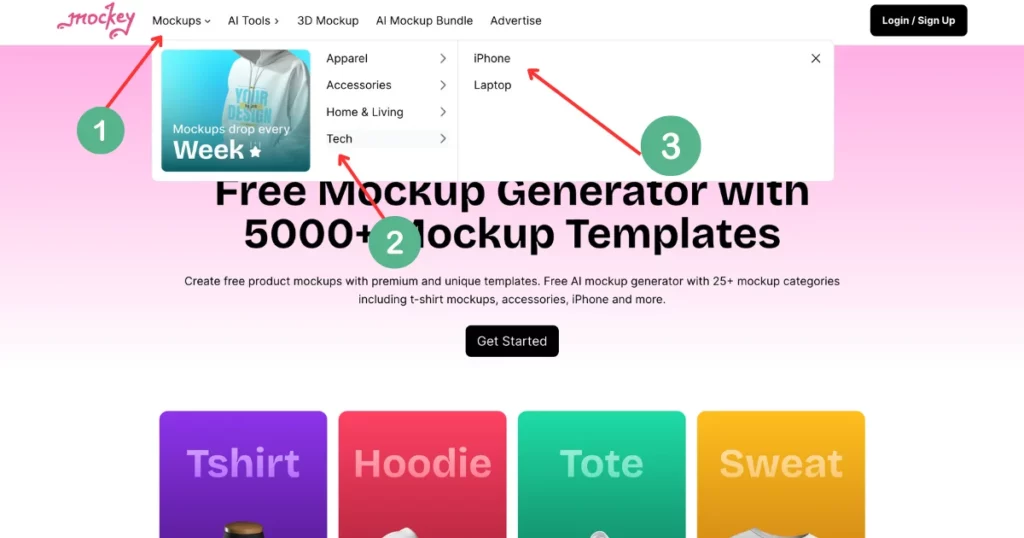
Or you can simply hit “Get Started” on the homepage, then click on the iPhone option in the “Tech” section at the bottom left, and you’ll see all the iPhone mockup templates pop up.
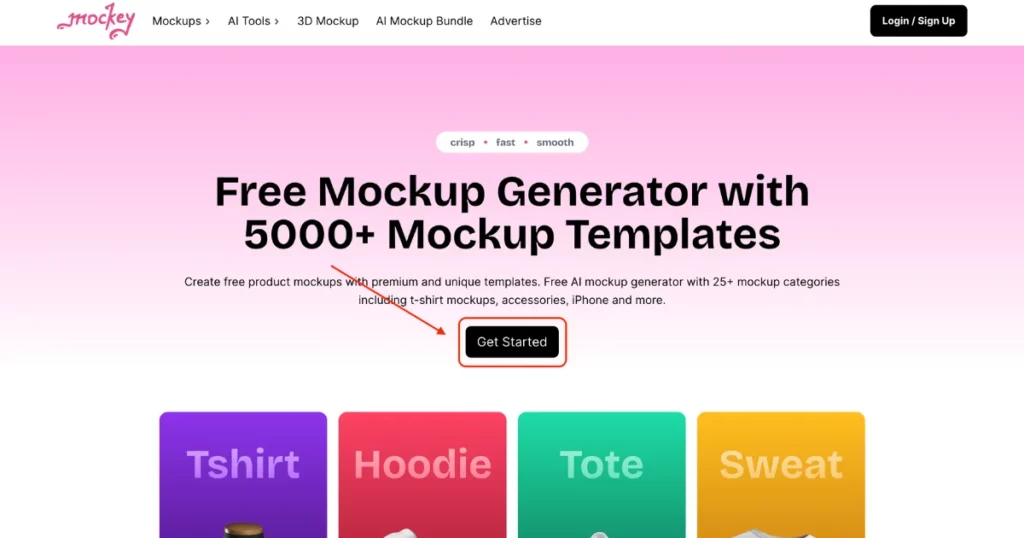
Step 2: Tap Upload Design and Customize it
Now you just need to add your design by tapping “Upload Design“. And after that, you can customize it.
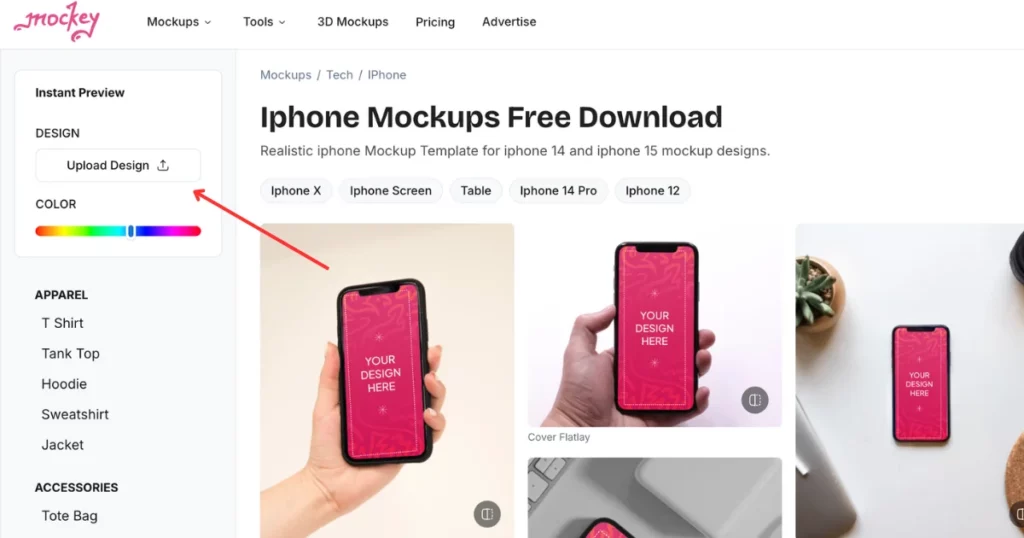
Step 3: Lastly, Download Your iPhone Mockup
So, what do you do once you’ve customized your iPhone mockup? Simple! Just download your mockup when you’re done. You can grab it in JPG format, and the best part? It’s completely free and watermark-free!
Advantages of Creating iPhone Mockups in Mockey
You know, the best advantage of using an iPhone mockup in Mockey is how much time it saves. There are so many free templates out there. Instead of reinventing the wheel, you can just focus on the actual design of your iOS app. It’s such a time-saver.
One great advantage of these iPhone mockup templates is that they look super professional. Having a polished mockup helps give your design that professional edge.
The better it looks, the easier it is for other stakeholders to visualize what your app design will actually look like on a specific iPhone model.
Another advantage of Mockey is the sheer variety of iPhone mockup options they offer without any watermark.
They have tons of free mockups, so you can pick and choose the best templates that work for you.
Conclusion
People understood that print on demand business is profitable and makes you money so fast. And for that, the mockup is necessary for showcasing your product.
If your mockup looks like every other one out there, it’s just going to get lost in the crowd. A polished, eye-catching iPhone mockup can make all the difference. Let’s take the time to create something that gives your app the best shot at success!
We have covered how to make iPhone mockups step-by-step using a Mockey mockup generator.
Honestly, people do notice, more than you think. Imagine someone scrolling through dozens, maybe even hundreds, of apps—they’re looking for the one that stands out.
Still confused about how to make iPhone mockups? Visit the iPhone mockup generator page where you will understand it better.
FAQs on How to create iPhone Mockups
How to make an iPhone mockup on Canva?
To create an iPhone mockup in Canva, start by selecting a template from the Phone Mockup category or by searching for an iPhone mockup. Upload your design image and drag it onto the iPhone screen. Adjust the image size and position as needed, then download the mockup as a PNG or JPEG. You can also use pre-made iPhone mockup templates for a quick and professional result.
How do you make a mockup on your phone?
To create a mockup on your phone with Mockey, visit their website and click on Get Started. Tap the Upload Design to add your design in PNG or JPEG format. Use the editor to make any adjustments to the background and colors. Finally, click Download to save your mockup without watermarks for your projects or social media.
How do I put a picture on my iPhone mockup?
To add a picture to your iPhone mockup, start by picking a template from a site like Mockey. Next, upload your image and adjust its size and position. Finally, download the completed mockup for use in your projects.
How can I make my own mockups?
To create your own mockups, you have a few options. You can start with pre-made templates in design software like Photoshop, which makes customization quick and easy. Alternatively, you can use online mockup generators like Mockey that simplify the process with minimal design skills required. If you have design expertise, you can also create a custom mockup from scratch by beginning with a blank canvas and adding your designs directly.
Related reading: