Want to learn how to make bottle mockups? Design stunning and realistic bottle mockups effortlessly with Mockey.ai!
Plus, learn the step-by-step process for creating bottle mockups in Photoshop.

Table of Contents
What is Bottle Mockups?
What is a bottle mockup? A bottle mockup is a digital model of a bottle that helps designers show off their packaging designs in a realistic way. These mockups are useful for seeing how the product will look when made, making it easier for designers to present their ideas to clients or stakeholders.
A Quick Guide on How to Make Bottle Mockups Using Mockey.ai
This is a quick guide on how to make bottle mockups using Mockey.ai.
- Launch Mockey.ai
- Follow Mockups > Packaging > Bottle in the navigation bar.
- Click Upload Design to add your design and pick a bottle template.
- Customize it with various tools.
- Lastly, click Download to save bottle mockups for free with no watermark.
A Step-by-step Guide
Taking a step-by-step approach to how to make bottle mockups using Mockey.ai is a way to get you started.
Step 1: Getting Started with Mockey.ai
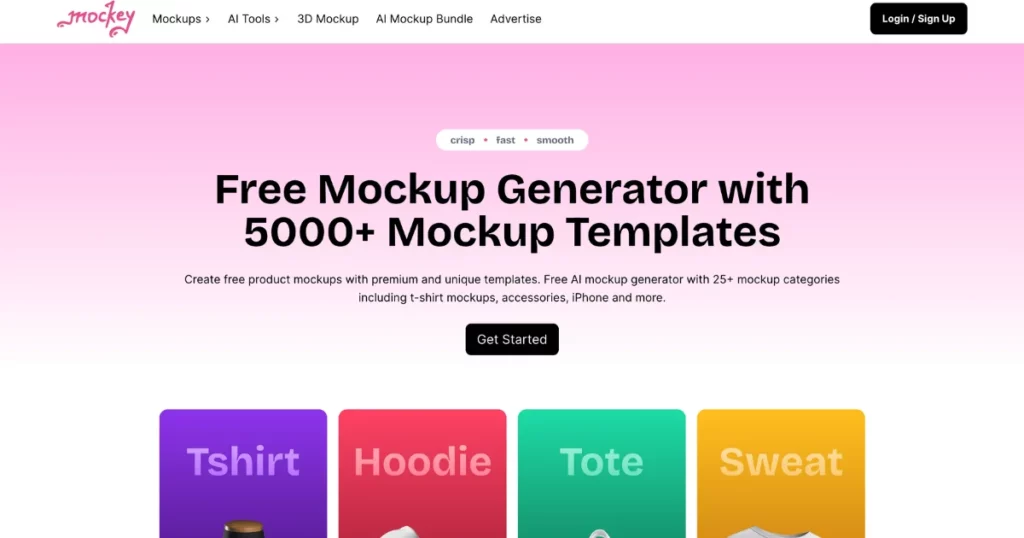
Visit the Mockey.ai website. User-friendly interface greets you. Sign up there. You can still generate bottle mockups without signing up, but creating an account will enhance your experience.
Step 2: Navigating the Bottle Category
On the homepage, navigate through the menu: Mockups > Packaging > Bottle.
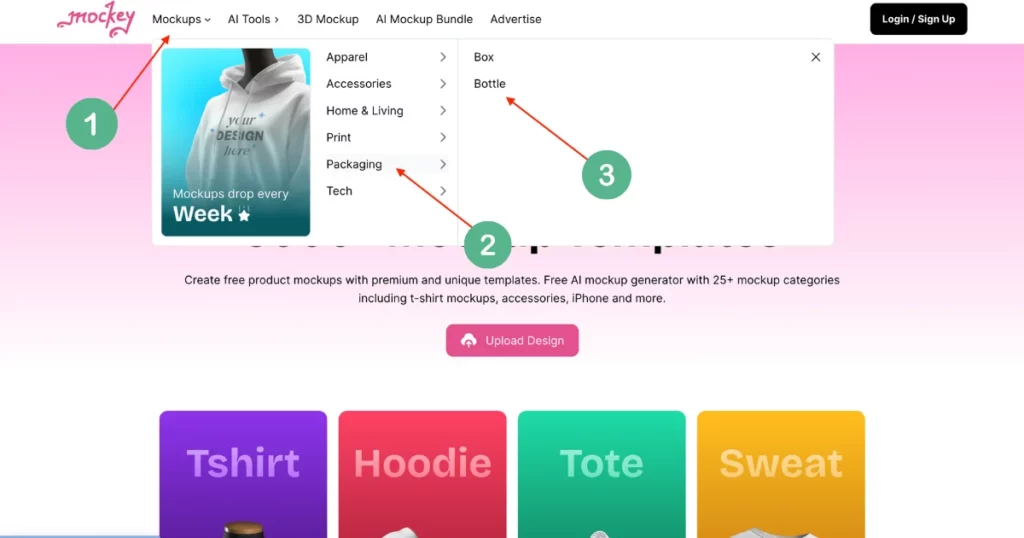
Step 3: Creating Your Bottle Mockup
In the upper left corner, click “Upload Design” to add your logo, text, or any design elements.
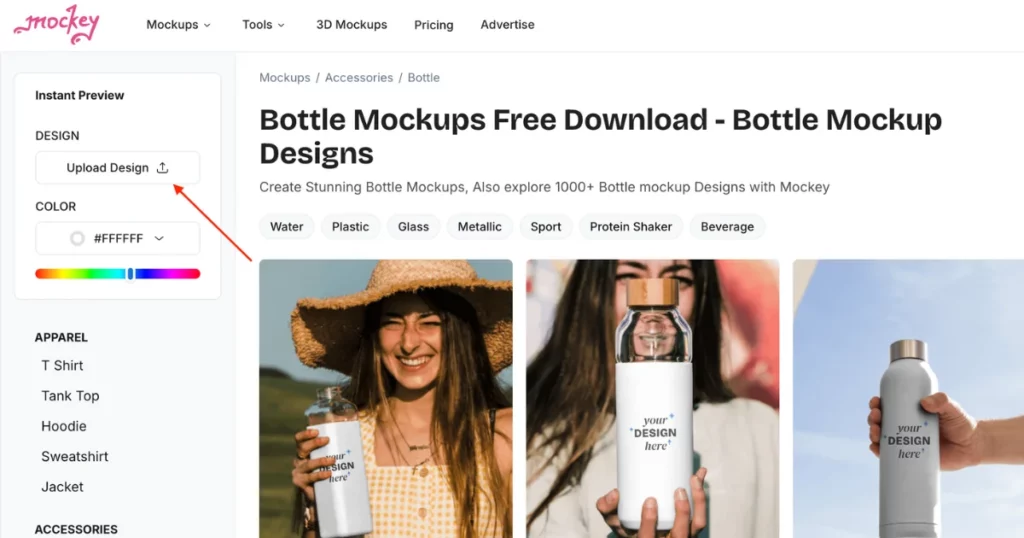
Select a bottle template from a wide range of mockup options, each with different backgrounds and environments.
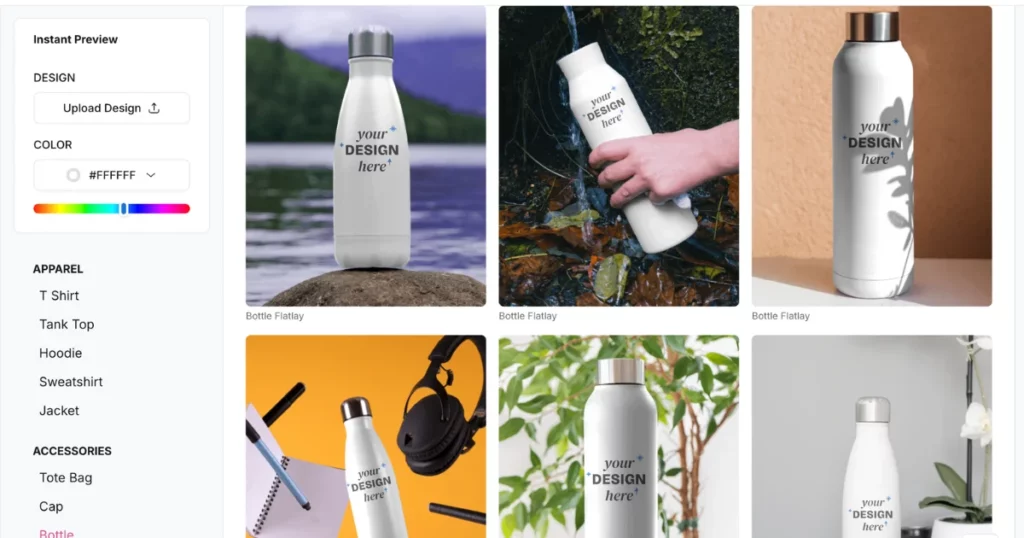
Resize your logo, adjust colors, and make any other desired customizations.
Step 4: Downloading Your Mockup
Click “Download” to save your customized bottle mockup. Free downloads are available in JPG format with 400 x 500 px size option.
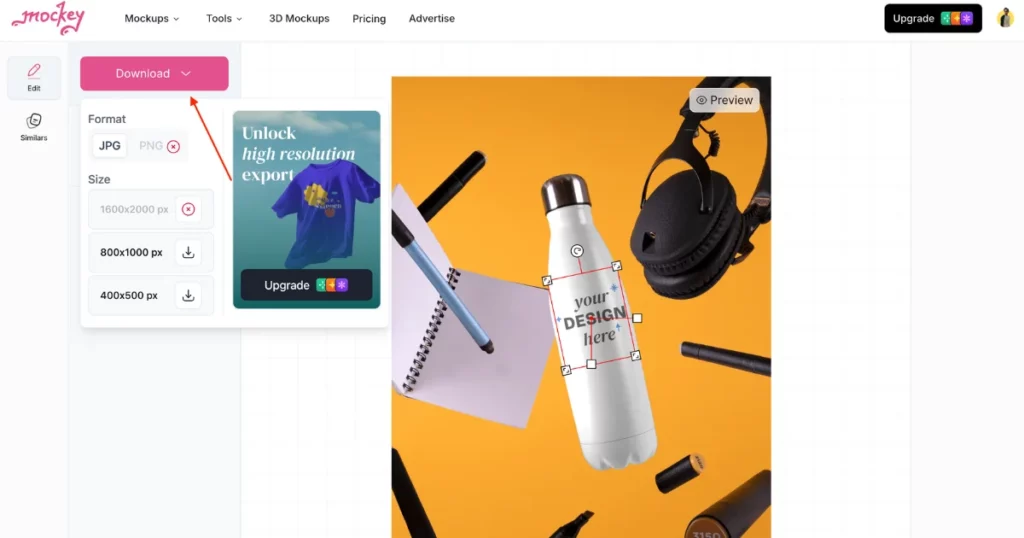
To download in PNG format and 1600×2000 px size, you need to upgrade to a premium plan.
Benefits of the Premium Plan
The premium plan offers additional benefits starting at just $5.7 per month, including:
- PNG Format: Download your mockups in high-quality PNG.
- PRO Mockups: Access exclusive, high-quality mockup templates.
- Mockup Bundles: Get multiple mockups in themed bundles.
- Exclusive Backgrounds: Choose from a wider selection of unique backgrounds.
- No Ads: Enjoy an ad-free experience while designing your mockups.
A Quick Guide on How to Make Bottle Mockup in Photoshop
This is a quick guide on how to make bottle mockups in Photoshop.
- Use the Rectangle Tool to draw a shape, choose a fill color, and convert it to a Smart Object.
- Reduce opacity, use Free Transform (Ctrl+T), and adjust with “Distort” and “Warp” to match the bottle’s shape.
- Set opacity back to 100%, group layers, and name them “Bottle Design.”
- Use the Quick Selection Tool to select the bottle label, then enable the group layer and add a layer mask.
- Double-click the thumbnail, and go to File > Place Embedded to insert your label design, adjust, and save.
- Set the group layer’s blend mode to Linear Burn, adjust shadows using Blending Options, and click OK.
A Step-by-step Guide
A step-by-step guide on how to make bottle mockups using Photoshop that will show you how to do it.
Step 1: Draw the Base Shape
Open Adobe Photoshop and select the Rectangle Tool from the toolbar. Draw a rectangle on your canvas.

Click on the Fill Color option and choose any color for the shape. Close the Properties panel.
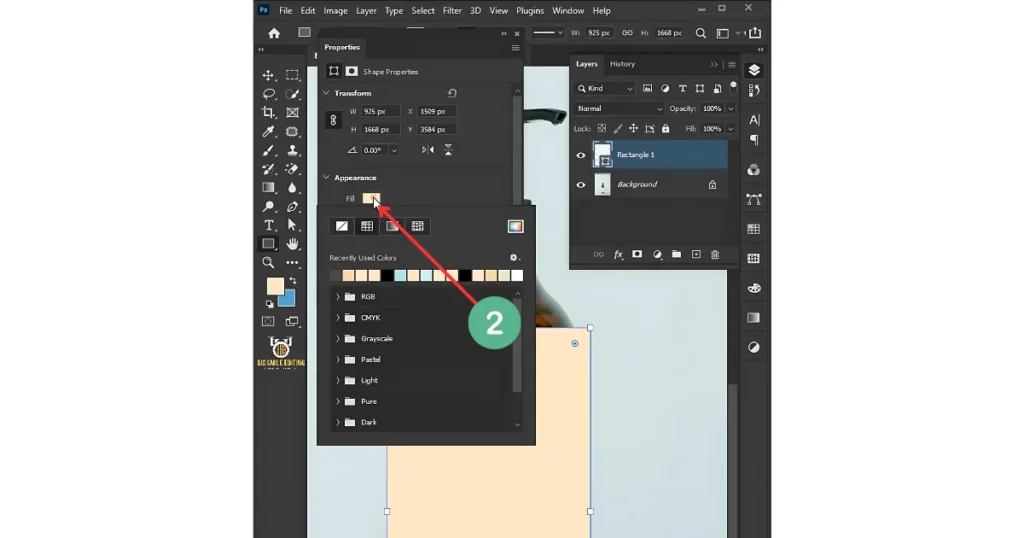
Step 2: Convert to Smart Object and Adjust Opacity
Right-click on the shape layer and select Convert to Smart Object. Reduce the opacity of the shape layer to make it partially transparent.
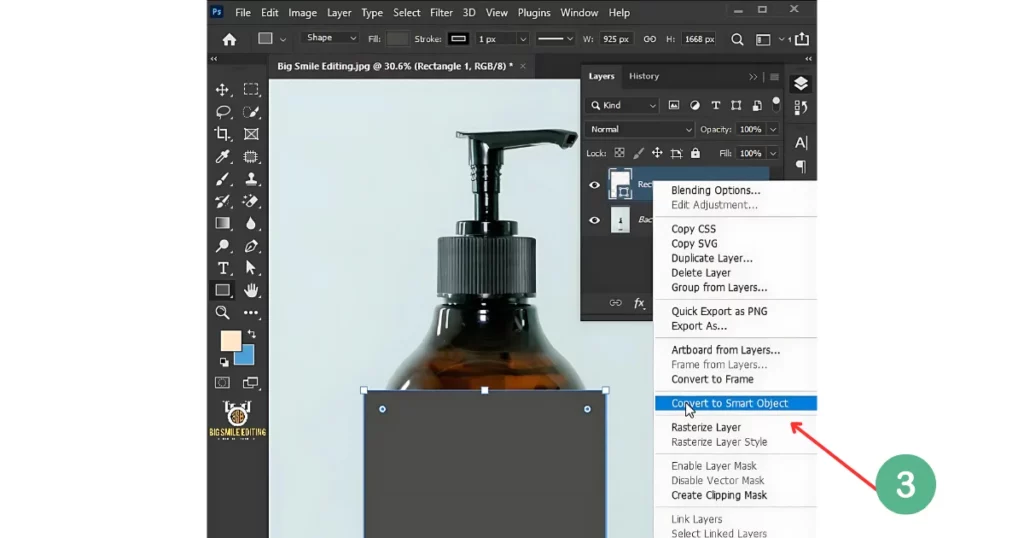
Step 3: Transform and Distort the Shape
Press Ctrl + T (Windows) or Cmd + T (Mac) to activate the Free Transform tool. Right-click on the shape and select Distort.
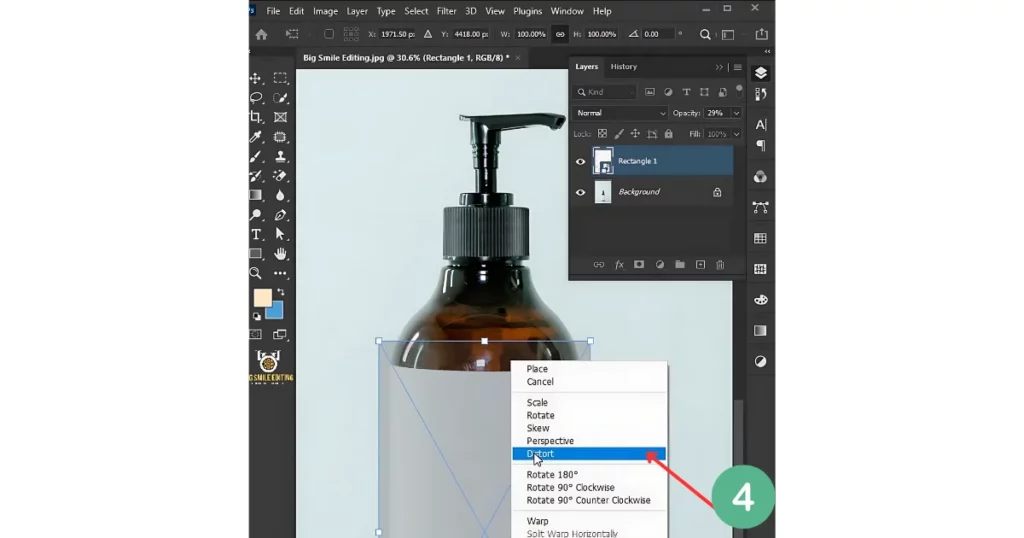
Click and drag the corner handles to adjust the shape to match the bottle’s body.
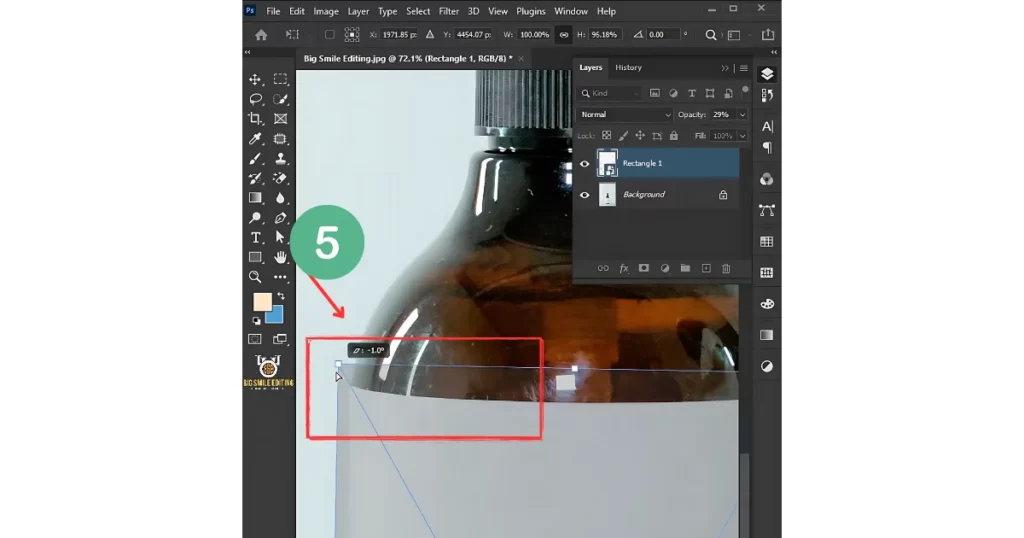
Right-click again and select Warp. Use the warp handles to further adjust the shape to fit the bottle’s contour.
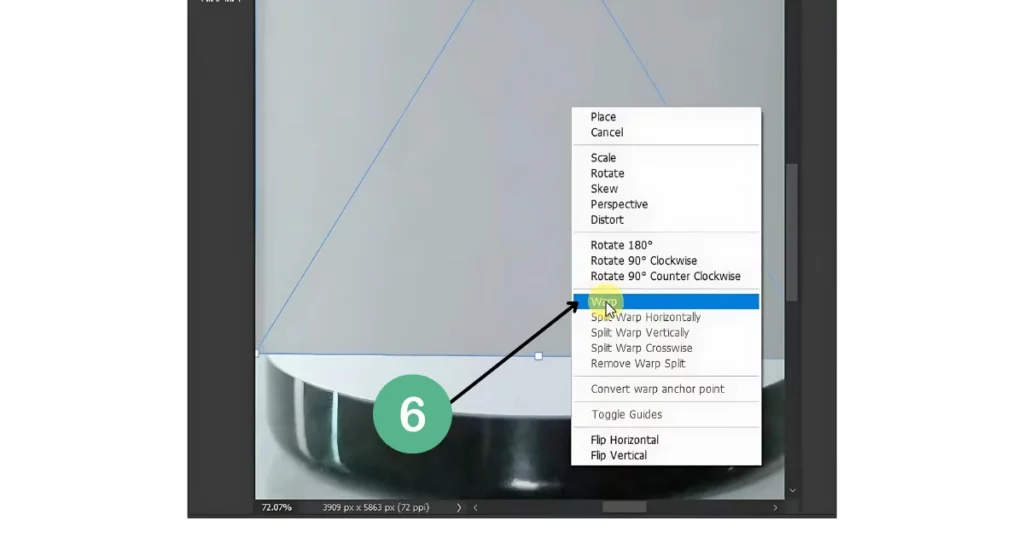
Press Enter when you’re done.
Step 4: Rename and Organize the Layers
Double-click on the layer name and rename it to something like “Bottle Shape”.
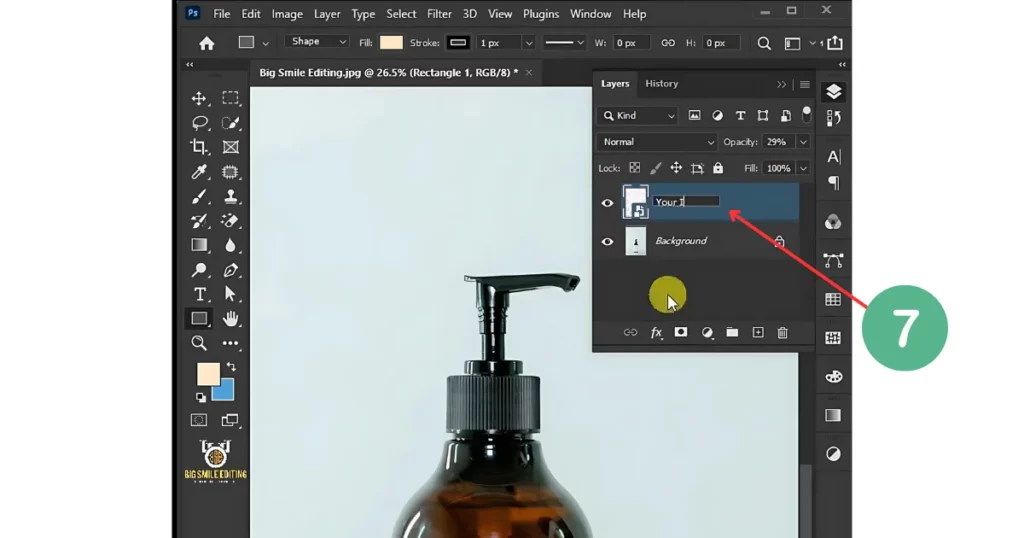
Set the opacity back to 100%. Right-click on the layer and select Group from Layers.
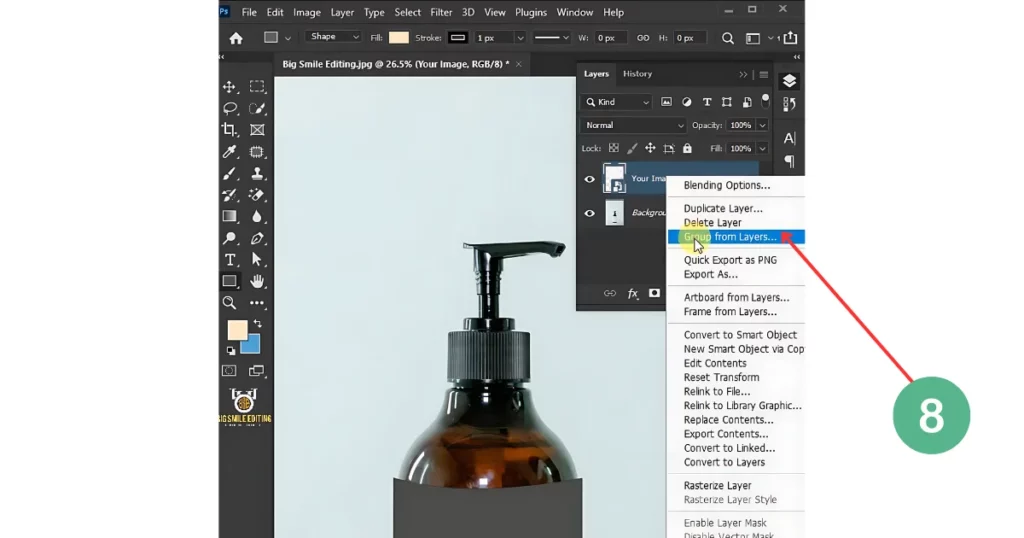
Name the group “Bottle” and tap OK. Disable the visibility of the group layer by clicking the eye icon.
Step 5: Select the Background Area
Select the Background layer. Select the Quick Selection Tool. Click and drag over the bottle label area to select it.
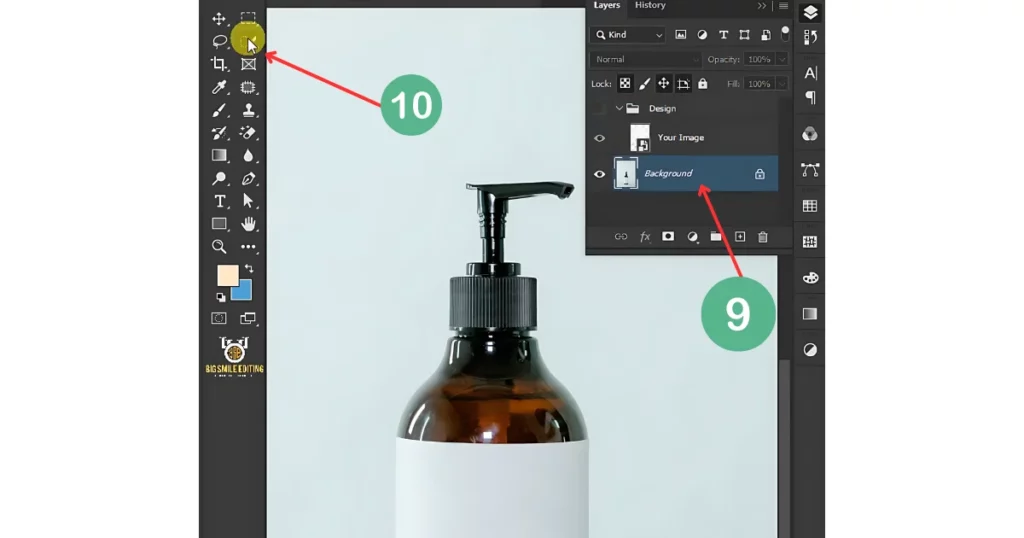
Step 6: Enable the Group Layer and Create a Mask
Re-enable the “Bottle Design” group layer by clicking the eye icon. Create a layer mask for this group layer.
Step 7: Add Your Label Design
Double-click on the group layer thumbnail to open it. Go to File > Place Embedded and select your label design file.
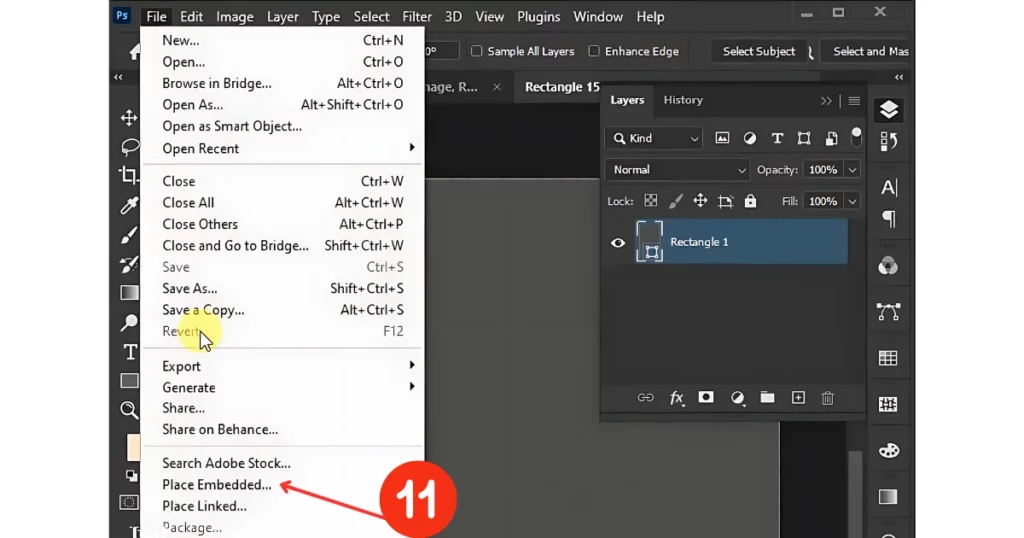
Adjust the size and position of the label to fit the bottle. Press Enter when you’re satisfied with the placement. Go back to File > Save and then close the design document.
Step 8: Adjust Blending and Add Effects
Select the “Bottle Design” group layer and change its blend mode from Normal to Linear Burn.
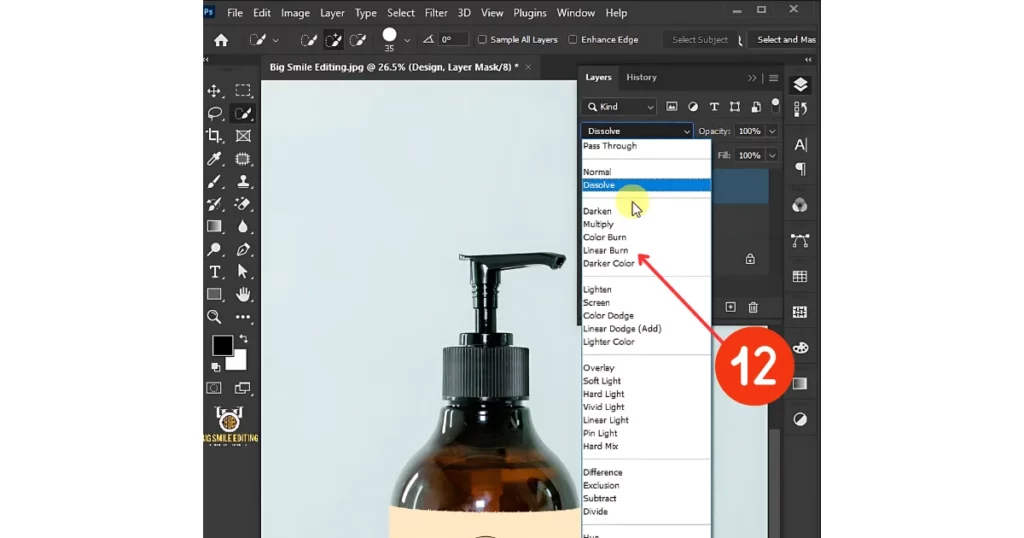
Click the fx icon at the bottom of the layers panel and choose Blending Options.
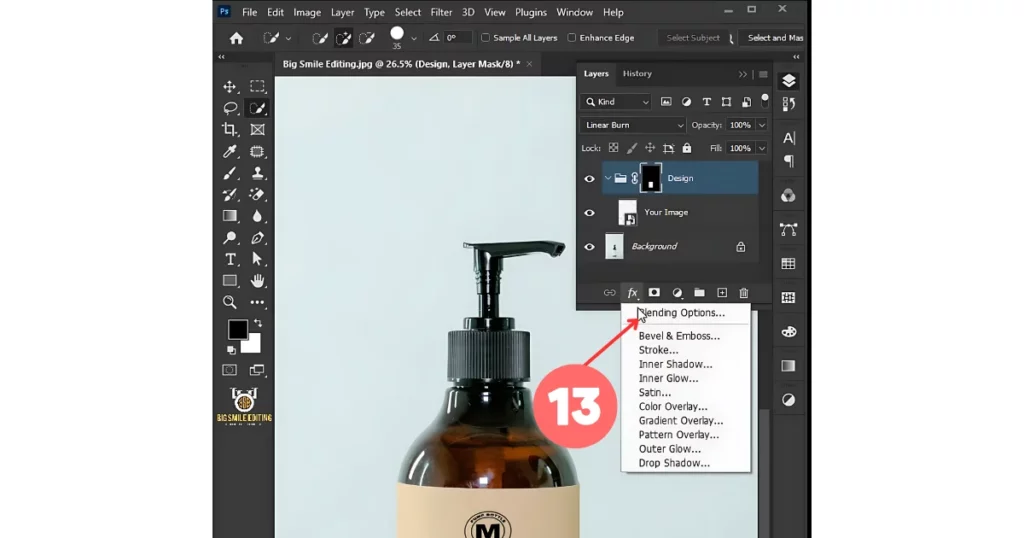
Hold the Alt key and use the sliders to adjust shadows and highlights for a realistic effect. After making adjustments, click OK.
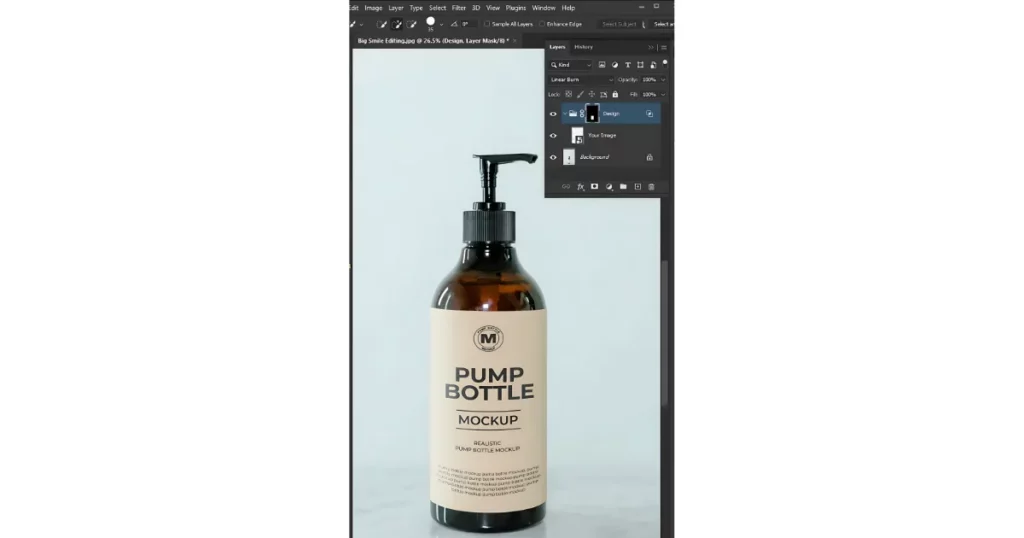
Best Bottle Mockup Templates
The best bottle mockup templates to showcase your products.
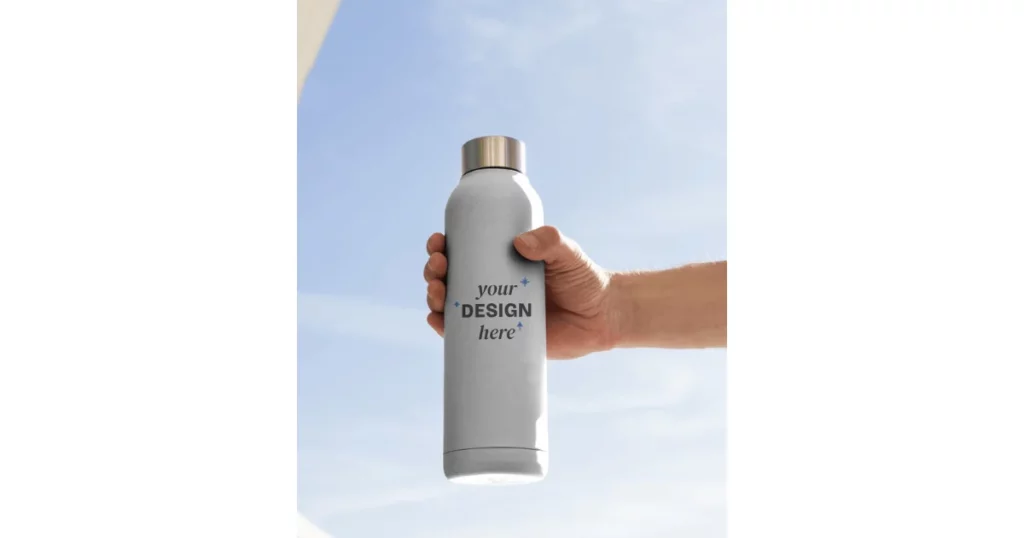
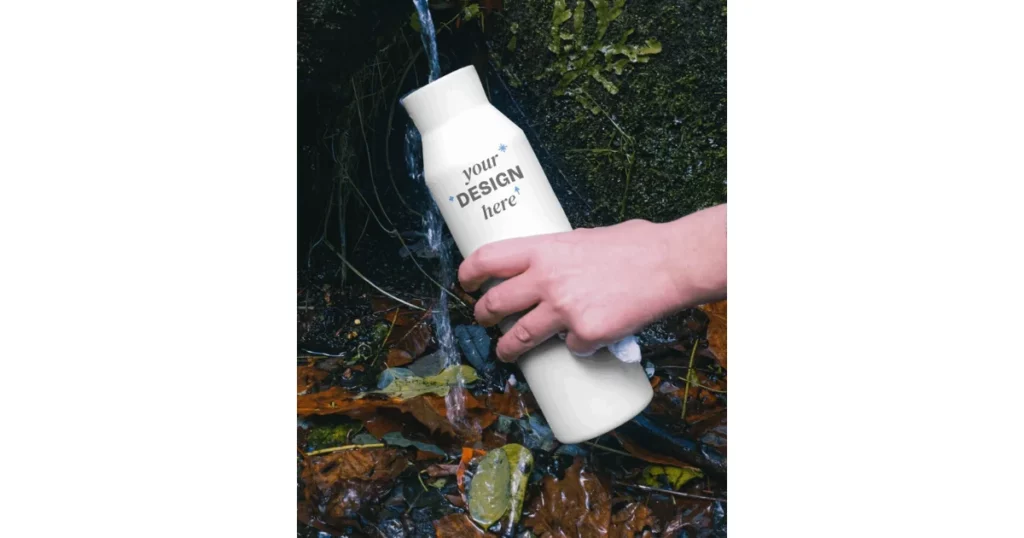

Conclusion
We’ve discussed how to make bottle mockups using Mockey.ai and Adobe Photoshop. Mockey.ai is the best mockup website for bottle mockups because of its wide range of templates, user-friendly interface, and high-quality, watermark-free mockups available for free. Plus, the premium plan is affordable.
If you need more help on how to make bottle mockups, visit the Bottle Mockup Generator page for details.
FAQs
How do I make my own bottle mockup?
To create a bottle mockup on Mockey.ai, Visit Mockey.ai, sign up and go to the Bottle section under Mockups. Upload your design in PNG or JPEG format, choose a bottle template, customize the colors or backgrounds, and download your bottle mockup for free without watermarks.
How to make a bottle mockup in Illustrator?
To make bottle mockups in Illustrator, use the Mockup panel to add your design to pre-made bottle templates. Adjust the design to fit the shape of the bottle, then save it as a reusable template.
How to place a logo on a bottle?
To add a logo to a bottle, open the bottle image in Photoshop. Add the logo on a new layer, resize it, and use warp tools to fit the logo to the bottle’s shape. Adjust blending settings to make it look realistic.
How to make product mockups in Canva?
To make product mockups in Canva, upload your design, pick a template, and add text and graphics. For more options and features, try Mockey.ai, which has over 5,000 free, watermark-free mockup templates.
Related reading:

