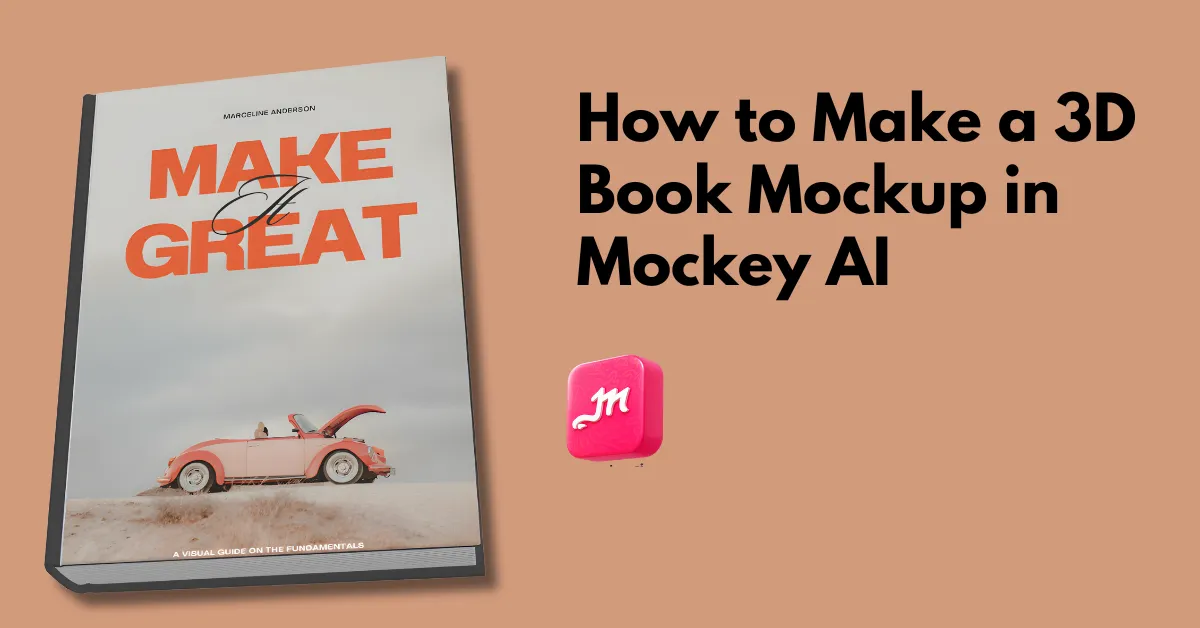How to make a 3D book mockup? Use Mockey AI’s 3D mockup generator, select a template to add designs, edit, and save in PNG or JPG or MP4.
Mockey AI offers 3D mockups for various products like books, mugs, cans, posters, and bottles. However, the question is how to customize it. Let’s dive into the details!
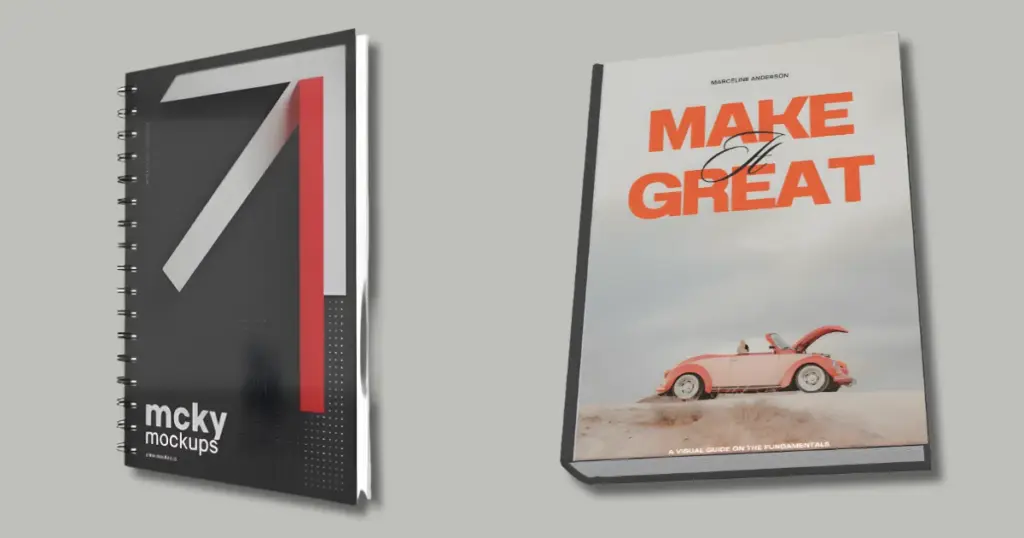
But, if you’re ready to customize your 3D book now, just click the button below to get started.
Table of Contents
Why Use Mockey AI to Make a 3D Book Mockup?
Reasons to use Mockey AI for 3D book mockups:
- Easy to Use: It has a simple, clean design.
- Lots of Customization Options: You can adjust the color and background to make your book mockup look exactly how you want.
- High-Quality Results: The final output of the 3d book mockup looks professional and sharp, perfect for sharing or printing.
A Quick Guide on How to Make a 3D Book Mockup with Mockey AI
The following is a quick guide on how to make a 3D book mockup using Mockey AI.
- Sign up on the homepage by clicking the “Login/Sign up” button.
- Pick “3D Mockup“.
- Follow “Print > Book” and choose a template from the options.
- Then click “Upload Image” to add your photo.
- Adjust your image to fit the template, and customize the color and background.
- Once satisfied, adjust the aspect ratio if needed.
- Download your 3D book mockup in image format by clicking the “Download.” For motion animation, click “Motion“.
- Free users get a JPG file at 500 x 281 pixels, while Paid users ($7/month) gain access to PNG files, larger sizes, and exclusive features.
Step-by-step Guide
An easy step-by-step guide on how to make a 3D book mockup with Mockey AI. Remember, the 3d mockup is available for PC/laptop devices. You can not use a 3d mockup from your phone.
Step 1: Sign Up on Mockey.ai
Go to the homepage of Mockey.ai. Find and click the “Login/Sign up” button to create an account. However, if you want to switch to a paid plan, then use the “Pricing” section and choose the STARTER plan.
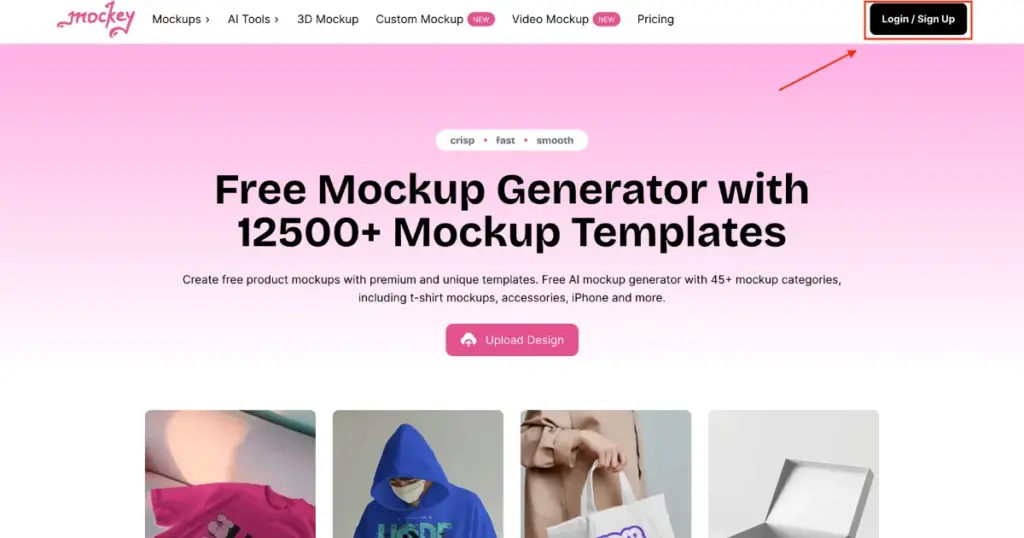
Step 2: Access the 3D Mockup Section
Look at the left side of the page. Click on “3D Mockups” to open the mockup options.
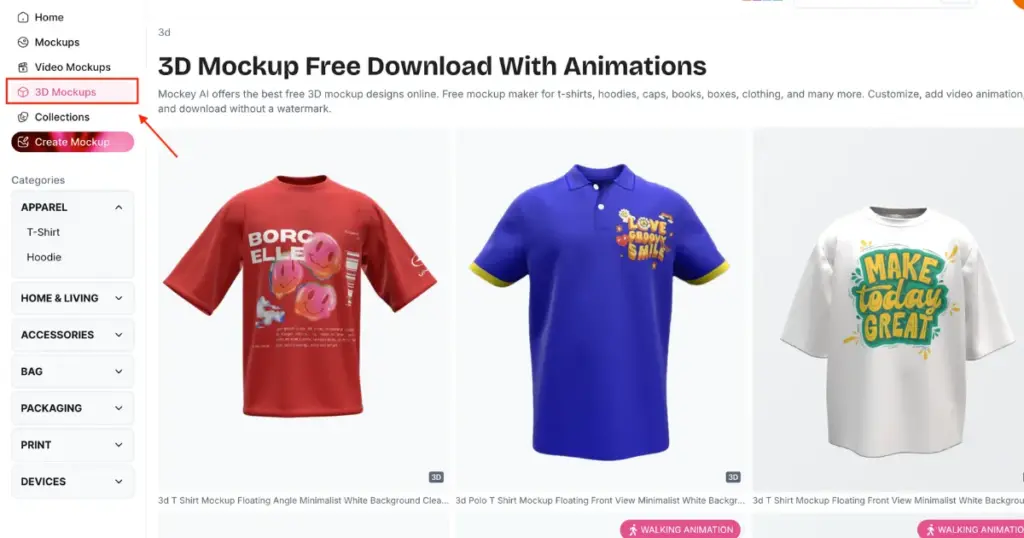
Step 3: Choose a Book Template
On the 3D Mockup page, look for the “Print” section. You’ll see a variety of product options like:
- Book
- Business card
- Brochure
- Magazine
- Flyer
- Lanyard
Click on the “Book” to explore the templates. Pick one.
Step 4: Upload Your Image
In the customization section, start by adding your image. Click the “Upload Image” button. Add a design on both the front and back sides.
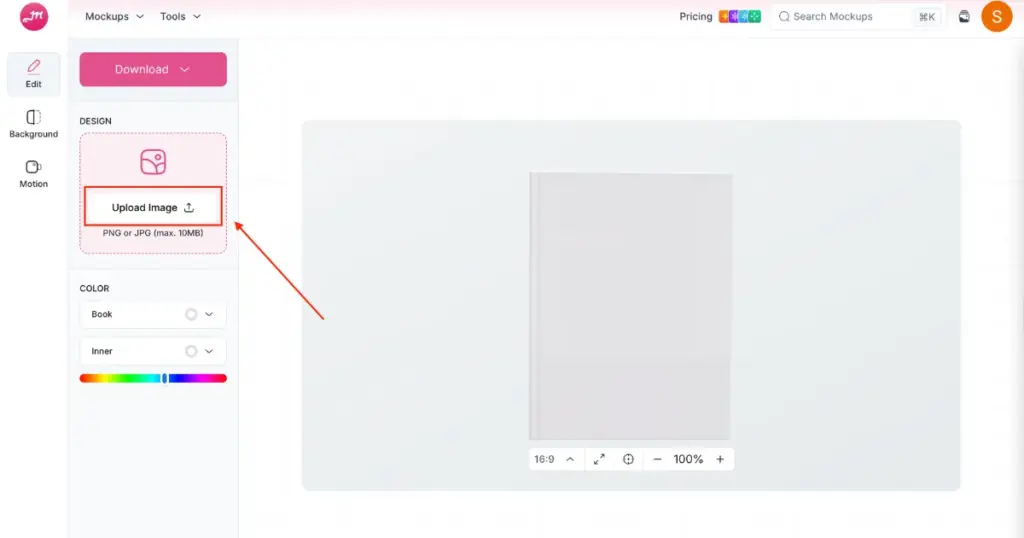
Adjust your image so it fits well on the book template. You have been given an area to expand or resize the design according to the book size.
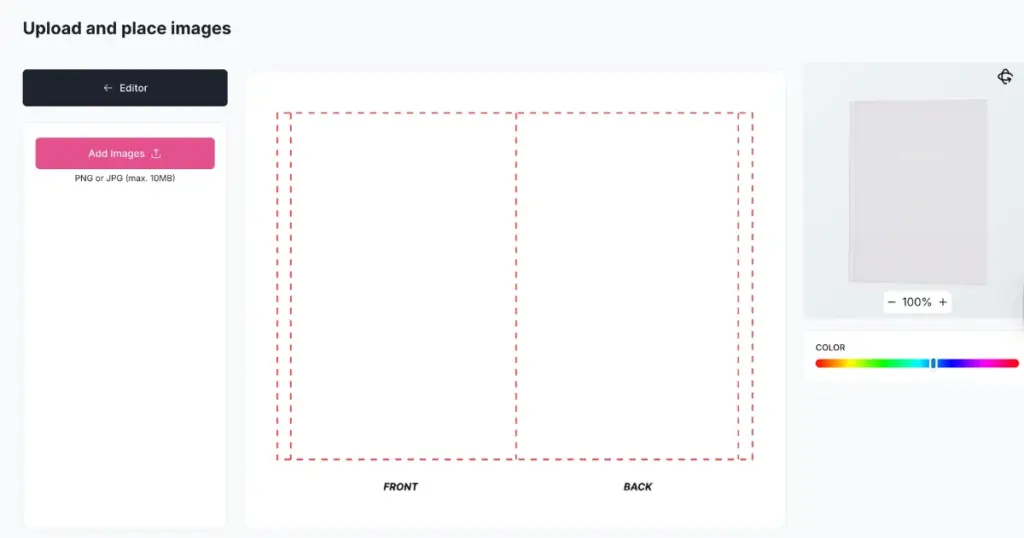
Step 5: Customize the Book Cover Color
Return to the Editor page and use the Color option to change the color of the inner and outer sides of the book.
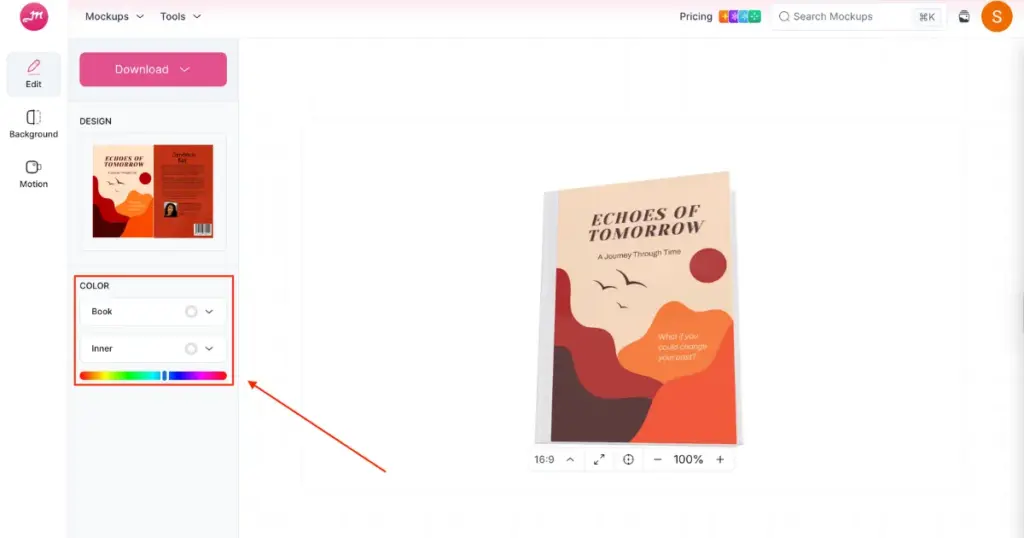
Choose a color that complements your design and adjust it as needed.
Step 6: Customize the Background
Head to the Background section to set the background of your 3d book mockup.
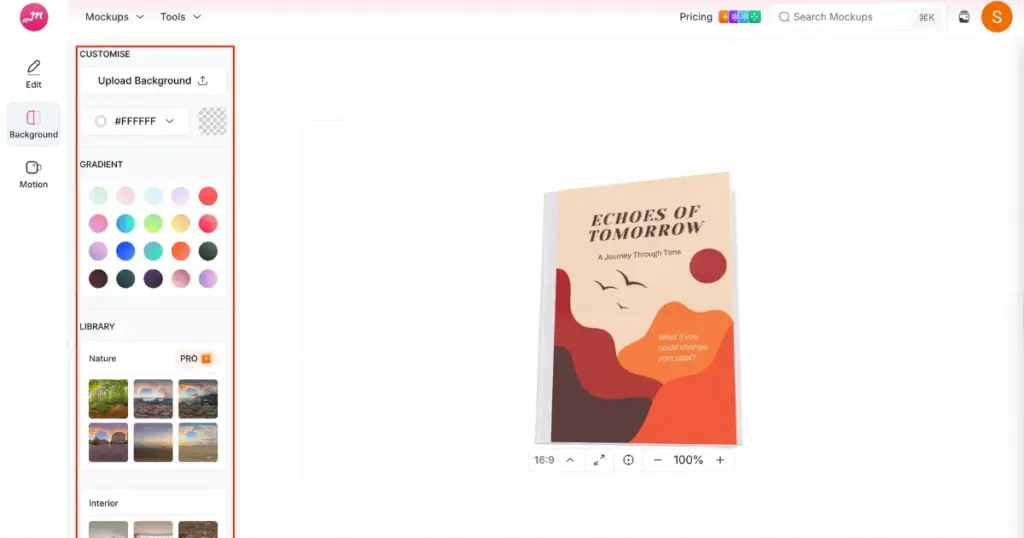
You have several options:
- Single color background
- Gradient background
- Nature or pre-designed backgrounds
- Custom background
Choose the background that best highlights your book design. You can also change the Aspect Ratio of your mockup to match your needs.
Step 7: Download Your 3D Book Mockup
Go to the Edit section. Click on the Download button to save your 3D book mockup in image format. For animation, click “Motion” to showcase your mockups in MP4 format. You get more than ten animations as well as Preview button.
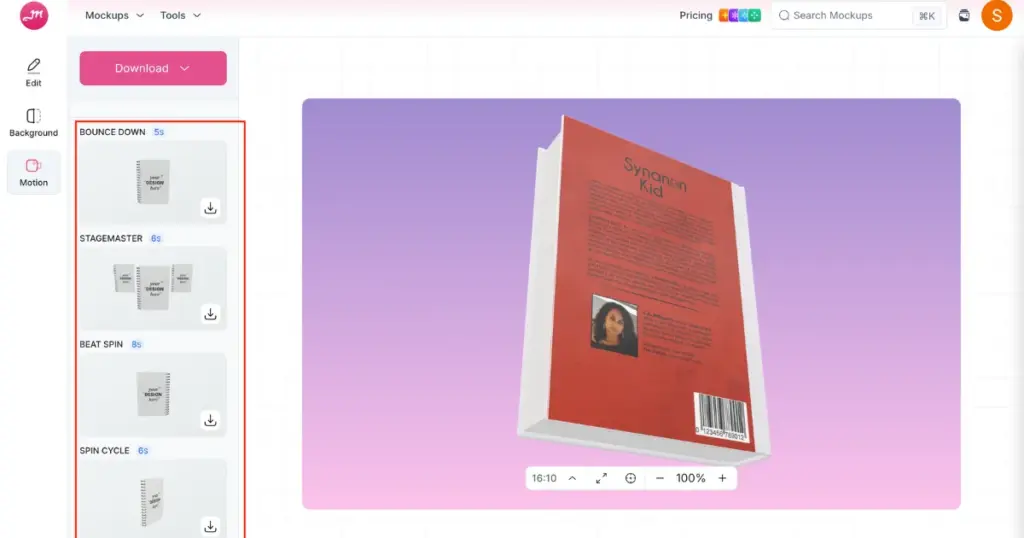
But if you want motion animation, then you’ll have to go for the paid plan.
If you want it in image format, choose the format and size:
- Free Plan: JPG format with a resolution of 500 x 313 pixels.
- PRO Plan ($7/month): PNG format with larger sizes (2000 x 1125 pixels, 1000 x 563 pixels).
This guide showed you how to make a 3d book mockup with Mockey AI by customizing and downloading.
How Is Mockey AI Better Than Other 3D Mockup Generator?
Here’s why Mockey AI mockup generator is better than others for making 3D mockups:
- 3D mockups without watermarks (In a free plan).
- Unique customization options.
- New templates are added every week.
Conclusion
To wrap it up, we’ve learned how to make a 3D book mockup with Mockey AI, why it’s a good choice for making 3D book mockups, and how it’s better than other 3D mockup generators.
Now, go ahead and sign up for Mockey to start customizing your own 3D book mockup! You can also use our Mockey app available on Play Store.
FAQs
What is a 3d book mockup?
A 3D mockup book is a digital image that makes a book look like a real, physical book placed on a table, shelf, or even being held by someone.
How to create your own 3d book mockup?
Sign up on Mockey.ai, choose 3D Mockup, and select Book Mockup Template after following Print > Book. Create a cover image, adjust it, and change the color. Modify the book background as well. Download the mockup in JPG (free plan) or PNG (STARTER plan) with larger sizes and motion animation for $7/month.
How to make a 3d book template?
To make a 3D book template, you can use programs like Photoshop or Canva. In Photoshop, open a 3D template, add your book cover design, and adjust it using the Distort tool. In Canva, pick a book cover template, upload your design, and it will create a 3D look for you.
Related reading: