In this tutorial, you’ll learn how to create mug mockup in Adobe Photoshop. By the end of this tutorial, you’ll not only know how to design a mug mockup but also gain a clear understanding of working with smart objects in Photoshop.
For those who might not have access to Photoshop or are seeking alternatives, we’ll also introduce you to the best Photoshop alternative available today.

Table of Contents
What is a Mug Mockup?
A mug mockup is a digital image that shows how a design, logo, or artwork will look on a mug. Designers and brands use it to preview and share ideas before making the real product. It’s helpful for getting feedback and making changes!
A Quick Guide on How to Create Mug Mockup in Photoshop
Here is a quick guide on how to create mug mockup in Photoshop in just a few minutes.
- Open the rectangle tool and draw a rectangle. Right-click, convert to smart object, and set opacity to 50%.
- Press Ctrl T to transform, adjust size, angle, and position. Right-click to distort and warp to match your mug’s shape.
- Set opacity to 100%, rename the layer, group it as “design,” and disable the group.
- Select the background layer, use the quick selection tool, and select the mug body and handle.
- Enable the group layer, add a layer mask, set blending mode to multiply, and place your image.
- Adjust, save, and close.
- Change mug handle color by creating a solid color adjustment layer. Use mask and delete to remove the body. Name the layer “handle color.”
How to Create Mug Mockup in Photoshop – Step-by-step Guide
Here’s a step-by-step tutorial on how to create mug mockup in Photoshop. We took the idea from Big Smiling Editing.
1. First, open your rectangle tool from the toolbar. And draw a rectangle. Right-click and convert to smart object. We’ll decrease the opacity all the way to 50%.

2. Press Ctrl T to free transform. Now adjust the size, angle and position. Right-click and choose the distort. Click and drag the corner handles. Right-click again and choose Warp. Now use these handles to distort the shape and match it to your mug’s body.
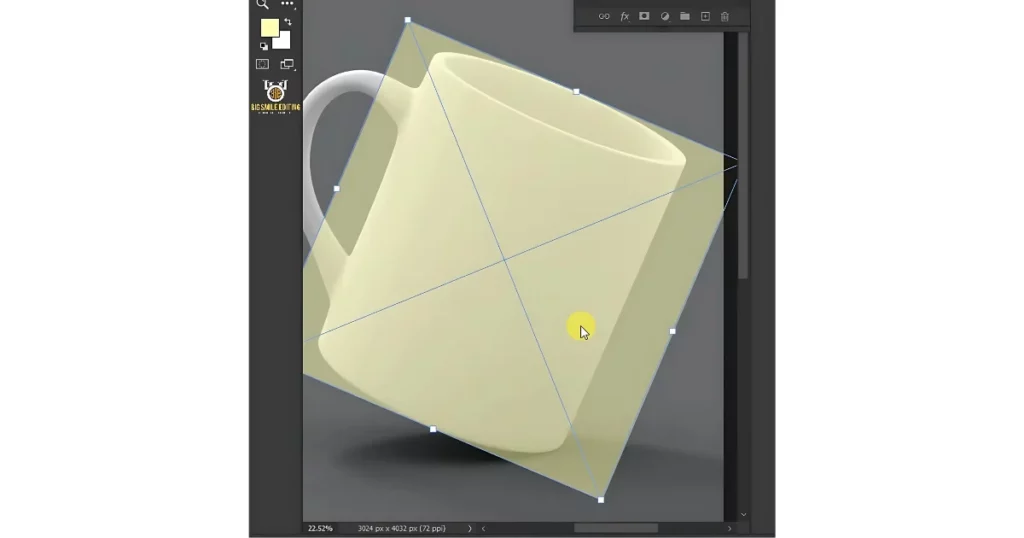
3. Hit enter when you’re finished. Set the opacity back to 100%. Double-click on this and rename it “Your image“. Right-click and group from layers. We’re going to name this “Design“. Disable the group layer.

4. Select the background or subject layer. Then from the toolbar, select the quick selection tool. And click and drag over the mug’s body to select it. Click subtract from the selection at the top. Drag inside the handle to select it.
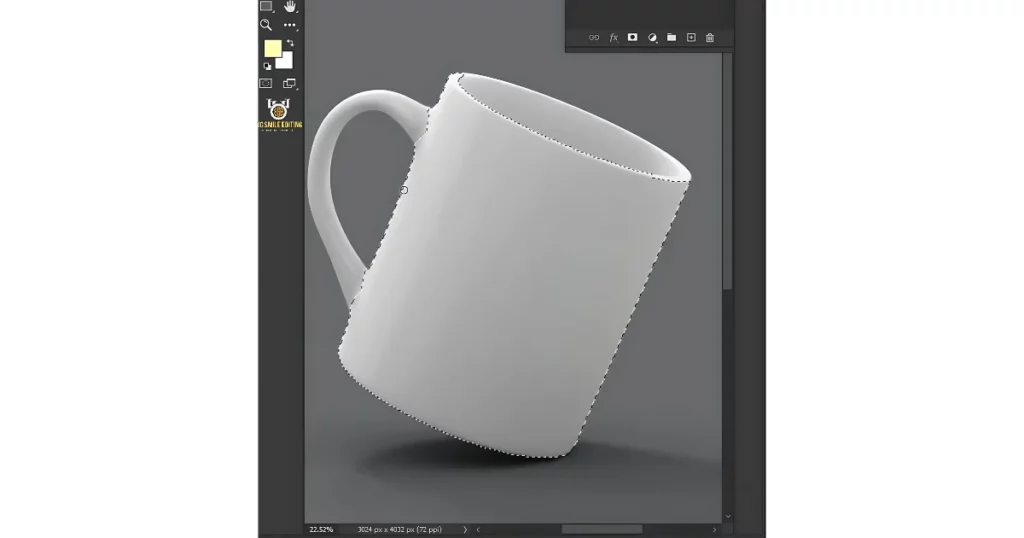
5. Now enable the group layer. Then create a layer mask. Change the blending mode to multiply. Now double-click the thumbnail to place your image. Go to file. Place embedded. Place your second image. Adjust the size and position. Hit enter once you’re satisfied.
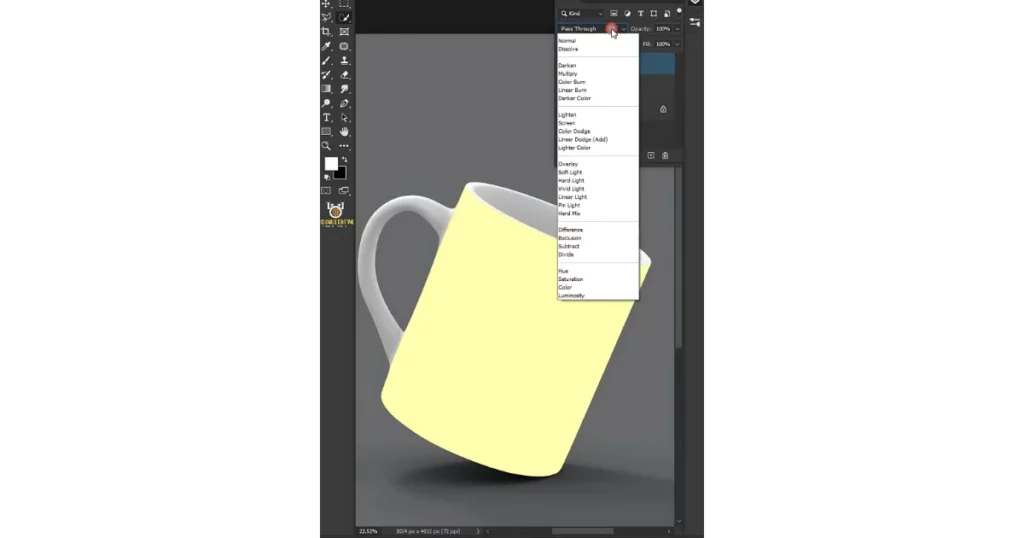
6. Go back to file. And choose to save. And then close the document. This time we’re going to change the color of the mug handle. So, hold the control key, and click on the mask of the group layer to make a selection.
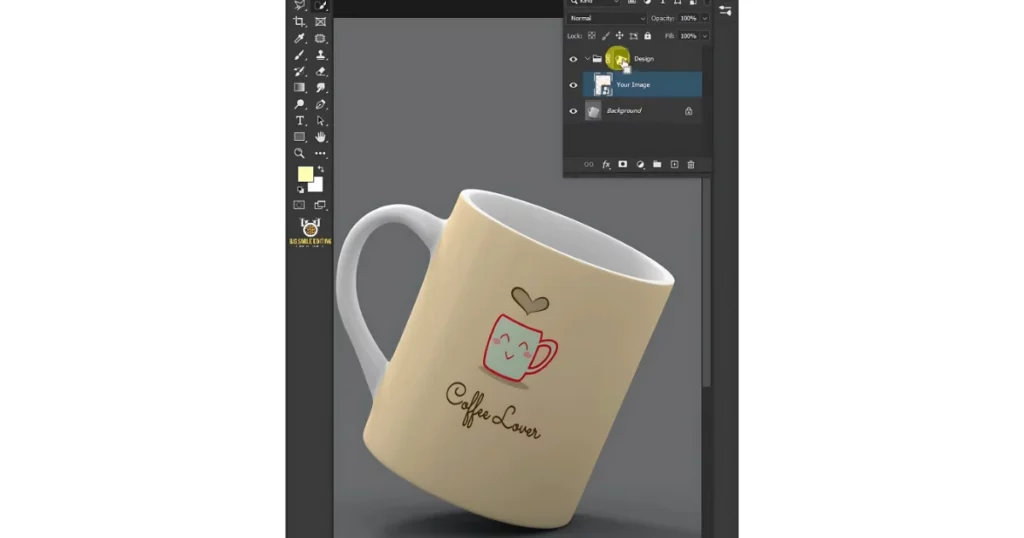
7. Click on the adjustment layer icon, then create a new solid color. In the color picker, select any color for the mug handle, we’re going to select that. Then press OK. Hold the control key, and click on the mask of the design layer to make a selection.

8. Now select the mask of the color fill layer. Make sure the foreground color is white. Press delete on your keyboard to remove the body. Press control D to delete the selection. We’ll name it, “handle color“.
That’s it! We’ve walked through how to create mug mockup in Photoshop step-by-step. Now, let’s explore the best free mockup websites for mug designs without watermarks.
Best Photoshop Alternative to Create Mug Mockup
Mockey.ai is the best alternative to Photoshop for creating mug mockups. Here are the steps to follow:
- Visit Mockey.ai, sign up there, and go to “Mockups > Home & Living > Mug.”
- Choose a category like coffee mug, ceramic, round, white, black, enamel, or metal.
- Select a template, upload your design, and customize it.
- Then click “Download” to save your watermark-free mug mockup.
Conclusion
We’ve learned how to create mug mockup in Photoshop. While Photoshop is good for creating mockups, it can be challenging for beginners. A better option is to use a mockup generator like Mockey.ai. It offers a large collection of templates, allows for easy customization, and is completely free.
FAQs
How to mockup a mug in Photoshop?
To create mug mockup in Photoshop, start by selecting a mug image and opening it in the program. Use the Pen Tool to outline the mug carefully, then convert this selection into a Smart Object to make editing easier. After that, place your design inside the Smart Object and save your changes.
How do I create my own mug mockup?
Mockey.ai is a great Photoshop alternative for mug mockups. Just visit Mockups > Home & Living > Mug, pick a mug style, upload your design, customize it, and click Download to save your watermark-free mockup.
Which is the best mug mockup generator?
Mockey.ai is the best mug mockup generator with 1,000+ free templates. Its easy-to-use interface lets anyone create custom, high-quality mug mockups without watermarks.
Related reading:

