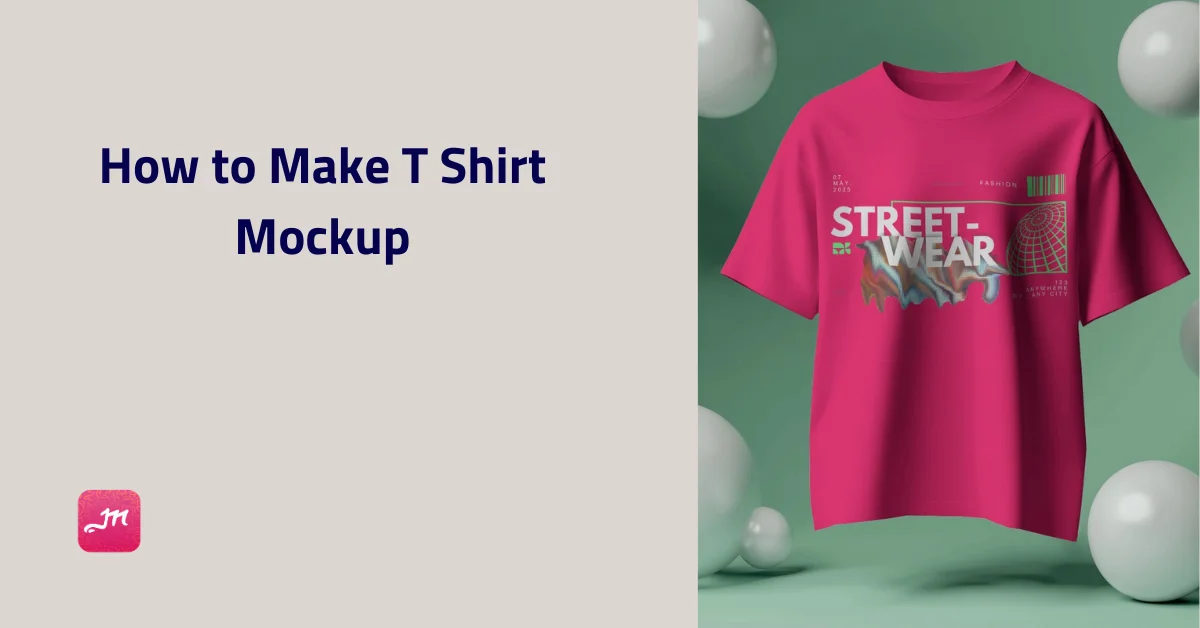If you are looking up how to make t shirt mockups, you’re in the right place. Use Mockey AI, pick a template to upload the design, customize it with the color and different editing features, and save it for free.
Honestly, a mockup is super important when designing a t-shirt. But you don’t need expensive mockup tools for that.
Have you tried Mockey AI? It’s got everything you need for realistic t-shirt mockups, and the best part is, there’s no steep learning curve!

There are definitely benefits when it comes to how to make a t shirt mockup. We can walk you through the essentials if you want to learn more.
Table of Contents
What Is T shirt Mockups?
What is a t-shirt mockup? A t-shirt mockup is a blank t-shirt image you can download. By uploading your design or text to it, you can preview how your finished shirt will look. Use the Mockey mockup generator to explore various models and settings.
Top Benefits of T-Shirt Mockups
What are the top benefits of T-shirt mockups?
1. Real-time Product Images
Starting a clothing brand? T-shirt mockups can make your portfolio work easy. No need for photo shoots, fancy gear, or hours of editing. Just upload your image and get ready-to-use images in seconds. It saves time, cuts effort, and lets you focus on what matters—your business.
2. Various Outfits
You don’t need to buy lots of clothes to boost your brand. Just use mockups. Mockey AI offers a wide range of clothing mockup templates, including styles like round neck, oversized, long sleeve, v-neck, and more.
3. Try Different Models
Taking the best product photos for your apparel brand isn’t easy. But there’s a shortcut—mockups. These ready-made image templates remove the hard work. Just pick what suits you. Explore a range of outfits, choose models by age and gender, and match the setting to your brand.
4. Advertise Your Brand
There are many websites that offer t-shirt mockups. For some, you must edit PSD files in order to upload your design. Others give you simple tools to make mockups in less time.
Apparel has thousands of t-shirt mockups to help you promote your brand better. You can choose the fabric color easily. The mockup adjusts your design to fit the fold and shadow on the t-shirt.
How to Make T Shirt Mockup Using Mockey
Here is a tutorial on how to make T shirt mockup using Mockey.
Step 1: Start with a Transparent Logo
Before designing your own promotional t-shirt, make sure you have your logo ready to use. If you already have a PNG file of your logo, great!
In Canva, go to the “Templates” section and select the “Logo” tab. Pick your preferred template and hit “Customize this template.”
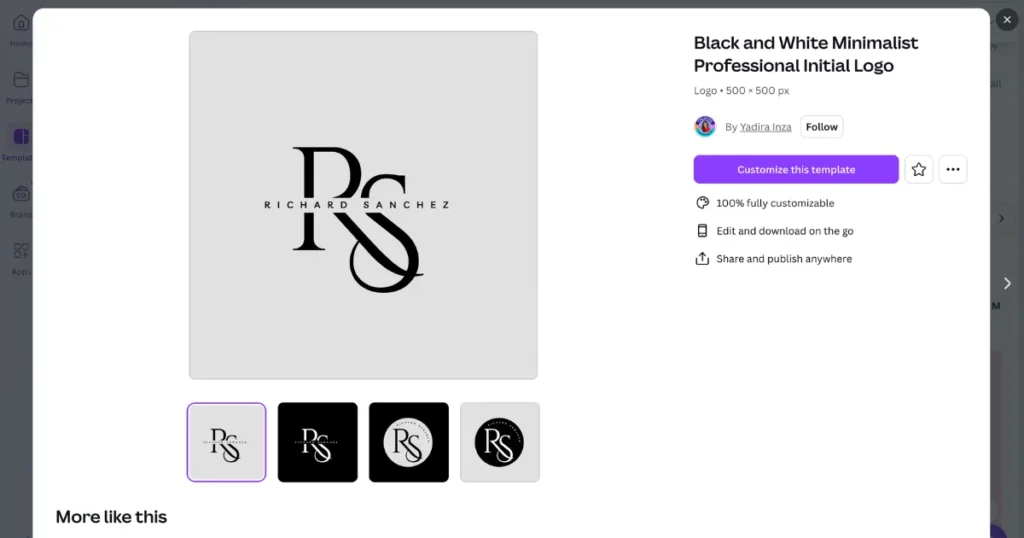
Step 2: Upload Your Design in a Mockup Generator
Once your design is ready, find the best mockup tool to create a product mockup. Try Mockey.ai—it’s free and easy to use. Make sure you sign up there.
Click the “Upload Design” button on the homepage.
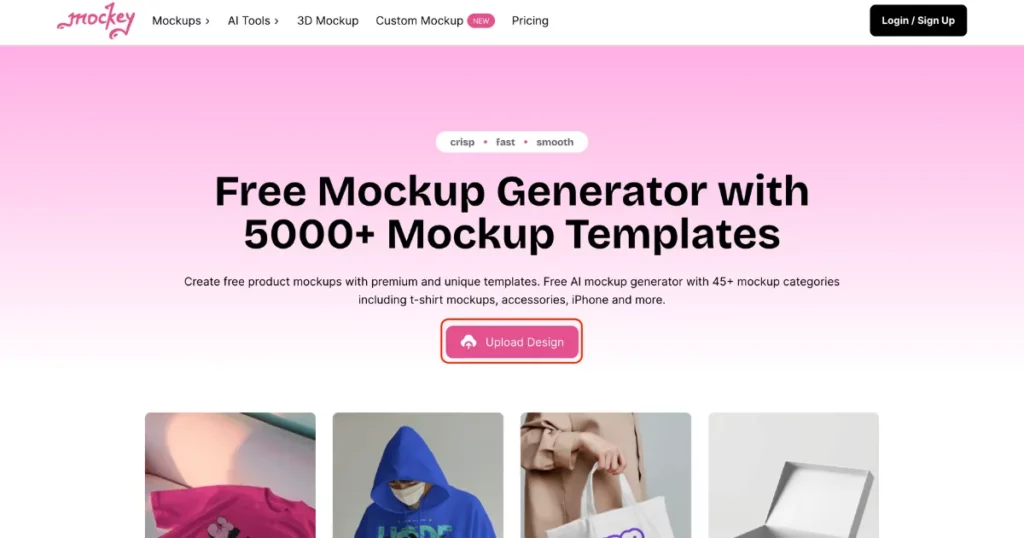
Select the t-shirt in the “Apparel” category, and pick any template.
Step 3: Customize Your T Shirt Mockup
Easily customize your design for free. Change the color, background, and sizes. You can also use the AI Photoshoot and AI Anime features if you upgrade to the MAX plan.
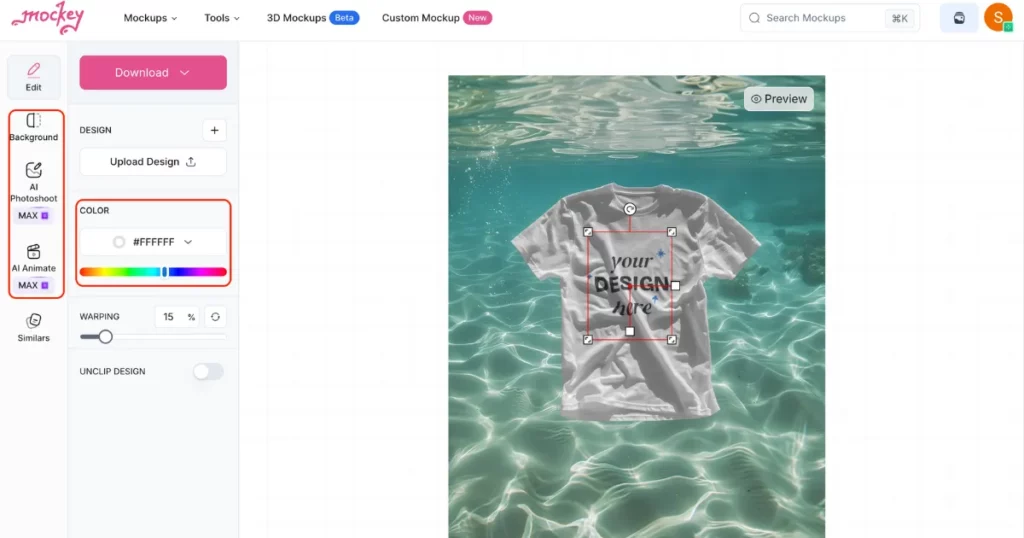
Step 4: Download with No Watermark
Finally, download your mockup without a watermark in any format you like, and choose a size up to 1600×2000 px.
Discover More Stunning T-shirt Mockup Templates
Explore our collection of stunning T-shirt mockup templates to find the right one for you
1. T-shirt mockup on a mannequin with neon lights in the background

2. T-shirt mockup floating in a forest with sunlight in the background

3. Mockup of a slim man sitting on a sofa in a T-shirt
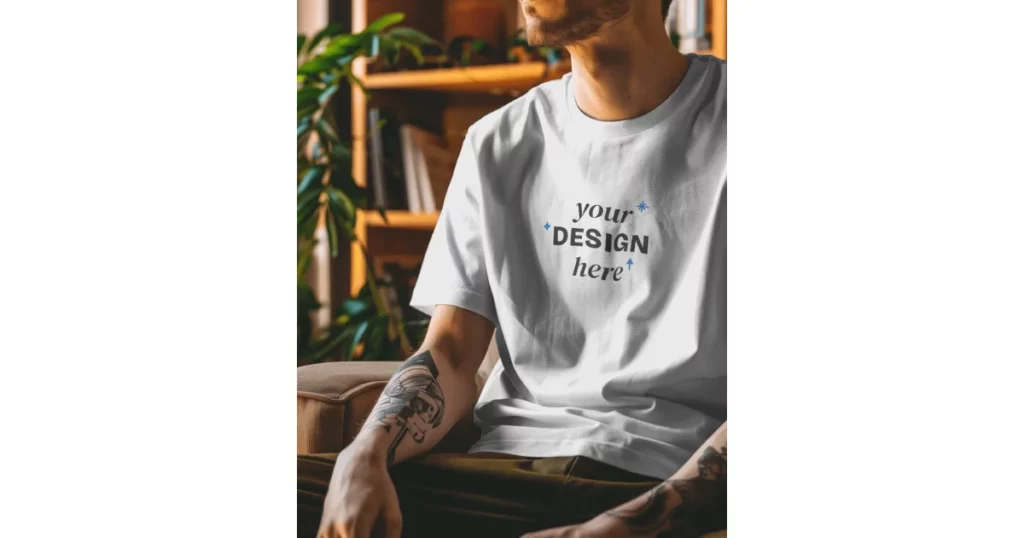
4. 3D t-shirt mockup floating in a studio with a surreal background

5. An Asian man wearing a T-shirt with a red curtain flying in the background

Making T-Shirt Mockups: What to Consider
Before creating your t-shirt mockup, there are some key factors to consider. We’ll go over each of them below to help you get started.
Purpose of the T-Shirt
Before designing your t-shirt, think about its purpose. Is it a personal design, a promotional tool for your business, or something for your team to identify each other?
Target Audience
Your t-shirt’s audience is closely linked to its purpose. If it’s a marketing t-shirt, the audience could be the potential customers and general public, aimed at boosting brand awareness. If it’s a personal t-shirt, it’s designed with your interests, along with your family and friends who will see it up close. For t-shirts made for business use, the audience is usually your co-workers.
What Will Be On the T-Shirt Mockup?
Think about what logos, images, or brand names you want on your t-shirt. Do you prefer a simple design with just a logo, or want to include other text or images as well?
After deciding what images or information will go on your t-shirt, you need to choose where to place them and why. This will mostly depend on the purpose of the t-shirt. Generally, logos are often placed on the front left or right side or on the back. You can arrange other graphics or text around the logo based on the design preferences. Just make sure the design looks balanced and not too crowded.
Overall Design
To make sure your t-shirt design looks great when printed, check that any text is big enough to read from afar and that the font is clear. Use only 1-2 complementary fonts for a clean look.
What colors are used in the design, and do they match the color of your t-shirt? Avoid using too many colors, as it can make the design look too cluttered and increase printing costs.
Conclusion
You have learned how to make t shirt mockup using Mockey, Photoshop, and Illustrator. You don’t need to be a pro to design your own mockup. Next time you have a t-shirt idea or need one for business, try Mockey. For your mobile device, you can download the Mockey AI app from the Play Store.
Still need to know more on how to make t shirt mockups, Visit our T-shirt mockup generator page.
FAQs
How to create your own t-shirt mockup?
To create a t-shirt mockup with Mockey, start by going to mockup > apparel > t-shirt. Upload your design, select a t-shirt mockup template, and customize it by adjusting the size and position of your design. Finally, download your high-quality mockup without any watermark.
Can I make a tshirt mockup on Canva?
Yes, you can make great t-shirt mockups in Canva with their Smart Mockups feature. Just upload your design, choose a template, and adjust it as needed. Canva makes it easy to see how your design will look on a t-shirt.
How to use AI to create shirt mockups?
To make shirt mockups with AI, use platforms like Mockey. Just enter clear details about how you want the mockup to look.
How to make a tshirt mockup in Adobe Illustrator?
To make a T-shirt mockup in Adobe Illustrator, open a new document and add a T-shirt template. Trace the shirt’s outline with the Pen Tool, then add your design. Change the colors if needed and export your mockup.
Which tools are best for making T-shirt mockups?
The best way to customize a t-shirt mockup is with Mockey AI. It lets you easily change the background to whatever you like, such as a transparent background, a color, or your own image. Plus, it uses AI features to make the t-shirt look unique!
Can I design T-shirt mockups online without Photoshop?
Yes, you can create t-shirt designs without Photoshop by using a mockup generator. Just upload your logo, customize the way you want, and save it all with a low-cost plan.
Related reading: