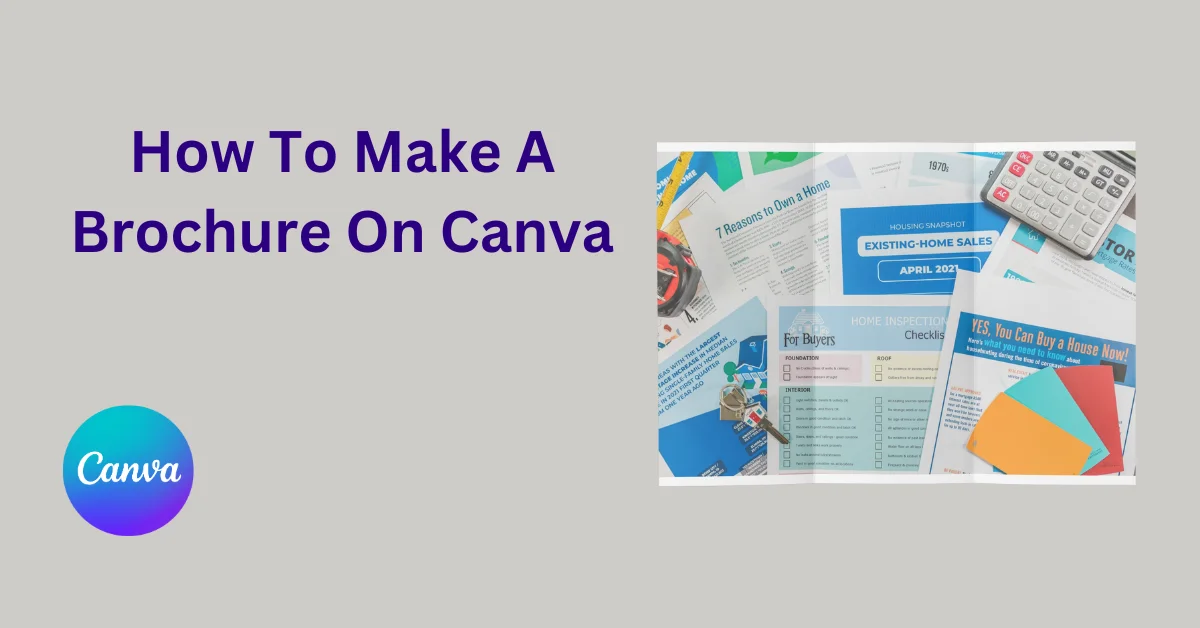Whether you’re launching a new product, promoting an event, or simply want to share information about your work, a well-designed brochure can make all the difference. A brochure helps to communicate your message clearly witho ut any inconvenience and keep the information brief. In this article we’ll learn how to make a brochure on Canva in easy steps without any hassle.
Table of Contents
What Is A Brochure?
A brochure is a printed or digital marketing tool that provides certain information about a product, service, event, or organization. It is folded into bifold or trifold sections, which makes it easy to distribute and read. Brochures generally include key features, benefits, contact information, and a call-to-action that guides readers for their next step.
Benefits Of Using A Brochure
Brochures allow businesses to share essential information in an organized and visually appealing format. They are versatile, cost-effective, and can reach a wide audience both in print and digital forms. Here are some benefits of using a brochure:
- Brochures are visually appealing, they easily capture attention and create a strong brand impression among the audience.
- They provide detailed information about products or services that helps customers in making informed decisions.
- Professionally designed brochures build trust and reinforce the business’s credibility.
- Brochures can be handed out at events, mailed, or even displayed in stores which makes them accessible to potential customers saving time and efforts.
How To Make A Brochure On Canva – Easy Steps
Creating mockups is like having a glass of water these days, it takes only a few minutes to bring your idea of mockup to life. Brochure mockups saves your time, efforts, and resources. Let’s learn how to make a brochure in Canva with a few easy steps.
Step1: Log in and choose a template
To make a A4 brochure mockup start by logging in to your Canva account, if you don’t have one, create an account and sign up there. Next go to “Create a Design” and search for brochure templates, or simply go to Search Bar and type brochure. Browse through Canva’s wide variety of templates including:
- 11 x 8.5 bi-fold brochures (with less space for short content)
- 11 x 17 bi-fold brochures
- Tri-fold brochures (with ample amount of space for detailed information)
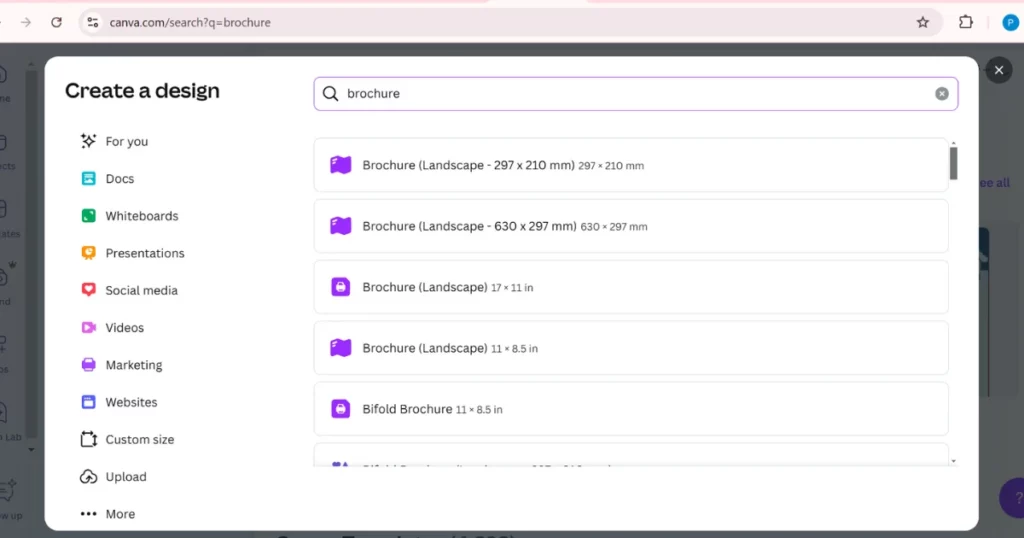
Step2: Upload Your Image
You can also upload your chosen image instead of using Canva’s template. Click on uploads Now you have chosen a template, let’s learn how to customize it. Next navigate to “Design”, and click on “Styles”, you’ll get a variety of color palettes. Pick one that matches your vision.
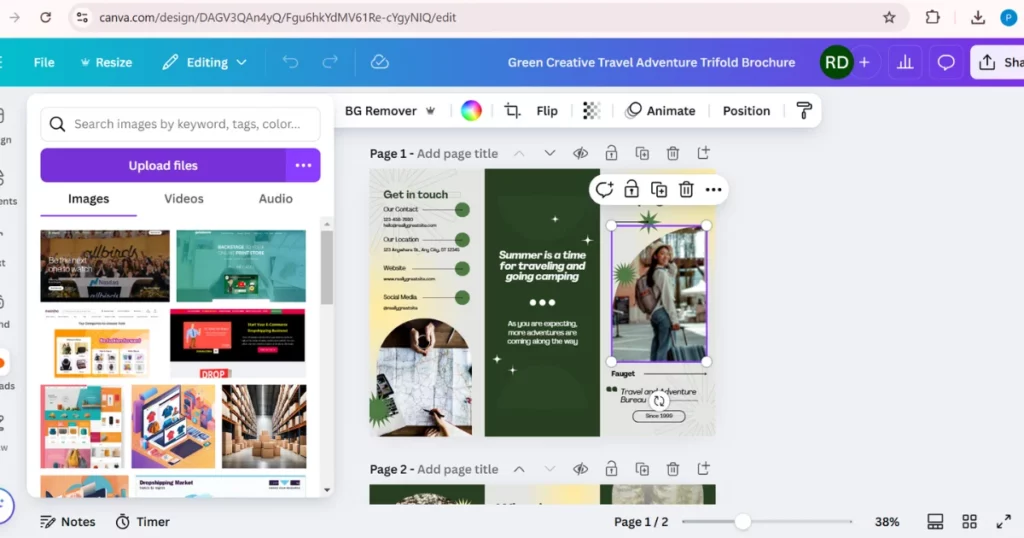
Step3: Edit The Texts
Edit the texts according to your preference and try to keep it short with important information to gain the attention of your audience. Add or remove the texts where needed. You can change the color, size, shape and icon in the brochure as per your choice.
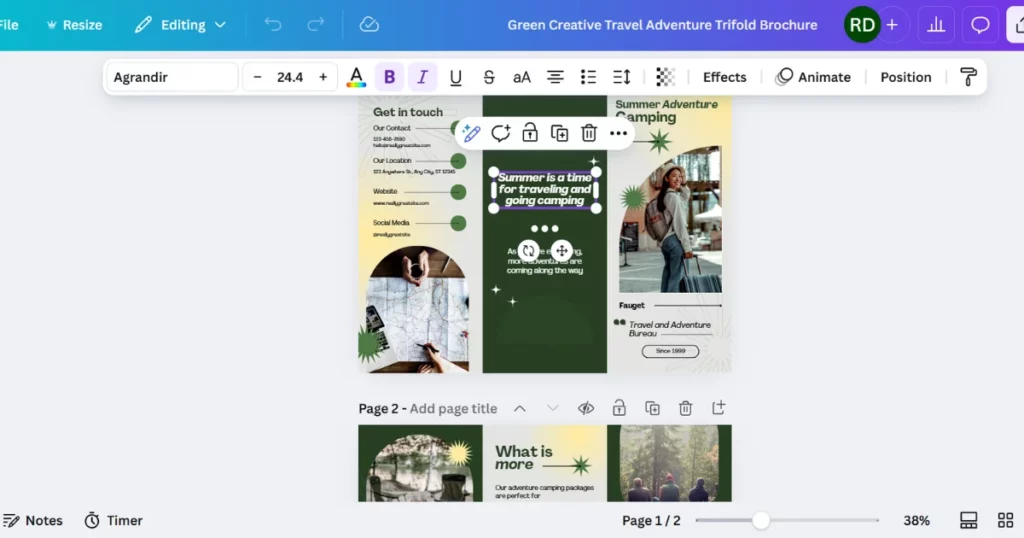
Step4: Download The Brochure
Once you are satisfied with your brochure design, go to “Share” button on the right side and choose “Download”. Then Click on File Type and choose PDF Print from the options. Include Crop marks and Bleed, and choose CYMK under color profile for professional printing experience. Finally, hit the download button and get the perfect brochure.
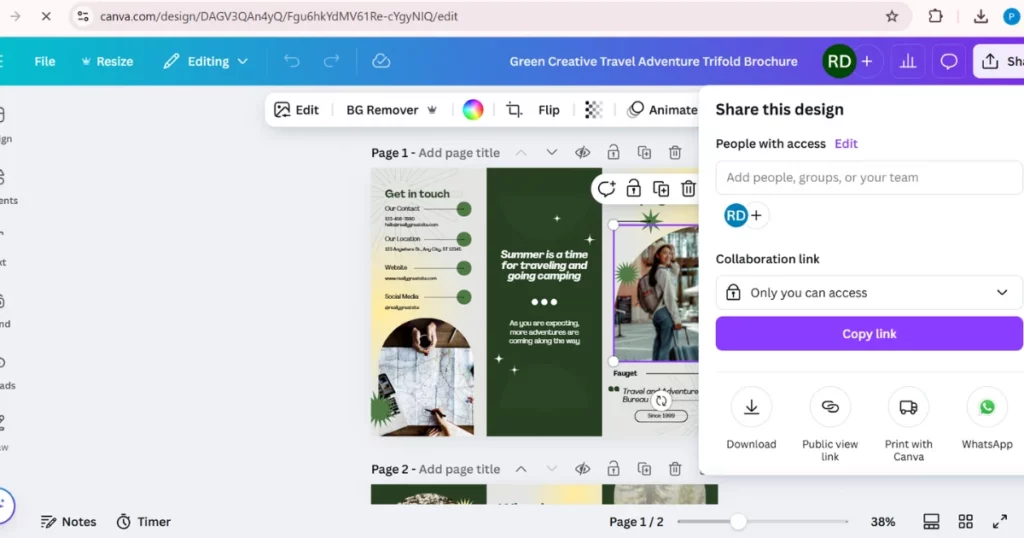
Best Alternative To Canva For Brochures
Mockey AI Mockup Generator is the best alternative to Canva when it comes to best quality free templates. You can get Flyer mockups to Brochure mockups all in one platform. When it comes to get the best result with minimal efforts, Mockey.ai comes to the top. Let’s learn how to make a brochure on mockey.ai:
Step1: Login to Mockey.ai
Log in or Sign up to Mockey.ai, the best mockup website. It provides an easy customization process that requires no professional design skills.
Step2: Choose A template
Go to Mockups and Click on Print. Choose Brochure among the categories, you’ll get a wide variety of brochure templates. Pick one that suits your needs.
Step3: Upload your Design
Click on “Upload Design” button on the left to upload your chosen design and start customizing it by changing its color, shape, size, text and background.
Step4: Download The Brochure
Once you are satisfied with your brochure, hit the Download button to export it in high-quality without any watermark.
Conclusion
To conclude, we have explored the steps of how to make a brochure on Canva. We have also learnt the steps of making a brochure on Mockey.ai, the best alternative to Canva. It provides unlimited download without any watermark for free. You can also learn how to make a brochure in Photoshop for more information.
FAQs
How can I make my own brochure on Canva?
To create your own brochure, start by logging in Canva, then search for brochure templates. Customize the template by adding your brand colors, images, and other information. Edit the text to make it engaging and informative, keeping it short to hold the reader’s attention. When you’re happy with the design, download the brochure in a high-quality format, such as PDF, for printing or sharing digitally.
What are the brochure sizes in Canva?
Canva offers various brochure sizes to suit different design needs. The popular sizes include an 11 x 8.5-inch bifold brochure, which is suitable for long content, and an 11 x 17-inch bifold brochure for more detailed information. You can also choose a trifold brochure, which provides ample space for organizing brief content while keeping it visually appealing.
What is the best free brochure maker?
Mockey.ai is considered one of the best free brochure makers due to its extensive library of templates, easy-to-use design tools, and customization options.
Related Reading