We adore ChatGPT and its free AI tool, but many have asked for a free AI image generator. We are glad Bing AI Image generator fills this need.
Microsoft just launched a new feature on Bing Chat: an AI art generator! It’s making waves because users can now easily create amazing original artwork by giving the best prompts. This guide will show you the best and ultimate tricks and tips for Bing AI Image Creator on your computer or mobile device.
Table of Contents
What Is Bing AI Image Generator?
The Bing AI Image generator is an easy-to-use tool like Midjourney, letting users create unique AI artwork with simple prompts. This amazing tech creates stunning digital images using OpenAI’s DALL-E, which turns text-to-image-like magic.
The Microsoft Bing AI Image generator is a great tool for designers and artists at any skill level. Whether a pro or just starting, this tool gives you incredible creativity and flexibility to impress.
The Bing AI Image Creator elevates digital artwork with its excellent interface and advanced capabilities.
How to Use the Bing AI Image Generator on the Web?
Microsoft is slowly introducing the Bing AI Image generator in Bing Chat AI, and more users are getting early access. Using OpenAI’s DALL-E in Bing Chat can create endless images from text descriptions, but it might slow down after 25 photos a day.
Let’s discuss a step-by-step guide for using Microsoft Bing AI Image Creator.
1. Access to Bing Chat
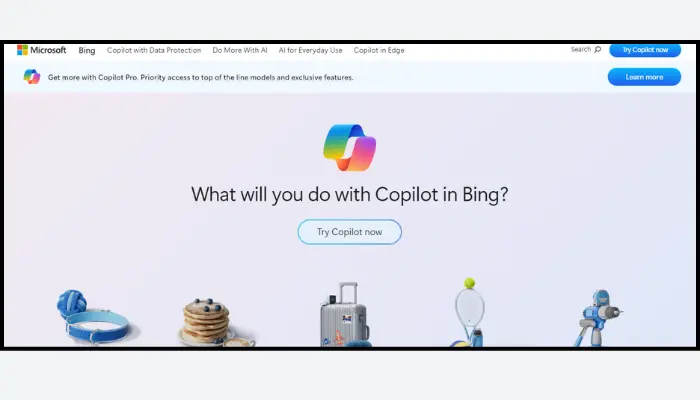
First, ensure you can use Bing Chat. To access it, just visit bing.com/new, and sign up with a Microsoft account, and you’ll instantly join the Bing Chat.
2. Open Bing.com/chat
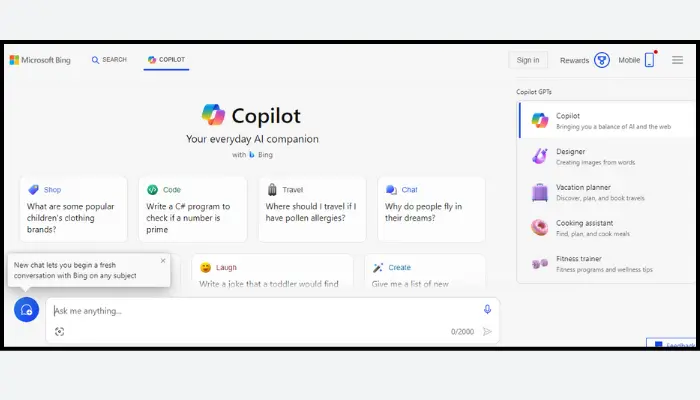
Once in, go to bing.com/chat to check out the updated Bing chat. You must install an extension on browsers other than Edge to use the feature.
3. Switch to Creative Mode
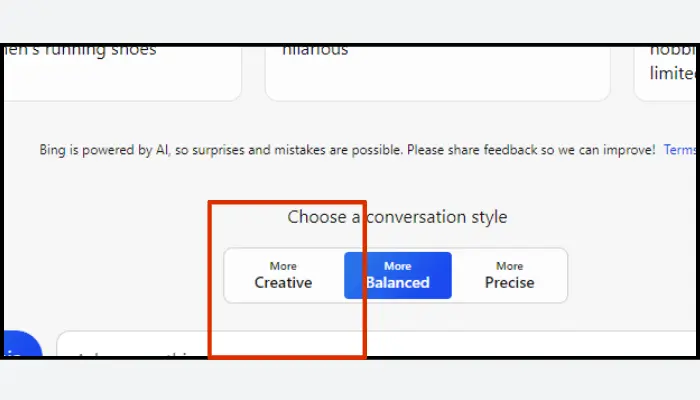
Now, change to “Creative Mode” for conversation in Bing Chat. The Bing AI Image Creator is currently only available in Creative mode.
4. Enter Your Prompts
Once in creative mode, type a simple prompt to make images. For instance, begin with “Make a picture of the Taj Mahal on a Mountain” or “Make a picture of an astronaut cycling.” Bing will create four different versions in just one minute!
After creating AI artwork, you can easily tweak it by adding prompts like “Change angle,” “Adjust Taj Mahal color,” or “Modify sky color.”
5. Download in Higher Resolution
After making the art, you can tap on each picture to get a bigger version and save it. It creates a 1024 × 1024 JPG picture.
Note: If Bing Chat doesn’t make an image, you must wait to be available on the account. You can go to bing.com/create to make AI images, too. Here, you can create 25 images daily, but you’ll have to wait longer for more if you reach that limit. The Bing Image generator is like DALL-E 2 and is still being tested.
How to Use Bing AI Image Generator on Android and iOS?
On both Android and iOS, here is a guide to help you use the Bing AI Image Generator.
1. Download “Bing – Your AI Copilot”
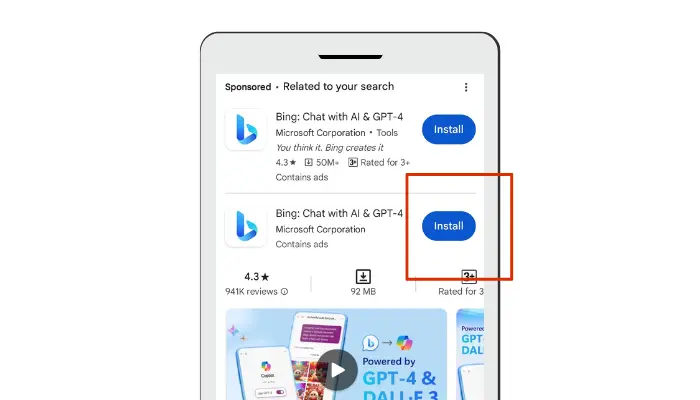
You can also make AI artwork using Bing AI Image Creator on iOS and Android phones. Simply download the Bing app, which is free on Android and iOS.
2. Click the “Show All Tones” option
After downloading the application on your phone:
- Open it.
- Click on 3 dots and tap the “Hide All Tones” option.
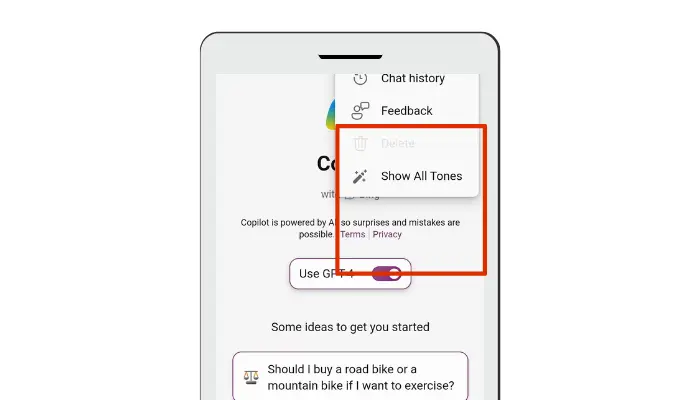
- Select “Creative Mode” for conversation.
3. Enter the Prompts
Your Bing AI Image generator free tool is now ready! Just enter the prompt to make amazing AI artwork and enjoy!
Bing AI Image Creator is a groundbreaking program that offers limitless potential for making captivating digital images. From pros to hobbyists, this tool promises unmatched creativity and flexibility that will impress you. Bing AI Image Creator boosts digital art with its easy-to-use interface and robust features.
Hope this guide helped you learn to use Microsoft Bing AI Image Creator for free on iOS, Android, and the web.
Now, let’s jump into how to use prompts with ideas in the Bing image generator.
Prompts for Bing Image Creator
We felt let down initially due to the slow speed. This is probably because many users joined recently, causing high demand. Now, onto the 12 best prompts for AI art:
1. Prompts for Graphic Design
When designing logos, be clear about what you want, including letters, colors, shapes, and backgrounds. If you want a geometric logo, here’s the perfect logo prompt:
design with vibrant geometric shapes against a white backdrop
In this example, the background is pink, and the circles are brown.
pink background and four circles for the logo
2. Prompts for Renaissance Artwork
Now, onto 15th-century Renaissance artworks. This best AI image generator does them well. You can choose anything usual or strange, like a tuxedo-wearing elephant. To make Renaissance artwork, include the word “renaissance.” Here’s an example:
Tuxedo elephant in Renaissance painting
Here’s a simpler version: Here’s another prompt with a similar style. It’s about a giraffe dressed as a captain driving a ship.
Monkey in captain's uniform driving a ship, Renaissance painting
3. Prompts for Digital Artwork
Most would use digital art in the Bing AI Image Generator, like for blogs or social media. To create digital art, add “digital art” to your prompt.
It began with a flower guitar. The picture shows what it says: An instrument made mainly of flowers.
To obtain a flower guitar, copy this prompt.
A guitar adorned with flowers and a light yellow background
The next prompt shows a cute hamster holding a glowing orb. The hamster looks good, but it appears similar to a painting.
The background shows more orbs, suggesting other hamsters. Maybe this hamster holds the universe, with the orbs representing other worlds.
Hand of fuzzy hamster holding ball of light
The next prompt concerns robots making more robots, which is worrying because AI can already create its models.
This 3rd prompt is like Terminator Salvation.
Building robots from scratch, digital art
The next prompt mentions people creating prompts like “A space cat with lasers” in an interview. It’s not exactly Midjourney, but noticing other models making similar prompts is cool.
The picture shows a cat wearing a spacesuit with lasers in space.
Digital art of a space cat with lasers
4. Prompts for Ancient Art
Using modern tech to recreate old art is thrilling. We love Ancient Egyptians the most. The 1st prompt shows Ancient people using smartphones on a tablet.
Giza tablet depicting ancient Egyptians using smartphones
The next prompt shows a Roman sculpture wearing the VR. While sculptures of him are common in museums, this one stands out.
Julias Caesar wears a VR headset
5. Prompts for Cartoons
Making cartoon photos using AI is simple. The Image Creator can likely make something accurate if it follows their rules.
For example, the first request is a cartoon of a UFO taking a boy. He looks like a teenager with facial hair, or he’s younger and made of chocolate milk.
UFO abducts a boy in his garden, cartoon style
The next prompt shows dogs in suits at a court, inspired by “Cats Playing Poker.”
Courthouse cartoon with humanoid cats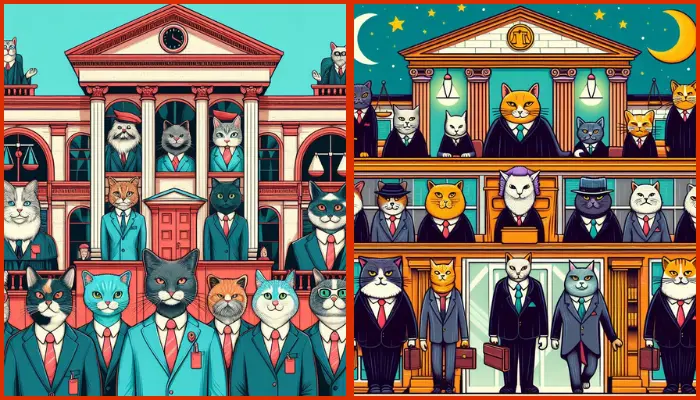
6. Prompts for TV
Watching TV network styles is fun.
In the first prompt, a lady holds the number 2. It’s like a BBC cooking show, just like what you’d see on BBC 2 in the UK.
A BBC-style cooking show featuring the number 2 with veggies in the background
7. Prompts for Anime Characters
Many want to create their anime characters. The first prompt wants a character with fancy clothes and a detailed background drawn digitally, which suits the prompt’s purpose.
Anime character in fancy attire with an intricate backdrop, digital art
The second prompt is anime-style with a blue theme, featuring a character against a blurred background. If you don’t specify another style, you’ll get this.
Blue-dressed anime character at the mall
8. Prompts for Cartoon Characters
Turning cartoon characters into real people or something similar is enjoyable. First, we attempted to make Homer Simpson appear realistic. The outcome resembles more of a clay motion or porcelain model.
Real-life Homer Simpson photo
The second prompt tries to turn Rick and Morty into real people. We succeeded with Rick, not Morty. Or, the person on the right is the future Morty, visited by time-traveling Rick.
Realistic Rick and Morty Photo
9. Prompts for Photovisuals
Image Creator’s photos are great, though not as realistic as Midjourney or Stable Diffusion. Still, they produce excellent work. Prompt 1 showcases a flying car, sticking closely to the prompt and adding a background blur for a professional touch.
Picture of a flying car
With prompt 2, we wanted to check how good the tool makes people. It’s cartoonish but detailed enough. It also blurs the background for a professional look.
Photo of a man selling ice cream in India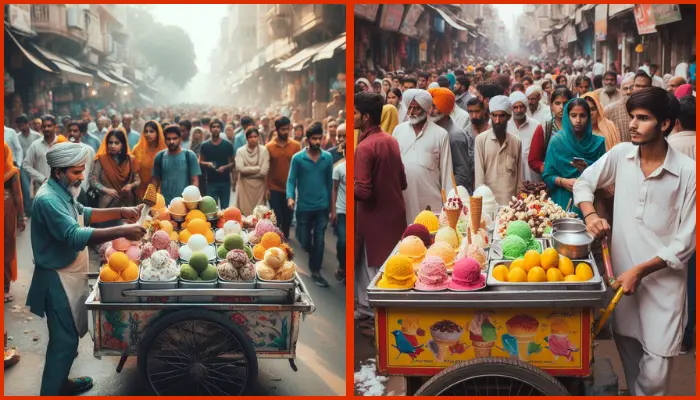
10. Prompts for Ink Drawings
Image Creator makes detailed ink drawings based on specific prompts. The first prompt depicts a robot seeking shelter from the rain, hinting at a future where robots are common but not waterproof yet.
Ink drawing of a robot with an umbrella in the rain
We chose to draw New York City at night for the second prompt. The finished piece is a detailed ink drawing capturing the city after sunset. The glow from the city lights reflects in the puddles, while distant buildings give the drawing depth.
Nighttime NYC, ink sketch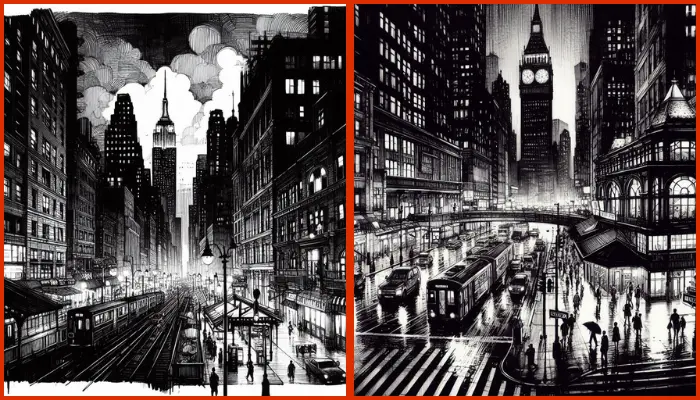
11. Prompts for Pixel Art
We chose to make pixel art of a dog in space, randomly generated by a bot.
Pixel dog in space with moon and stars
We drew the US president in the White House with Bowser peeking through the window for the second-pixel art prompt.
A peek inside the White House by BowserNote: We couldn’t mention which US president the art might feature due to policy restrictions, so it was blocked.
12. Prompts for Fantasy
Making fantasy art on Image Creator is simple and powerful. We began with four words: mountains, fantasy, and digital art. The outcome speaks for itself—a true masterpiece.
Hills, magic, digital drawings
We got more creative for the second prompt, making things harder for the model.
Castle Coch is a real castle in Cardiff, Wales. We thought it’d be cool to imagine a fantasy version of it.
You can make fantasy art out of any building. But using an old building makes it seem more real.
Castle Coch in a fantasy world
Bing AI Image Generator Tips
Image Creator prompts are concise prompts with style options appended. The default styles include both photographic and digital graphics. To generate different styles, specify them with commas or within the prompt. For instance:
Castle Coch painting, Wales, fantasyWelsh Castle Coch painted in fantasy styleThese two prompts would create similar things.
Many prompts may be blocked if they don’t follow Image Creator’s rules. So, it would help if you kept this in mind.
Generating an AI Image with Text on It
To make AI images on Bing AI Image Generator:
- Visit bing.com/new and sign up.
- Go to bing.com/chat.
- Switch to “Creative Mode.”
- Type prompts like “Make a picture of the Taj Mahal.”
- It uses OpenAI’s DALL-E model.
- Customize with prompts like “Change angle.”
- Use Boost to speed up.
- Explore, share, and save.
- Also available in Microsoft Edge.
- Integrated into Microsoft Designer for direct creation.
DALL-E 3 Improved Bing AI Image Creator
Discover how AI tools like DALL-E 3 are revolutionizing creativity and imagery. Explore the latest updates in Bing Image Creator powered by DALL-E 3 for exciting new possibilities in your daily routines.
Bing Image Creator Merged with DALL-E 3
Bing Image Creator, a free AI tool in Bing Chat, makes creating unique images easy. It’s great for birthday cards, invitations, artwork, and more. It is now enhanced with DALL-E 3 for even better results!
1. Improved Quality of Images
The latest version of Bing Image Creator with DALL-E 3 in Bing Chat greatly improves image quality. Unlike other generators that might miss details, it creates accurate and detailed AI-generated images based on your text prompts. Whether you need illustrations similar to Adobe Illustrator for a project or want to visualize ideas, it makes images closer to real life.
2. Flexible and Imaginative Options
DALL-E 3 boosts creativity compared to earlier versions. You can now use wider text prompts to refine AI-generated images. With Image Creator in Bing Chat, craft detailed designs, abstract concepts, and more by adding text to images. Whether comic book scenes or memes, DALL-E 3 brings ideas to life with better accuracy and flexibility.
3. Efficiency in Saving Time
Create beautiful AI art fast with Bing Image Creator using DALL-E 3 in Bing Chat. It simplifies your creative work and is perfect for social media posts or student presentations.
4. UI That Is Easy to Use
The new Bing Image Creator with DALL-E 3 in Bing Chat combines advanced technology with a simple, easy-to-use interface. You don’t need to be an expert to create amazing images. With improved quality, more options, and faster results, it helps you express your creativity better than ever.
Conclusion
You can use Bing AI Image Creator for free on PC, Android, and iOS. It works smoothly across different platforms, and we found it as good as the Stable Diffusion or Stable Diffusion alternative, which we’ve used before.
Also, the Mockey image generator will come soon, and you can get all the AI image generation tools in one place. For better advantages, join the waitlist by entering your Email address.
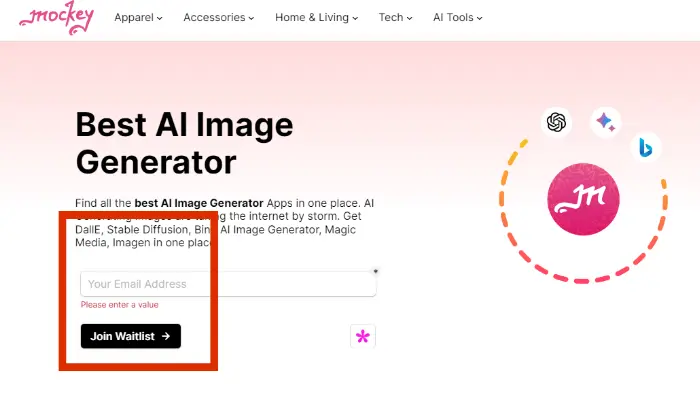
FAQs on Bing AI Image Creator
Is Bing AI Image Generator unsafe?
Bing AI Image Creator has a safety filter to block harmful or inappropriate content.
Is Bing AI Image Generator free?
Bing AI Image Creator is a free tool to make custom images with text. It’s in Bing Chat, great for birthday cards, invites, art, design, presentations, and more.
Can Bing AI generate images?
This AI makes dream art fast. Try Bing Image Creator now!
How Long does Bing AI Image Generator take?
Depending on the server and prompt, generating images can take seconds or hours. You can speed up the process using Boost. Each prompt generated uses up one Boost. Boosts are like currency in Bing Image Creator for fast image generation.
How to generate images with Bing AI?
Access the Image Creator from Designer by going to Bing.com/Create and logging in with your Microsoft account. Then, on the Image Creator homepage, click Join & Create—no need for Microsoft Edge.
What model does Bing AI use for image generation?
DALL-E 3 model uses Bing AI for image generation.
Is Bing Image Creator Free?
Designer, a free AI tool in Copilot, makes unique images with text prompts for presentations, interior design, artwork, invitations, birthday cards, and more.
Is Bing Image Creator the same as DALL-E?
Bing Image Creator and DALL·E 3 are AI tools with differing commercial terms.
How do I use Bing Copilot?
You can use Copilot in three ways:
On the web: Go to Copilot or bing.com and click Chat.
In Microsoft Edge: Find it in the sidebar.
On your phone: Use the Copilot app.
Then, you can pick how you want to talk, ask questions, use prompts, and see visuals.
What are the benefits of Copilot Pro?
Microsoft Copilot Pro is an AI tool for Microsoft 365 users, available on PC, iPad, and Mac. It gives priority access to the latest features and works in OneNote, Outlook, PowerPoint, Excel, and Word.
What are Boosts in Bing Image Creator?
Boosts are one-time tokens speeding up image generation. You start with 25 boosts and 15 more each week, but never have more than 15 at a time.

