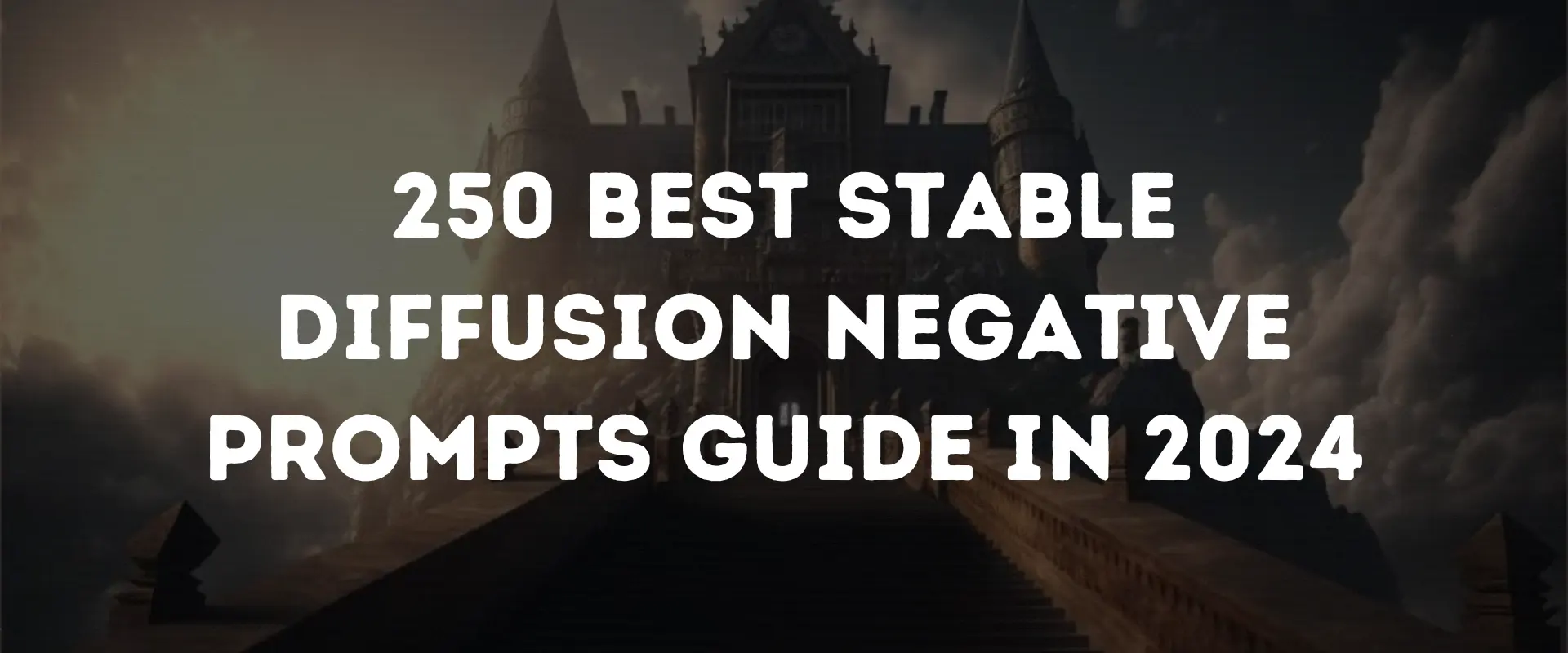Using good Stable Diffusion negative prompts can stop weird images from being created.
Stable Diffusion, a text-to-image model, came out in 2022. It’s mainly used to create detailed images based on text. It can be used for tasks like extending and translating images based on text prompts.
To create images using Stable Diffusion, you need to understand certain settings, including Negative Prompts.
This guide teaches you about the best negative prompts for Stable Diffusion and how you can use them to create great images based on your specified prompt settings.
Table of Contents
What Is a Negative Prompt Stable Diffusion?
A negative prompt in Stable Diffusion lets you tell what you don’t like to notice without providing additional instructions. It’s a setting that guides the Stable Diffusion by specifying what should be excluded from the generated picture.
Negative prompts can guide the generation method. It can make pictures look better by describing concepts like “blurry” or “cropped.”
Giving negative prompts messes up the creative process by pulling it in the wrong direction. This allows better control over the final image. Users can create detailed and accurate images using negative prompts.
For example, when creating a portrait, Stable Diffusion might make duplicates, even if you tell it not to. It’s better at understanding negative prompts than human languages.
Instead of repeating the Stable Diffusion prompt, use a negative one such as “duplicate” or “badly rendered face.”
Here are Stable Diffusion negative prompt examples:
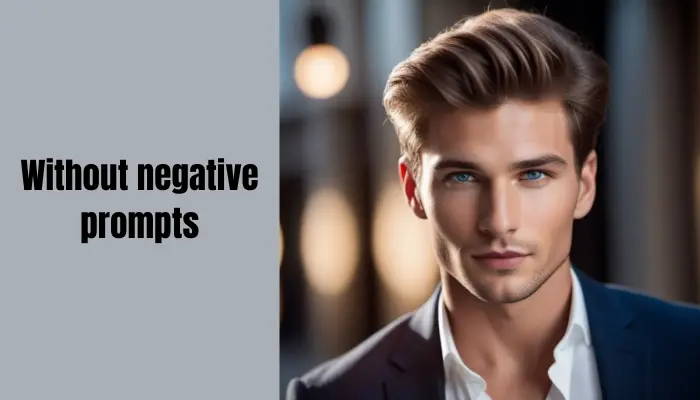
How to Use Negative Prompts in Stable Diffusion?
Imagine you painted a winter day scene in Paris.

Create a new one but without any people on the street. Use the exact seed to pick the picture and include the “empty” negative prompt. You get a picture with fewer people.

Stable Diffusion Negative Prompt List
Here’s a list of Stable Diffusion best negative prompts to delete unwanted parts from an image:
Universal Best Stable Diffusion Negative Prompts
Here are Stable Diffusion best negative prompts that are Universal.
- Poor anatomy
- Unclear
- Cut-off
- Distorted
- Copy
- Mistake
- Additional arms
- Extra legs
- Unpleasant proportions
- Long neck
- Low-grade
- Low resolution
- Lack of arms legs
- Unhealthy
- Genetic variation
- Beyond the frame
- Inserted text
- Unattractive
- Lowest quality
All Negative Prompts Stable Diffusion for Best Images
When aiming for high-quality images, these tips work well for all picture types in the Stable Diffusion image generator.
- Signature
- Poor body structure
- Low-quality drawing
- Incorrect size
- Outside the edges
- Unclear
- Dull background
- Logo
- Cropped
- Trimmed
- Body parts separated
- Uneven size
- Twisted
- Copy
- Duplicated elements
- Additional arms, fingers, hands, legs
- Additional body parts
- Flaw
- Imperfection
- Joined fingers
- Unpleasant size
- Identifying sign
- Incorrect structure
- Wrong proportion
- Tacky
- Poor quality
- Poor clarity
- Spot
- Absent arms, fingers, hands, legs
- Error
- Damaged
- Beyond the image
- Badly drawn face, feet, hands
- Text on paper
- Repulsive
- Unpleasant size
- Shortened
- Narrow eyes
- Visual plan
- Arrangement
- Cut off
- Unpleasant
- Blurry
- Unattractive
- Awkward position
- Imaginary framework
- Watermark
Different Types of Negative Prompts
When making art with a specific style, use prompts that discourage or guide the AI in a way that matches the art you want to create. You can use these best negative prompts to create pictures on other tools as long as you understand how to input them into the generator you’re using.
Food Negative Prompts for Stable Diffusion
To create great food and drink photos, try these helpful best food negative prompts for stable diffusion.
- Uneven
- Poorly
- Prepared
- Dark
- Plus
- Light
- Fuzzy
- Charred
- Comic
- Animated
- Chilly
- Dim
- Twisted
- Spoiled
- Sandy
- People
- Pieces
- Unfinished
- Small
- Clarity
- quality
- Rotten
- Altered
- Overdone
- Overcolored
- Spoiled
- Artwork
- Drawing
- Wet
- Tart
- Old
- Raw
- Blurry
- Imaginary
- Inverted
Note: Tailor your negative prompts to match the image you want to create. Some prompts work for any image, while others are best for specific types of pictures.
Abstract Art with Negative Prompts
You can make abstract art with Stable Diffusion. Use these best Stable Diffusion negative prompts lists to make sure the AI understands your requests correctly.
- Body structure-wise
- Accurate
- Creatures
- Structures
- Animated
- Urban view
- Solid
- 3D
- Representational
- Person
- Scenery
- Exact
- Blurry
- Low-quality
- Individuals
- Realistic
- Portrait
- Render
- Realistic
- Landscape
- Crisp lines
- Drawing
- Balanced
- Words
- Characters
Nature Stable Diffusion Negative Prompts
Use these nature negative prompts in Stable Diffusion to make realistic images of wildlife, insects, birds, or animals.
- Creature
- Expression
- Unbalanced
- Replicated
- Additional
- Fiction
- Unclear
- Textured
- Individual
- Expression
- Unfinished
- Poor quality
- Low resolution
- Lacking components
- Intense
- Too bright
- Edited
- Scary
- Outline
- Drawing
- Unreal
- Twisted
- Dim
- Blurry
- Virtual engine
Inanimate Object Negative Prompts
Include these good Stable Diffusion negative prompts in your list when creating pictures like furniture or appliances.
- Missing
- Included
- Parts
- Layout
- Damaged
- Exaggerated
- Duplicated
- Fallen
- Backdrop
- Viewpoint
- Additional
- Faulty
- Form
- Reversed
- Incorrect
- Ratio
- Unfinished
- Wrong
- Shape
- Reversed
- Blurry
- Crooked
- Deformed
- Altered
- Off-balance
- Overly vibrant
- Over-brightened
- Too large
- Badly depicted
- Under-brightened
Prompts for Negative Portraits with Pets
Use Stable Diffusion to generate realistic images of pets by excluding certain keywords or negative prompts.
- Extra limbs
- Additional fingers
- Extra body parts
- Changed limbs
- Pet with a missing limb
- Uneven ears
- Bad body structure
- Bad eyes, face
- Facial hair
- Injured finger, hand, leg, wrist
- Animated drawing
- Immature
- Cloned facial features
- Collapsed eye makeup
- Joined limbs
- Connected
- Dead body
- Pet with physical challenges
- Cut-off head
- Sad
- Dried out
- Two-faced
- Duplicated characteristics
- Creepy
- Extended neck
Street View Negative Prompts
When creating city images, use these Stable Diffusion negative prompts:
- Uneven structures
- Fuzzy
- Vehicles
- Distorted buildings
- Gritty
- Image distortions
- Dim contrast
- Poor quality
- Low resolution
- Close-up shots
- Overly bright
- Excessively colorful
- Humans (if included)
- Animals (if included)
- Simple backdrop
- Spooky
- Unrealistic
- Imaginary structures
- Fantasy sky
- Unusual colors
Landscapes Negative Prompts
When making pictures of nature or scenic views using Stable Diffusion, consider these to avoid:
- Blurred
- Dull
- Zoomed in
- Dim
- Lack of clarity
- Distorted
- Spooky
- Hazy
- Black and white
- Uniform
- Diminished contrast
- Poor quality
- Low resolution
- Low-detail
- Extreme close-up
- Too bright
- Excessive color
- Basic
- Featureless backdrop
- Close-up of a person
- Ordinary
- Conventional
- Lacking originality
- Too dark
How Do You Make a Good Prompt for Stable Diffusion?
Improve your prompts with these ideas for the finest results.
- Identify the problem in a concise manner.
- Open-ended questions are useful.
- Don’t use biased language.
- Give context to the situation.
How Do Negative Prompts Work in Stable Diffusion?
Negative prompts redirect the sampling process to avoid generating content described in the negative prompt. For example, to create an art of a man without sunglasses, just include “(sunglasses)” in the Stable Diffusion negative prompt. This will reduce the chances of the model creating images with glasses and increase the chance of generating ideas that fit the positive prompt. Use this prompt to create better AI art.
Summing Up
Use these Stable Diffusion negative prompts to help you create high-quality images. We have covered 250 of the best Stable Diffusion negative prompts for you. Also, this guide helped you understand how to use them in Stable Diffusion.
You can also use these negative prompts for anime in Stable Diffusion.
You can watch this quick guide for the best negative prompts for Stable Diffusion.
FAQs
How to add negative prompts Stable Diffusion?
Just add all negative prompts you don’t wish to see in the box, and the Stable Diffusion model will avoid including them in your image.
What does negative prompt do in Stable Diffusion?
The negative prompt helps Stable Diffusion create images by specifying what you dislike to include.
What are the negative prompts for Waifu Diffusion?
Blurry, bad anatomy, disfigured, deformed, malformed, mutant, gross, disgusting, poorly drawn, extra limbs, extra fingers, and missing limbs are the negative prompts for Waifu Diffusion.
What are the negative prompts in NightCafe?
NightCafe’s negative prompts guide excludes specific styles and topics from the results. VQGAN-CLIP often creates pictures of red hearts when the prompt mentions love. Using heart:-1 will prevent this.
How do you add negative prompts in Leonardo AI?
To use negative prompts in Leonardo AI, pick a command that matches your goal. Next, write a positive prompt that explains what you like in the image. Next, write a brief description of what you don’t wish to be in the picture, known as the negative prompt. Combine your both prompts using a colon, then include them in the command. Finally, click Generate.