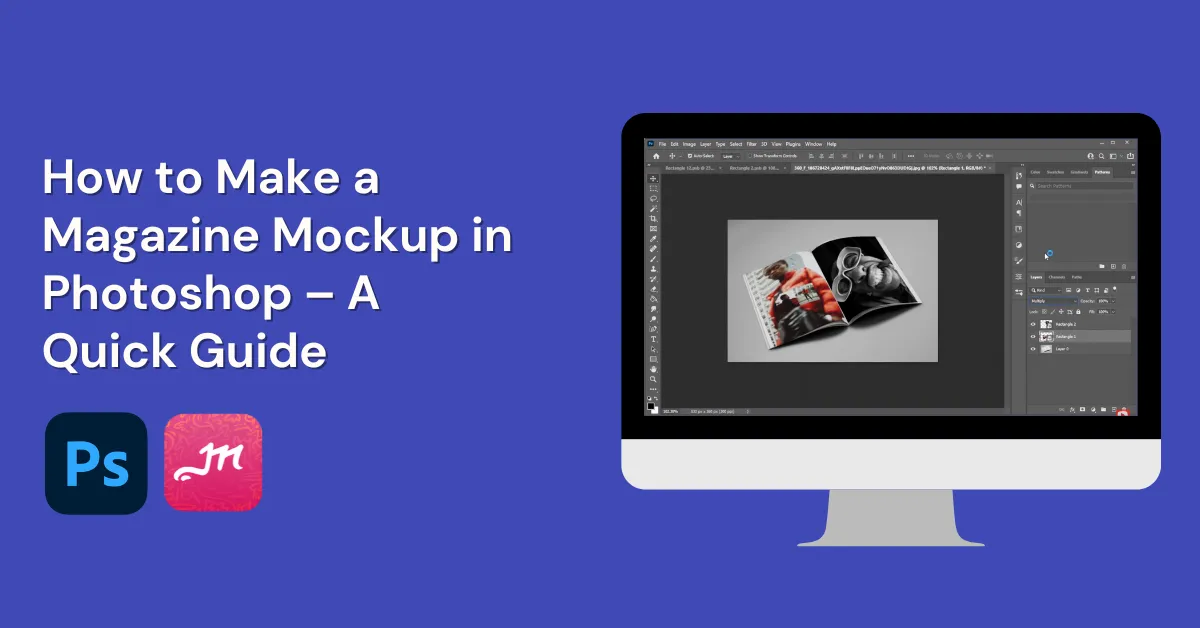You’re in the right place to learn how to make a magazine mockup in Photoshop. Follow each step carefully so you don’t get confused. Also, check the screenshots for better understanding.
After this guide, we’ll show you the best magazine mockup generator that’s easier to use than Photoshop. You can customize magazine templates and download them as PNG or JPEG files.
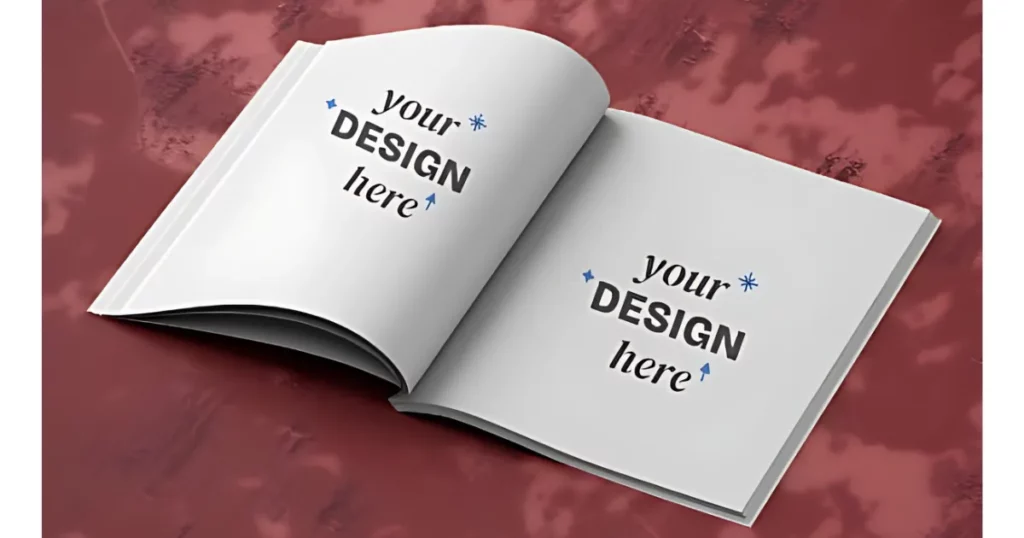
Table of Contents
How to Make a Magazine Mockup in Photoshop
In this tutorial, we’ll show you how to make a magazine mockup in Photoshop. Let’s get started!
Step 1: Open the Template
First, open the magazine template in Photoshop.
Step 2: Create a White Shape
Select the Rectangle Tool from the toolbar. Set the color to white and disable the stroke.
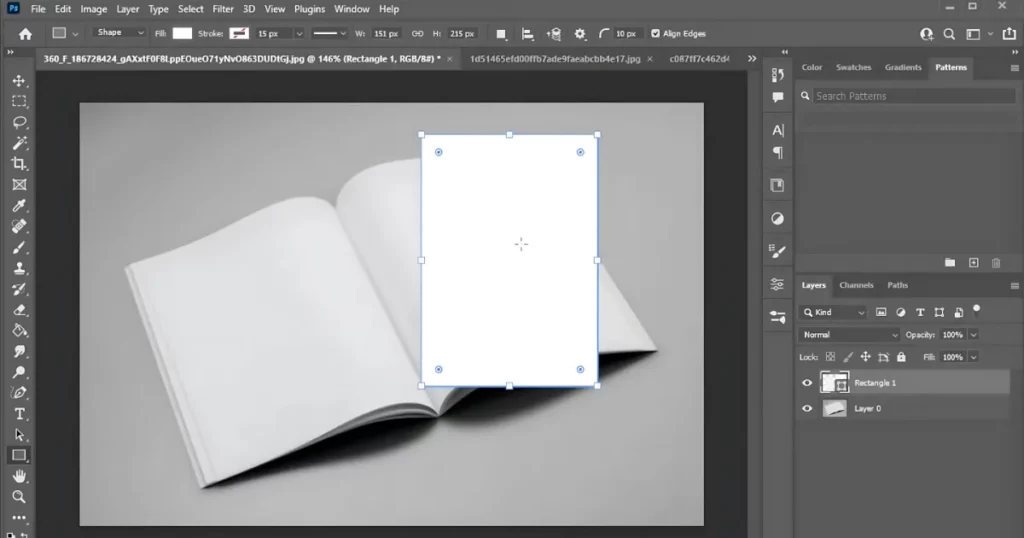
Resize the shape to match the magazine page.
Step 3: Convert to Smart Object
Right-click on the shape layer. Select Convert to Smart Object.
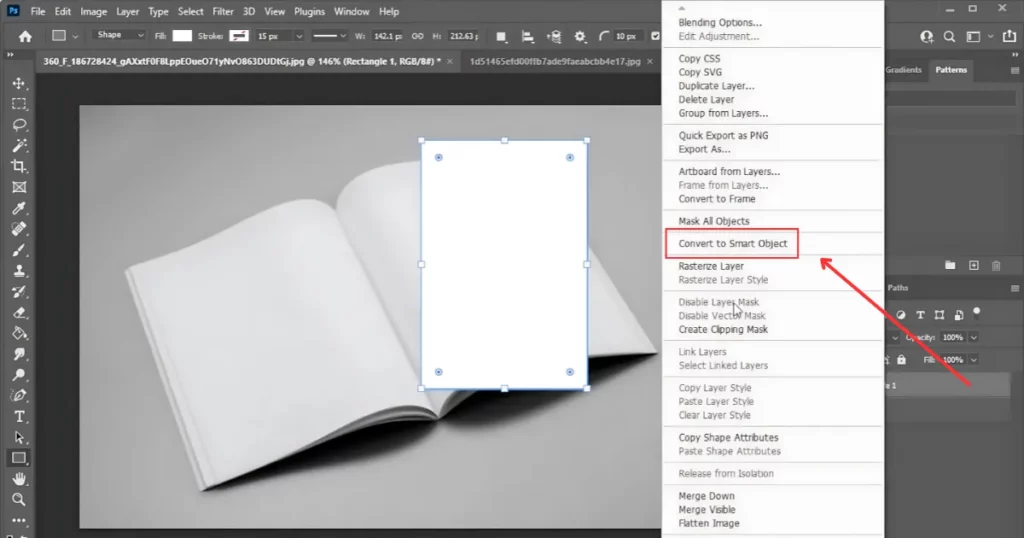
Step 4: Adjust the Shape
Press Ctrl + T to resize and position the shape. Right-click and choose Warp to adjust it perfectly to the magazine’s page.
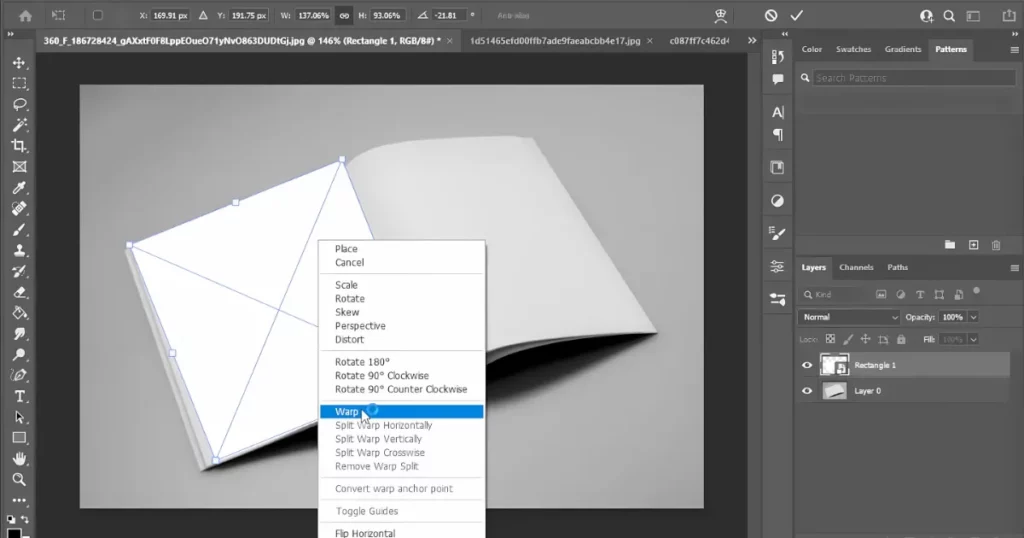
Step 5: Add Your Image
Double-click the shape layer thumbnail. A new tab will open. Drag and drop your image into this new tab. Resize it to fit the page. Press Ctrl + S to save.
Step 6: Apply the Image
Go back to the magazine tab, and your image will appear on the template.
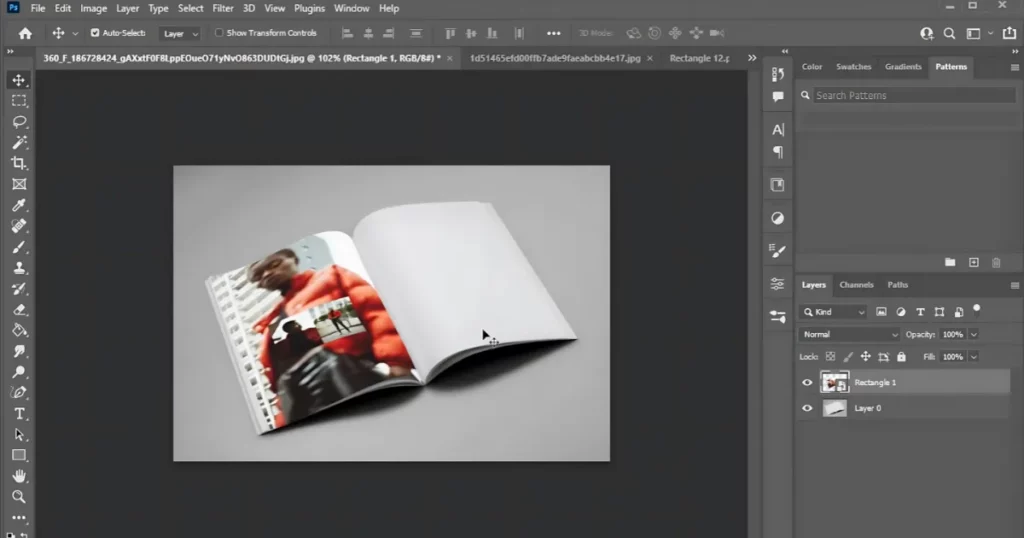
Set the blending mode to Multiply for a more realistic look.
Repeat these steps for other pages.
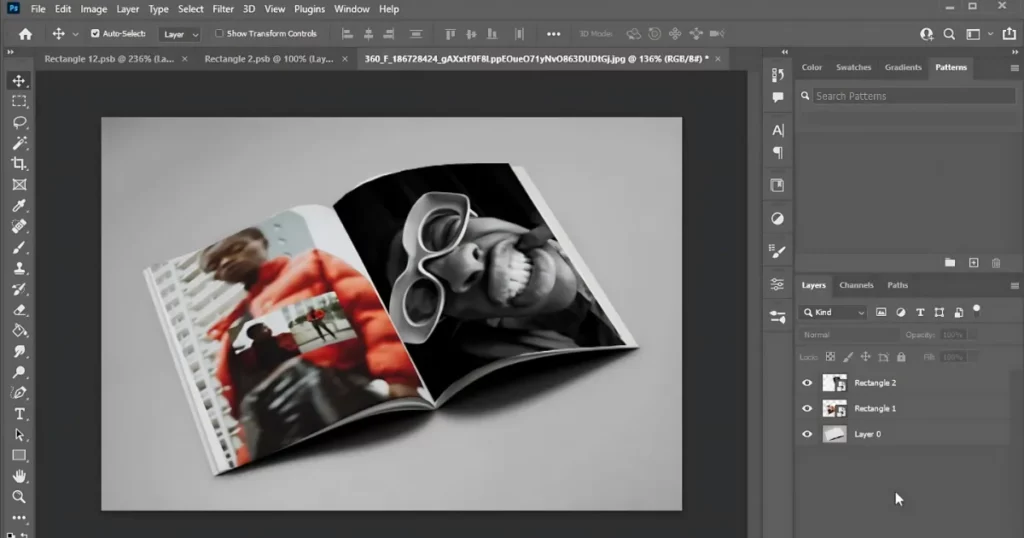
That’s it. We have learned how to make a magazine mockup in Photoshop. Now, talk about how you can make a magazine mockup using Mockey AI with pre-made templates. We took the idea from Creator Canvas.
How to Make a Mockup of Magazine In Mockey AI
Now, you will learn about the best mockup website that allows you to easily use magazine templates and insert your design into them.
So, keep your design ready and follow the steps on how to make a magazine mockup and customize it:
Step 1: Pick a Template
Go to the homepage, sign up there and click “Mockups > Print > Magazine” in the menu. Choose a magazine mockup in square, portrait, or landscape format.
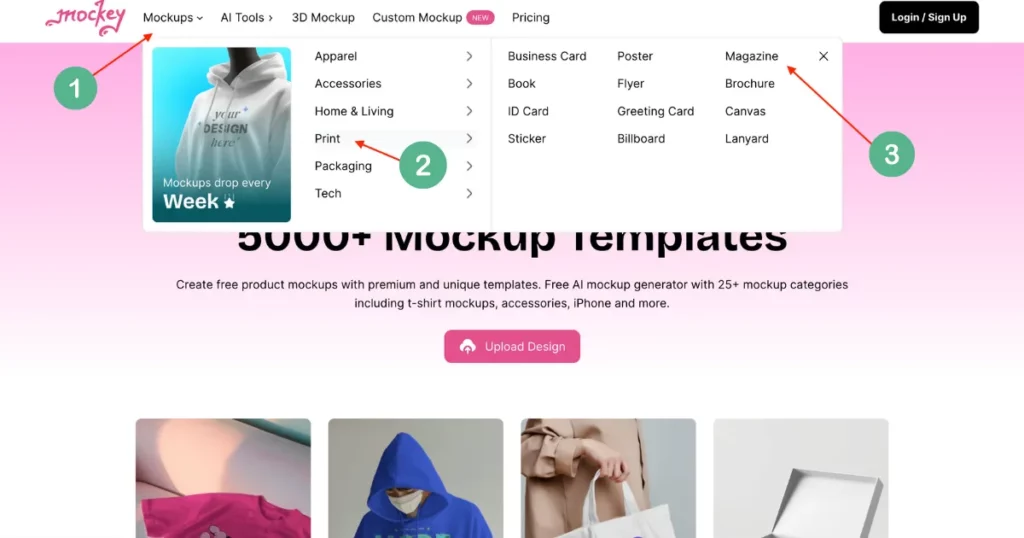
Step 2: Upload & Customize
Touch “Upload Design” to upload your image. Use the colors and backgrounds to adjust and personalize with tools such as AI Photoshoots and AI Anime for your mockup.
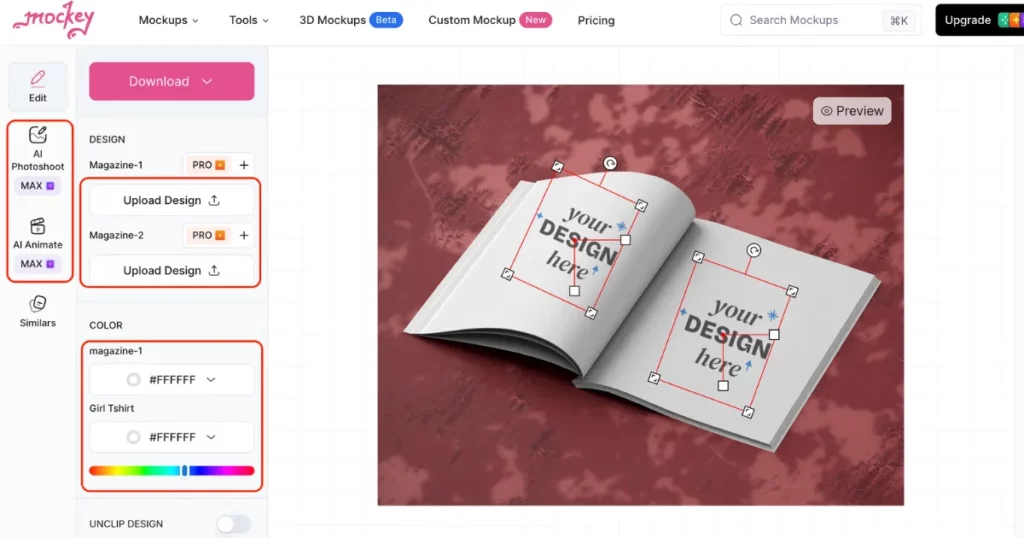
Step 3: Download Your Mockup
Your magazine mockup is ready! Download it for free (no watermark) in sizes up to 1600 × 2000 pixels.
Want another one? Go ahead and create more!
Conclusion
Photoshop is a powerful design tool, but do you want to spend hours customizing mockups? Probably not!
Instead, use ready-made templates—just add your design, tweak colors and backgrounds, or use AI tools, then download your mockups as a PNG. That’s exactly what Mockey AI helps you do—fast and easy!
We’re not just another mockup generator—we’re the best. There’s nothing like us. See for yourself by exploring our website.
Our pricing is super affordable, and upgrading gives you everything you need to customize your designs easily.
Now, it’s your choice: Stick with Photoshop and other pricey tools or try something better.
FAQs on How to Make a Magazine Mockup In Photoshop
Can you design a magazine in Photoshop?
You can make a magazine in Photoshop, but it’s not the best tool for it. Photoshop doesn’t have features for handling multiple pages, making text layout and page numbers tricky. For professional magazines, Adobe InDesign is a better choice because it’s designed for working with lots of text.
How to make a magazine cover layout?
To design a great magazine cover, start by using grids to keep everything organized and professional. Make the magazine title big and bold so it stands out. Choose a high-quality photo that catches attention and isn’t too crowded. Finally, add short and exciting teasers to make people curious and eager to read more.
Which is the best magazine mockup generator?
Mockey.ai is a great option for making magazine mockups. It has 100+ templates, lets you download as many as you want, offers cool designs, and is easy to customize.
Related Reading: