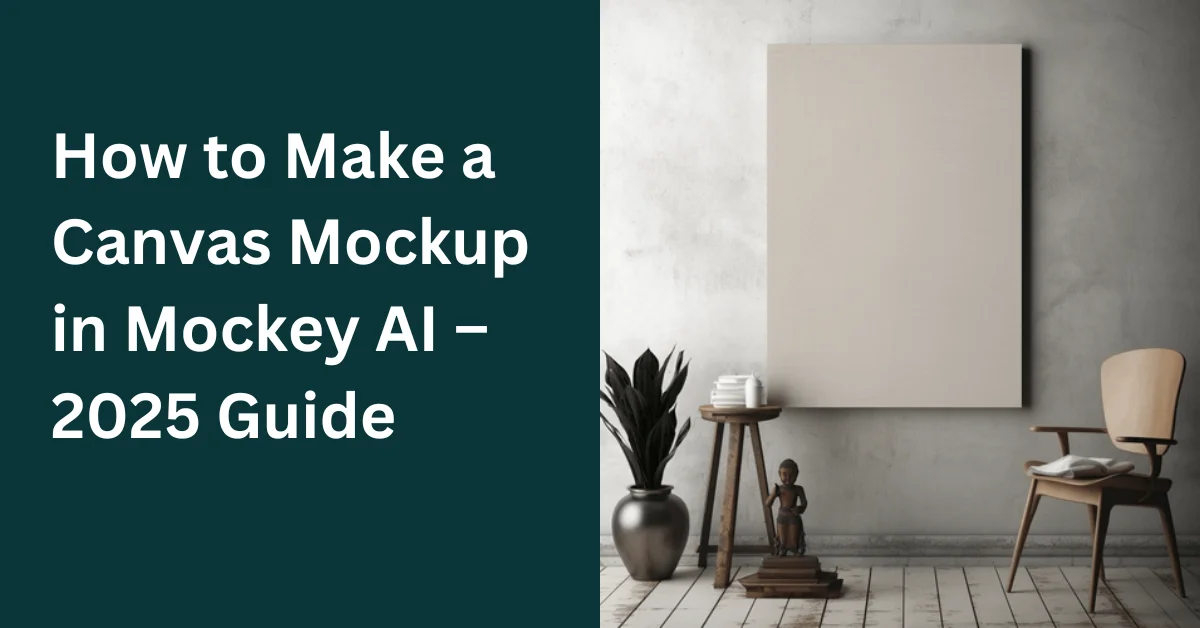How to make a canvas mockup? Visit the Mockey AI mockup generator, pick from 300+ canvas templates to add a design and download without a watermark.
If you’ve ever wanted to start a canvas business but feel stuck when it comes to making your designs, don’t worry—you’re in the right place!
This article will show you how to make a canvas mockup using Mockey AI to create unique mockups of canvas for your business step-by-step.
Still want to start designing right away? Visit Mockey’s canvas mockup generator to upload your image and customize it with a click.
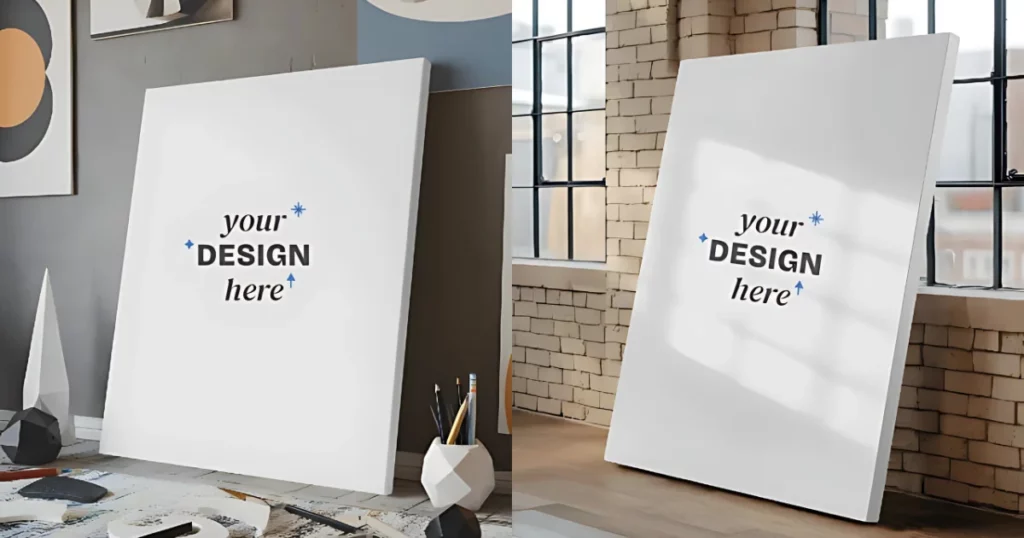
Table of Contents
What Is Canvas Mockup?
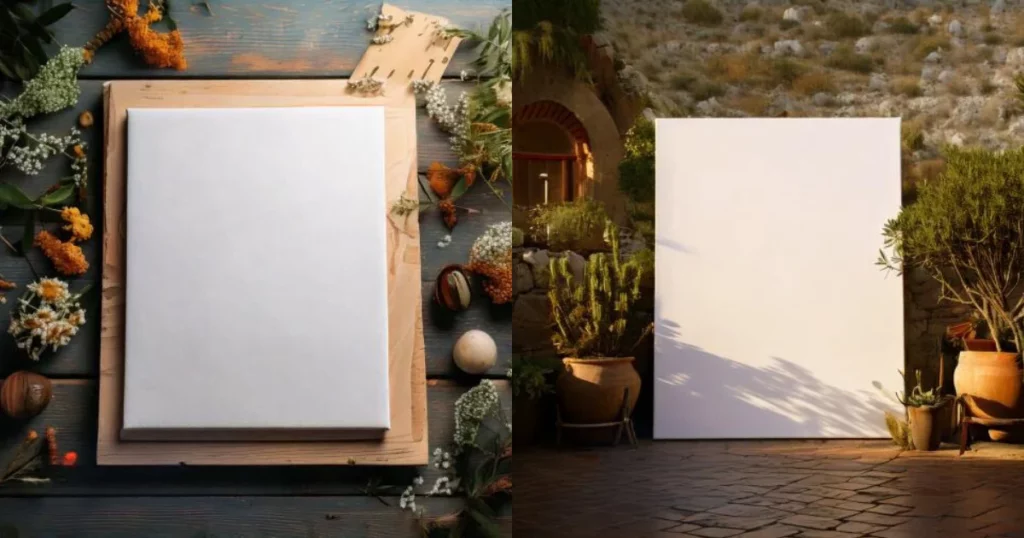
A canvas mockup is a digital image that shows how a design or artwork will look on a real canvas. Designers and artists use these mockups to see their work’s appearance before printing or making it. It helps them check details like colors, backgrounds, and how everything fits together.
About Mockey AI
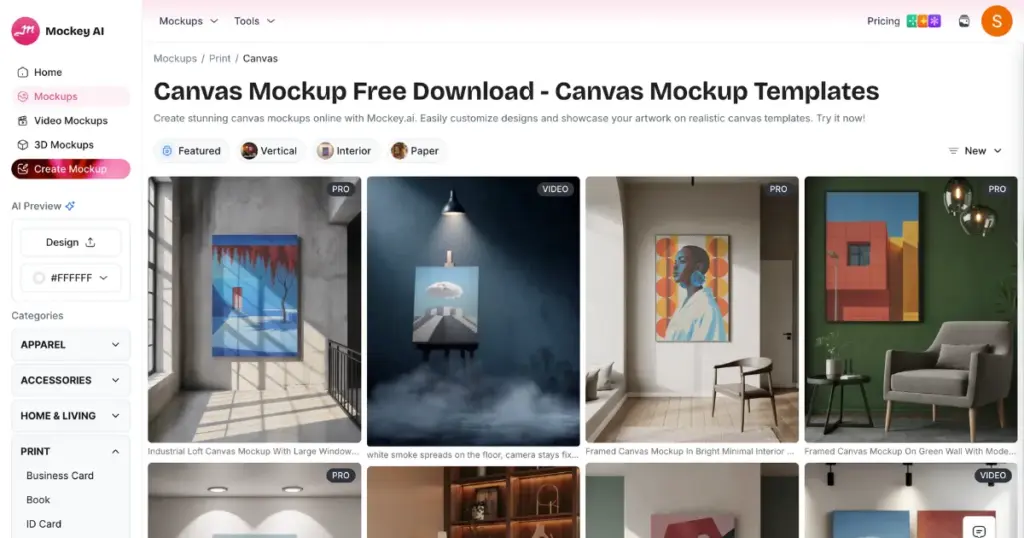
Mockey AI is an AI mockup generator online that helps you make designs for your business. You don’t need any fancy software or design skills—just use it right from your browser or use the Mockey app.
They say time is money, and Mockey AI saves you both. It’s super easy, so even beginners can create great-looking images.
Mockey AI has everything you need: unlimited mockups, free templates, and AI tools. It’s perfect for creating beautiful mockups and more with no watermark. It’s also budget-friendly if you opt for the STARTER or CREATOR plan! Subscriptions start at just $4.1/month.
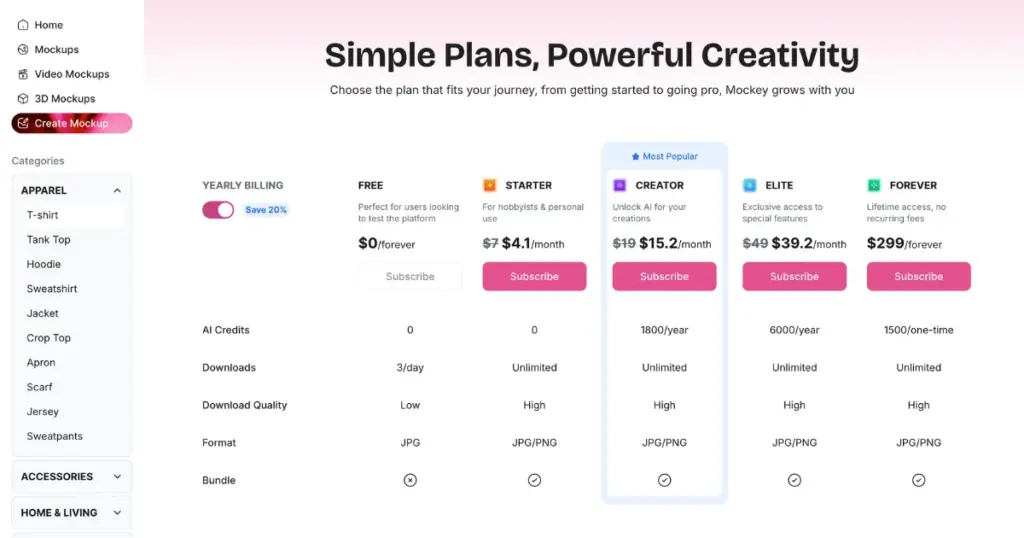
How to Make a Canvas Mockup in Mockey AI – Step-by-step
When you sign up for a free Mockey AI account, you get access to high-quality canvas design templates. You can customize them to fit the style you want for your customers.
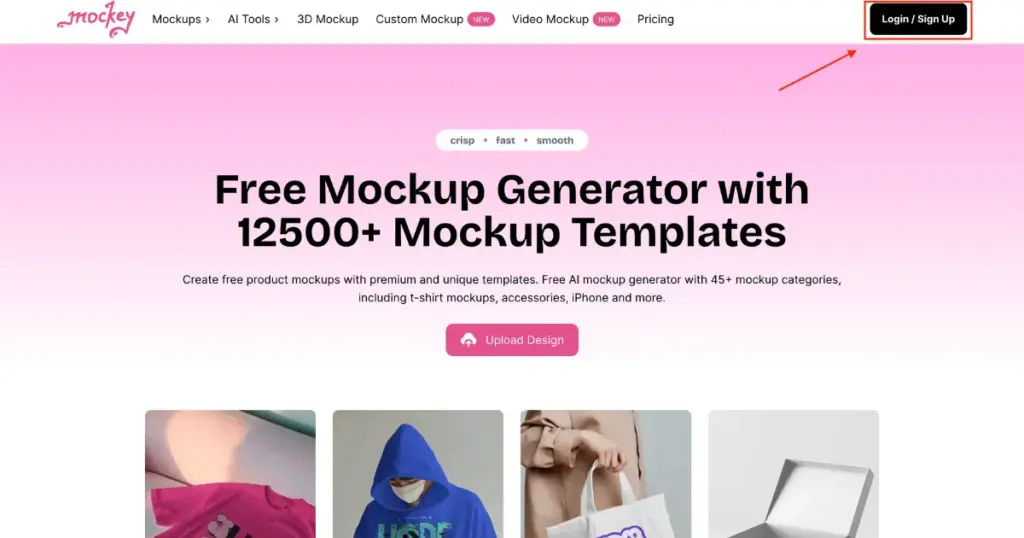
The templates are sorted by categories like vertical, interior, paper, and more.
Here’s a simple, easy-to-follow guide on how to make a canvas mockup with step-by-step instructions using Mockey AI.
Step 1: Select the Template
1. After signing up, click on “Mockups”.
2. From the dropdown, choose “Print”.
3. Find and click “Canvas”.
Mockey AI has a large collection of great canvas templates. You can choose from different categories, such as vertical, interior, paper, and more, to create realistic canvas mockups.
If you want to test Mockey AI before subscribing, you can use some free templates to see if you like it.
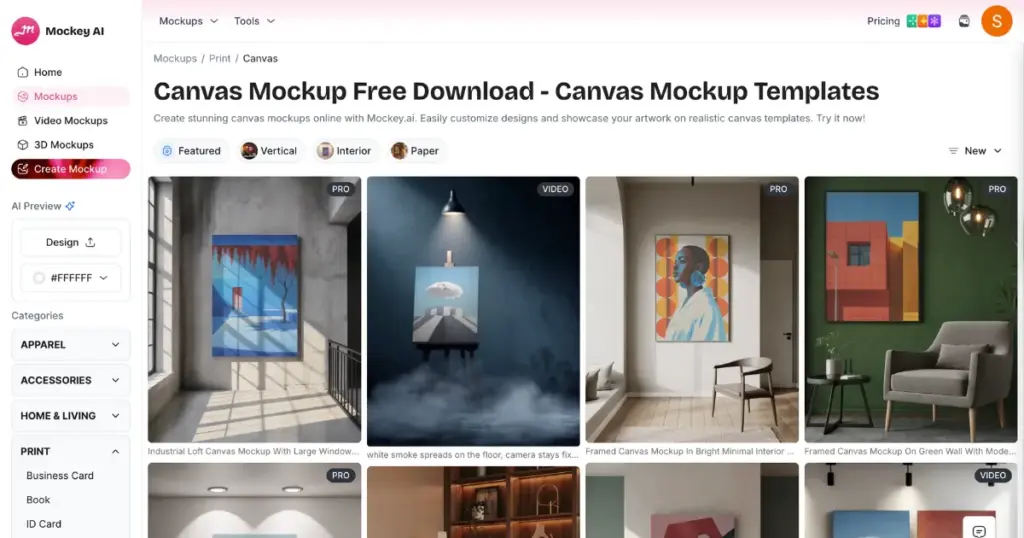
Step 2: Customize Your Canvas Design
After picking a template, you’ll go straight to Mockey’s customization section.
On the left side, you can add your image, change the background, resize your own image, adjust colors, or use AI tools.
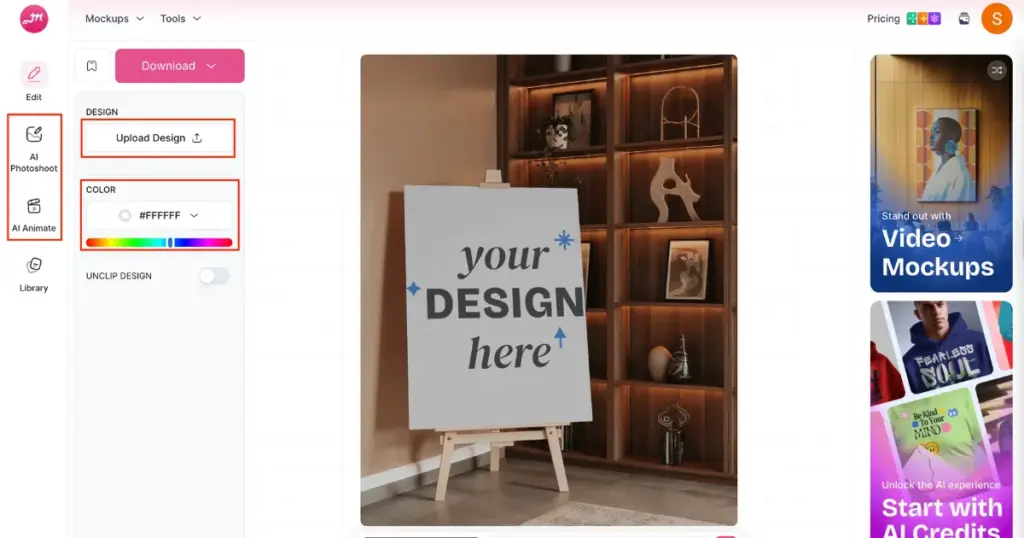
Step 3: Download Your New Canvas Mockup
Once you’re done customizing, you’re ready to save your canvas mockup with no watermark. Just tap the “Download” button, and it will save as a JPG file. You can only choose the “400 * 500” pixel size for the mockup.
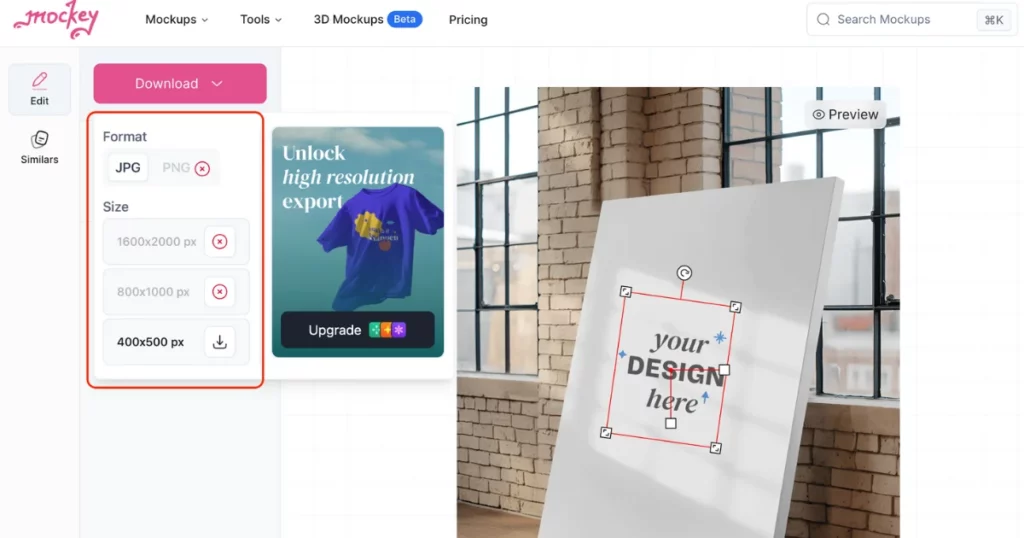
If you switch to the STARTER plan, you can download the canvas mockup in PNG format, with a size of up to 1600 x 2000 pixels.
That’s it. You have understood how to make a canvas mockup using Mockey AI. Now that you have your mockup, the next question is: where can you sell it?
How to Sell Your Mockey’s Canvas Design
Blinkstore is a print-on-demand dropshipping platform. This means products are only printed after someone buys them, which has a few benefits.
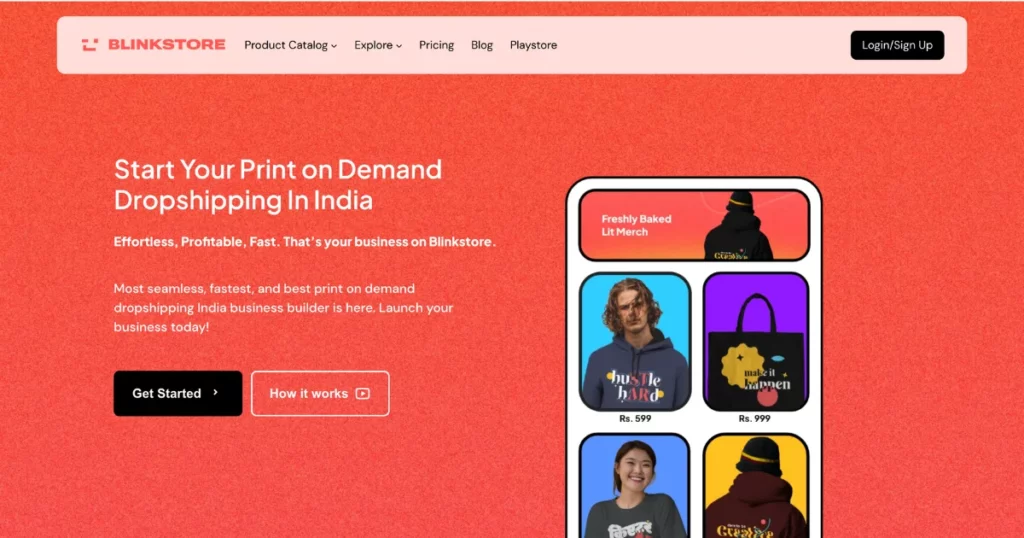
Printing on demand eliminates waste. Second, sellers don’t have to keep large amounts of stock.
Once a sale is made, merchants don’t have to worry about anything else. The print-on-demand site handles everything, like printing, packing, shipping, and customer service.
Blinkstore also connects with online stores like Shopify and WooCommerce, making it easier to sell.
Key Takeaways
- Can you think of a better pair than Mockey AI and Blinkstore? We can’t! They work perfectly together.
- Mockey AI lets you design unique products, create mockups, and even customize product templates for free. Blinkstore helps you start an online business with no upfront costs, selling awesome products.
- Use Mockey’s canvas templates to create designs and mockups, then start earning money with your awesome creations!
Conclusion
In this blog, we explained everything about canvas mockups. First, we talked about what a canvas mockup is and how it helps you see your designs on a real canvas.
Then, we showed you how to make a canvas mockup using Mockey AI, a tool that makes it easy. We also shared how to sell your canvas design made with Mockey, helping you turn your ideas into a business.
FAQs
How do I create my own canvas mockup?
To create your own canvas mockup, sign up and go to Mockups > Print > Canvas of Mockey AI. Choose a square or landscape canvas mockup and click Upload Design to add your photo. Use the easy editing options to adjust it the way you want. Your canvas mockup is done! Download it for free, without a watermark, in sizes up to 1600 x 2000 pixels.
What is the best canvas mockup generator?
Mockey AI is the best free tool for creating canvas mockups, with lots of customizable templates.
How to adjust canvas mockups in Mockey AI?
To adjust canvas mockups in Mockey AI, pick a template, upload your design, and use the tools to resize, move, or change the image.
Can I create video-style canvas mockups on Mockey AI?
With Mockey AI’s video mockup generator, you can create canvas video mockups in MP4 format. Just pick a canvas video template, add your design, and click the generate video button to save a 5-second video.
Related reading: