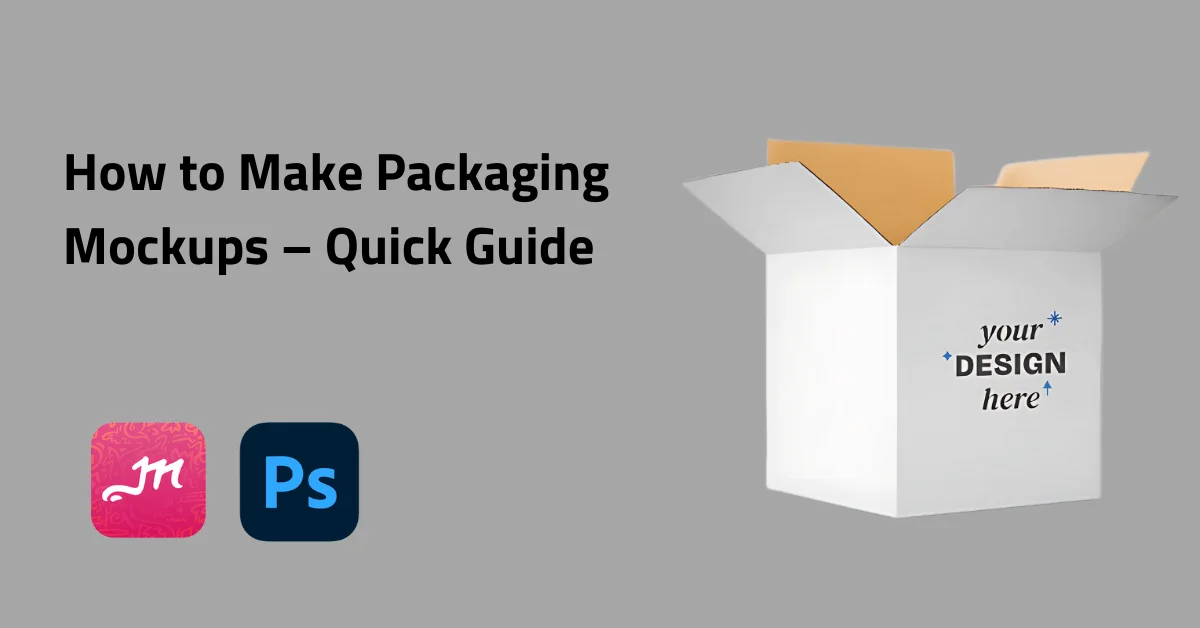Creating a packaging mockup can be complex, but the best mockup website simplifies the process. With Mockey.ai, you can quickly make professional-looking mockups to present to clients or share with your team.
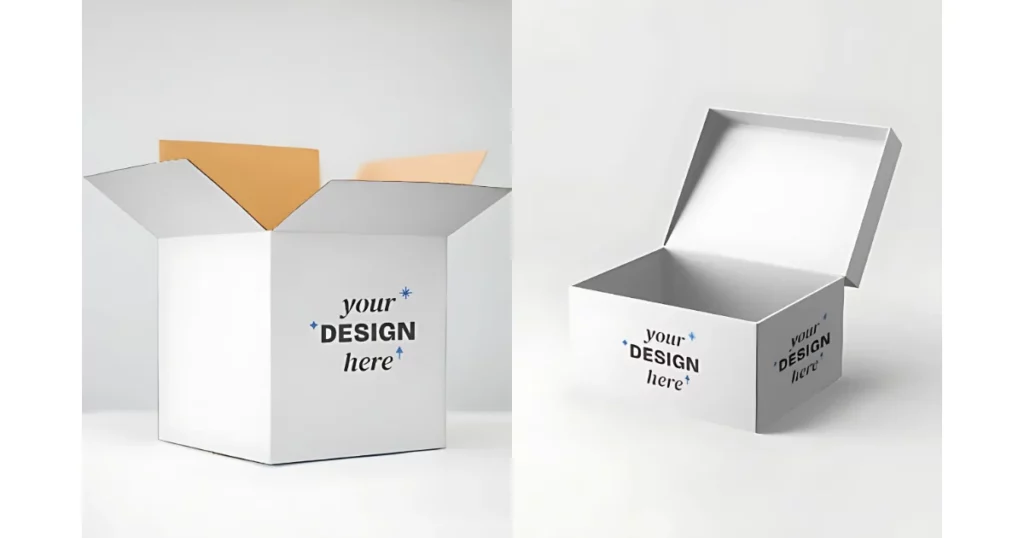
It also works smoothly with Photoshop and Illustrator, giving you full creative control. If you’re wondering how to make packaging mockups, let’s learn step-by-step.
Table of Contents
What is a Packaging Mockup?
A packaging mockup shows how a product will look before production, helping designers and marketers visualize the final design.
- Design: Test packaging materials like wood, plastic, or paper.
- Marketing: See how it’ll appear on shelves.
- Stakeholders: Provide a sample for approval.
- Cost & Time: Avoid costly revisions.
Tips:
- Get feedback from teams to ensure branding.
- Make changes before final production.
- Create packaging mockups using tools like Mockey.ai, Canva, Mediamodifier, or free mockup sites.
1. How to Make Packaging Mockups with Mockey
A step-by-step guide on how to make packaging mockups using the Mockey app.
Step 1: Visit Mockey’s Website
Go to Mockey.ai or search for it on Google. sign up there.
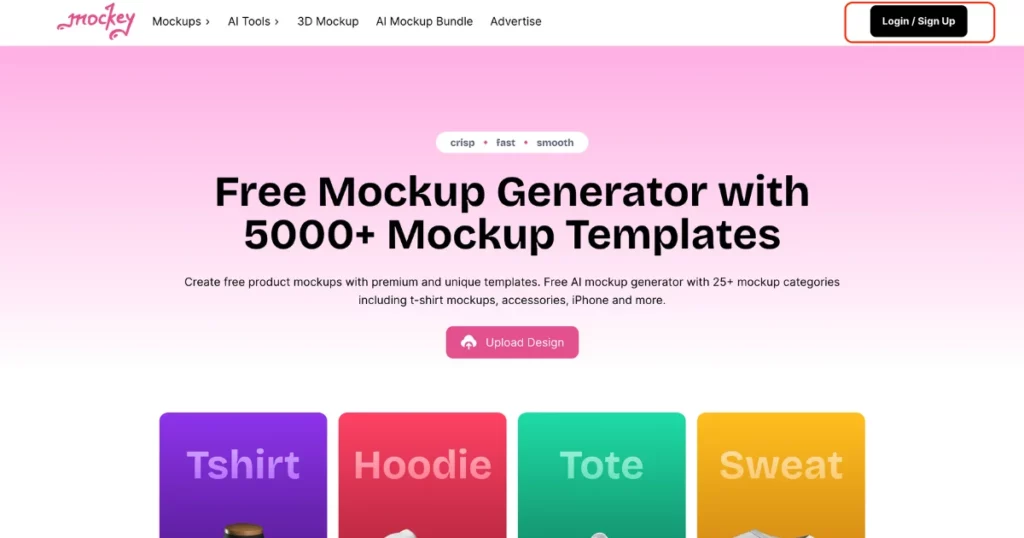
Step 2: Navigate to Mockups
On the homepage, find the navigation bar and click on “Mockups”. Then, select “Packaging”. Here, you’ll find mockups for boxes and bottles. We will pick a box template.
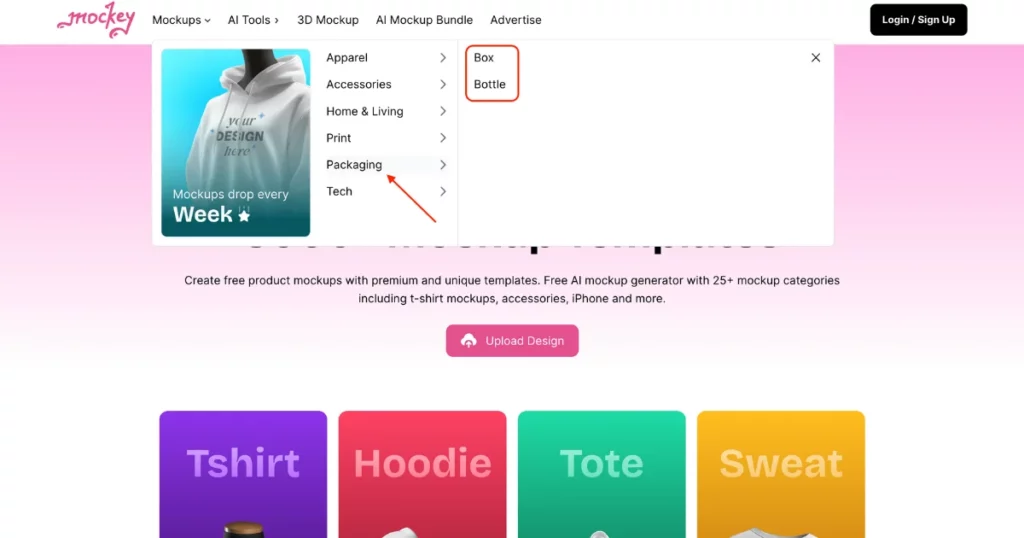
Step 3: Choose a Box Mockup
Select the box mockup template to start customizing. You can add two different images to the visible sides of the box.
Step 4: Customize the Design
Add colors or resize your images. Mockey also provides premade backgrounds, or you can use its AI feature to generate a custom background by typing a description.
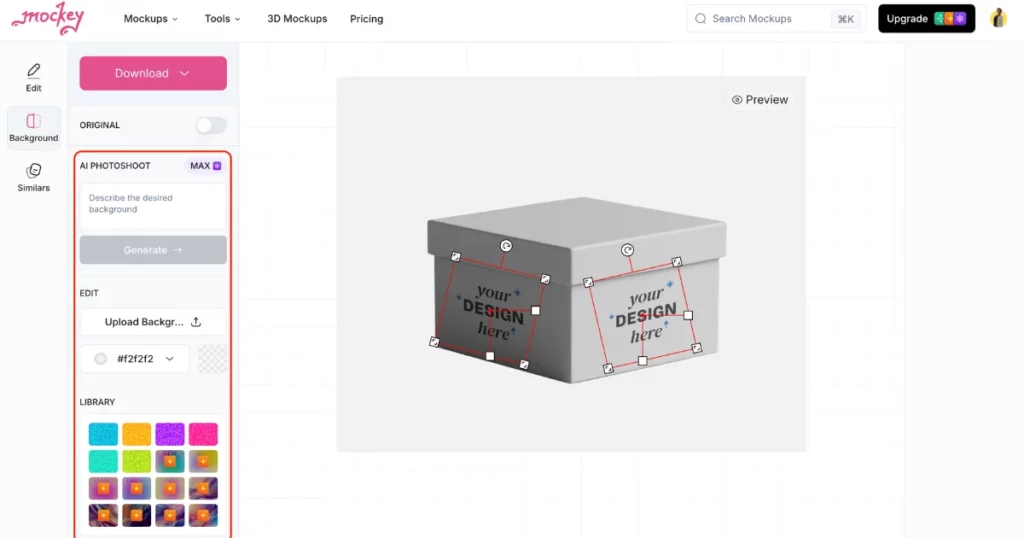
Step 5: Download the Design
After customizing, click “Download” to save your design in JPG format (500 x 400 pixels).
Upgrade to PRO for More Features
To download in different sizes or PNG format, you’ll need to upgrade to the PRO plan, which costs $5.7 per month (billed annually). The PRO plan also includes extra features like AI mockup bundles and an ad-free experience.
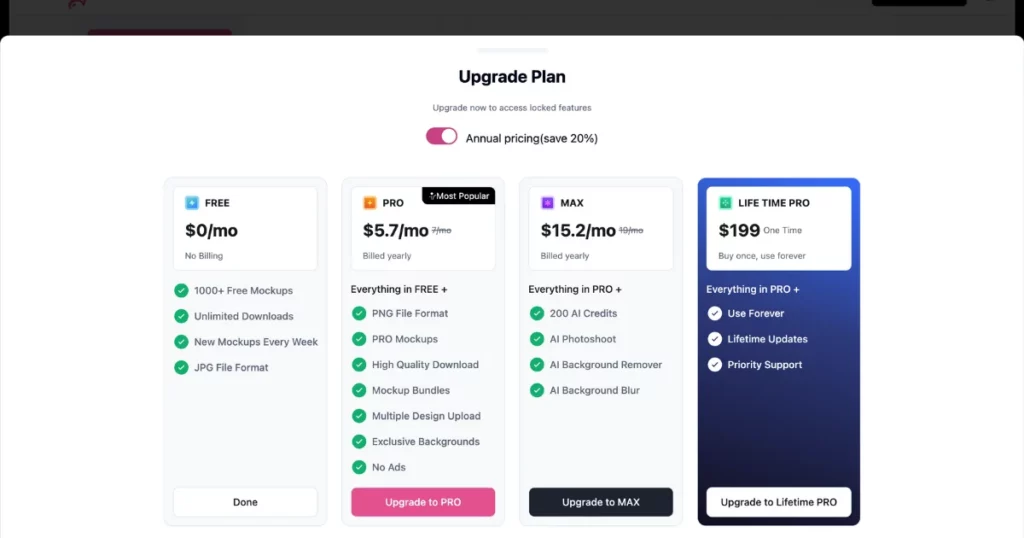
Now, let’s understand how to make packaging mockups with Photoshop or Illustrator.
2. How to Create Packaging Mockups with Photoshop
Here is a step-by-step guide on how to create packaging mockups using Photoshop.
Step 1: Download the Necessary Assets
First, download Dimension and Illustrator. Then, get these free assets from the marketplace.
STEP 2: Stage the Assets
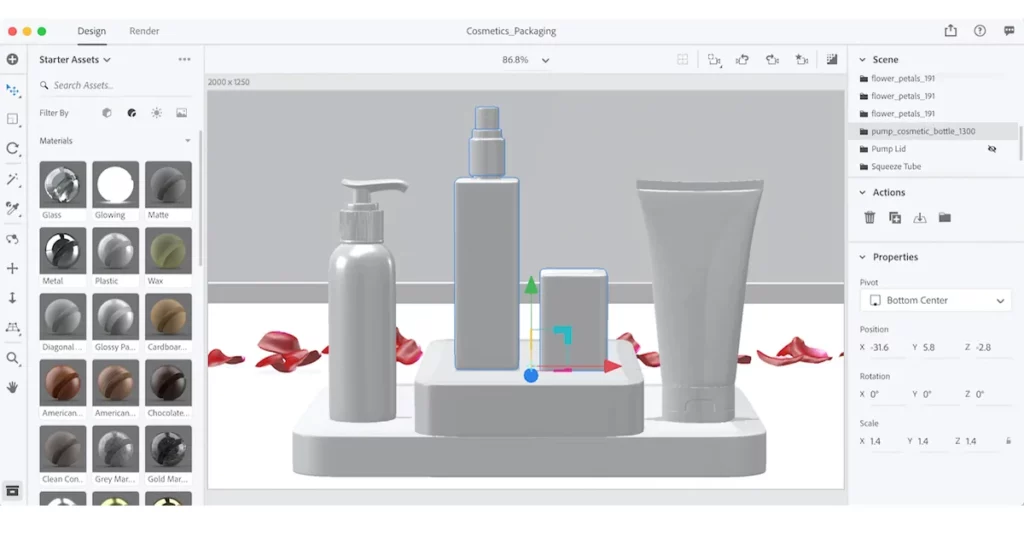
Open Dimension and add a Plane, Cube, and Rounded Cube. Duplicate the plane, rotate it 90° (x-axis), and position it as a wall and floor. Resize and move the cube to add detail at the wall’s base. Duplicate, resize, and stack the rounded cubes as steps. Add the Squeeze Tube and Pump Lid on either side of the cubes. Import the Rose Petals and Pump Cosmetic Bottle. Place the bottle on the steps and petals in the background. Duplicate the petals as needed.
Step 3: Add Graphics
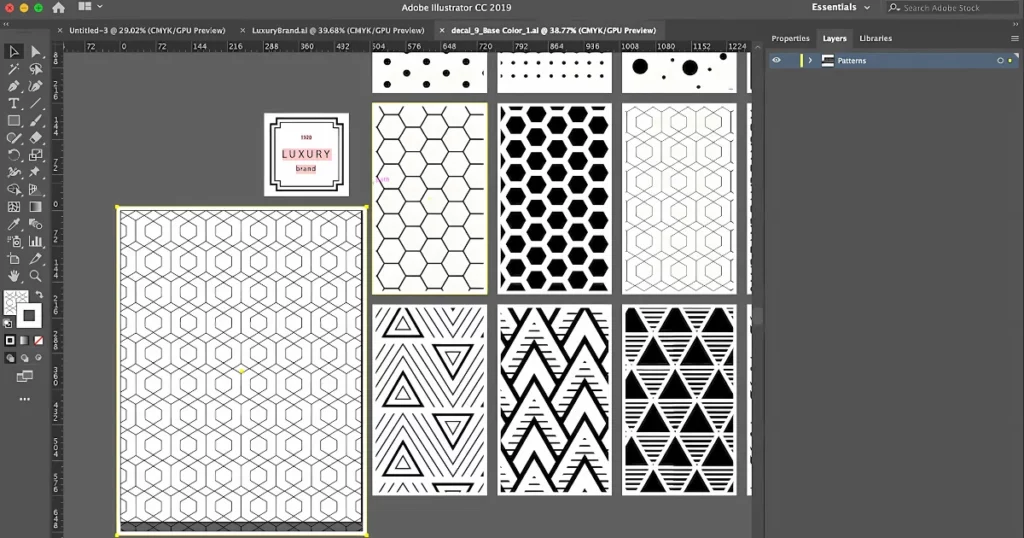
Open the Bold Geometric Patterns file, copy a print to one artboard, Open the Elegant Logo Kit, add a frame and text to another artboard, and save as .ai for future adjustments.
Step 4: Customize the Scene
Drag and drop materials from the Materials section onto your objects. Double-click the surface to adjust properties like color, opacity, and roughness.
Step 5: Apply Decals
Double-click the object, go to Materials, and under Actions, click the square icon (or File > Import > Place Graphic On Model). Select your saved Illustrator file to apply the graphic. To change artboards, click the image and choose a different one.
Reposition and resize your design to fit the object. If needed, edit by clicking the pencil icon to open it in Illustrator, then save and close. Repeat for all three packaging items to ensure consistency.
Step 6: Adjust Camera Perspective & Blur
Select “Camera” under the Scene menu. Set the Field of View to 15 for a zoom effect. Choose the object as the focus point and adjust the blur to 15 for a soft background.
Step 7: Render the Scene with Camera Bookmarks
Move around your scene and bookmark the best angles. When ready, switch to Render mode. Choose a saved camera view or render all at once. For quick renders, use Low resolution; for final renders, choose High resolution. Export as a .psd file for more editing options in Photoshop.
We took this idea from the Adobe Creative Cloud blog.
Conclusion
To wrap things up, we’ve explored how to make packaging mockups using both Mockey.ai and Photoshop. While both tools are useful, Mockey.ai stands out as the better choice for a few reasons.
First, it offers free options, which makes it accessible for anyone working on a budget. It also provides a wide range of trendy, ready-to-use templates that can save a lot of time.
Unlike Photoshop, Mockey.ai allows users to download as many mockups as they want without any watermarks, which is a big plus. When it comes to customizing your design, Mockey.ai also has the edge, making it easier and more efficient than Photoshop.
Overall, if you’re looking for a straightforward, user-friendly tool for creating packaging mockups, Mockey.ai mockup generator is the better option.
FAQs
How to create a mockup packaging?
Visit Mockey’s website and navigate to the Mockups section under Packaging. Choose a box mockup, customize it with colors, images, or AI-generated backgrounds, and then download the design in JPG format (500 x 400 pixels).
How do I make my product mockup?
To create a product mockup on Mockey.ai, go to the website, upload your PNG or JPEG design, pick a template, customize product colors and backgrounds, and download your mockup watermark-free.
How do I make packaging in Canva?
To design packaging in Canva, choose a custom size, add elements and text, and upload images if needed. Use mockup tools for previews, then download your design in the preferred format.
Which is the best packaging mockup generator?
Mockey is the best packaging mockup generator for creating packaging mockups, with more than 500 templates you can easily customize.
Related reading: