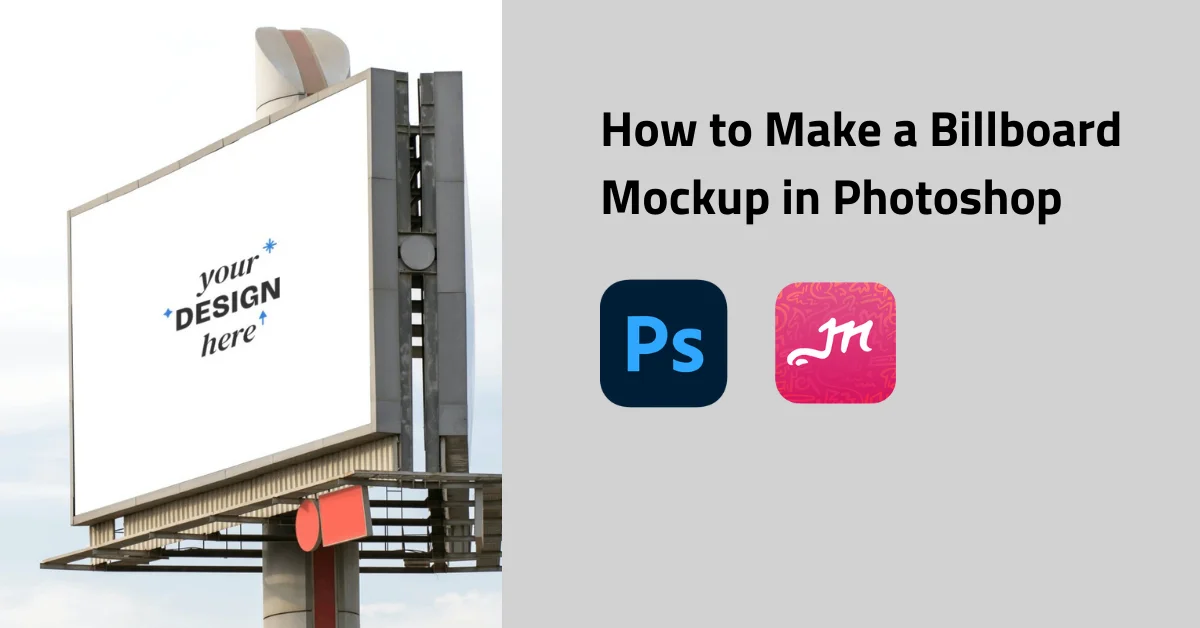Ever wondered how your billboard design would look in real life before it’s actually up? Creating a billboard mockup in Photoshop lets you preview your design in a real-world setting. Here, we’ll show you how to make a billboard mockup in Photoshop in easy steps. If you’re looking for a quick solution, Mockey’s billboard mockup templates offer a great starting point to save time and add a professional touch to your project. Let’s start to bring your ideas to life!

Table of Contents
What is a Billboard Mockup?
A billboard mockup is a digital representation of how a billboard design will appear in a real-world setting. It allows designers, marketers, and advertisers to visualize their artwork on a billboard without needing to physically print or display it. This mockup provides a realistic preview, showing how the design interacts with the surrounding environment, lighting, and perspective, giving an accurate sense of scale and impact.
By using billboard mockups, creators can present their ideas to clients or stakeholders more effectively. It helps identify potential design improvements before committing to expensive print runs. Mockups also offer flexibility, allowing designers to test different layouts, colors, and styles to see what works best for their advertising campaigns.
How to Make a Billboard Mockup in Photoshop
Creating a billboard mockup in Photoshop is a quick and efficient process. Follow these steps to create a professional-looking mockup:
Step1: Open the image
First, open your blank Billboard image in Photoshop. Then go to File > Open. Open the billboard image in the main project.
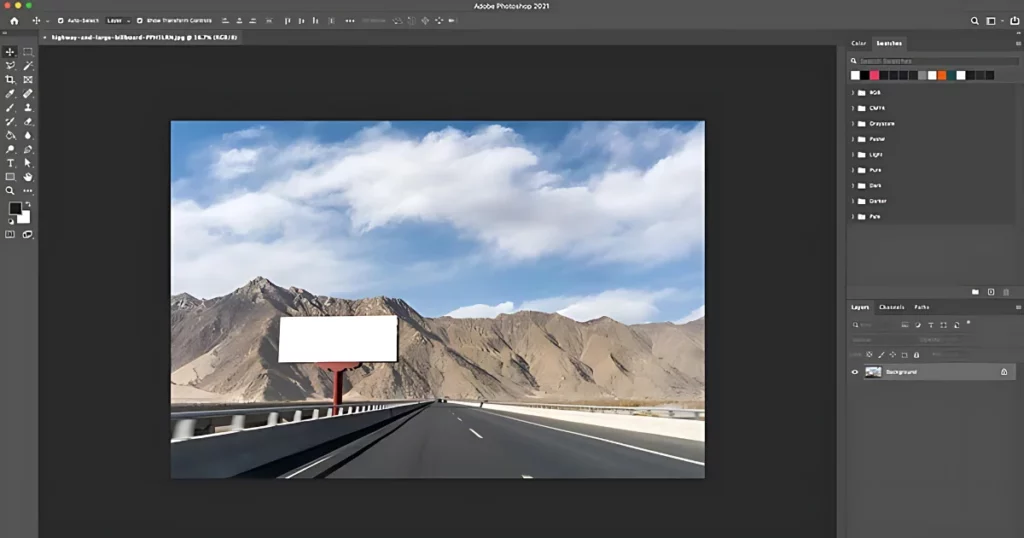
Step2: Crop the Billboard image
Next, we have to crop the image. Take the billboard to the centre with the help of a crop tool. Adjust the image. Click once on every corner of the image, adjust the corners and hit enter. You will get the front view of the image.
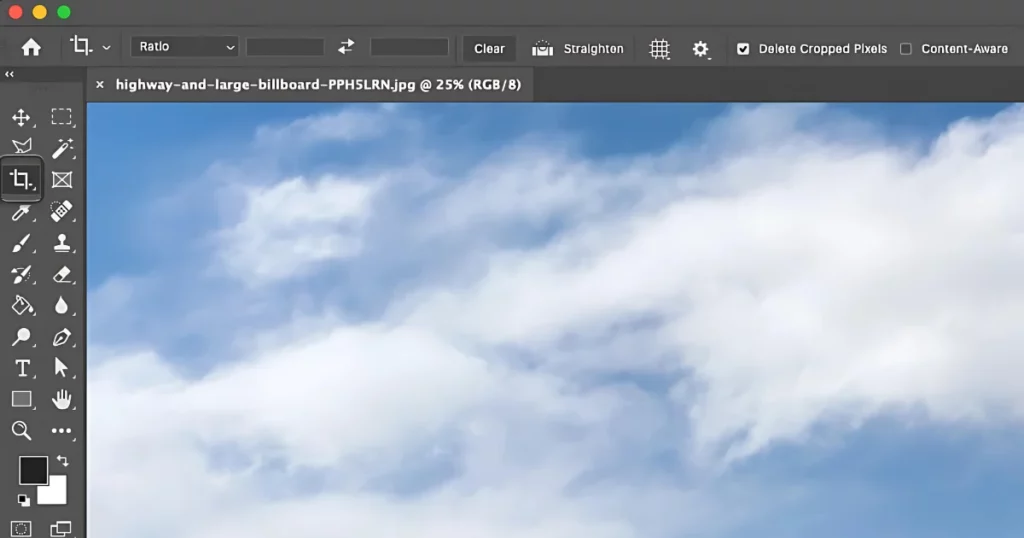
Step3: Convert to Smart Object
Draw a rectangle by using the rectangle tool on the billboard image. Now we have to right-click on the new layer and click “Convert to smart object”. Now we shall match the perspective of the billboard to the smart object by dragging its corner to the billboard.
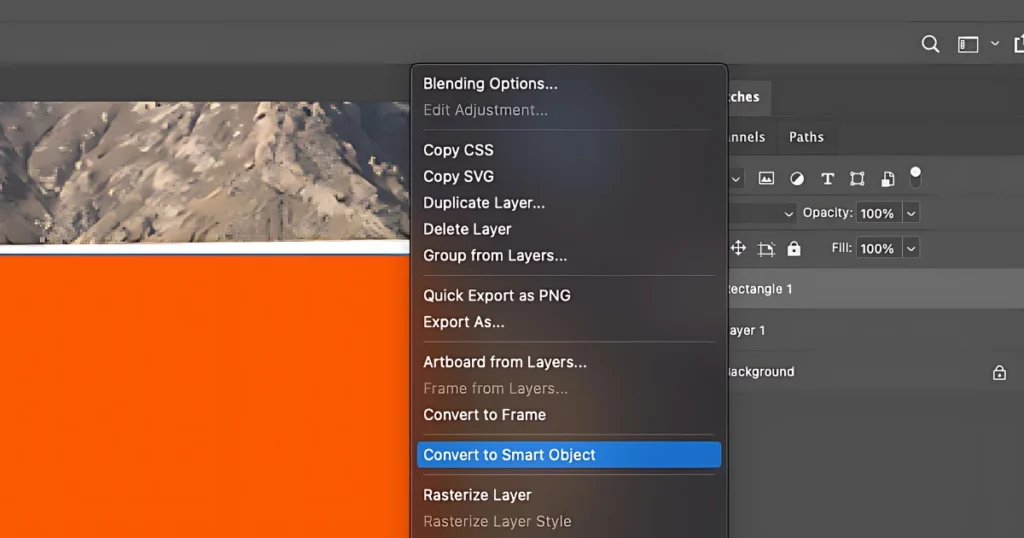
Step4: Drop your Artwork and Finalise
Now drag the rectangle to the billboard to match its perspective. Go to Edit > Transform > Skew to fit the perspective. Once the corners are matched, press Enter. There you go, now your Billboard PSD template is ready to Advertise.
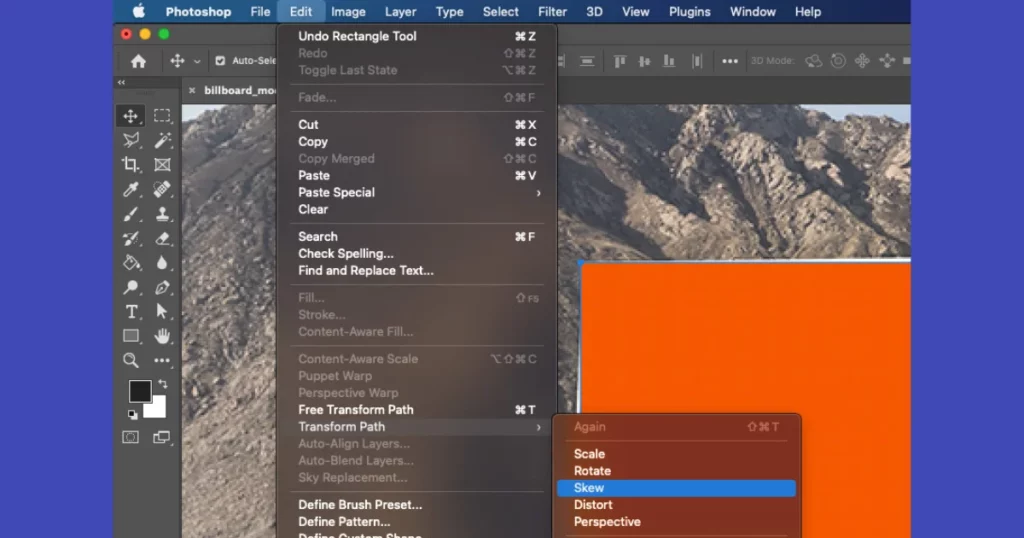
Best Alternative Of Photoshop for Billboard Mockup
Mockey.ai is the best alternative to Photoshop for Billboard Mockup. There are a variety of templates available on Mockey that will help you make the best Billboard mockups without any hassle.
Step1: Sign in or Create an account
Start by logging in to your Mockey.ai account. If you’re a new user, you will need to sign up first.
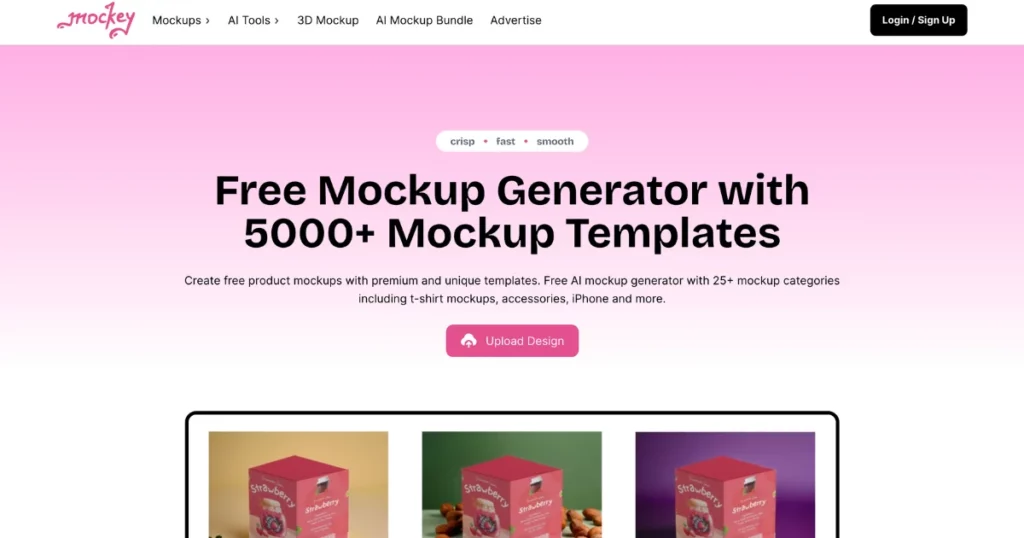
Step2: Select Mockup category
Once logged in, explore the available options on the dashboard. Click on “Mockups“, then the “Print” category, and after that select “Billboard.”
Step3: Choose a Template
Next, click on “Billboard” and upload your design by selecting the “Upload” option in the left corner. Pick a template that best suits your project and begin customizing.
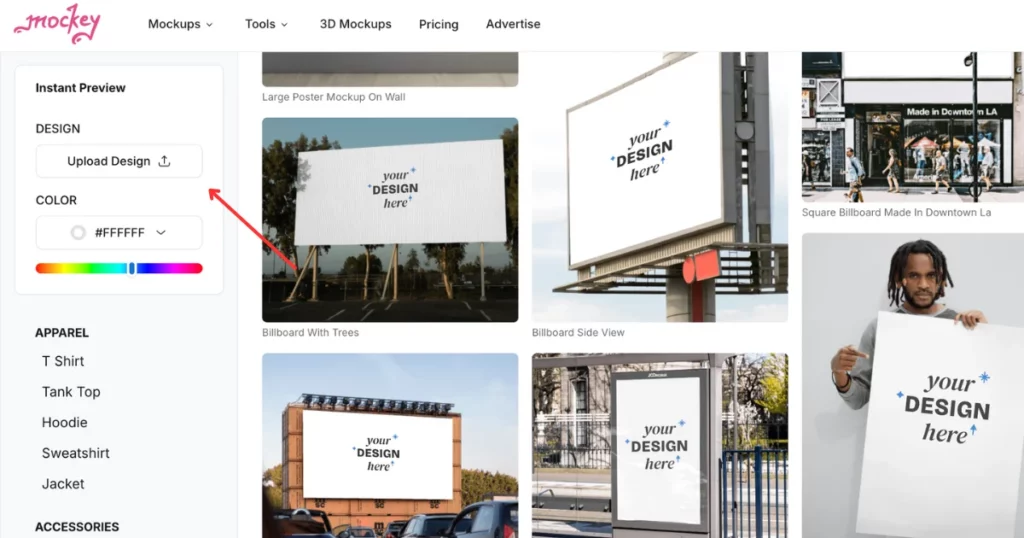
Step4: Design Your Billboard
Use Mockey’s easy-to-use tools to adjust the design according to yourself. You can modify the background, change colors, and personalize the layout. It also allows you to easily resize, reshape, and rotate your design elements to fit your requirements.
Step5: Download Your Mockup
Once you’re satisfied with the design, simply download the completed mockup in high resolution. Mockey allows free downloads, ensuring you get professional-quality mockups effortlessly.
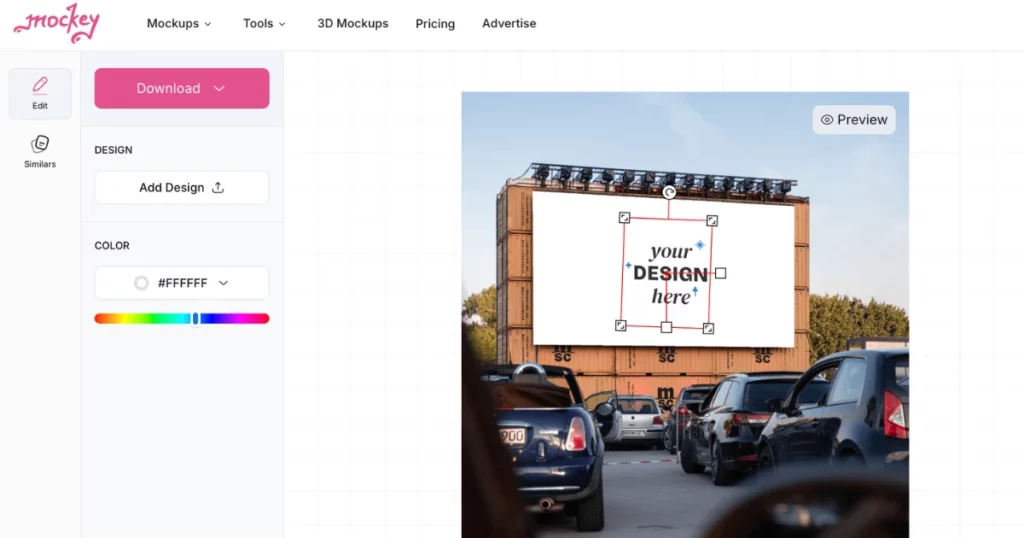
Where Can I Find the Best Billboard Templates?
Mockey.ai offers a user-friendly platform to create billboard mockups easily. With its vast collection of templates, users can visualize their designs in realistic outdoor and indoor settings. The billboard mockups feature high-quality visuals that bring advertising concepts to life, making Mockey.ai an ideal tool for designers and marketers looking for professional mockup solutions.
1. Large Billboard Pattison
Mockup with a blank billboard in an urban setting, with modern buildings and a clear sky in the background. This clean, soft design provides a perfect canvas for creative advertising in a busy city environment. The billboard is placed where it can capture maximum visibility, which makes it ideal for brands looking to reach a large audience with bold and engaging messaging.
2. Billboard Side View
The mockup features a large, blank billboard on a tall metal set-up. The billboard stands against a bright sky, offering a clean and clear backdrop that highlights the advertising space. Its modern design makes it ideal for getting attention in high-traffic areas like Highways. The open sky in the background gives it a sense of peace, ensuring that any displayed message will stand out effectively to everyone passing through the way.
3. Billboard With Trees
This mockup showcases a large, outdoor billboard set against a backdrop of trees in a parking area. The blank surface of the billboard offers enough space for designers to visualize their advertisements. The mockup shows the billboard’s prominence, giving an accurate preview of how large-scale promotions will look when displayed outdoors.
4. Large Poster Under Lights
The billboard is placed on a structure made of containers, which adds a rustic, industrial feel to the setting. Surrounded by trees and a clear sky, the surroundings are perfect for large public advertisements. The screen is ready to display engaging content, ensuring visibility for all the vehicles that are parked in front.
Final Words
Now that we have learned how to make a billboard mockup in Photoshop, we know creating a billboard mockup in Photoshop not only enhances the visualization of your design but also allows for crucial adjustments before final production. Utilizing tools like Mockey.ai streamlines the process, enabling designers to present their ideas effectively and ensure impactful advertising
FAQs
Why Use Mockey’s Billboard Mockup?
Mockey’s Billboard Mockup lets you customize and download designs for free, with a huge collection of templates and an easy-to-use interface. Mockups look great even if you don’t know anything about design.
Are the billboard mockups available in various sizes and styles?
Yes, Mockey provides billboard mockups in sizes of 400 x 500 pixels and 800 x 1000 pixels. You can also download various billboard styles in 1600×2000 pixels if you upgrade to the premium plan.
Can I download billboard mockups in high resolution for printing?
Yes, you can download high-resolution billboard mockups for printing from Mockey.ai. Just upload your design, adjust the template to your liking, and download your mockup in high quality without watermarks.
Can I add custom logos or text to the billboard mockups?
Yes, you can add your own logos or text to billboard mockups on Mockey.ai. Just upload your design, pick a template, and customize it with your logos or text.
How to mock up a billboard in Photoshop?
To mock up a billboard in Photoshop, first, upload your design to a pre-made template or create a blank billboard canvas. Adjust the perspective using Photoshop’s transformation tools, blend the design with the surrounding environment using lighting and shadow effects, and fine-tune the details for a realistic appearance.
How do I mock up labels in Photoshop?
Start by importing your label design into Photoshop. Apply the design onto a 3D object or a flat surface template. Use the “Transform” tool to adjust its position, scale, and perspective, then add shadows or highlights for a more realistic look.
How to create billboard size in Photoshop?
Set the canvas size based on the dimensions of a real billboard. For large billboards, you can start with a canvas of around 14,000 pixels wide, maintaining a resolution of 72-150 DPI. Adjust the size based on where the billboard will be viewed from, ensuring the proportions match the actual billboard display.