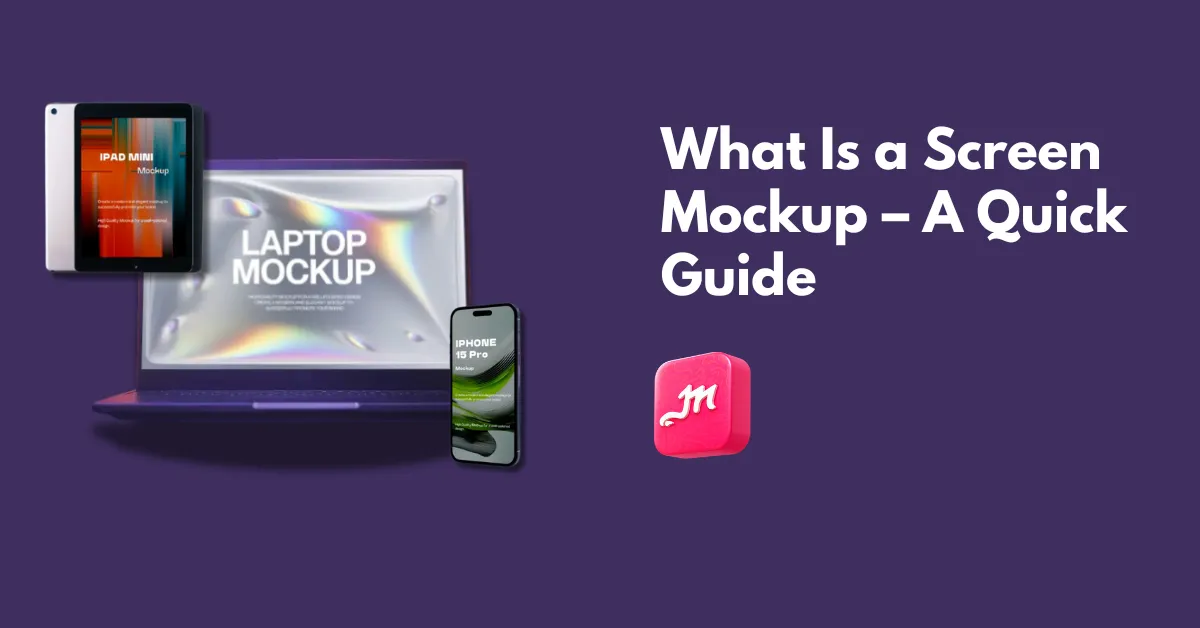What is a screen mockup? A screen mockup is a visual representation of an app or website on any device that shows how the final design will look.
But the big question is, which mockup generator can you use to create screen mockups? Mockey AI offers a wide range of device mockups, including iPhones, MacBooks, and other phones and laptops, where you can easily showcase your design.
So, in this blog post, let’s talk in detail about what is a screen mockup, where to get screen mockups, and how to generate them.
Table of Contents
What is a Screen Mockup – A Detailed Overview
A screen mockup is a visual representation of your design on a device screen. If you have a website, app design, or even a screenshot that you want to show to your client, you’ll need a device mockup generator. It should offer all types of devices and let you customize them however you like.
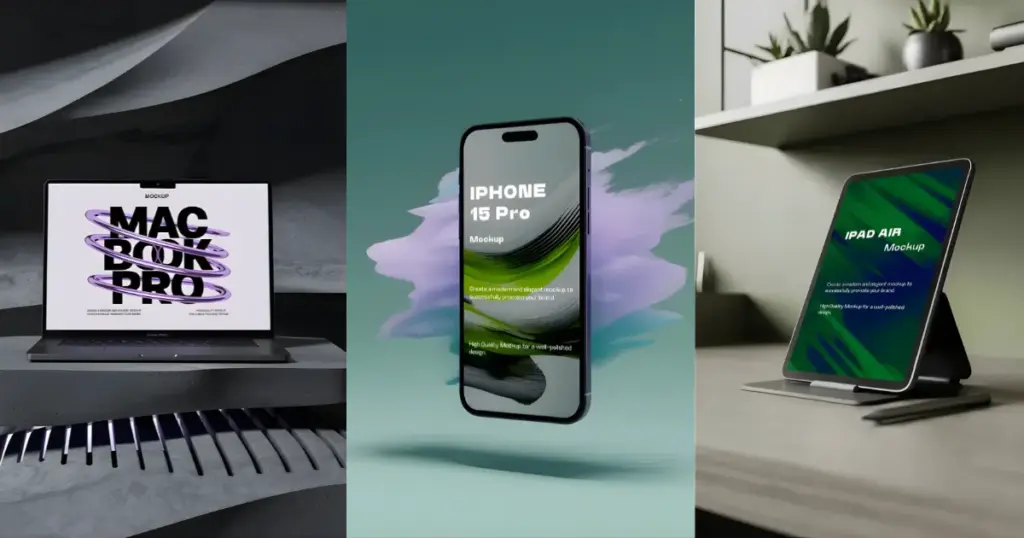
What Screen Mockup Shows?
A screen mockup shows how the user interface will actually appear, complete with images, fonts, and logos. Everything is arranged neatly to lead the eye to the screen. Even the content plays a part. Designers often use sample images to give a clear idea of how the final version will appear. Together, these details help imagine the complete look and feel before the real product is built.
Which Mockup Generator Is the Best for Creating Screen Mockups?
For screen mockups, choose a mockup generator that offers all device types and their latest models. Mockey AI is one of the best mockup generators, providing more than 2,000 device templates that you can easily customize and download in PNG format.
The available devices include:
Screen Mockups in 3D and Video Format
You don’t just get static screen mockups on Mockey AI; you can also generate mockups in 3D or video format.
Mockey AI’s 3D Mockup Generator offers a wide range of device templates, including Android phones, iPhones, and laptops. You can preview your design in 3D, add a custom background, and even download it with motion animation.
The same platform also includes a Video Mockup Generator with around 400 device video templates. You’ll find all the latest models, such as the newly launched iPhone 17 series and Samsung Fold series. Just pick a device, add your design, and generate a video in MP4 format.
How to Create Static Screen Mockups?
To create static or 2D screen mockups using Mockey AI:
- Click “Login/Sign Up”. Create an Account.
- Click “Mockups” on the next page.
- In the Categories, look for “Tech”.
- Select a device and use a template.
- Click “Upload Design”.
- Crop it.
- Click “Download”.
- Select a format and a size.
- Save the screen mockup.
How to Create Screen Mockups in 3D?
To create screen mockups in 3D:
- Tap “Login/Sign Up”. Create an Account.
- Click “3D Mockups” on the next page.
- Look for “Devices” in the Categories. Choose a device
- Pick a template.
- Click “Upload Image”.
- Adjust and customize it.
- Click “Download” for the image file.
- Click “Motion” to save the screen mockup in an MP4 file.
How to Generate Screen Mockups in Video?
To generate screen mockups in video:
- Tap “Pricing” to buy the CREATOR or ELITE plan.
- Click “Video Mockups”.
- Follow “Categories > Tech”.
- Pick a device.
- Select a template and click “Upload Design”,
- Crop it.
- Click “Generate Video”.
- Your screen mockup in a video file will be ready.
Conclusion
So now you’ve got the idea of what is a screen mockup. With the help of Mockey AI, you can generate screen mockups in 2D, 3D, or even video format. You’ll get a free plan, but it comes with some limitations. It’s better to choose a paid plan so you can create screen mockups without any restrictions.
FAQs
Can I add text while customizing on Mockey AI?
You only get the option to upload your design. Make sure your design is in PNG or JPG format.
Which models and styles are available for iPad mockups?
iPad mockups include models like iPad Pro, Mini, and Air. Styles include floating, hand-holding, horizontal, landscape, vertical, and angled shots.
Can I crop my design?
When you click on Upload Design, you’ll see a crop option right after selecting your design. This helps your design fit perfectly on the screen.