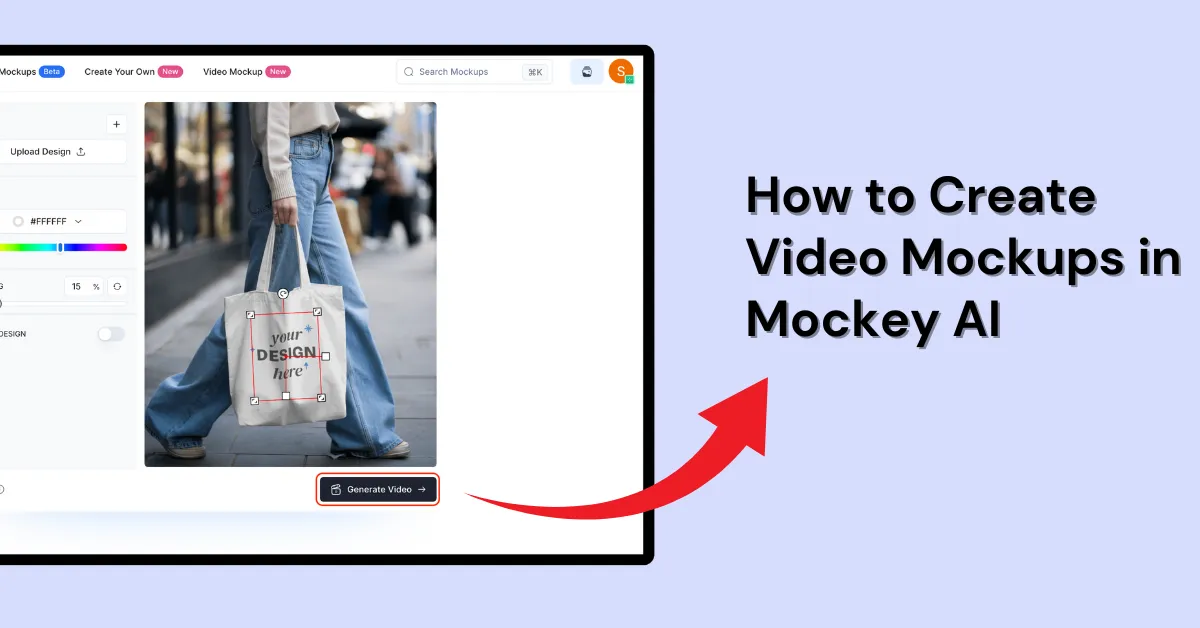Want to know how to create video mockups? Use Mockey AI. Pick a template, customize it, and click Generate Video. Your video is ready in just 5 seconds.
Mockey AI’s video mockup generator offers both affordability and high quality. Previously, it had 2D and 3D mockups. Now, you can make a video mockup as well. Let’s explore the process of making video mockups step by step.
Table of Contents
What Is a Video Mockup?
A video mockup is a short video that shows your design on a product like a t-shirt, book, or tote bag. Many mockup generators let you create these video mockups with just a few clicks. One recommendation is to use a platform like Mockey AI, where you can use video footage and add your design accordingly.
How to Create Video Mockups in Mockey AI?
To create a video mockup, the general process involves adding your design to a video footage, such as a blank canvas or a room scene. Before you start, your design needs to be ready.
Here is the steps for creating the best video mockup using Mockey AI for the print-on-demand business:
Step 1: Click Video Mockup
Open Mockey AI in your browser. You’ll find “Video Mockup” in the top menu bar. Create an account if you haven’t. Then upgrade to the Mockey AI MAX plan. It costs $19/month.
Step 2: Choose a Template from Categories
The next page will have a number of moving video templates for you to choose from. These show how your design will look in action. To find what works for you, look through the templates or the category list on the left.
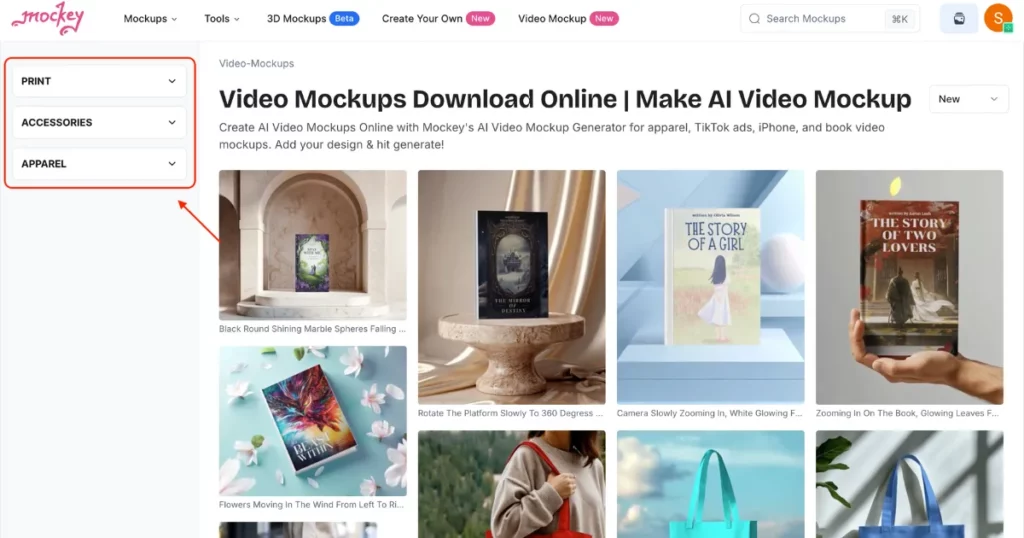
Step 3: Customize Your Design
Click a template to open the editor. Add your design and pick the color.
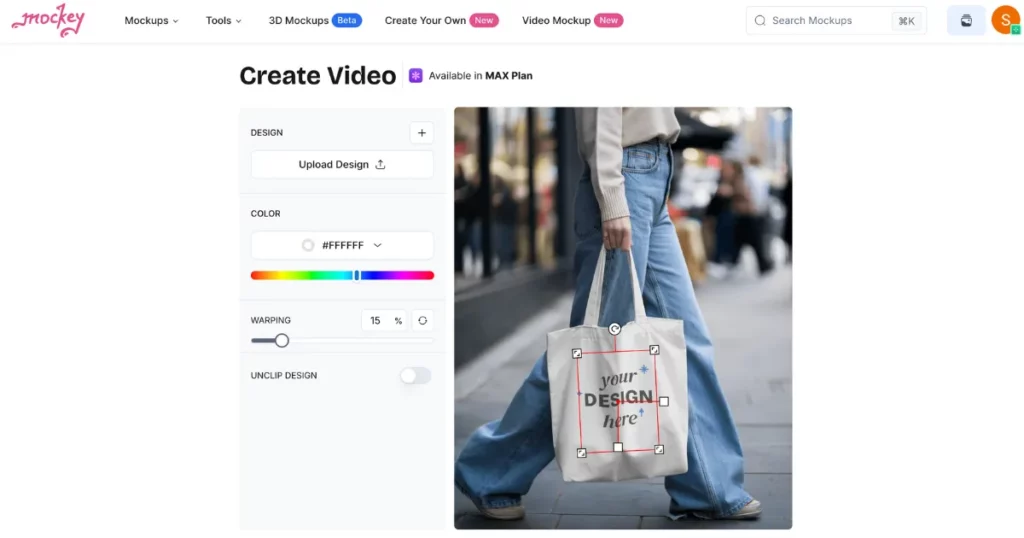
Step 4: Generate Your Video
Once done, hit “Generate Video”. The mockup will be saved in WEBM format. Each video lasts 5 seconds. The quality? Crisp and professional—no doubts there.
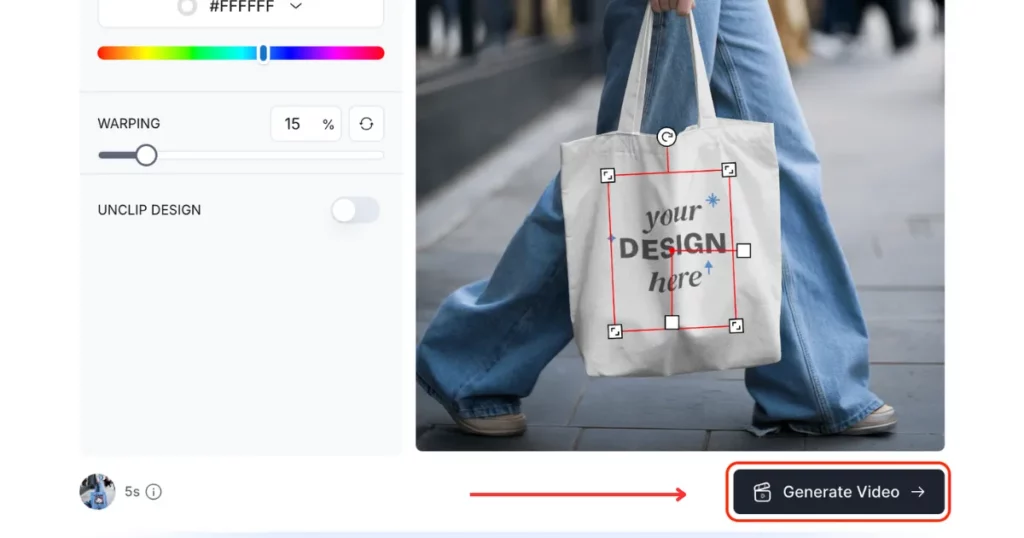
What Makes a Good Video Mockup?
Showcasing your product in online stores? Show it off with a video mockup. First impressions matter. It provides people with a little preview of what’s to come. And yes, it builds excitement from the start. But how to generate a good video mockup?
1. Beautiful Background
You want your video mockup to look great. A plain background is fine if you want a simple look. But real-life settings work better. What about a toy shelf or a fence background?
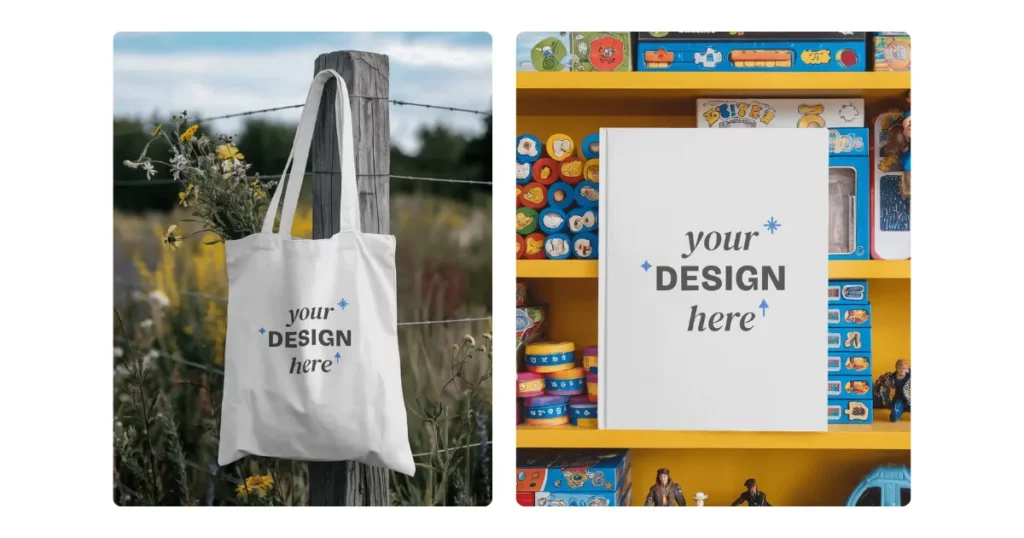
2. Theme
Select a video mockup that reflects the theme of your product. A good video mockup has a clear focus that supports your product’s main goal. Whether it’s for business, shopping, or fitness.
3. Model
The best way to promote your product is to show how real people use it. Whether for a tote bag or magazine mockup, a digital video mockup like this builds trust. It helps new customers feel more sure about what they’re buying.
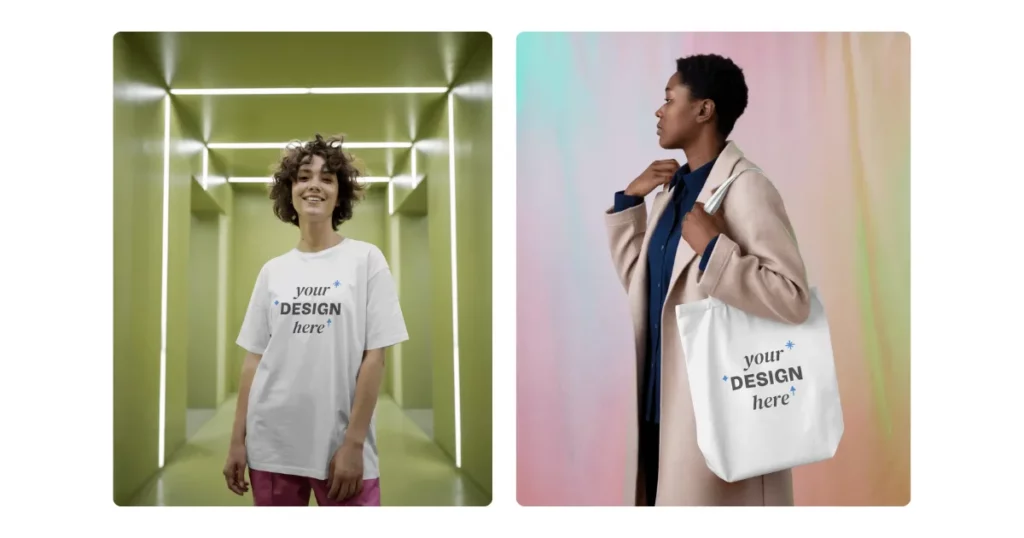
4. Describe a Story
The right video tells a story. That story helps sell your product. Show your project in action. Make it look useful and real. Keep it sharp, smart, and good-looking. One video, full impact.
Want to Check Some Best Video Mockups?
We have discussed how to create video mockups using Mockey AI. Explore Mockey AI to check some of the best video mockups. You’ll find plenty of templates. We’ve got you covered. Once you’ve used the perfect video mockups, explore our 2D and 3D mockups. Each template is made by experts and is easy to edit.
FAQs
What types of products are available in Mockey AI?
Mockey AI offers a variety of video templates. You can choose from options like Apparel, Print, Home & Living, Packaging, and Accessories.
How to make a frame video mockup?
Visit Mockey AI and hit Video Mockup. Pick a frame template and start customizing it. After that, tap the Generate Video button to save the frame video mockup in WEBM format. You can use WhatsApp to share it with your buddies.
In what format should video mockups be in Mockey AI?
You can save your video mockups in WEBM format if you use Mockey AI. Double tick the file to start the video.