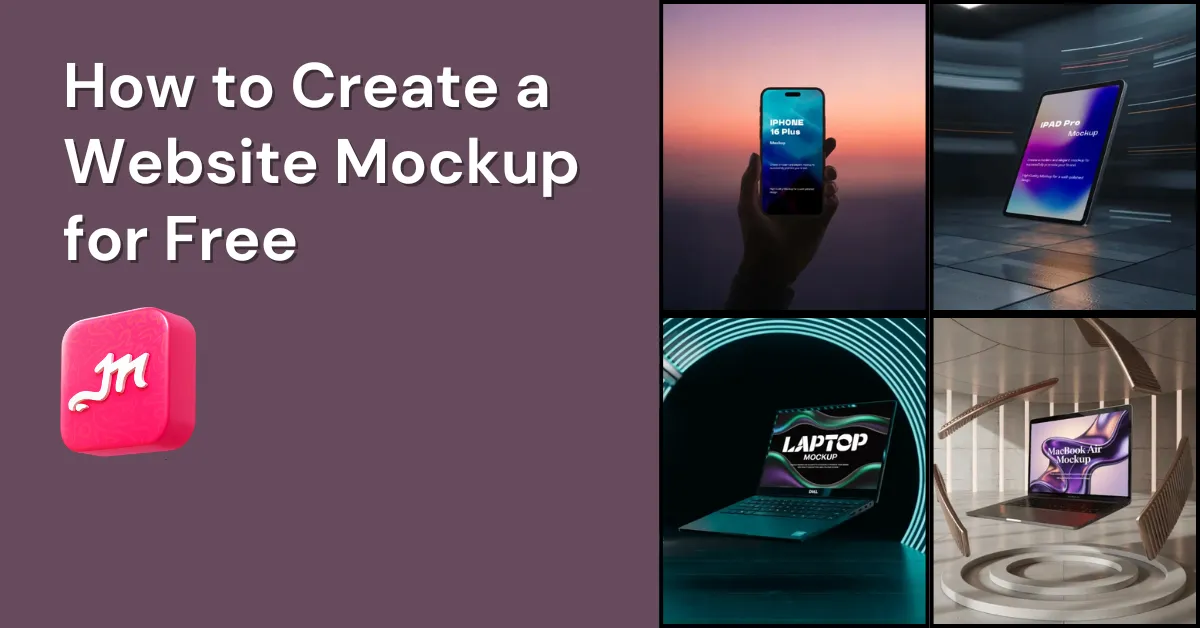How to create a website mockup? Mockey AI mockup generator has templates for multiple devices where you can add your design and present it.
You don’t need to use any design tool. Nobody wants complexity. In this blog post, we’ll quickly show you how to create website mockups using devices like laptops, phones, iPhones, and MacBooks.
Table of Contents
Why Use Mockey AI for Website Mockups?
We’ll now give you three solid reasons why you should use Mockey AI’s website mockup generator for your website mockups.
A Free Plan
On Mockey AI, you can start generating mockups with a free plan. This helps you understand its UI, mockup quality, editing features, etc.
Huge Templates
It has a huge number of templates for creating website mockups. Templates with multiple devices together are coming soon, but if you need templates for phones or laptops of any model, they are already available. All the sizes are exactly like real devices.
Editing Tools
It’s editing tools. There aren’t too many, but it has all the essential ones a user needs. For example, you can change the phone’s color, set your own background or a plain background, and even add a prompt if you want it in animation.
How to Create a Website Mockup Using a PC?
If you use a PC or laptop to generate mockups, then you need to read this section.
Step 1: Sign Up
If you’re visiting for the first time, sign up. On the homepage, look at the top right corner and click the button there.
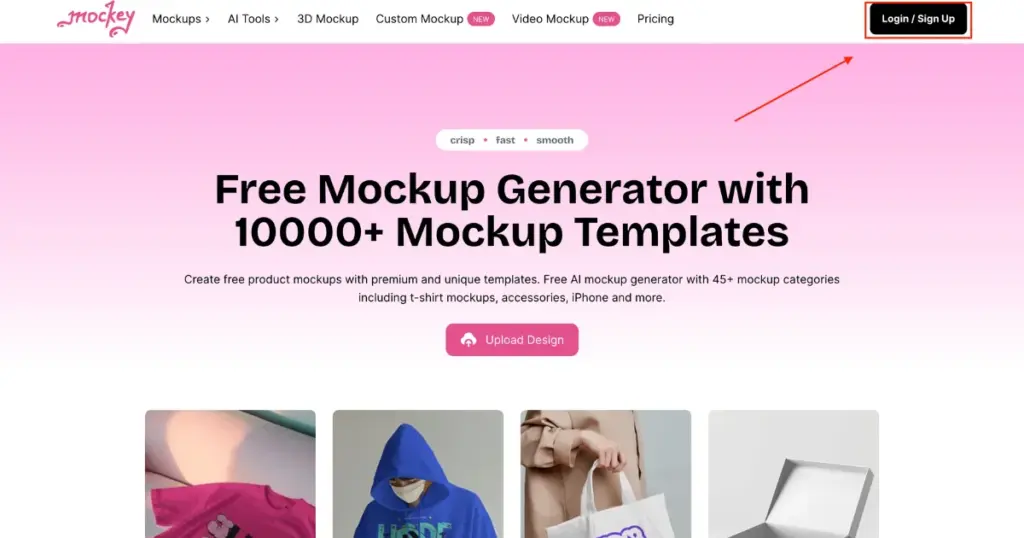
Step 2: Go to Mockups and Choose a Category
After signing up, you’ll land on a page. On the left side, click on “Mockups.” Scroll down to “Categories.” Go to “Tech” and pick any device to create your website mockup.
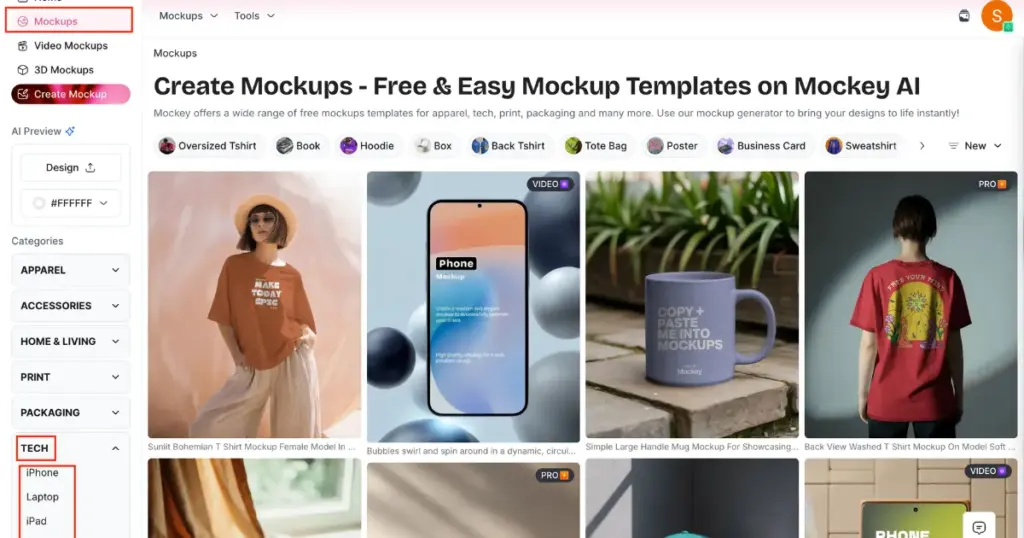
For example, let’s choose “Laptop.”
Step 3: Browse the Catalog
You’ll now be on the catalog page. Here, you’ll see different tags. These tags include laptop brands, models, or styles. You will mostly find free mockups to customize. Pick one according to your needs and select a template. For example, we selected the “hand holding” tag.
Step 4: Upload Your Design
You’ll now be on the editing page. Click on “Upload Design” to add your design. Crop it, and it will appear on the template.
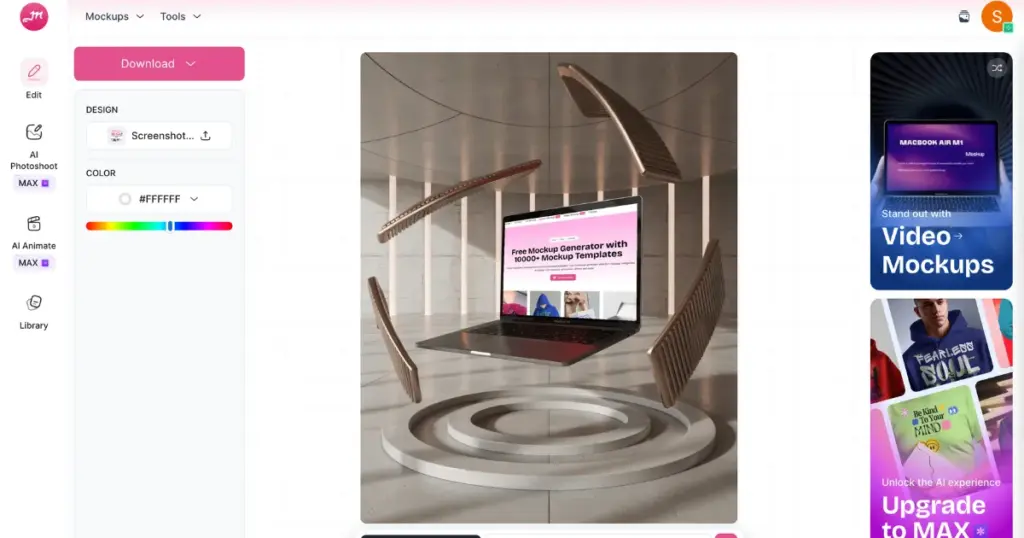
Step 5: Customize Fully
Make small changes like adjusting colors or using AI tools. If you have the MAX plan, you can also use prompts.
Step 6: Download Your Mockup
Once everything looks good, click “Download.” Choose your format and size, and your mockup will be ready to download.
How to Create Mockups for Websites Using a Mobile
You must have understood it on PC. Now, let’s understand on the phone how to create a website mockup.
Step 1: Visit Mockey AI
Go to Mockey AI. At the top, you’ll see the Login/Signup button. Create an account, and you’ll land on a page showing all categories.
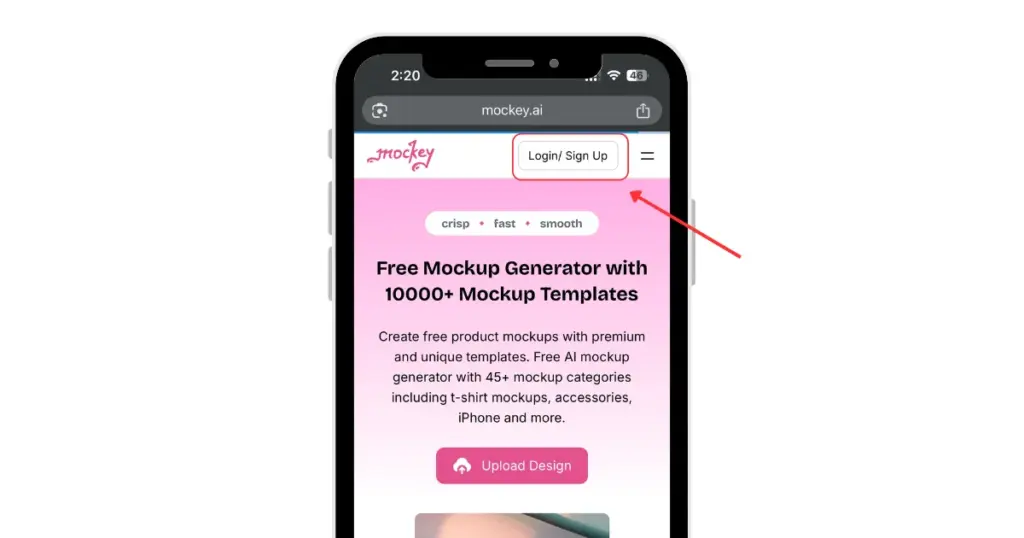
Step 2: Choose the “Tech” Category
From the category list, select Tech. Here, you’ll find all available devices.
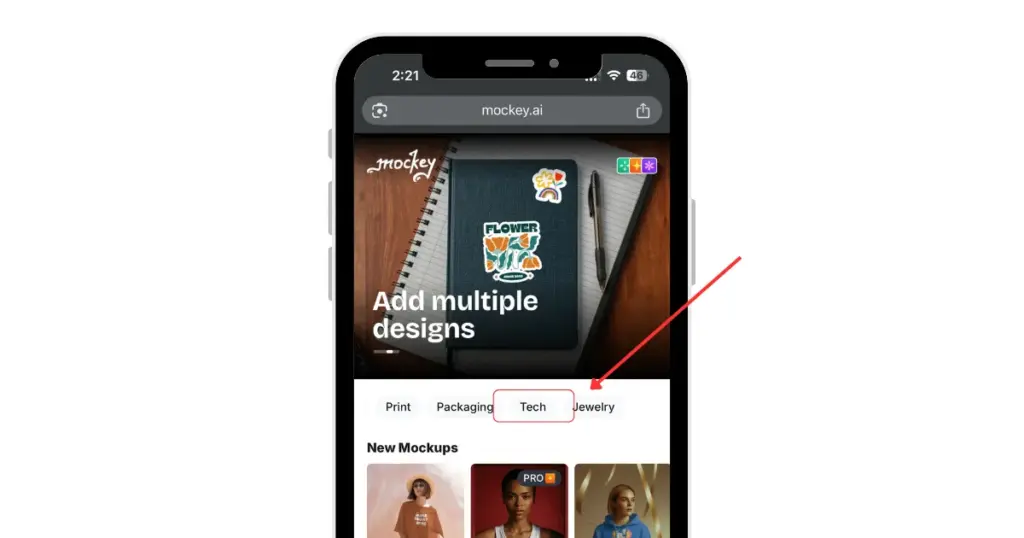
Step 3: Select iPhone Templates
Click the arrow next to iPhone. Instantly, all iPhone mockup templates will appear.
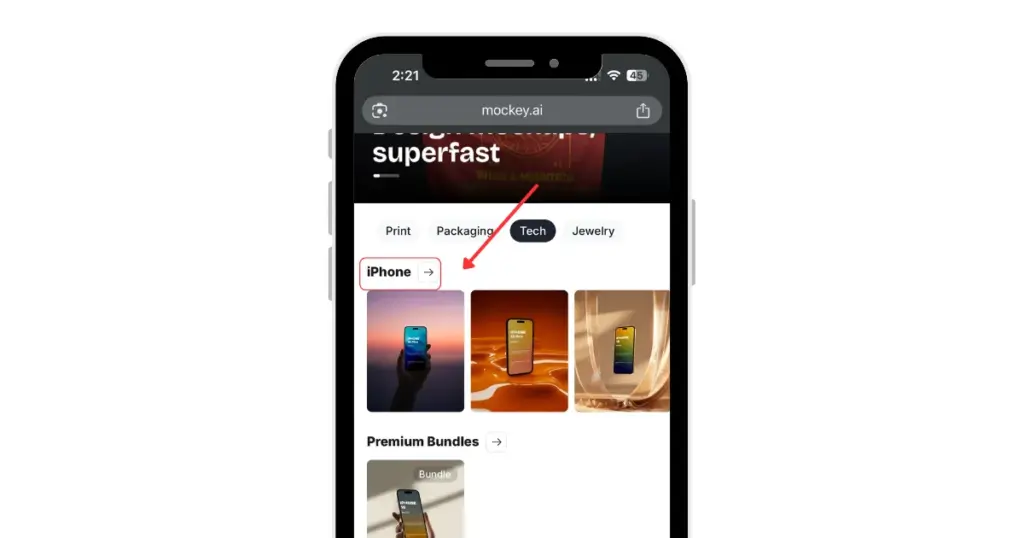
Step 4: Use the Tag Bar for Specific Models or Styles
If you’re looking for a specific iPhone model or a particular mockup style, use the tag bar to filter options.
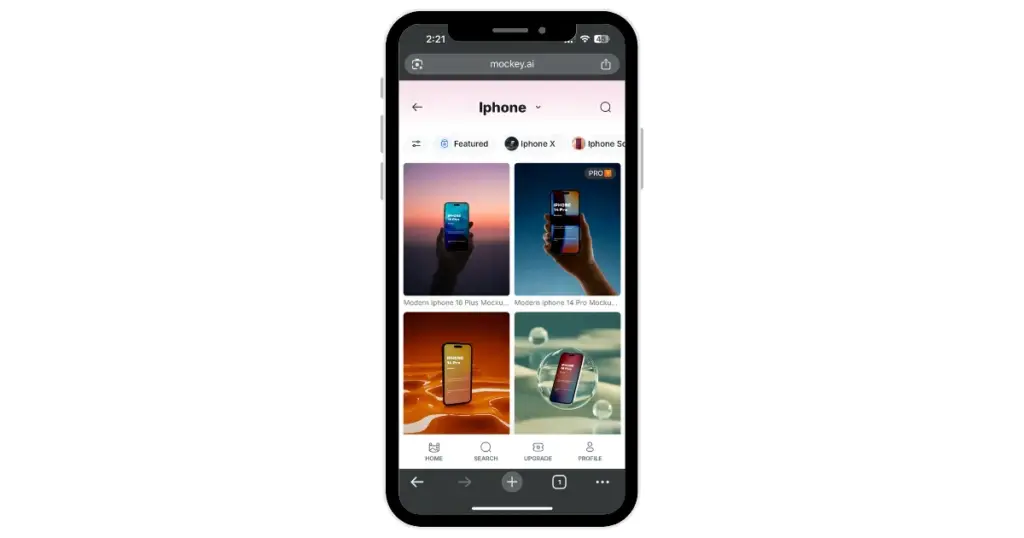
Step 5: Start Editing Your Template
Once on the editing page, first, click Design to upload your design. Crop it as needed.
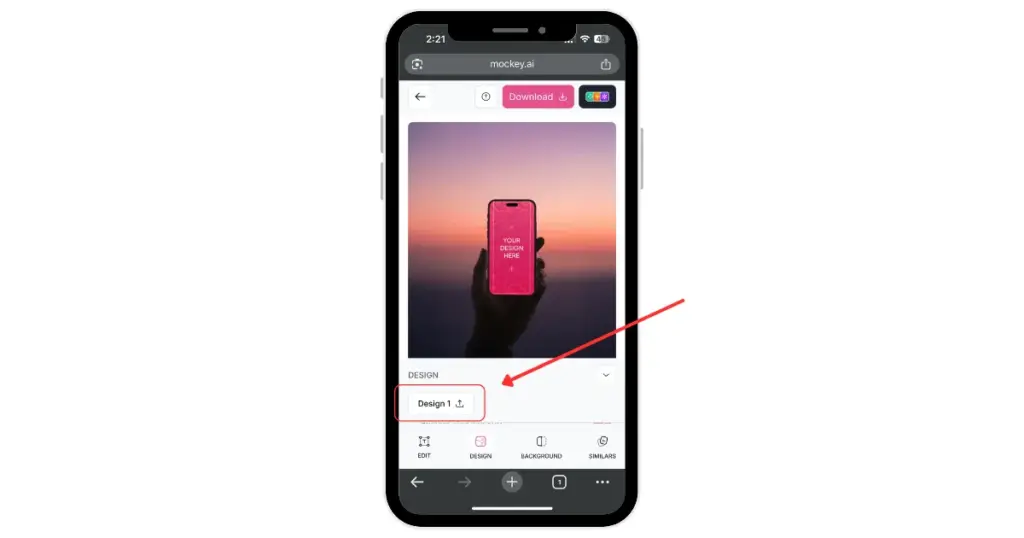
Make further edits, like changing the background. If you’re on the MAX plan, you can also use prompts for extra customization.
Step 6: Download Your Mockup
When you’re satisfied, click the Download button to save your mockup.
5 Types of Devices that Mockey AI Offers for Website Mockups
This is a list of five types of devices that Mockey AI makes available for website mockups.
1. iPhone Mockups
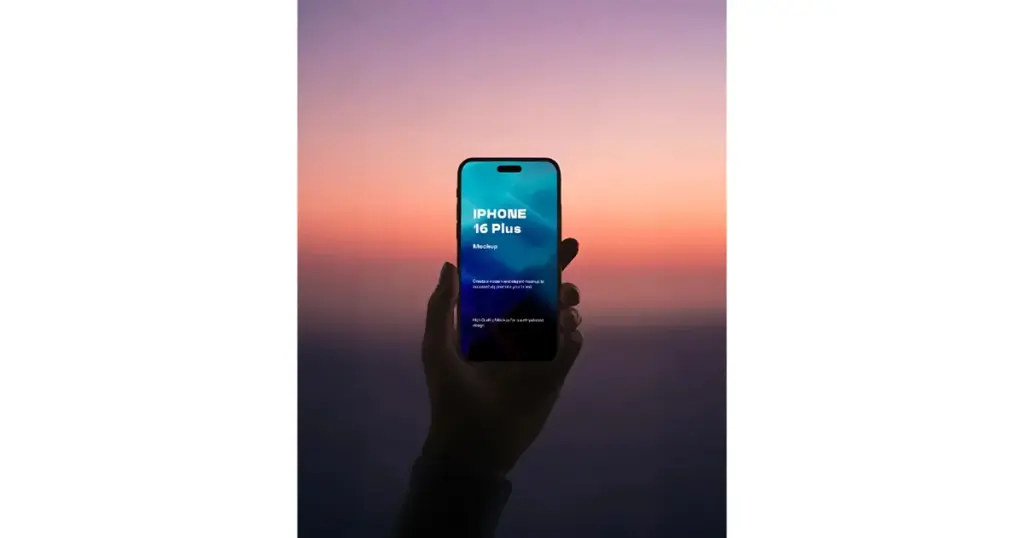
- Number of templates – 500+
- Models – iPhone X, iPhone 12, iPhone 14 Pro, iPhone 15, iPhone 16, iPhone 16 Pro, iPhone 13, iPhone 14, iPhone 16 Plus, iPhone 15 Plus, iPhone 15 Pro.
2. Laptop Mockups

- Number of templates – 250+
- Brands – Dell, HP, Razer, Asus, Acer
3. iPad Mockups
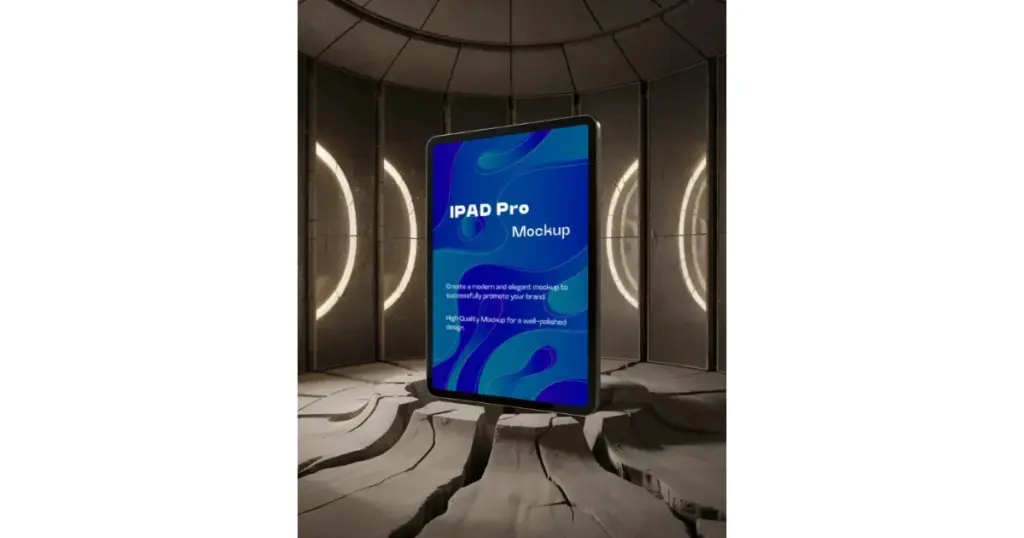
- Number of templates – 350+
- Models – iPad Pro, iPad Mini, iPad Air
4. MacBook Mockups
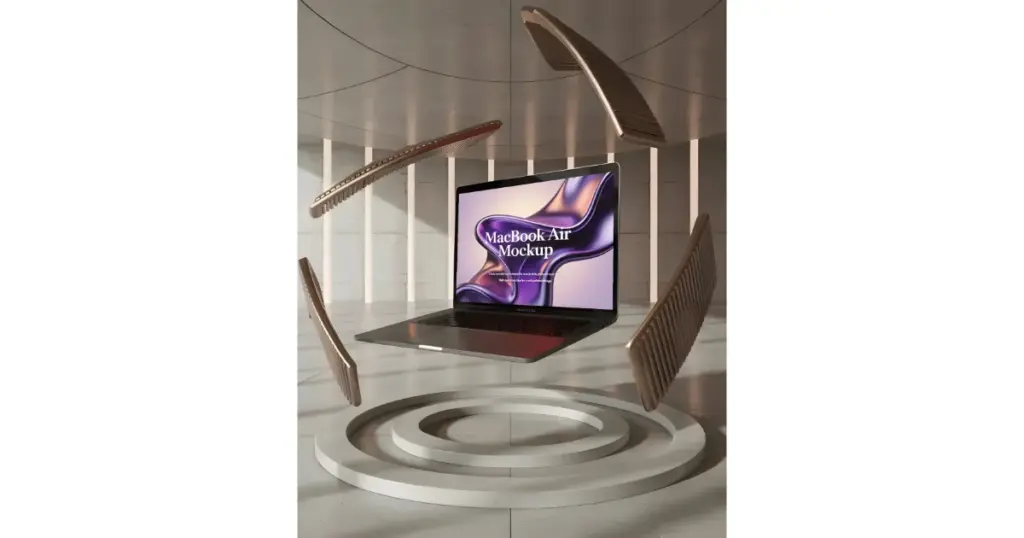
- Number of templates – 700+
- Models – MacBook Pro, MacBook Air M2, MacBook Pro M1, MacBook Pro M2, MacBook Air M1, MacBook M3 Air, MacBook M3 Pro, MacBook M4 Air, MacBook M4 Pro
5. Phone Mockups
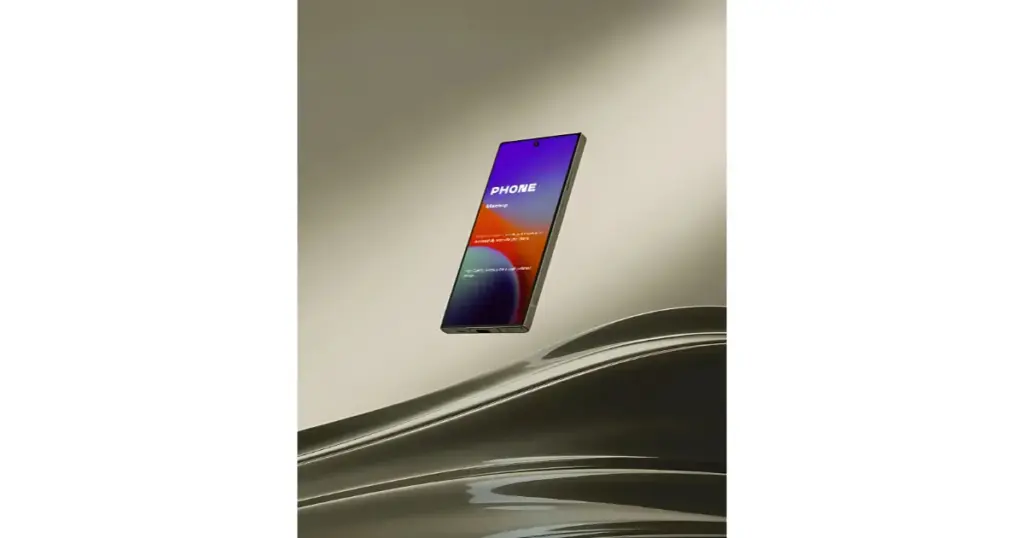
- Number of templates – 300+
- Brands – Samsung, Nothing Phone, OnePlus, Google Pixel, Huawei, Motorola
Conclusion
Now you know how to create a website mockup using a mockup generator for free. The choice is yours—decide which method you want to use for designing your website mockups.
From our experience, this method feels the easiest and most beginner-friendly. You don’t need to spend hours learning complex tools. All it takes is a quick sign-up, and you can instantly start generating professional-looking mockups.
FAQs
How to create a mockup of a website?
To create a mockup of a website, sign up from the homepage’s top-right button using Mockey AI, an online mockup generator. After signing in, go to “Mockups” from the left menu. Select “Tech” under categories and choose a device. Browse the catalog, pick a style or tag, and upload your design. Customize using available tools, then download your mockup in your preferred size and format.
Can I get multi-device mockup templates?
Mockey AI is about to launch multi-device mockup templates, and most of them will be free. Keep visiting!
Are all website mockups free on Mockey AI?
Not every website mockup will be free on Mockey AI. If you want to access everything for free, subscribe to the PRO plan. It’s not even that expensive—just $7 per month. Plus, there’s a 20% discount on the yearly plan.
Have all the device templates been created using AI?
Yes, all the templates are created with AI. Our team carefully selects the templates for you. Every template has been designed for presentations.