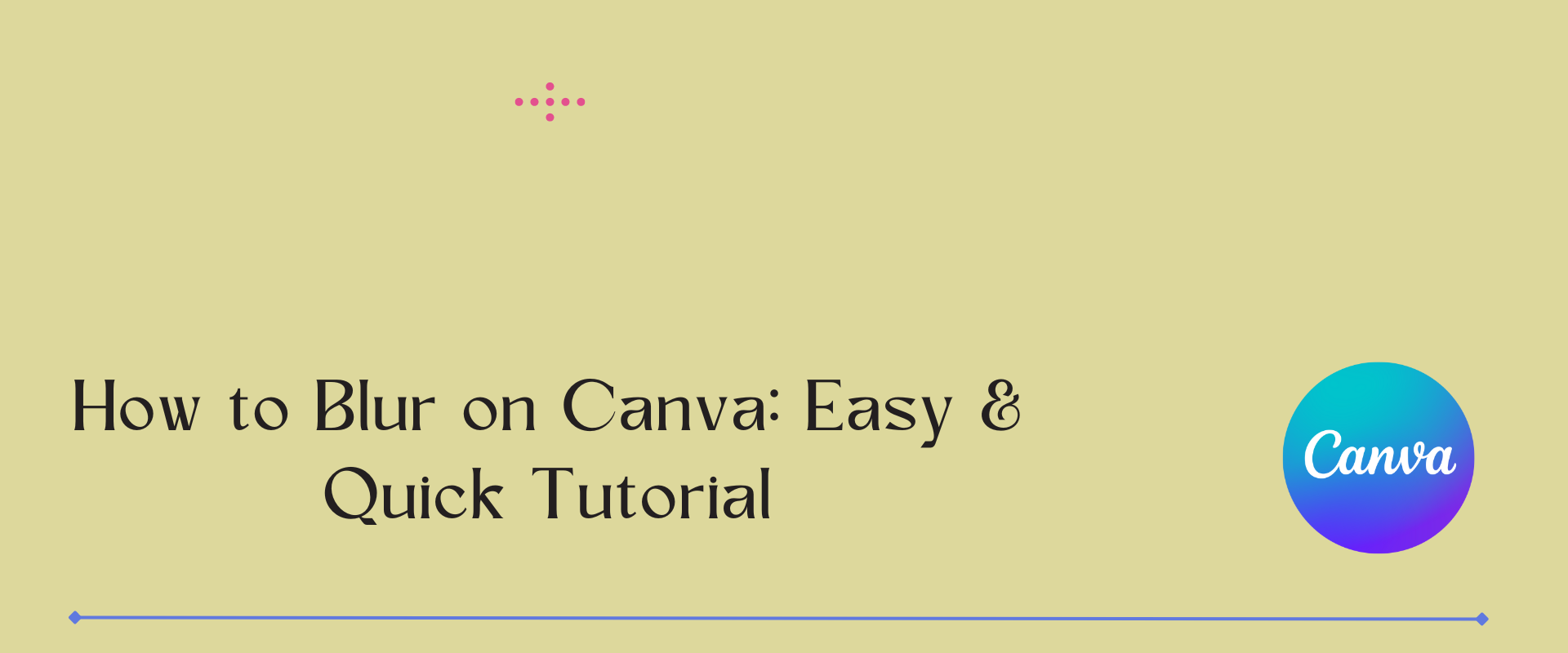Sometimes, we have to make pictures look blurry on purpose to make certain things stand out.
For example, let’s say you took a picture of someone without asking their permission, and you need to make their face blurry.
Or maybe you have some papers with secret stuff on them, and you want to make the important information blurry so it can’t be seen easily.
You can do it super quickly using Canva! Learning how to do this properly is key, however.
Luckily, we have got an easy guide that will show you how to blur on canva to make your stuff look really professional. Isn’t that awesome? Let’s get started!
Table of Contents
What is Blur in Canva?
The “blur” feature lets you soften images and videos in Canva. This can improve the look, protect privacy, or highlight certain parts.
What May You Need to Blur in Canva?
To blur content in Canva, you’ll need:
- A Canva account (sign up for free at canva.com).
- A computer with a web browser and internet connection (Canva is web-based and has no desktop app).
Once you have these, you can use Canvas’s built-in tools to blur parts of your designs. This feature is available in both the free and paid versions of Canva.
How to Blur in Canva?
Blurring an image in Canva can be done in two ways: you can blur the whole photo or just a part of it. Here’s how to do both using Canva’s web application. We will start with how to blur on Canva of an image.
1. How to Blur an Image in Canva
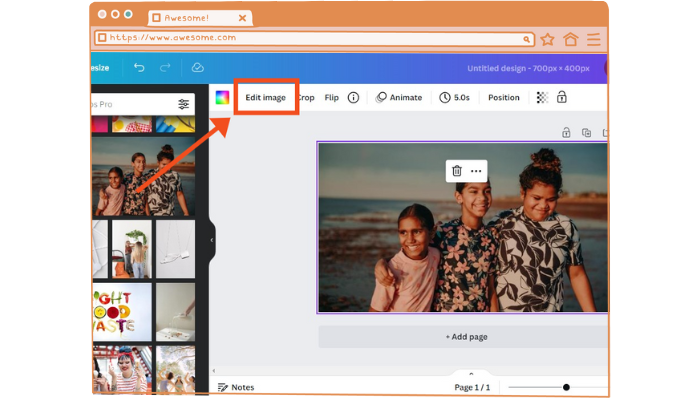
To make an image look blurry in Canva, here’s what you do: first, click on your picture and find the button that says “Edit Image” at the top. Give it a click! Then, a new panel will appear. You can adjust the “Blur Slider” by dragging it left or right on the panel. It’s as simple as that! If you want, you can also blur the video.
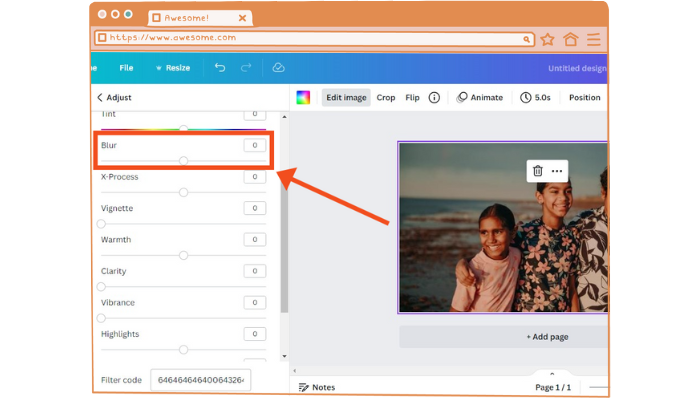
So, if you move the slider to the right, the picture will become blurry. And usually, if you move it to 8, it’s going to make any picture blurry. Hey, you should totally keep the image blurry, like not too clear but not too fuzzy either. Trust us; it looks awesome when you put some words on top of the picture! After that, add gradients to your image to look for uniqueness. That’s it.
This method shows how to blur images in Canva. Let’s talk about how to blur the background in Canva.
2. How to Blur Background in Canva
If you ever want just the background looks blurry; you can totally do it! It’s not a problem at all.
Let’s show you how it’s done. First, Create a duplicate of your image by copying and pasting it.
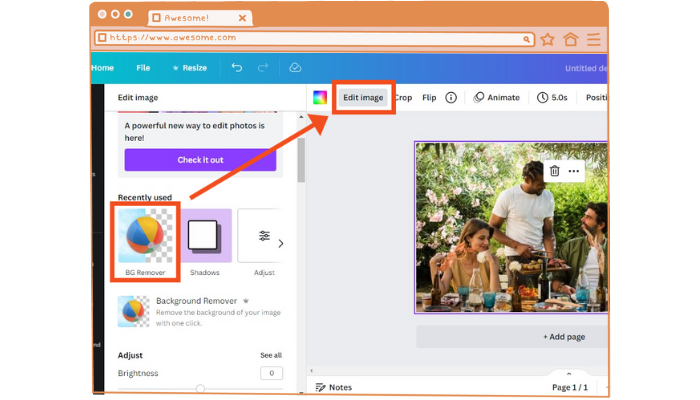
After that, click on the top picture and choose “Edit Image.” Then, with a simple click on “BG Remover” (Background Remover), you’re all set!
So, this awesome tool can take away the background from a picture. Imagine if you have a photo with some people and a busy background, like trees or buildings. This tool will magically make the background disappear and leave only the people!
If you want to blur just the background, you can start with the original picture. Then, you use the same method we talked about earlier to blur the entire image.
After that, you can take the people (without any background) and move them onto the blurry image. You can adjust and position them until they fit perfectly in place.
So, in the end, you’ll have a picture where the background is all blurry, and the people are the main focus.
We have some not-so-good news for you. If you wish to use the background remover in Canva, you gotta have the pro version.
But hey, don’t worry! We have got a clever trick for you if you don’t feel like buying it.
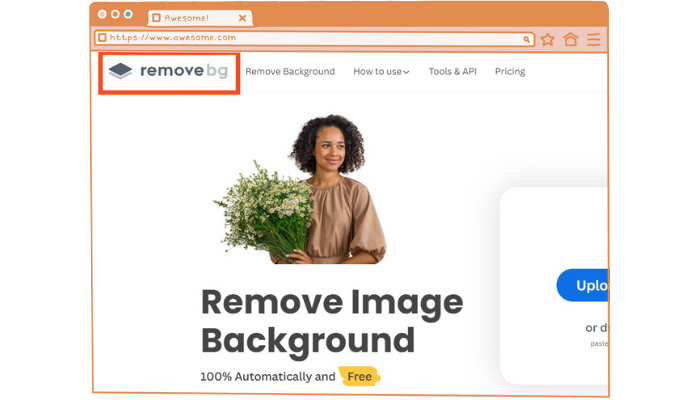
Here’s what you can do: First, upload your picture to “remove.bg.” It’s totally free, by the way! This awesome software will magically take away the background from your photo. Then, just download the picture and pop it into Canva. Ta-da! You’ve done it!
We have covered how to blur the background in Canva.
3. Blur a Part of an Image
So, how to blur on Canva for a specific part? There is a solution.
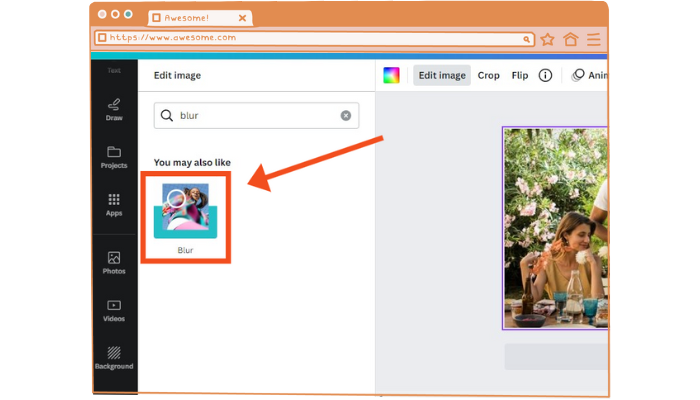
First, click on your image and choose Edit Image. Then, scroll down to the Blur App. It might be hard to locate it at the bottom if you’ve never used it before. Alternatively, you can search by using the search box.
Next, you need to open the Blur App on your device. Once you’ve found it, click on it. After that, look for the Blur option and select it. When you do that, a white circle will show up on the screen. Now, here’s the fun part! Use your left mouse to hold it down while you move your mouse over the object you wish to blur. The circle will make everything blurry and out of focus.
Ta-da! You’ve magically made a part of the picture all blurry in Canva! If you don’t like it, the three sliders on the left can be dragged to adjust the blur.
Intensity Slider: When you slide it up, the picture gets blurrier, and when you slide it down, the blur goes away.
Spread: A blur’s spread tells you how far it will be. If you stretch it a little, the blur stays close to where you started. If you stretch it a lot, the blur spreads out and covers a bigger area of the picture.
Brush Size: Imagine you have a paintbrush, but instead of paint, it blurs things. The brush size is like the size of that paintbrush. If it’s big, you can blur a large part of the picture at once. If it’s small, you can only blur a tiny area.
It’s Weird How Blur Works

Just so you know, if you make something blurry and then try to make it more or less blurry, it won’t actually change the part that was already blurry.
Instead, what you do is change the settings for how blurry you want it, how spread out it should be, and the type of brush you’re using before you make anything blurry. That way, you’ll get the effect you want right from the start!
Here’s a trick! After you pick the three settings, it’s a good idea to try a test stroke. If it doesn’t look right, you can press Ctrl + z to undo it.
Oh, and there’s something funny about the intensity setting. When you make it stronger, the picture gets blurry. However, if it’s set to 100, it will become see-through.
4. How to Blur Text in Canva
Now, how to blur on Canva of a text? It’s super easy though.
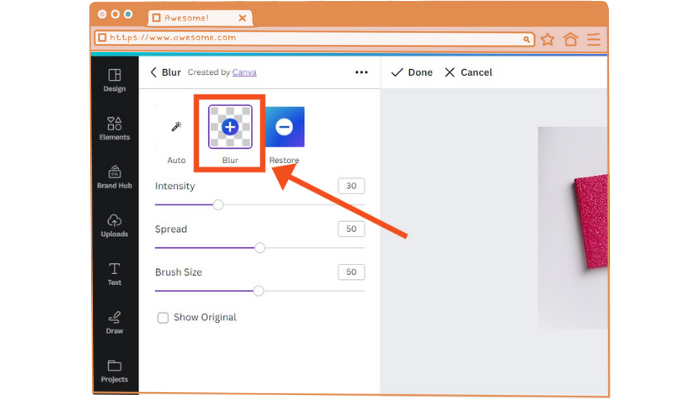
To make the text blurry in Canva, we do the same thing as before. This means first Upload your document. Then we choose the option to edit the image.
Once we finish that step, we pick the Blur App.
Then, we click on the Blur option and hold the Left-Click while moving the mouse over the text to make it blurry. After we’re done, we click on apply, and ta-da! The text is all blurry now. These are the simple Canva hacks that help your text, image and video give a good touch.
How Can Mockey’s Blur Background Tool Help?
People use the Mockey blur background tool to make the subject of their photos stand out. By blurring the background, the focus remains on the main subject, and the background elements don’t distract from it. Steps to follow:
- Open Mockey.ai
- Head to “AI Tools, then “Blur Background“.
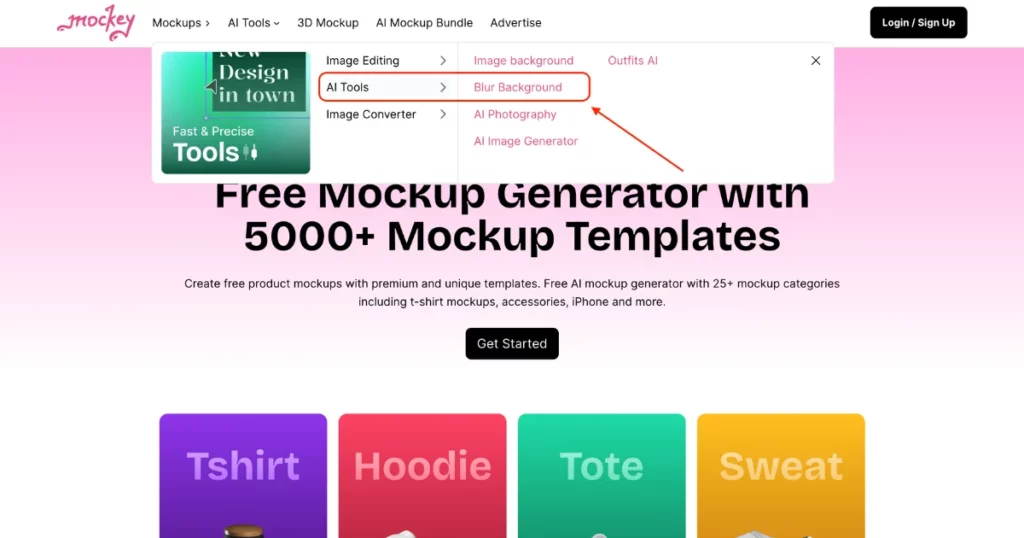
- Upload the image and play with the settings.
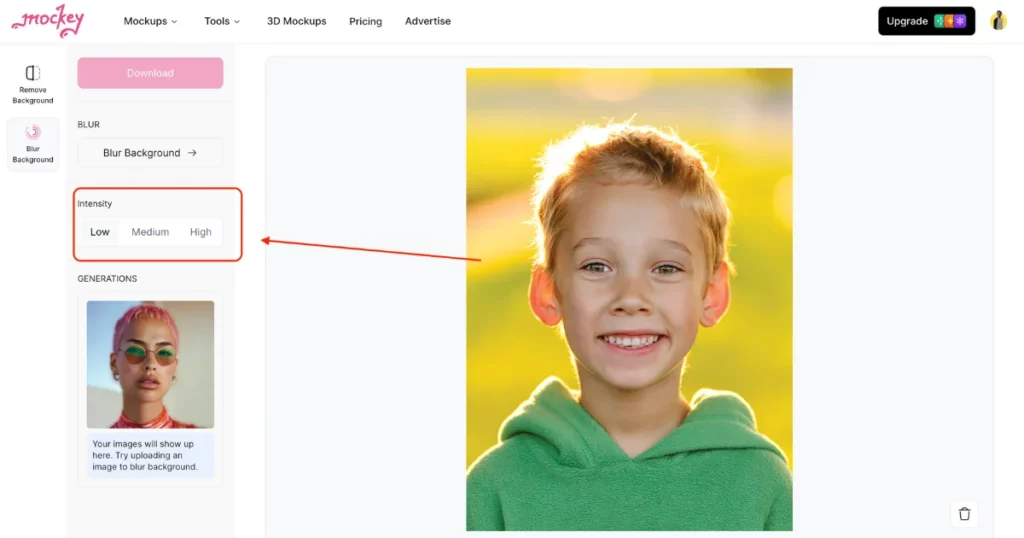
- Click “Blur Background” option to start the process.
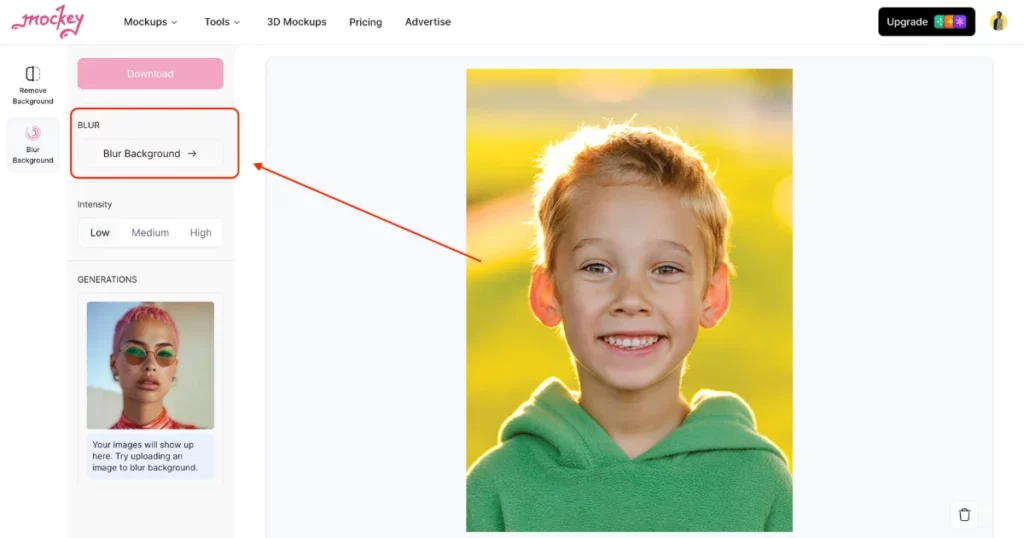
- Lastly, download it.
Conclusion
We have covered how to blur on Canva of images, backgrounds and text. Suppose you’ve never used Canva before to make faces or text blurry; the above methods help you to get started. Even if you aren’t at home, you can use Canva on your phone! Just get the app for free.
FAQs on How to Blur on Canva
How to add blur on Canva?
To blur an image in Canva, select the image and click Edit Photo. Then click Effects and Blur. Adjust the Intensity slider to change the blur level.
Can I Blur background in Canva?
To blur the background in Canva, upload the image and drag it onto the canvas. Then click Effects and Gaussian Blur. With the slider, you can change the amount of blur. Click Apply to save the changes.
Is Canva Pro Account Required?
Nope. Even though the pro version can make some things simpler, we made a guide that shows you how to do everything for free. But hey, in the guide, we do mention one way to blur any background with the pro plan.
Can You Blur a Photo on Android?
It’s kind of a “yes” and “no” situation. Yes, you can blur a whole picture on your phone. With the Blur option, you can make the whole picture look blurry. But here’s the “no” part. If you’re using a free app, you can’t blur just a part of a picture. You must switch to the PRO version.
What’s the Limit on Blurry Images in Free Canva?
The possibilities are endless! You can use the blur tool on those pictures or things in them as many times as you like, no limits!
Is Canva Commercially Usable?
You can totally make a picture your own by changing it up a bit. Like, you can blur the whole thing or give it a different color, or even add features to it! You can still use a photo without editing it if you only aim to use it for social media.
Can I Highlight Text in Canva?
We get this question so regularly that we previously wrote a whole blog on how to highlight text in Canva. Do check it out.
Is It Possible to Blur Different Parts?
Totally! You can decide which portions of your picture you want to make blurry. You can also pick how many portions you wish to blur using the blur tool. It’s all up to you!
How to Change Background Color?
You gotta start with a clear background. You can do it by using the BG remover. Once you’ve taken out the background from your picture, it’s time to change the color of the background on your canvas. So, when you start, the background will be white. But if you wish to change it, tap the background and look for a square with different colors at the top. You can choose any color, and that’s how you change the background color.
How Does Blurring Impact Image Quality?
Nope, that won’t happen! There are apps that can make parts of a picture a little blurry, but they won’t make the whole picture look fuzzy or bad. So you can blur certain areas without messing up the overall quality of the image.
Related reading: