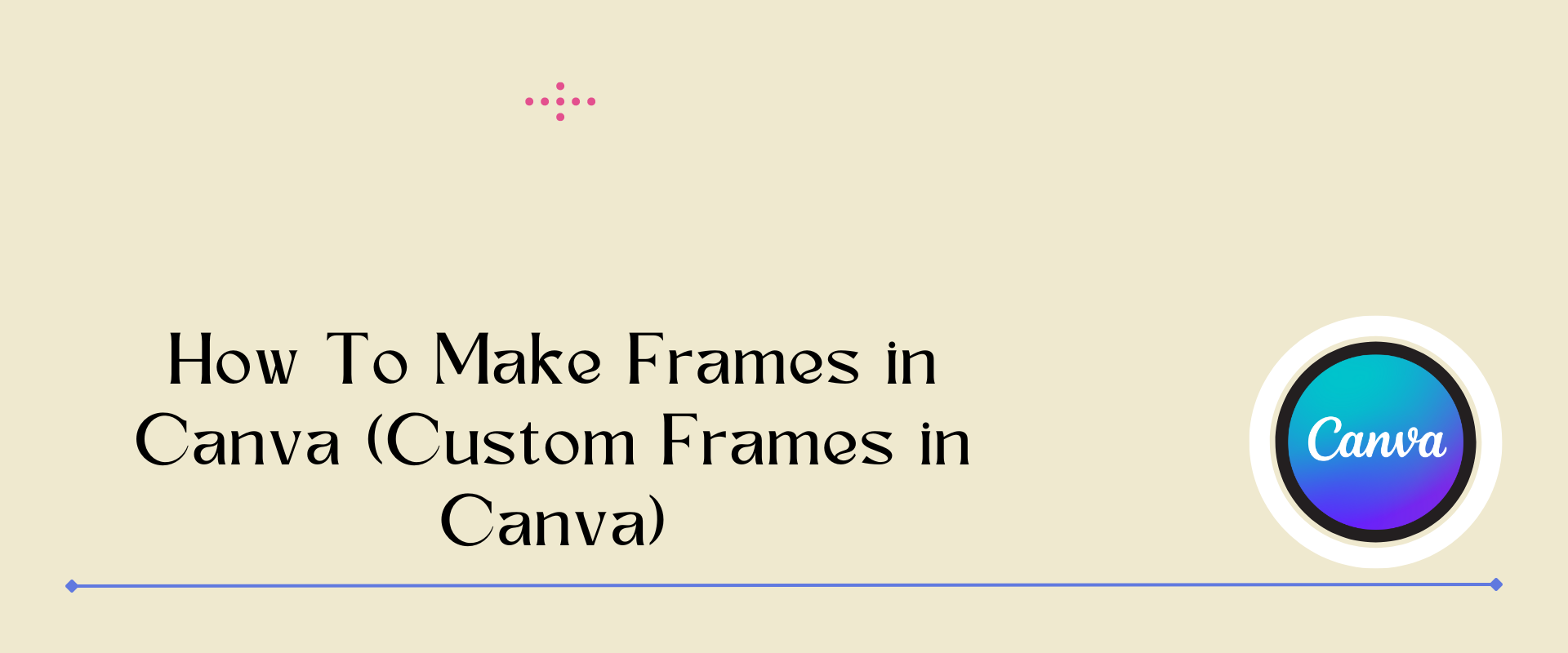Canva is a really cool website that lets you make all sorts of awesome designs and graphics. One of the things you can do on Canva is create frames to put around your pictures and artwork.
Frames are like borders that make your pictures look even cooler! And guess what? You can even make your own custom frames on Canva!
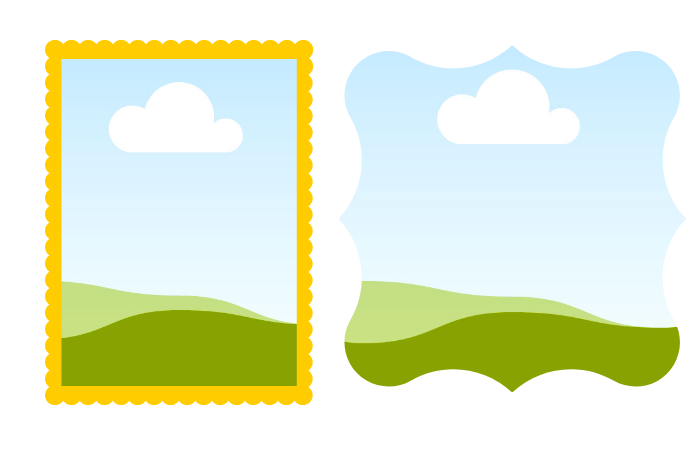
This article covers various Tips and Tricks on how to make frames in Canva and customization with Microsoft PowerPoint and Word. This article will try to add all the methods.
So that you can get all the information about making frames. Also, ensure you follow the steps carefully. By the end of this article, you’ll be a Canva frame-making pro!
Table of Contents
Getting Started with Canva
All right, let’s get started with Canva! Making an account is the first thing you need to do. Don’t worry; it’s super easy.
Once you’ve created an account, you’ll be taken to the Canva homepage. This is where you can start creating all sorts of cool designs, like frames!
Canva Interface
The Canva interface might look a bit overwhelming at first but don’t worry. You’ll find it really simple once you understand it.
Basically, you have a bunch of tools and options on the left-hand side of the screen and your design canvas (where you’ll make your frames) on the right-hand side.
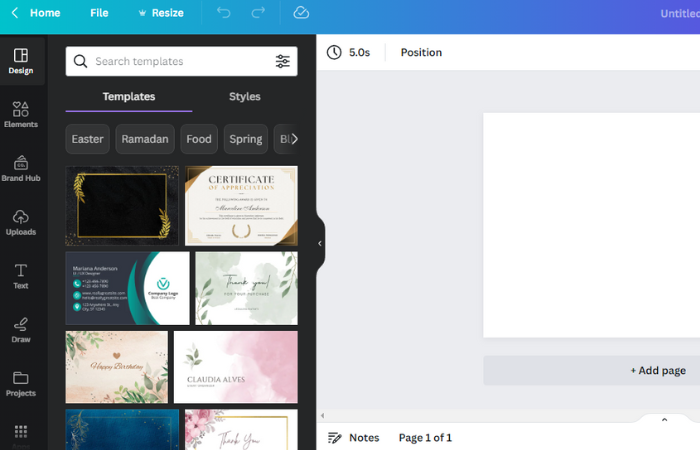
There are a ton of tools and options available to help you create awesome frames.
You can choose from different shapes, colors, and fonts and even add your own photos! Just click around and experiment to see what works best for you.
So that’s it for getting started with Canva! Creating an account, understanding the interface, and knowing what tools and options are available are all keys to making some really cool frames. Have fun! Now let’s head to the next section where you can learn how to make frames in Canva.
Making Frames in Canva With PowerPoint: A Quick Guide for PRO Users
An easy guide for PRO users on how to use Canva with PowerPoint.
- Get an Element from Canva
- Customize frame in Microsoft PowerPoint
- Add image in custom frame
Making Frames in Canva With PowerPoint: A Quick Guide for Free Users
An easy guide for free users on how to use Canva with PowerPoint.
- Download the Element
- Customize frame in Microsoft Word
- Insert the image in custom frame
How to Frames in Canva With Word: A Quick Guide
A quick guide on how to frame in Canva with Word.
- Download the Element
- Customize frame in Microsoft Word
- Insert the image in custom frame
Steps on How to Make Frames in Canva and PowerPoint ( for PRO Users)
Let’s talk about some steps and tips on how to make frames in Canva. Without further ado, dive into this.
You are going to see all these frames in the next section, which have been made using Canva and PowerPoint.
1. Get an Element from Canva
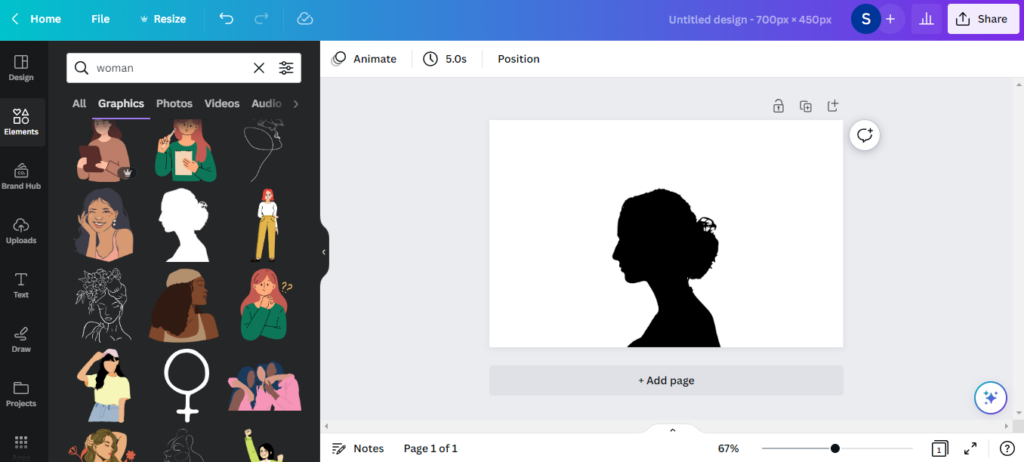
This article will start with the Woman frame. This means once you open the Canva, click Presentation< Create blank< Element. Then, in the ” Element ” section, search for ” Woman.” Make sure you don’t use animated elements. This means looking for an image whose color can be editable. Otherwise, you may face issues while creating a frame.
It would be great if you chose a single-colored image.
Download the image after choosing from different options. Keep in mind to download in SVG format. And to download in SVG format, you must have Canva Pro. Once you download it, minimize Canva and launch PowerPoint.
2. Customize Frame in Microsoft PowerPoint
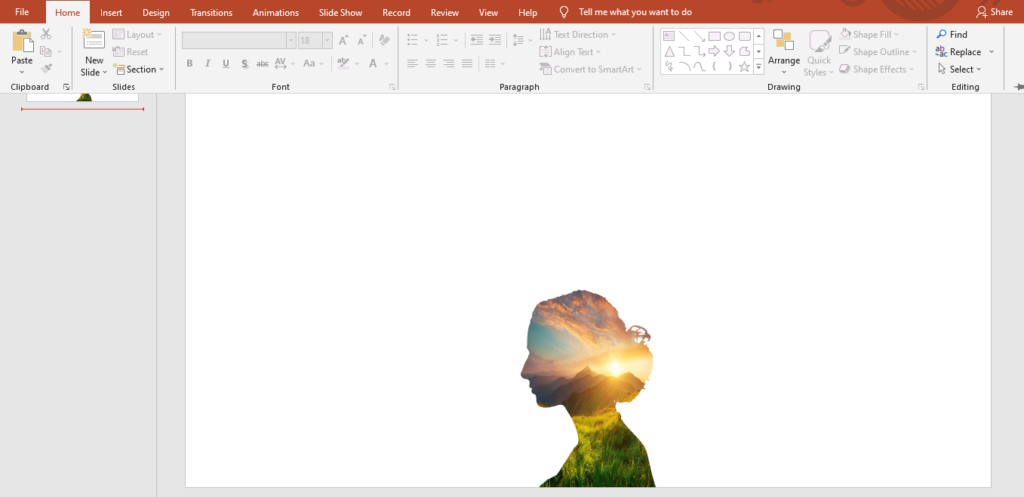
Starts with a blank presentation. Delete everything you see in the edit section. In the “Insert” option, click picture< this device. Add your SVG file.
You can convert your image to a shape by clicking the “Convert to Shape” box under “Graphics Format”. Once you have done it, remove everything behind the image.
Select your photo and then look for shape fill<picture. Then you can choose any photo from your device. Walla. Save the image in PDF format.
3. Add Image in Custom Frame
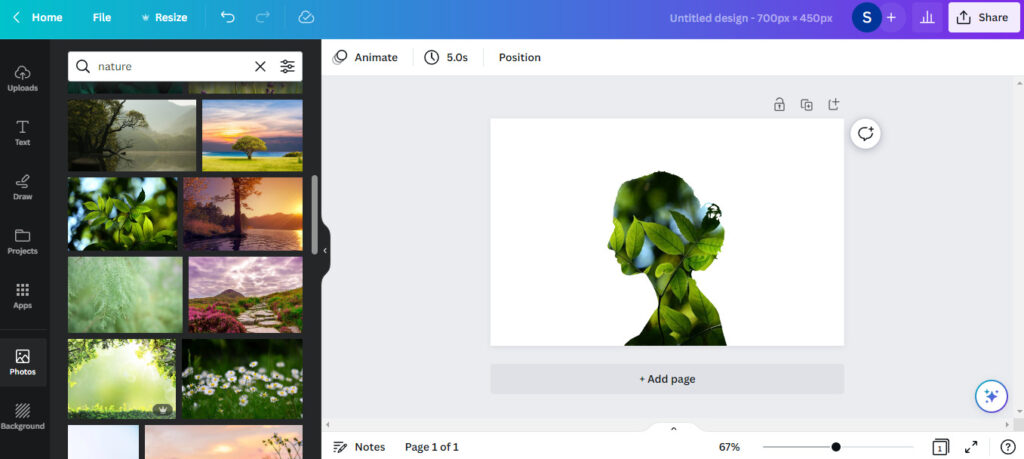
Here is the interesting part. You may have difficulty finding the option to import PDF. You can either use the “upload” option or “drag and drop” the pdf into the blank area. Through this technique, you can import pdf into Canva.
Now tap the image and hit the delete option. It will ask you to delete a frame or image. Delete the image.
The custom frame is ready. You can add photos, videos, or anything you want.
Steps on How to Make a Photo Frame in Canva with Word
Now, we will cover how to make a photo frame in Canva and Word. These steps are also going to be very easy. Only the tools are different; the way to customize the frame is not difficult.
1. Download the Element
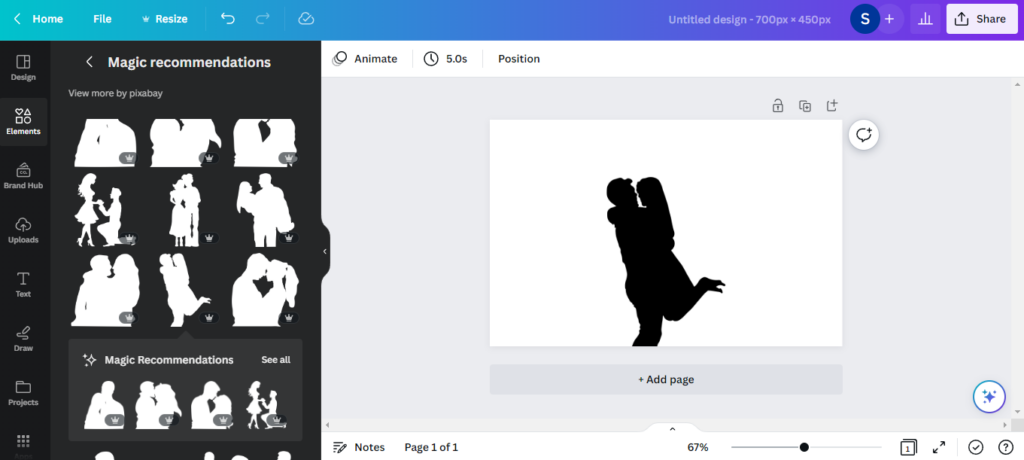
This method will be the same as the very first method, which is “Get an Element from Canva.” Just one thing is different. You need to download the image in PDF format. Basically, this method is for free users.
2. Customize Frame in Microsoft Word
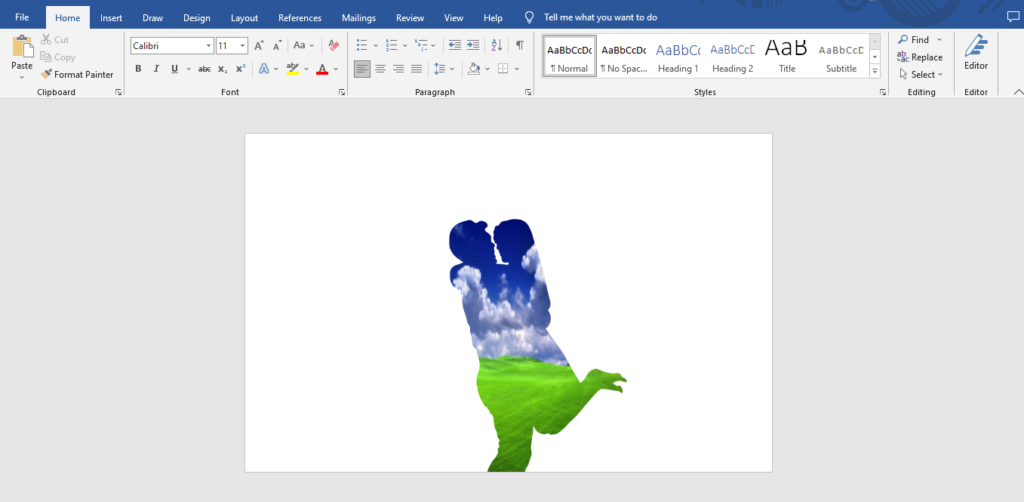
Close your Canva and launch Microsoft Word. Now in the “open” option, insert the PDF file. Locate the “shape format” option by clicking the image. Then click shape fill<picture. Insert the image that you saved on your device. That’s it. Save this image in PDF format.
3. Insert the Image in Custom Frame
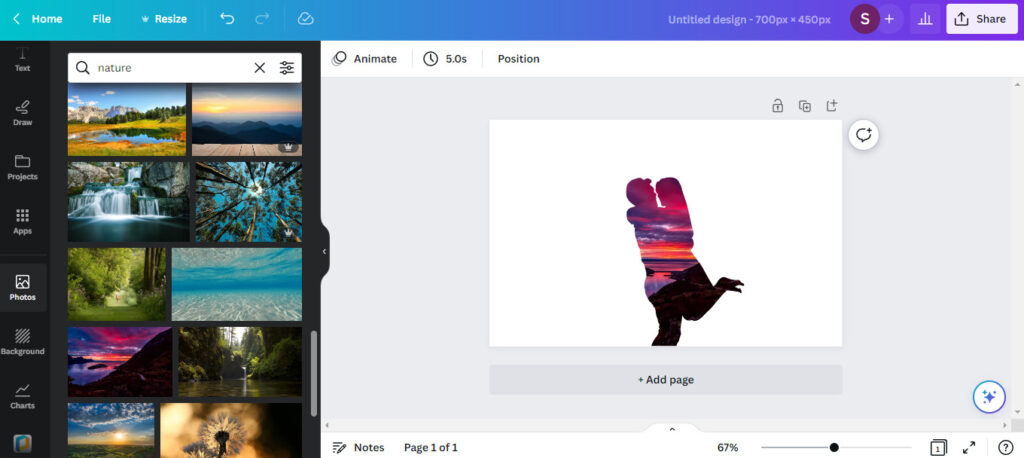
This method will remain the same as the previous 3rd method. With Microsoft Word, you get the benefit of doing it for free without the help of PowerPoint.
Steps on How to Make a Facebook Frame in Canva
Let’s discuss step by step guide on how to make a Facebook frame in Canva.
- Using your email address, sign up for a free trial of Canva.com (free version).
- You can search for “Facebook profile frame” by typing Facebook profile frame.
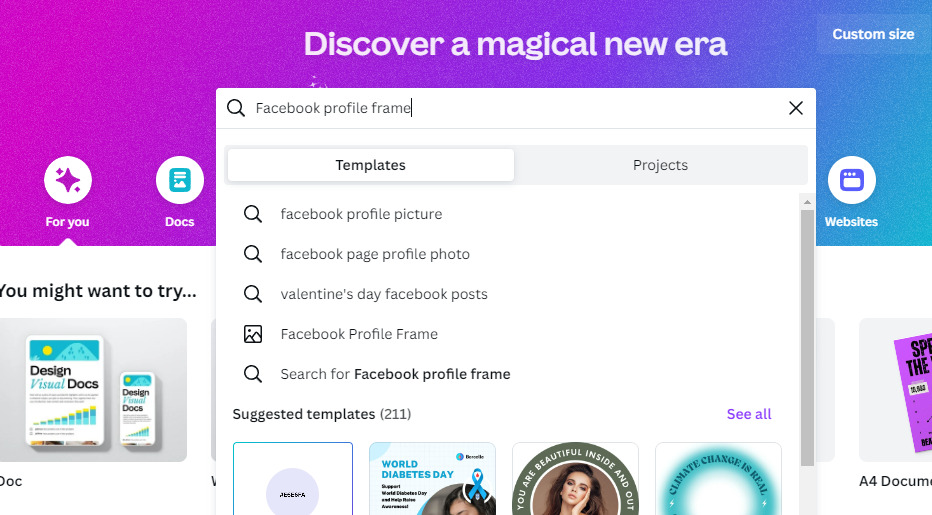
- “create a blank Facebook profile frame”.
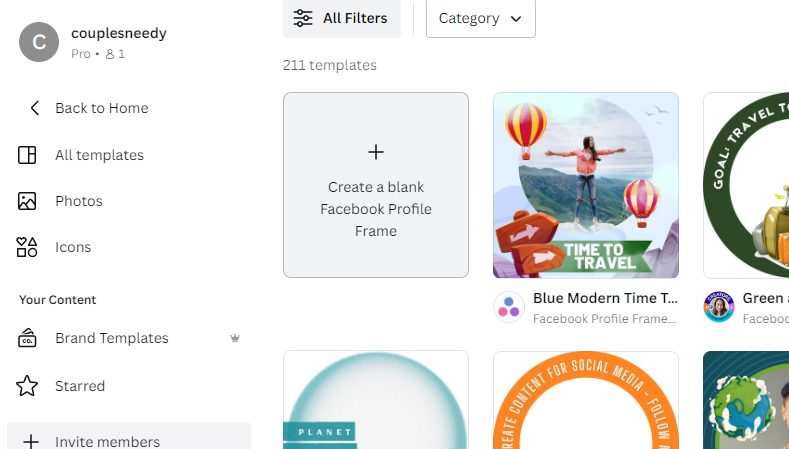
- On the left-hand side of your screen, click the “Elements” icon.
- You can add a colorful background by searching for “gradient“. The gradient tool in Canva allows users to add depth and visual appeal to their designs by seamlessly blending colors together.
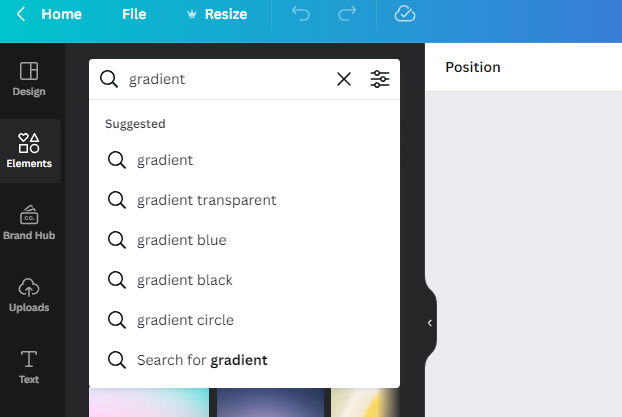
- Choosing the color of your choice is up to you. It is best to avoid watermarks by ensuring that it is for free use.
- Your chosen background should be filled in on the white background template.
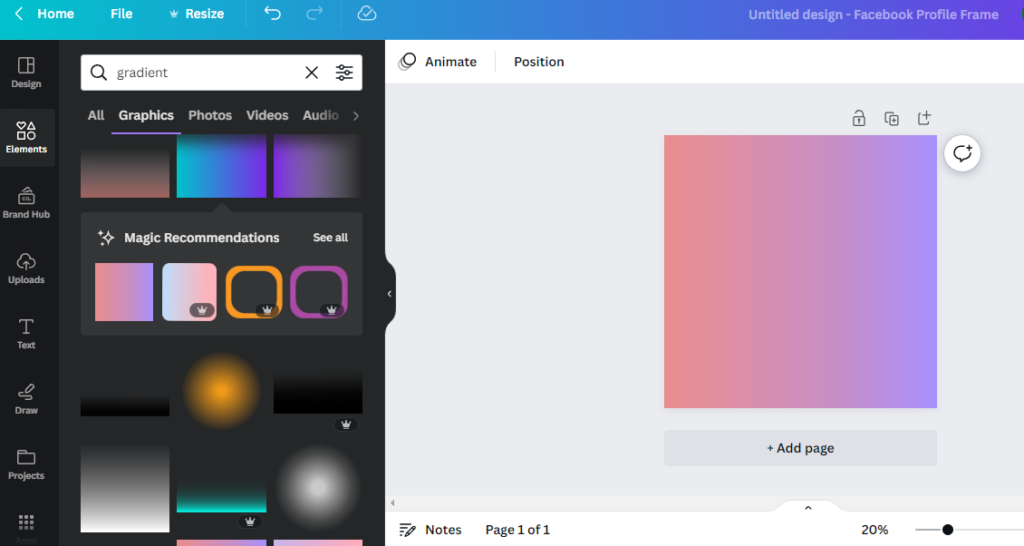
- In the elements section, search for anything you wish to add a design to your background.
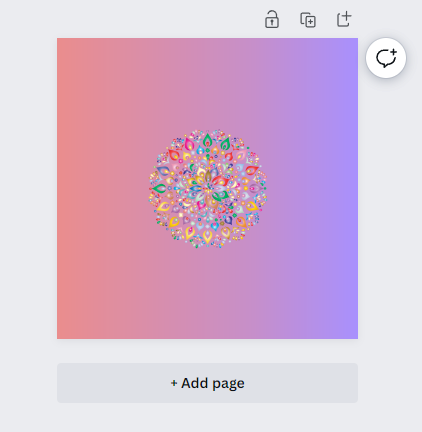
- You can use the “transparency” option to lighten the color of your element.
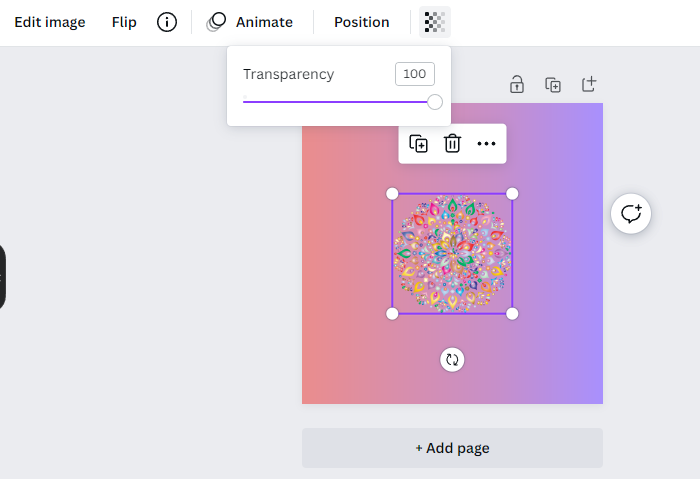
- It is best to copy the element and paste it throughout Canva.
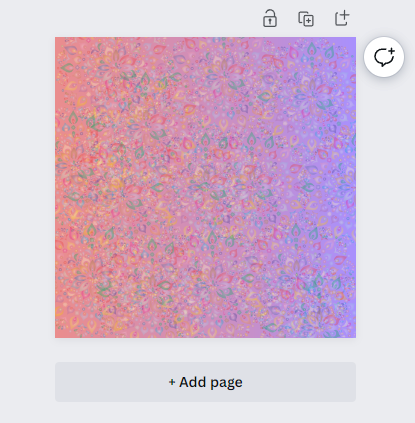
- Change the color of the circle shape to white for the image holder or the part of the page where the image will be seen later.
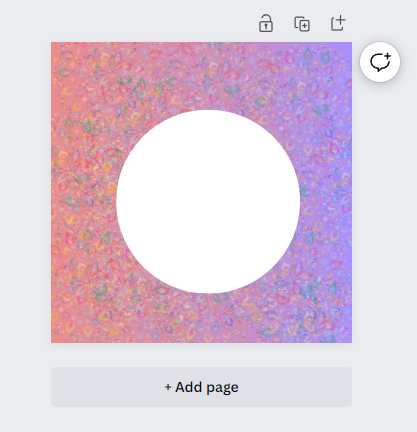
- You can add a border to the white circle by clicking on the ring shape and attaching it.
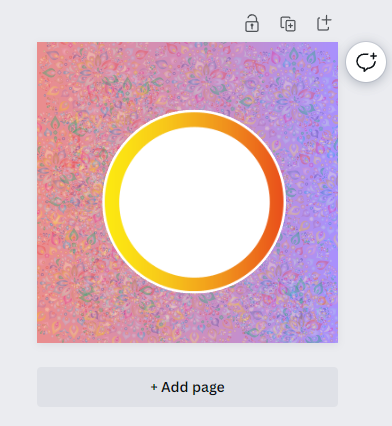
- You can add more designs by searching again for “gradient” and using anything you like.
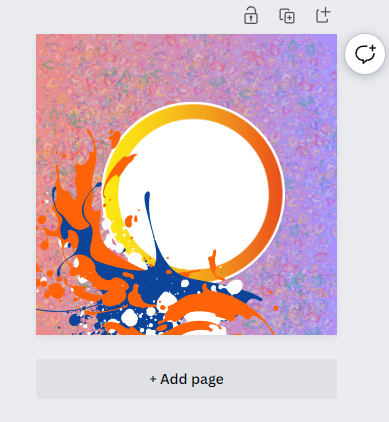
- Now that your design has been finalized, you are able to download it for free.
To Conclude
In conclusion, you learned how to make frames in Canva. Making custom frames in Canva is super fun and easy! With just a few clicks, you can create pictures and designs that stand out from the crowd.
Whether you want a cute, flowery frame for your family photos or a cool, edgy frame for your artwork, Canva has got you covered.
Try out different shapes, colors, and patterns without being afraid to experiment. Who knows, you might even discover your own unique style! So, go ahead and start framing your world with Canva!
FAQs
How can I make my own frame in Canva?
To make frames in Canva, select the “Frames” option from the sidebar menu, choose the frame type you want, customize it using the available tools, and save the final design.
How to make a custom picture frame?
To make a custom picture frame, measure the size of your artwork and add an inch to each side. Purchase molding, cut it to size, and then miter the corners. Glue and clamp the pieces together, then paint or stain the frame. Add hanging hardware and insert your artwork.
How do you make a rectangular frame in Canva?
Go to the “Elements” tab and search for “Frames.” Select the rectangular frame shape you like and adjust the size, color, and thickness as desired.
How do I combine frames in Canva?
Select the frames you want to combine, then click the “Group” option in the top toolbar. Also, you can use the keyboard shortcut “Ctrl/Command + G” to group the frames together.
Are frames on Canva free?
Yes, frames on Canva are free to use. Canva offers a variety of frames for users to choose from, and they can be added to images, graphics, and other designs without any additional cost.
How do you make a 3D frame in Canva?
Follow the steps:
Step 1:Navigate to the “Photos” section and drag the desired image onto your canvas. Step 2: Next, select the image. Step 3: You can then add other elements and adjust the background. Step 4: If necessary, you can also remove the background altogether.
How to turn a shape into a frame in Canva?
To make a shape into a frame in Canva:
Select your shape.
Customize its size, color, and thickness.
Use a clipping mask to fill the shape with your chosen image and remove everything outside the shape.
How to turn shape into frame Canva?
To create a shape frame in Canva:
Select a frame shape from the Frames search bar.
Click and drag your desired photo into the frame; it will automatically clip to the shape.
For custom frames, go to Elements > Lines & Shapes and adjust as needed.
To frame an image, select Elements > Frames, choose a shape, and drag your image into it.
Can I use Canva offline?
To use Canva, requires an internet connection, whether on a web browser, desktop, or mobile. You need to be online to design, edit, or access the Canvas library. If you lose the internet, you can’t use any features or save your projects until you’re back online.
What you can do with Canva?
Canva offers over 50,000 templates, drag-and-drop features, stock photos, icons, and fonts. Users can edit photos, generate AI-powered designs, and collaborate in real time. Canva Pro provides extra features like background removal and social media scheduling. The platform frequently updates with new tools and capabilities.