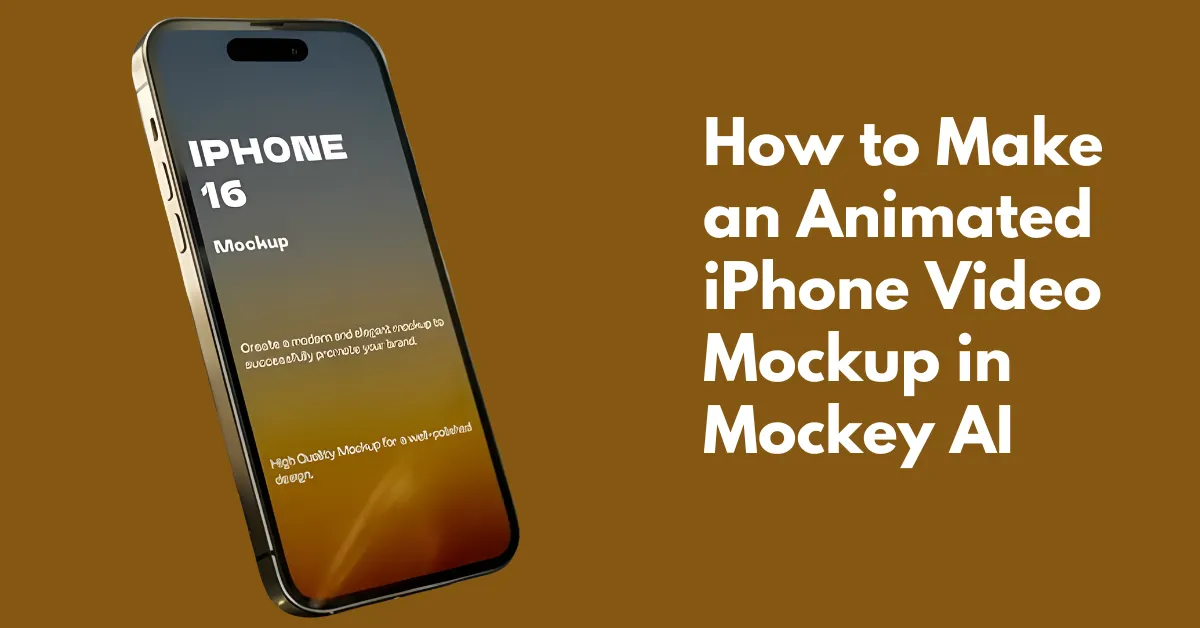How to make an animated iPhone video mockup? Visit Mockey AI’s video mockup, look for the Tech section to pick iPhone, add a design, and save as a video file.
Our video mockup generator has become quite popular because of its video templates and the quality of its output.
You can start creating right away, and if you want to know in detail how to make an animated iPhone video mockup, check out the steps.
Table of Contents
Is It Necessary to make an iPhone Mockup in Video Format?
Yes, absolutely. Video mockups look better than static mockups in terms of visuals and presentation.
Of course, static mockups are more affordable and useful for quick presentations. Also, generating video mockups can be expensive for some users, and most people face budget issues. To make sure it doesn’t go beyond their budget, some video mockup generators launch affordable plans. But even those come with drawbacks, like limited credits.
So without wasting any time, you should directly use Mockey AI’s iPhone video mockups. You get two types of plans for video mockups with unlimited downloads. The first is the CREATOR plan, where you get 150 credits for $19 per month. The second is the ELITE plan, where you get 500 credits for $49 per month.
How to Make an Animated iPhone Mockup Step-by-Step
Now let’s talk about the steps to make an animated iPhone mockup.
Step 1: Go to Pricing
First, you will see the Pricing button on the homepage. Click on it.
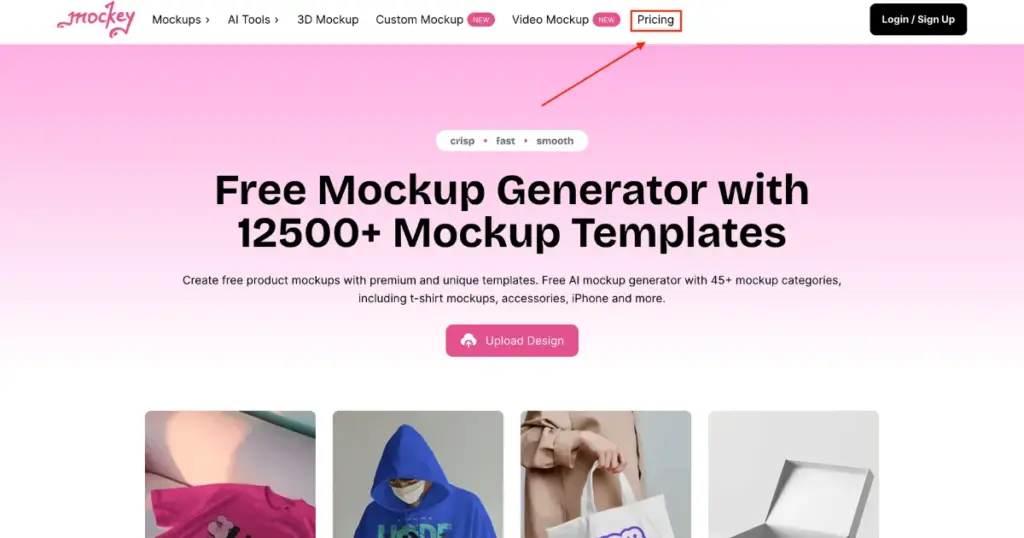
Step 2: Sign Up and Purchase a Plan
You need to either sign up or log in so that you can choose the CREATOR or ELITE plan.
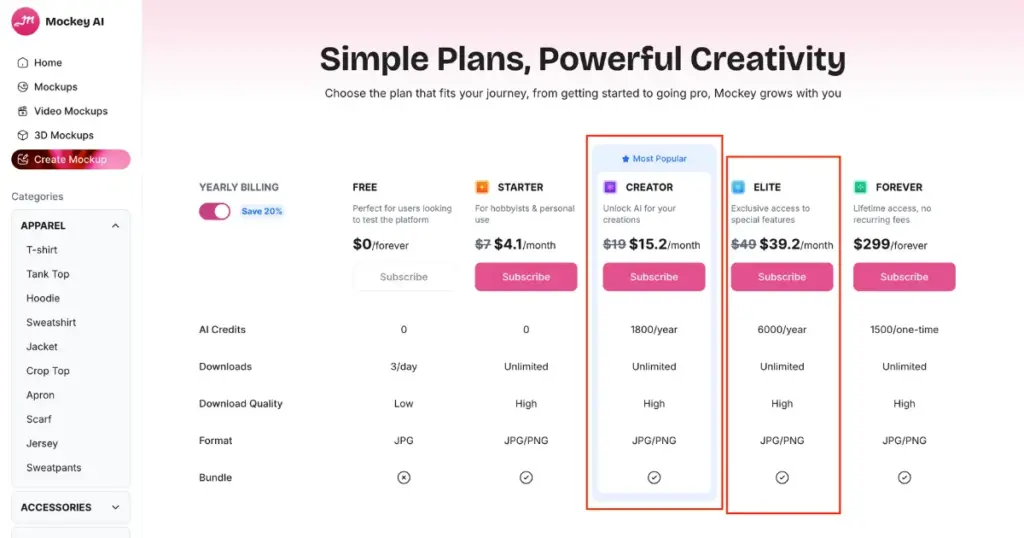
After subscribing, click on the Video Mockups option located on the left side of the screen. Once you click, many video templates will appear. On the left, you’ll see Categories. From there, go to the Tech section and select iPhone.
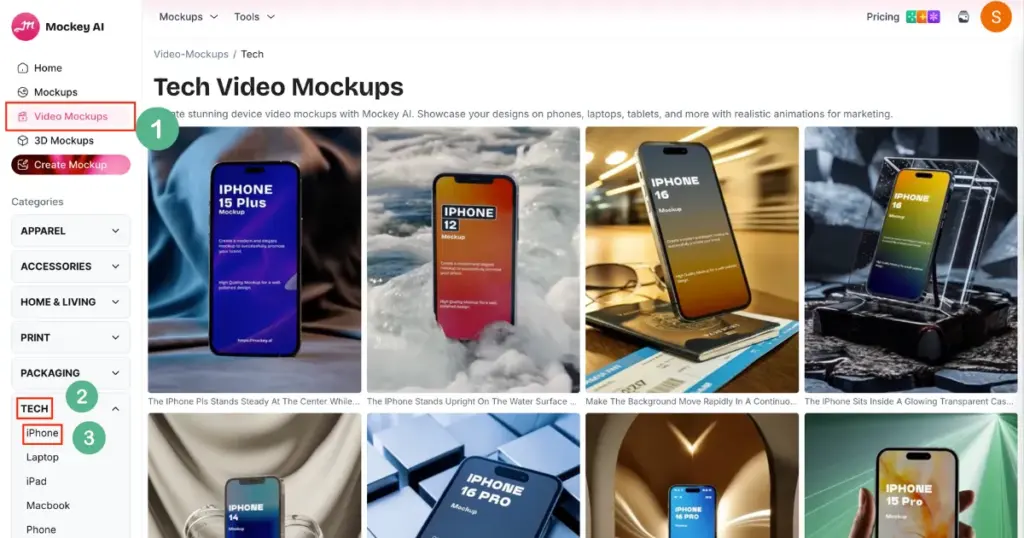
Step 5: Choose an iPhone Video Template
Now, all iPhone video templates will be visible. Some may have a floating style, some with hand holding, and some with smooth motion—all offering great visuals. Select one template.
Step 6: Upload Your Design
Click the Upload Design button to add your screenshot or app design. You’ll have a few customization options available.
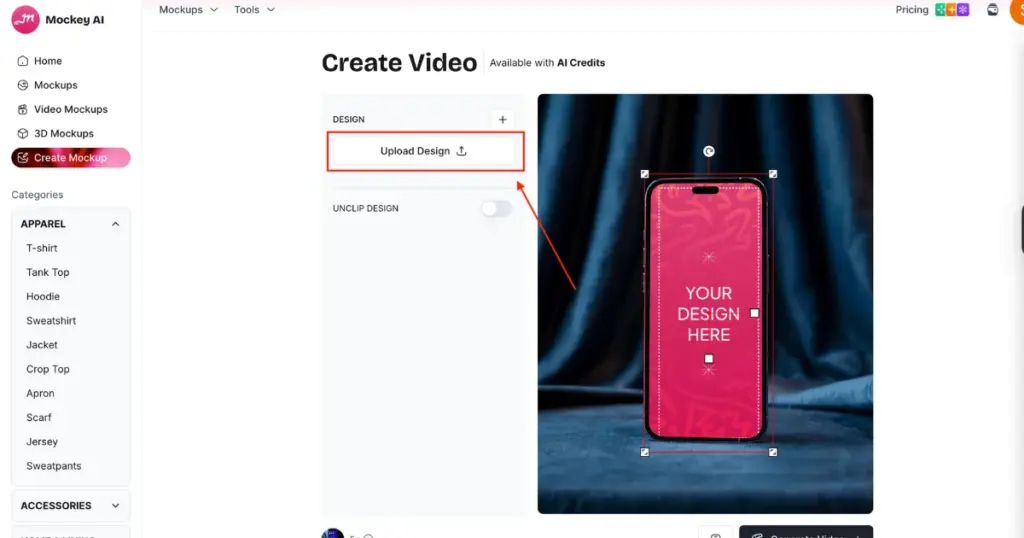
Step 7: Generate Video and Download It
Finally, click on Generate Video and wait for a few seconds. Your 5-second iPhone video mockup will be ready in MP4 format. No watermark will appear, and the quality will remain high.
Other Method
There’s another way to make an animated iPhone video mockup, and that is the “Bring to Life” feature. In this feature, you enter a prompt, and based on that prompt, your mockup gets transformed into an animation. You can find this feature on the editor page of the 2D mockup.
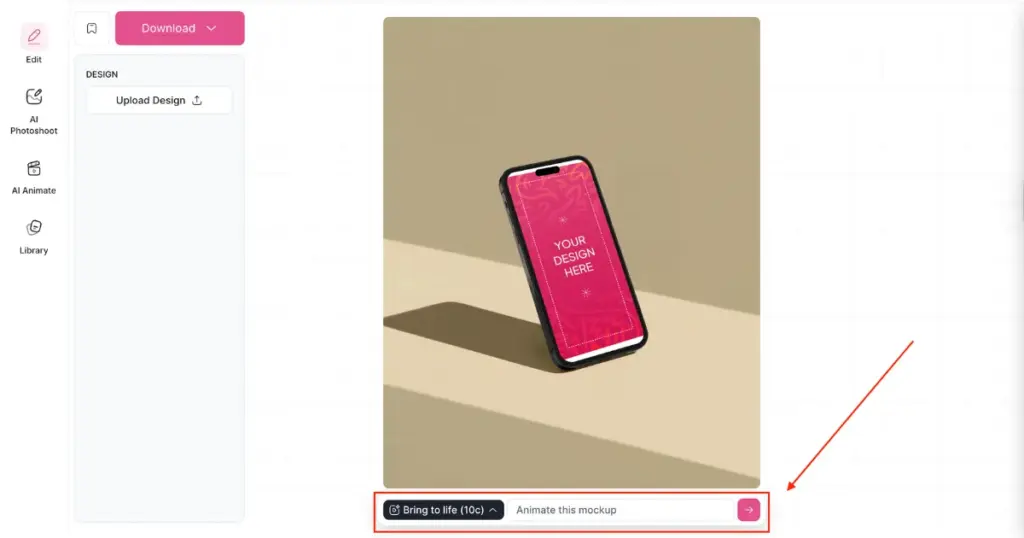
Why Mockey AI Is Best for iPhone Video Mockups?
There are plenty of reasons that prove you should choose the Mockey AI platform. The reasons are:
- A large number of iPhone video templates
- Affordable pricing plans
- Excellent output quality
- The best user interface experience
Conclusion
You now know how to make an animated iPhone video mockup using an AI mockup generator, Mockey AI. Mockey AI is one of the first platforms where mockups can be generated using video templates. So, sign up now to create yours!
FAQs
Which is better between static mockups and video mockups for POD?
Video mockups work better for Print-on-Demand. They keep viewers engaged. Compared to static images, they can boost your sales and improve conversion rates.
How many iPhone video mockup templates are available?
On Mockey AI, you’ll find over 200 iPhone video mockup templates. All of them come in different styles and with different models. You can quickly generate outputs in video format.
Will I get iPhone 15 Pro and iPhone 16 Pro video mockups for customization?
Yes, you will get previews of many templates for iPhone 15 Pro video mockups and iPhone 16 Pro video mockups, and you can customize them as well after purchasing the MAX plan.