Are you looking for how to use business card mockup with Photoshop? There’s a way to create stunning, professional-looking business card designs without spending a fortune on printing.
Don’t worry if you are unfamiliar with it; we have you covered. With the power of Photoshop and some creativity, you can transform a simple business card into a stunning visual representation of your brand.
So, let’s learn and understand how to use business card mockup with Photoshop like a pro!
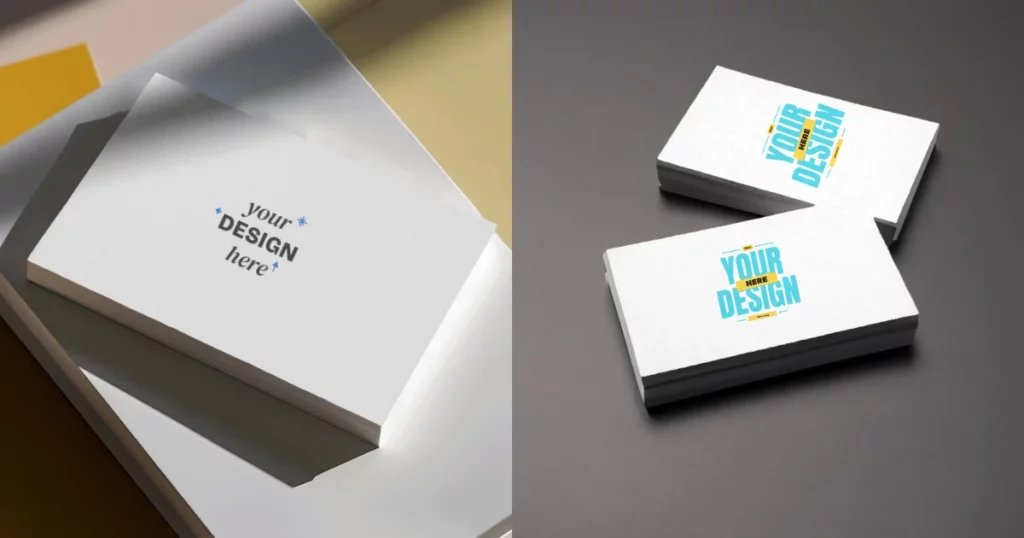
Table of Contents
Preparing the Design
Preparing the design is an essential step in creating a professional-looking business card mockup. Let’s talk about some crucial points to keep in mind:
Importance of a High-Quality Design
A high-quality design is crucial in creating an effective business card mockup.
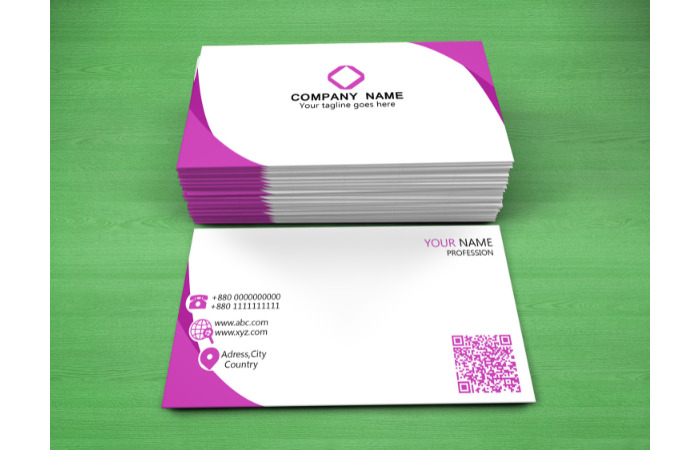
It’s essential to ensure that the design is visually appealing, easy to read, and represents the brand or company accurately. The design should also be of high resolution to ensure that it prints clearly and crisply.
Tips for Designing a Business Card Mockup
Here are some tips for designing a business card mockup that stands out:
- Keep it simple and clean. Use a minimalist design with fewer elements for a more professional look.
- Choose a font that fits the brand’s personality while being simple to understand.
- Use contrasting colours that complement each other to make the design stand out.
- Incorporate the brand’s logo or icon for brand recognition and to create a cohesive design.
- Consider using a textured or patterned background for added visual interest.
Choosing the Appropriate Color Scheme
Selecting the appropriate colour scheme is essential in creating a visually appealing business card mockup.

Let’s talk about some factors to consider when selecting a colour scheme:
- Brand identity: Use colours that align with the brand’s personality and identity.
- Colour psychology: Consider the emotional response that different colours evoke in people and choose colours that align with the intended message.
- Contrast: Choose colours that contrast with each other to make the design stand out.
- Simplicity: Limit the number of colours used to maintain a clean and professional design.
Step by Step Guide: How to Use Business Card Mockup
Here is a step-by-step process on how to use business card mockup:
1. Download Business Card Mockups
You can find business card mockups online for free or purchase them from stock image websites.
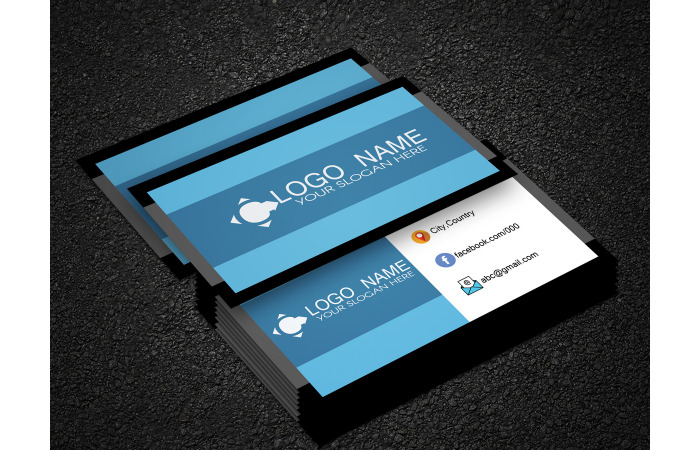
Make sure to choose a mockup that matches the orientation and size of your business card design.
But I recommend you go with a business card free mockup. So you can customize and download various templates.
2. Open the Mockup in Photoshop
- Once you have downloaded the mockup, open it in Photoshop by going to File > Open and selecting the file.
- Now click on the “Smart Object Thumbnail” option on the right side.
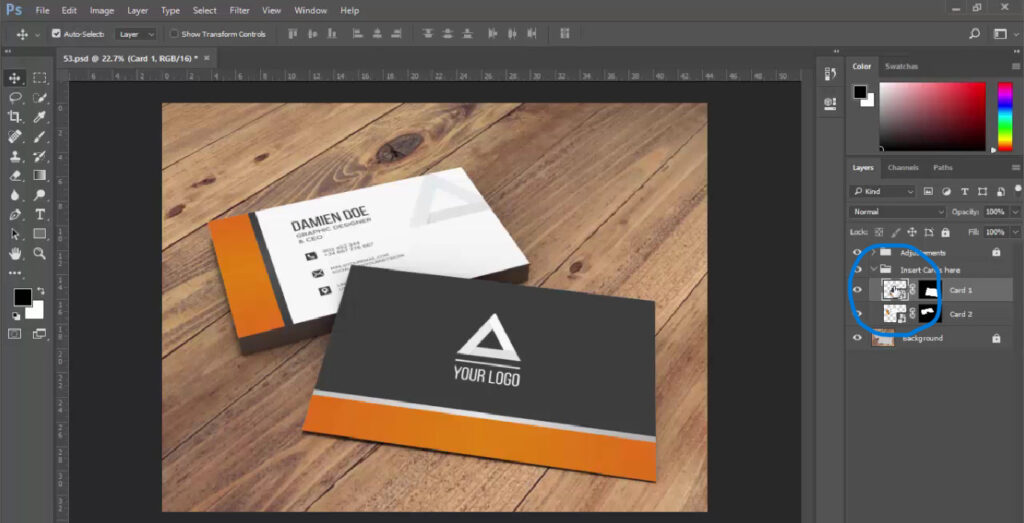
- A box will pop up as soon as you click. Click on the “Ok” option. The card you click on will appear in full size. After that, click on the file and click on the “Place Embedded” option.
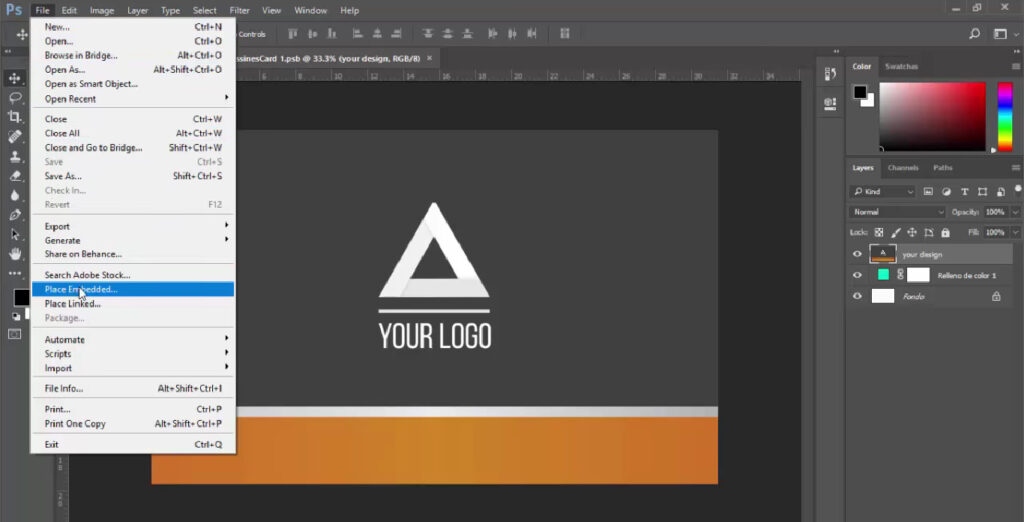
- Resize your design. After resizing, click on the file option again and click on the save option.
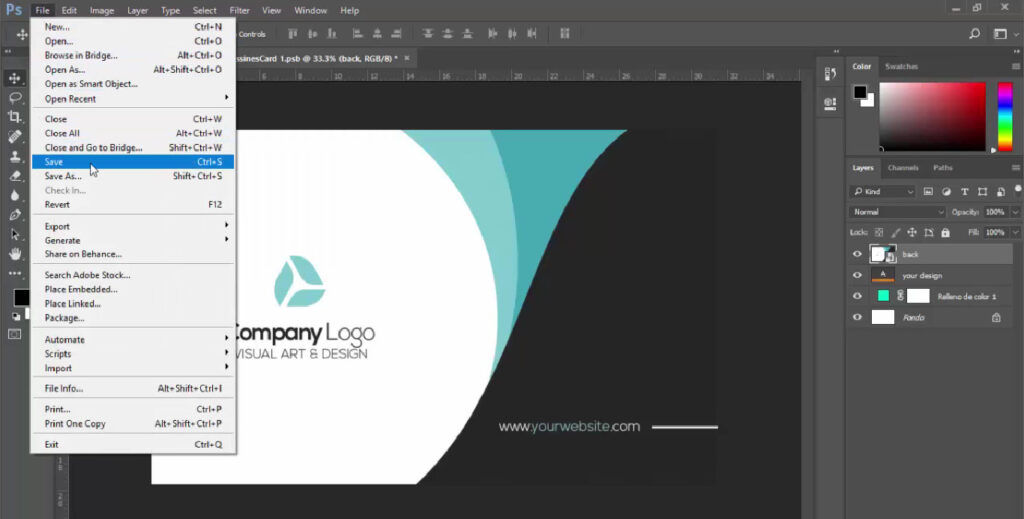
- Now go back to your previous template by tapping this option. You must be familiar with this option if you ever use photoshop before.
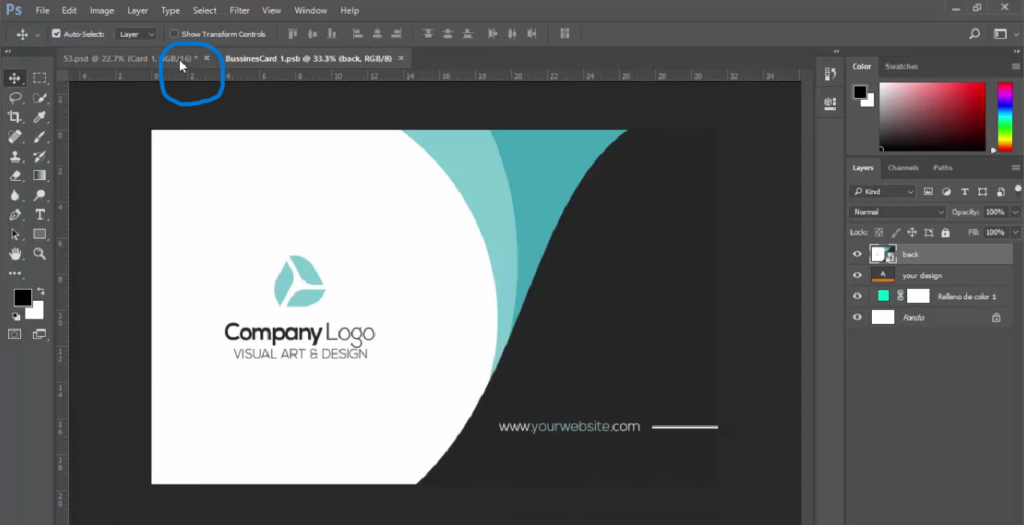
Now you will be able to see that the image of a card has been converted into your design.
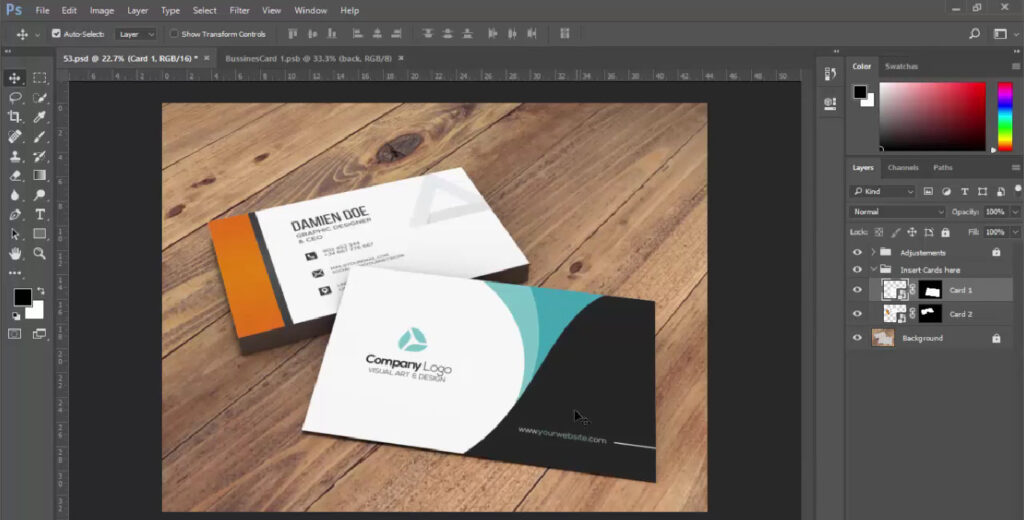
Now it is the turn of the second card to modify.
Follow the same process as was done for the first card. After that, the design of your two cards will change.
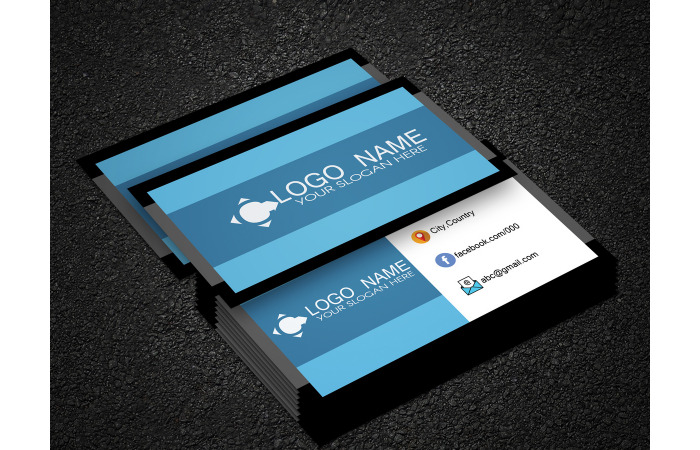
Also, following this method, with this same process, you will be able to customize various templates.
3. Saving and Exporting the Mockup
After customizing your business card mockup in Photoshop, the next step is to save and export the file.
4. Saving the Mockup File
To save your mockup file, you can use the Save or Save As command in Photoshop.
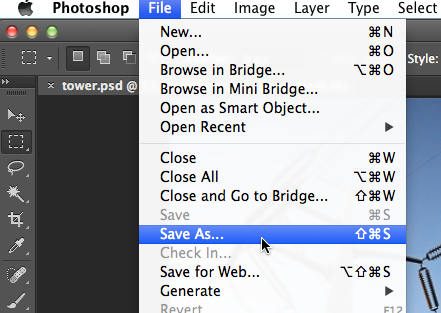
Be sure to save the file in a format that preserves the layers and resolution of the mockup. The recommended file format is PSD (Photoshop Document).
5. Exporting the File in Various Formats
To use your business card mockup in different contexts, you may need to export the file in various formats.
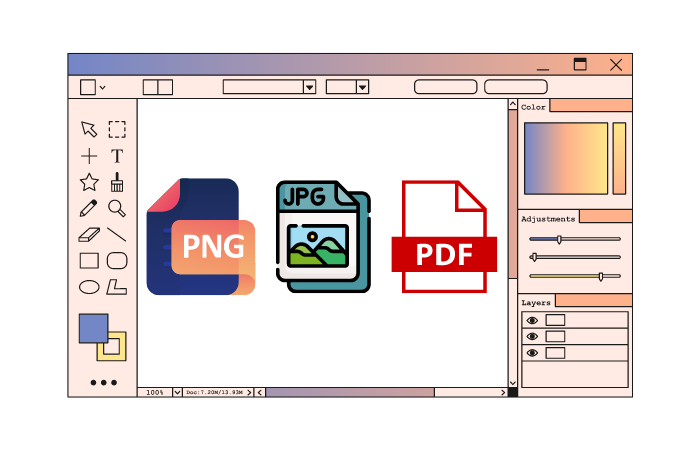
Here are some file formats to consider:
- JPG: This is a common format for web use and is suitable for sharing your mockup online.
- PNG: This format preserves the transparency of the mockup and is suitable for use on a coloured or patterned background.
- PDF: This format is suitable for printing your mockup or for sharing it with others.
6. Sharing and Using the Mockup
Once you have saved and exported your business card mockup, you can share it with others or use it in various contexts.
Here are some ideas:
- Use it in a portfolio to showcase your design skills.
- Use it in a presentation to demonstrate your design concepts to clients or stakeholders.
- Share it on social media or design forums to get feedback from other designers.
- Use it to create physical business cards by sending them to a print shop or using an online printing service.
By saving and exporting your business card mockup in various formats, you can use it in different contexts and showcase your design skills to the world.
Make a Business Card Mockup with Mockey.ai
Mockey.ai is the top website for creating free business card mockups without watermarks.
1. To make a business card mockup, go to Mockey.ai. Sign up there. Click on “Mockups,” then select “Business Card” under the “Print” section.
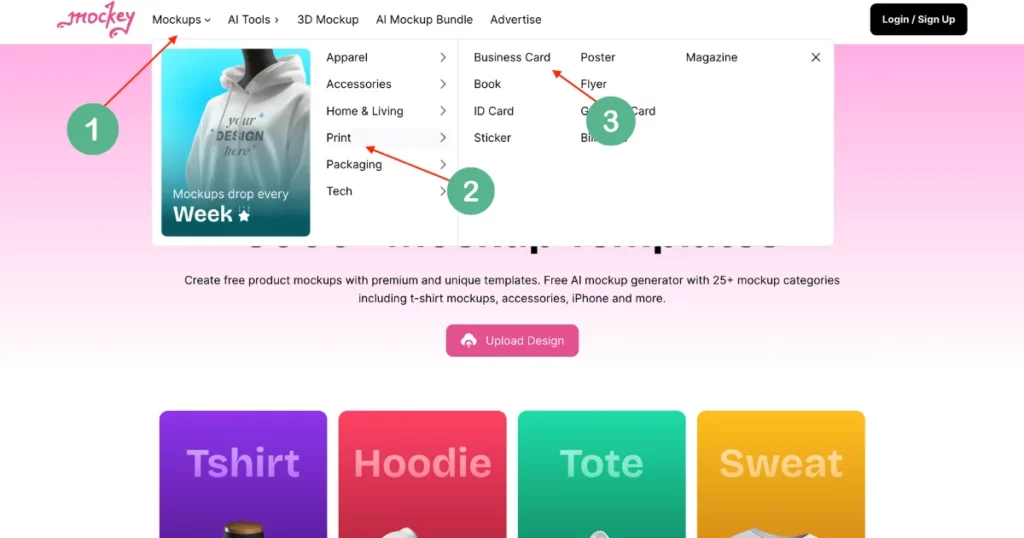
2. Choose from a wide range of business card templates and upload your design. You can customize it by changing the background, colors, or resizing your design.
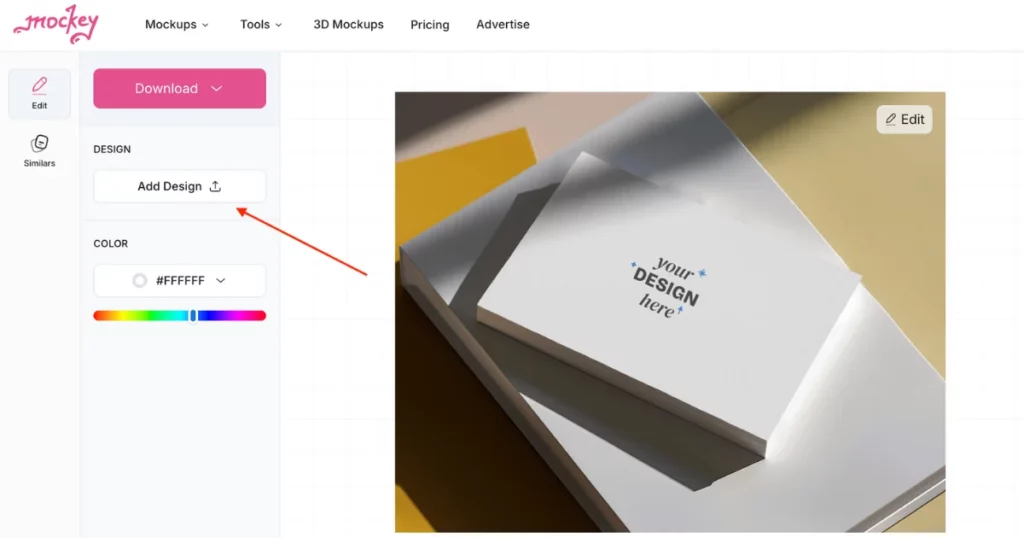
3. Finally, download your business card mockup for free, with no watermark.
To Conclude
To sum up, this article covered how to use business card mockup with Photoshop. Using business card mockups in Photoshop is an excellent way to showcase your design skills and create a professional-looking business card.
Following the steps, you can create a visually appealing mockup that accurately represents your brand or company. From preparing the design to customizing the mockup and saving and exporting the file, every step is important in creating a high-quality mockup.
With the various tools and techniques available in Photoshop, you can create a unique and customized mockup that stands out from the rest. So, whether you’re a professional designer or just starting, this guide can help you create a stunning business card mockup that will leave a lasting impression on anyone who sees it.
FAQs
How to make a mockup business card?
Follow these steps:
1. Choose a mockup template
2. Prepare your design
3. Add your design to the mockup
4. Customize the mockup
5. Save and export the mockup
Can I use business card mockup without experience?
Business card mockups are designed to be user-friendly and easy to customize, even for beginners. With the various templates and tools available in Photoshop, you can create a professional-looking mockup without any design experience.
Can I use business card mockups for commercial purposes?
Yes, you can use business card mockups for commercial purposes. Many designers use mockups to showcase their design skills to clients or to create physical business cards for their companies. Just be sure to check the license of the mockup template to ensure that it allows for commercial use.

