If you’re wondering how to find Starred templates on Canva, you’re in luck! Canva is an excellent tool that lets you make beautiful graphics, posters, flyers, logos, and more. But sometimes, you might have trouble finding the perfect template for your project. Maybe you saw a cool template before, but you forgot where it was.
Alternatively, you can view all the templates you have saved. That’s why Canva has a feature called “Starred templates”. Starred templates are the ones that you mark with a Star ⭐️ so you can easily find them again. You will learn how to find Starred templates on Canva in just a few easy steps in this article.
Your favorite templates are easy to access, and you can create amazing designs in no time. Let’s get started!
Table of Contents
What Is Canva Starred Templates
Canva Starred Templates are a way to save your favorite templates, images, and design elements in Canva. Later on, you can do awesome things with them.
For example, if you don’t want to use a template right now, you can Star it instead. That means you can bookmark it and find it easily later. To Star a template, you just have to click on the three dots on the template and then click on the Star.
How to Find Starred Templates on Canva: Quick Guide
Learn how to find Starred templates on Canva by following these steps.
Step 1: Click the “Projects” tab on the Canva homepage.
Step 2: Click the “Folders” tab.
Step 3: Click “Starred” under “Folders.”
Step 4: Double-click a starred template to open.
Step 5: Click the star icon next to “Starred” on the header to access your starred templates.
How to Find Starred Templates on Canva in 5 Steps
Here’s how to find your starred templates on Canva.
Step 1: Click the “Projects” Tab on the Canva Homepage
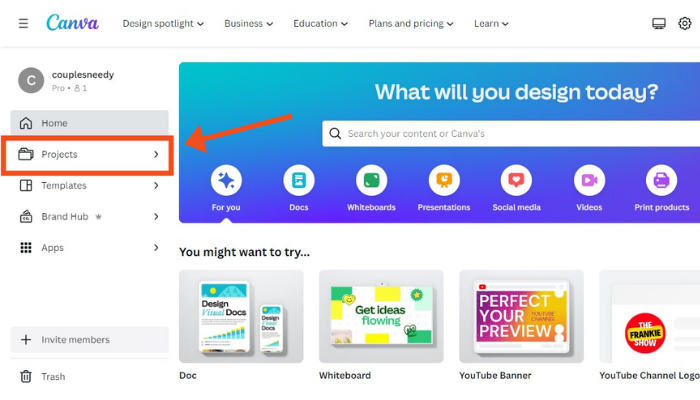
You can access the “Projects” tab by going to the Canva homepage. This is where all of your Canva projects are stored.
Step 2: Click the “Folders” Tab
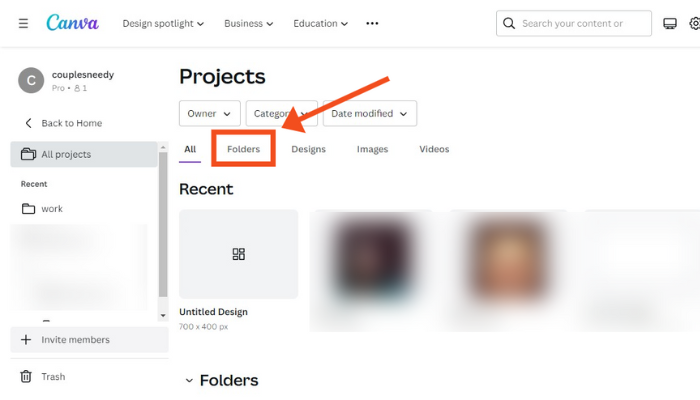
Inside the “Projects” tab, you’ll see a section called “Folders.” Click on that.
Step 3: Click “Starred” under “Folders”
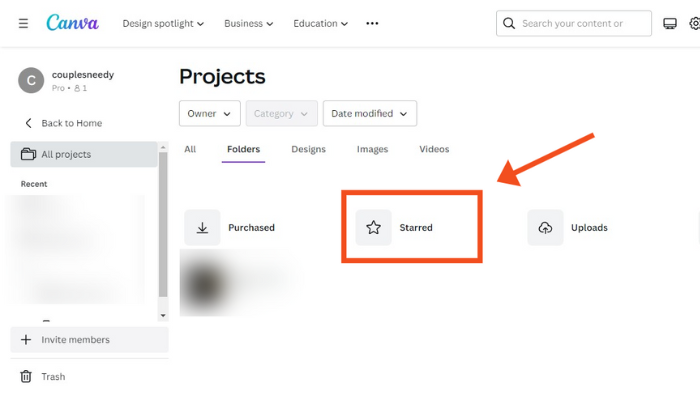
Under “Folders,” you’ll see a tab called “Starred.” Click on that one.
Step 4: Double-Click a Starred Template to Open
Once you’re in the “Starred” folder, you’ll see all of your favorite templates that you’ve previously starred. Select it by double-clicking.
Step 5: Click the Star Icon Next to “Starred” on the Header to Access Your Starred Templates
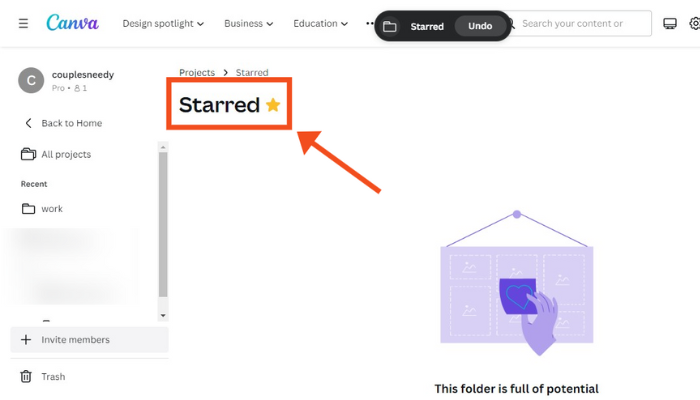
You can also access your starred templates at any time by clicking the star icon located next to the “Starred” header.
That’s it! You’re now ready to start using your favorite templates on Canva.
Canva Starred Templates When Working: Quick Guide
Working on a project in Canva? How to find starred templates? Look at this quick guide.
Step 1: Open an existing file.
Step 2: On the editor page, select “Projects.”
Step 3: Tap the “Starred” option.
3-Step Guide How to Find Starred Templates on Canva (While Working)
Here’s a 3-step guide on how to find Starred templates on Canva while working on a project.
Step 1: Open an Existing File
When you first go to Canva, you have a choice – do you wish to work on something you’ve already started, or do you want to make something brand new? Open a new project or create one from scratch!
Step 2: On the Editor Page, Select “Projects”
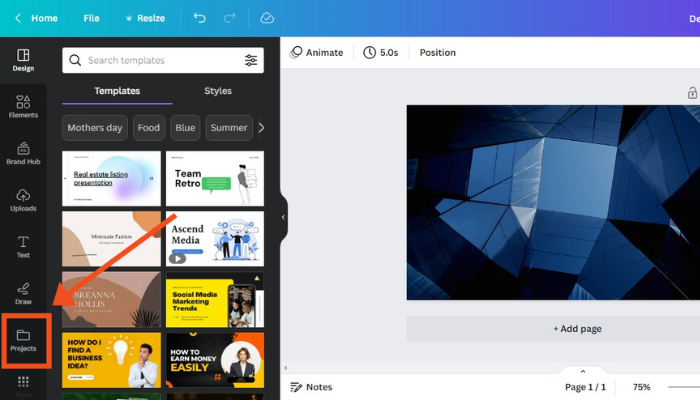
Once you’ve chosen whether you want to open something you’ve worked on before or make something new, you’ll be taken to a page where you can actually start designing. This is called the editor page. On the editor page, you’ll see lots of different options for things you can do. One of those options is “Projects.” You’ll want to click on that!
Step 3: Tap the “Starred” Option
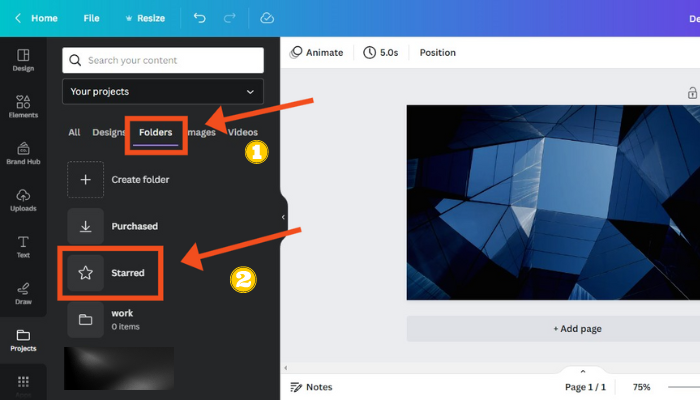
When you click on “Projects,” you’ll see a bunch of different projects you’ve worked on before. You might have made a birthday card, a poster, or even a social media post. However, where do you find the right project for you at this moment? That’s where the “Starred” option comes in.
Once you click the Folder option, you can see the Starred option. You “Star” a project, which means you’ve marked it as important or special. So if you tap the “Starred” option, you’ll only see the projects you’ve marked as extra important. In that way, you will have an easy time finding the one you want to work on!
How to Find Starred Templates on Canva in Phone: Quick Guide
This is a quick step on how to find Starred templates on Canva through the phone.
Step 1: Click “Projects” on the homepage.
Step 2: Tap the “Starred” folder.
Step 3: Click the meatballs option
Step 4: In the menu, choose “Star folder”.
4 Steps on How to Find Starred Templates on Canva Mobile
Easy steps to find your favorite Canva templates on mobile devices.
Step 1: Click “Projects” on the Homepage
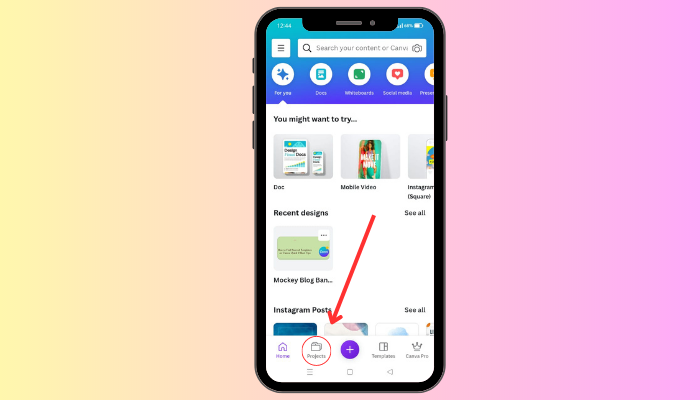
First, you must go to the homepage of Canva and find the button that says “Projects“. The canvas menu is a big guide to help you navigate the site.
Step 2: Tap the “Starred” Folder
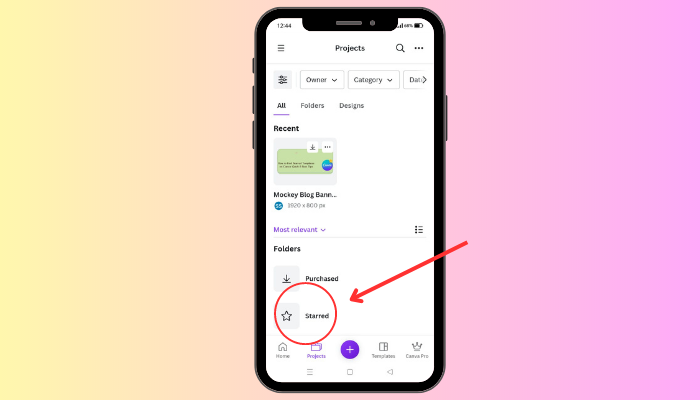
Once you’ve clicked on “Projects“, you will see a folder called “Starred“. There will be a new page when you click on it.
Step 3: Click the Meatballs Option
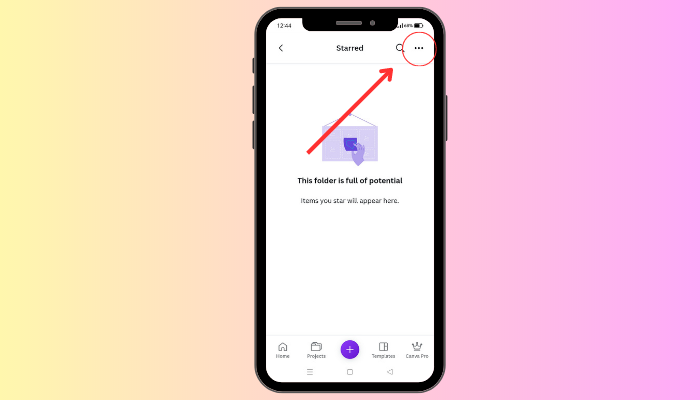
Next, you’ll see three dots (we like to call them “meatballs”) on the top right corner of the page. Click on them, and you’ll see a few options pop up.
Step 4: In the Menu, Choose “Star Folder”
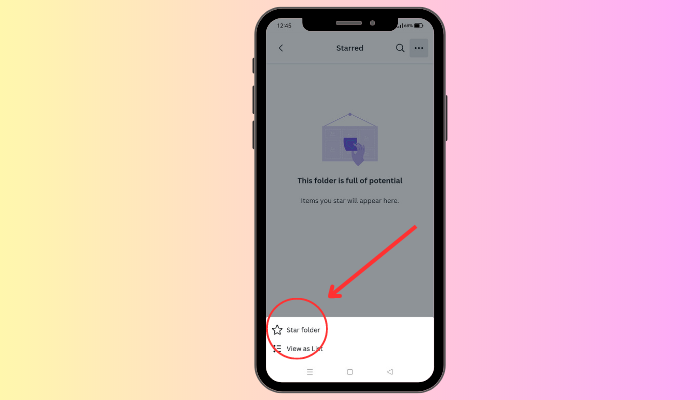
Among these options, you will see the “Star folder“. Click on that, and voila! You’ve successfully starred a folder in Canva.
Note:
To access the “Starred” folder on the “Projects” page, follow these steps: while working on your project, locate the “+” option on the lower-left corner of the editor page and click on it. Then, swipe left on the toolbar and select the “Projects” button. Once you are in the “Projects” screen, go to the header and tap on the “Folders” option. Look for the folder labeled “Starred” and click on it to gain access.
Where to Find Starred Templates on Canva
When you want to use your Starred templates, you can go to the Starred folder in Canva. On your left, under Projects, you will find it. There you can see all the templates that you have Starred in before. You can also make a quick access tab for your Starred templates by clicking on the Star icon next to the Starred label.
How to Organize Your Files With Favorites
Here are some tips on keeping your Canva files organized effectively. Here are some of them:
- Sort your files into Folders and Subfolders by projects, themes, templates, and clients. The My Folders feature on the homepage allows you to create, rename, move, and delete folders and subfolders.
- You can manage your logos, fonts, and colors in Brand Kit. You can access your Brand Kit from the left sidebar of the editor.
- Use the Share button to invite your team members or clients to view or edit your designs or folders. You can set access restrictions and permissions for your files and folders.
- The Search bar allows you to find files and folders. In addition to filtering by file type, date, and color, you can also refine your search.
Add Canva Designs To Your Favorites: 4 Reasons
There are four reasons why you should add favorites in Canva:
- By eliminating the need to browse through thousands of items, you can find and use your favorite items faster and easier.
- When you use the same style, color, font, or layout across several projects, you maintain consistency and coherence.
- It inspires you to explore new possibilities and experiment with different combinations of items that you may not have thought of before.
- It showcases your personal taste and brand identity by creating a curated collection of items that reflect your preferences and goals.
Visit: Canva
FAQs
What does starred mean in Canva?
In Canva, a star icon indicates a design or element has been favorited. When you mark a design or element with a star, it becomes easier to access and organize, allowing you to quickly find and use your most frequently used items.
How to see starred templates on Canva?
To see your starred templates on Canva, go to the Templates section and click on the Starred tab. This will show you all the templates that you have starred for easy access.
What does starred folder mean?
A starred folder is a feature commonly used in cloud storage services that allow users to mark certain folders or files as important or frequently accessed. Starred items can be easily accessed from a designated folder or search filter, making them more convenient to find.
How do I find starred templates in Canva?
How to find my starred templates on canva? Follow these steps:
Go to the Templates tab.
Click on the Starred option on the left-hand menu.
You’ll see all the templates you’ve starred for easy access.
Conclusion
So, that’s how to find starred templates on canva! It’s not too hard, right? Just remember to look for the little star icon next to the template name or use the filter function to only show your starred templates. This article also covered where to find starred templates on canva and complete guide and tips related to canva starred templates. There are a lot of things you can learn while mastering Canva, for example: How to Highlight Text in Canva, How to Draw Lines on Canva, etc.
Having a collection of your favorite templates on hand can save you time and make your designs look awesome!

