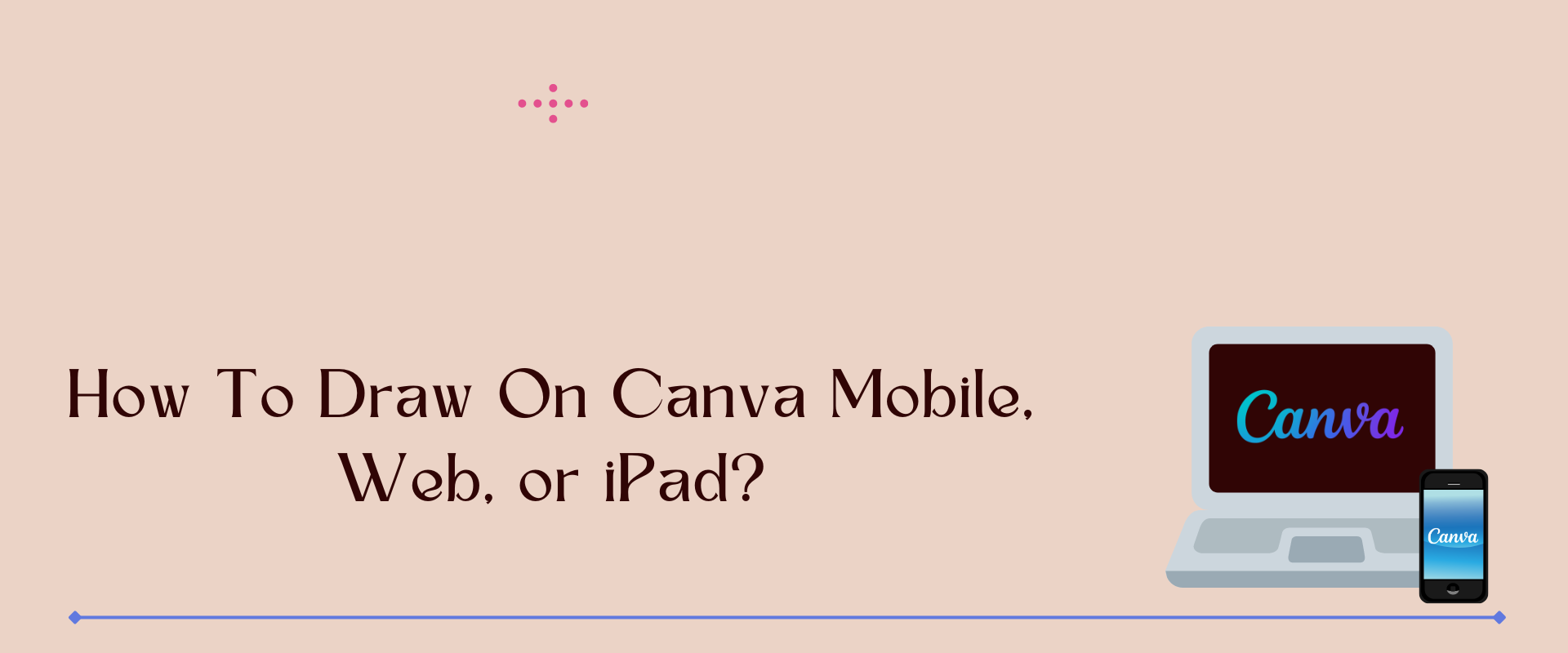Hey there! Would you wish to learn how to draw on Canva? You’re in the right spot, then! In this article, we’re going to show you how to draw on Canva using your mobile device, web browser, or iPad.
If you’re not familiar with Canva, it’s a super cool online design tool that you can use to create all sorts of graphics, from posters and flyers to social media posts and presentations.
The best aspect is that anyone can use it; you don’t have to be an artist! So, let’s get started and understand how to draw on Canva and how to draw on Canva mobile or iPad!
Table of Contents
Can You Draw at Canva?
Yes, here’s how to begin sketching your idea in Canva. Let’s start with how to draw on canva with a computer.
Canva Web Version
Follow the steps.
1st Step: Draw Tab
Okay, so now that you’re in Canva, let’s learn how to draw! First, look for the editor side panel.
It’s usually on the left side of your screen, and it has all sorts of cool tools you can use to design your graphics.
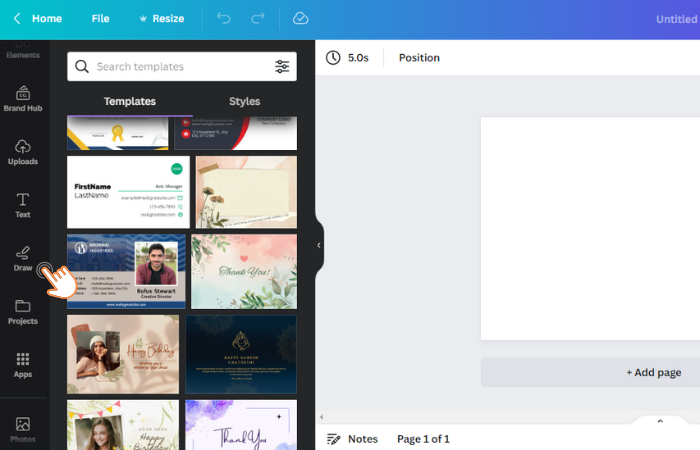
Once you’ve found it, look for the one that says “Draw” and click on it.
You can draw anything in Canva.
When you click on the “Draw” tab, you’ll see a bunch of different options for drawing in Canva. There are shapes you can use to make cool designs, different brush styles for drawing lines, and even a pen tool that lets you draw freehand!
Let’s talk about the drawing tools in the next step.
2ns Step: Use Drawing Tools
Awesome, you’re ready to start drawing in Canva! Once you’ve selected the “Draw” tab in the editor side panel, you’ll see a bunch of different drawing tools you can use to create your designs. To pick a specific tool, just click on it!

Here are some of the drawing tools you can choose from:
- Pen: This tool lets you draw freehand lines and shapes. You can modify the thickness of the line by adjusting the slider at the bottom of the panel.
- Marker: The marker tool works like a felt-tip pen and creates thicker lines than the pen tool. You can also adjust the thickness of the marker by using the slider.
- Highlighter: If you want to highlight or underline something, this tool is perfect! It creates a semi-transparent line, so you can still see what’s underneath.
- Eraser: Made a mistake? No problem! Just use the eraser tool to remove any lines or shapes you don’t want. This is just a feature like the Undo option.
These tools will help you freehand draw in Canva.
Remember, you can always change the color of your drawing tool by clicking on the color picker at the bottom of the panel. And don’t forget to save your work when you’re done!
So, now you know how to pick the different drawing tools in Canva.
Let’s talk about how to draw on Canva mobile.
Canva Mobile/Tab Version
Follow the steps.
1st Step: Plus Icon (+)
Are you ready to start drawing on Canva mobile?
Great! First things first, let’s open up the Canva app on your phone or tablet.
Once you’re in the editor, take a look at the bottom corner of your screen. Do you see a little plus sign? Give it a tap!
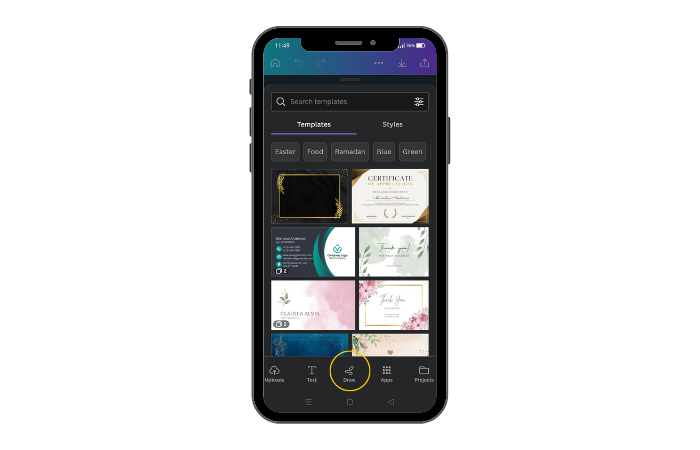
Next, you’ll see a list of options pop up. Look for the one that says “Draw” and select it. This will take you to the drawing options in Canva mobile.
2nd Step: Drawing Tools
These steps are exactly the same as the computer version.
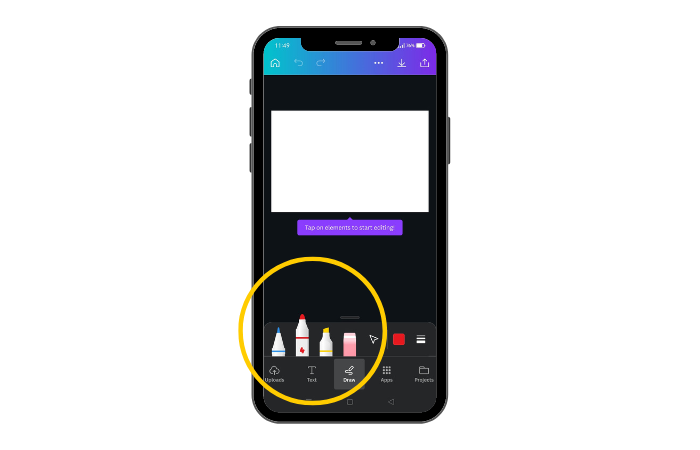
You will see there are all sorts of brushes, colors, and effects you can use to create your own masterpieces. You can draw freehand, add shapes, and even add text to your drawings.
Do many people ask how to draw on canva iPhone? Guys, it’s the same process for any phone, whether you are using Android or iOS.
How to Draw on Canva: In Short
- Look for the editor side panel and click the Draw option on computers and phones.
- Use different drawing tools (Pen, highlighter, marker, and eraser).
- Save your work when you’re done.
What to Paint on Canvas?
So, you’re wondering what to paint on canvas? That’s a great question! There are so many things you can paint on a canvas, and the possibilities are endless!
First of all, think about what you like to look at. Do you like animals? Flowers? Landscapes? Maybe you could paint a picture of your favorite animal or a pretty flower garden.

Another thing to consider is the colors you want to use. Do you want to use bright colors that stand out or softer, more muted tones? Maybe you could try a rainbow or a sunset with lots of different colors.
If you’re feeling really creative, you could try painting an abstract picture. That means you don’t have to paint anything specific; you can just make shapes and colors that look cool together.
If you get stuck or don’t know what to do next, you can always look up some painting tutorials or ask a grown-up for help.
What to Do if Your Drawing Shows Shaky?
You can take a few steps to make your lines look better, so don’t worry.
First, make sure you’re using a stable surface to draw on. If you’re using a mobile device or an iPad, try placing it on a table or desk instead of holding it in your hand. This will help you keep a steady hand while drawing.

Basically, instead of drawing your lines or shapes in multiple short strokes, you’re going to try to draw them in one long stroke. And when you do this, you’ll want to hold your selected brush down for at least 1 second.
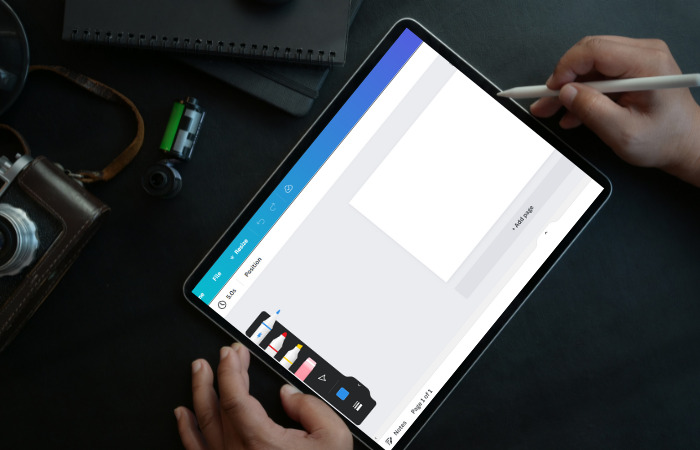
Why does this work? Well, when you draw in short strokes, there’s often a little bit of overlap or gap between each stroke, which can make your lines look uneven. But when you draw in one long stroke, you’ll get a more consistent line with fewer bumps or breaks.
How Do You Draw Digital Art in Canva?
This question is asking about the process of creating digital art in Canva, which is a graphic design tool that allows users to make various types of designs.
To answer this question, yes. Follow these 4 steps.
Step 1: Select the Perfect Dimensions
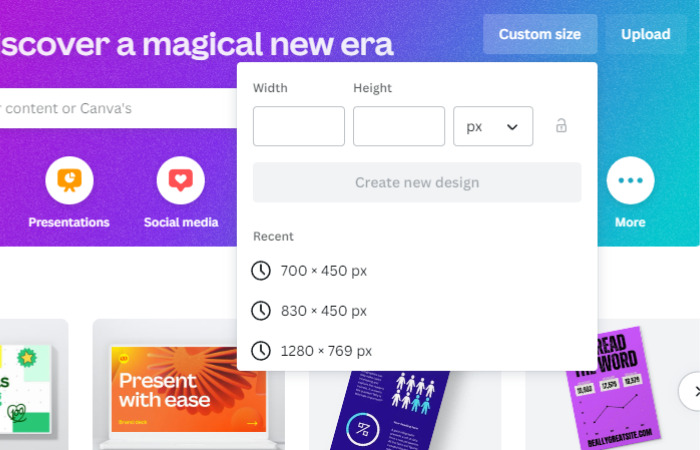
This just means you need to decide how big or small you want your digital art to be. Think of it like choosing the size of the paper you’re going to draw on. Canva has a lot of different sizes to choose from, so just pick the one that works best for your artwork.
Step 2: Select Your Background
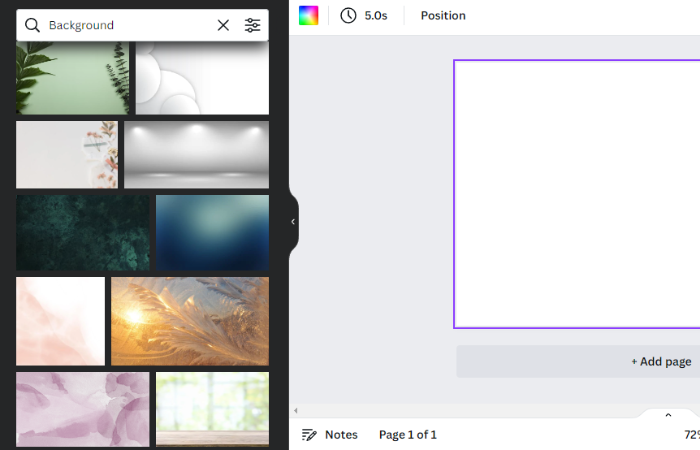
A background is like the canvas you’re going to paint on. Canva has lots of cool backgrounds to choose from, or you can even upload your own. You could choose a solid color or a picture, depending on what you want your art to look like.
Step 3: Add Some Elements
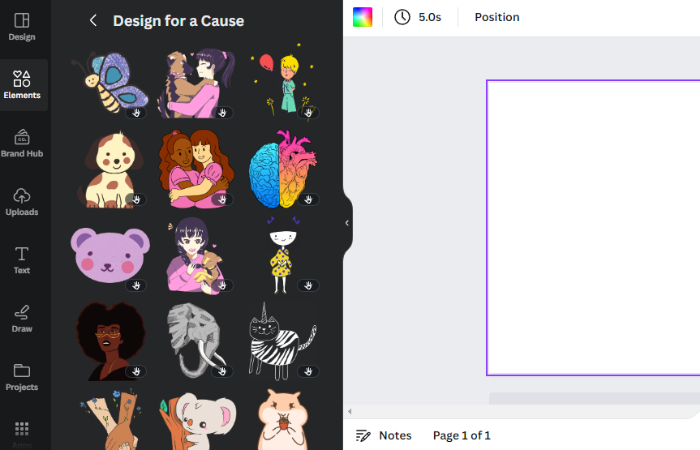
Elements are the things you’re going to draw or add to your art. Canva has a ton of different elements you can use, like shapes, lines, stickers, and even photos. You can also draw your own elements using Canvas drawing tools.
Step 4: Select Proper Fonts

Fonts are the different styles of writing you can use in your art. Canva has lots of fun fonts to choose from, so you can pick the one that works best for your art. You can even change the size and color of the fonts to make them stand out.
How Can You Draw a Curved Line in Canva?
Let me tell you what a curved line is. A curved line is a line that’s not straight, like a wavy or curvy line. You might see curved lines in pictures of waves, clouds, or mountains.
Now, to draw a curved line in Canva, you need to follow these steps:
- First, you need to open Canva and choose what kind of design you want to make. You can pick from many options, like Instagram posts, YouTube thumbnails, flyers and more. Alternately, just begin with a blank page.
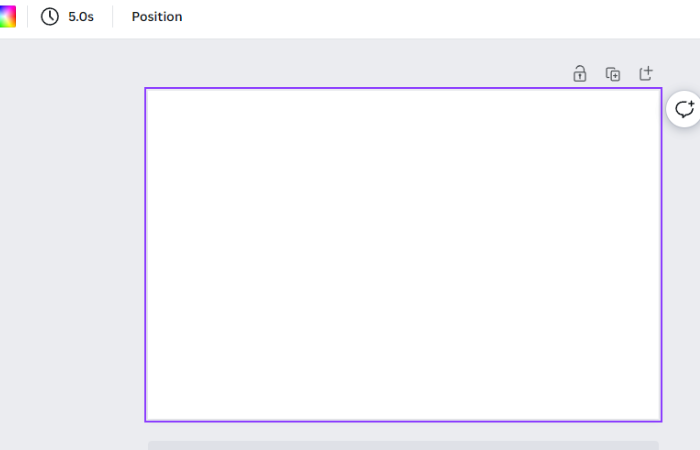
- Next, look for Draw tool. The Draw app lets you draw on your page with different tools, like a pen, marker, and highlighter.
- Then, you need to click on the Draw app and choose the pen tool. The pen tool lets you draw with a thin line that looks like a pencil. Also you can also change the color of your pen by clicking on the color box below it. You can pick any color you like!
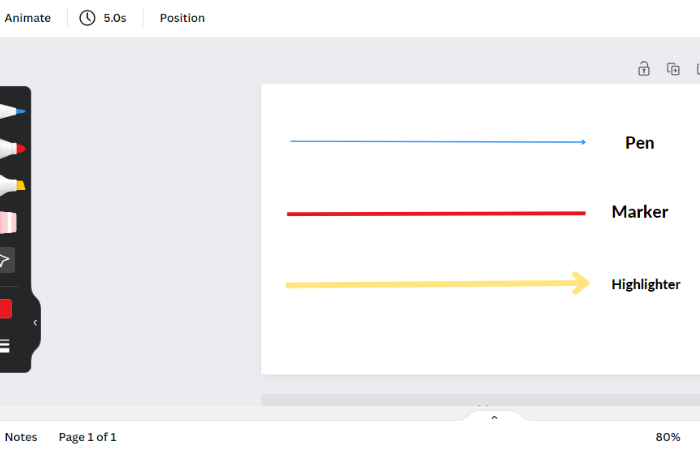
- Now, you need to draw a circle on your page with your pen. Click and drag your mouse or finger on your screen to do this. Make the shape as circular as possible. Don’t worry if it’s not perfect; you can always erase it later.
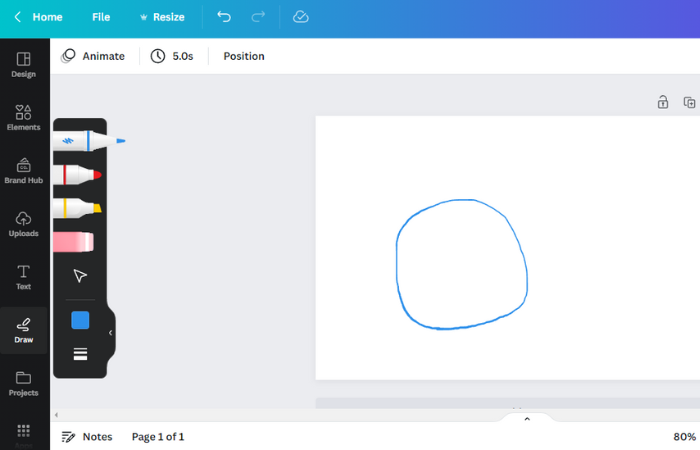
- Next, you need to find another circle in the Elements section on the left side of your screen. It looks like a solid circle with no outline. You can also type “circle” in the search box to find it faster. You need to drag this circle onto your page and make it bigger or smaller by dragging the corners of it.
- Then, you need to change the color of this circle to match the background color of your page. You can do this by clicking on the color box and choosing the same color as your background. This will make the circle invisible on your page.
- Now, you need to move this invisible circle over your drawn circle until it covers part of it. Using the circle, drag it around the page. You will see that part of your drawn circle will disappear under the invisible circle. This will create a curved line on your page!
- Finally, you need to click on Done at the top of your screen to finish drawing your curved line. You can also erase any extra parts of your drawn circle by using the eraser tool in the Draw app. You can also move, resize or rotate your curved line by clicking and dragging it.
And that’s how you learned how to draw a curved line in Canva!
Who Can Use Canvas Drawing Tool?
Anyone can use Canvas drawing tools! Whether you’re a graphic designer or a 10-year-old kid who loves to draw, the Canvas drawing tool is user-friendly and easy to use.
The platform is used by students, teachers, marketers, entrepreneurs, and anyone else who needs to create visual content for their work or personal projects.
Visit: Canva
To Conclude
Hope you learned a lot about how to draw on Canva!
Drawing on Canva is a fun and creative way to express yourself and make cool designs for your school projects or personal artwork.
Also, you can watch this short video on how to draw on Canva iPad and mobile.
Remember to start by choosing the right tool for your drawing, like the pen or highlighter, and adjusting the size and color to your liking. You can also use different shapes and elements to enhance your drawings and make them pop!
With time and effort, you’ll quickly master the skill. So, grab your computer or tablet, fire up Canva, and let your imagination run wild!
FAQs
How do I get the drawing tool in Canva?
You can do this by clicking on the “draw” option. Once you add it, you can choose from different brushes, colors, sizes and transparency levels to draw on your canvas. You can also edit, erase, animate and copy your drawings as you like.
Can I manually draw in Canva?
Yes, you can manually draw in Canva by using the Draw option. You can navigate it by clicking on the left side panel and selecting the Draw option. You can then choose from different drawing tools, such as pen, marker, glow pen and highlighter, and adjust their size, transparency and color. You can also erase, edit and animate your drawings as you wish.
Is there a pencil in Canva?
While Canva does offer a “Freehand” drawing tool, it is not exactly a pencil tool. It allows you to draw shapes and lines by clicking and dragging your mouse, but it does not simulate the look of a traditional pencil.
How do you draw on something in Canva?
Here’s a quick step-by-step guide:
1. Open Canva and look for the draw option on the left side.
2. Use a pen or a highlighter, and adjust the size and color.
3. Use the drawing setting option to increase weight and adjust the transparency.
Can you Draw with a pen on Canva?
Yes, you can draw with a pen on Canva using the “Draw” tool. It allows you to freehand draw on your design canvas using your mouse or touchpad.
Is there a paintbrush in Canva?
Yes, Canva has a paintbrush tool that you can use to draw freehand on your designs. You can find the paintbrush tool in the “Draw” section. By clicking on it, a brush panel will appear.
What is art brush tool?
An art brush tool is a feature found in digital design software that allows users to create a variety of unique brush strokes and effects. By selecting the art brush tool and adjusting its settings, users can simulate the appearance of natural media like paint, charcoal, and pencil, bringing a more organic feel to their digital artwork.