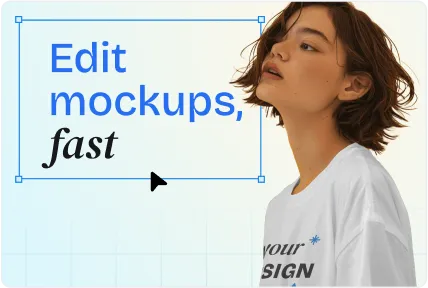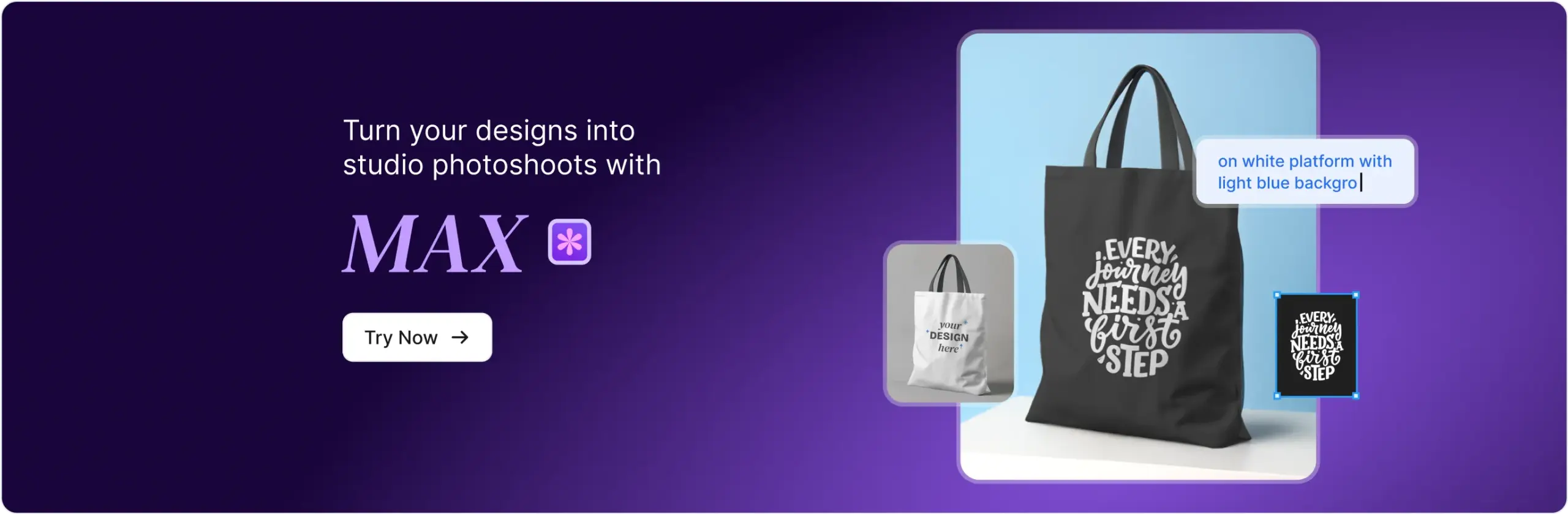AI Video Mockup Generator
Make realistic video mockups online and customize them with our video mockup generator. Sign up now and download with no watermarks.
REALISTIC
DYNAMIC
IMPACTPUL
CONVERSTION-BOOSTING
PROFESSIONAL
CUSTOMIZABLE
ENGAGING
MODERN
VERSATILE
REALISTIC
DYNAMIC
IMPACTPUL
CONVERSTION-BOOSTING
PROFESSIONAL
CUSTOMIZABLE
ENGAGING
MODERN
VERSATILE
Choose from 1,000+ Dynamic Mockups
Instantly preview your designs with high-quality, motion-ready templates.
How to Create a Video Mockup in 3 Steps
We’ve broken it down. Learn how to create your video mockup in just 3 steps.
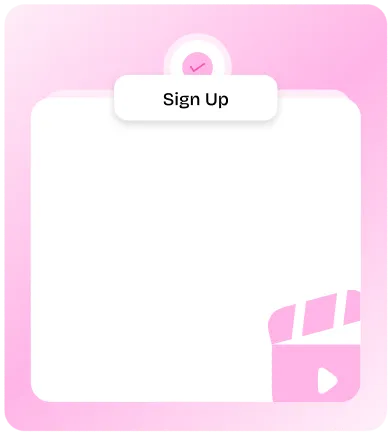
Sign Up & Choose Video Mockup
AI Video Mockup Generator
1000+ Mockup Templates
HD Video Downloads
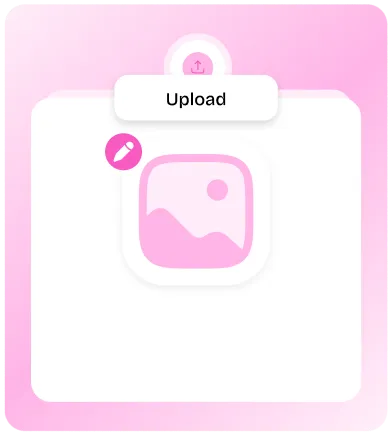
Upload & Customize your Design
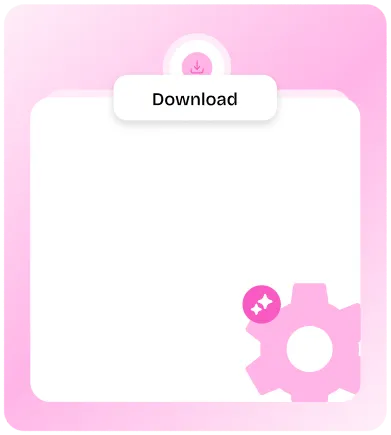
Generate & Download your file
Hassle Free Downloads
Export in all major formats
Why Choose Mockey AI Video Mockup Generator?
Because static mockups aren’t enough anymore.
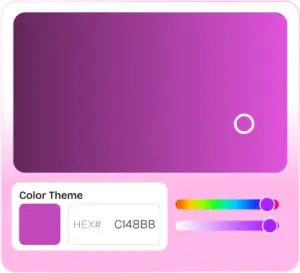
Fully Customizable
Mockey lets you change everything—colors, backgrounds, and sizes—so you can create a video mockup that’s exactly how you want.
No Need for Expensive Software
Forget about Photoshop or Blender! You can make video mockups without needing to pay for expensive software.
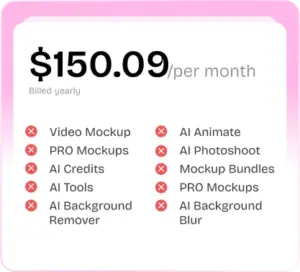
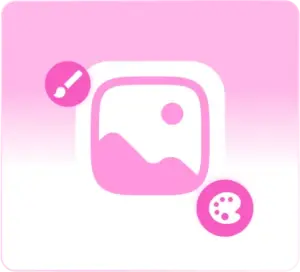
Let Your Creativity Run Wild
With Mockey, you can try new ideas and make changes in real-time. Push your design skills to the limit!
Huge Collection of Video Mockups
Mockey has tons of video mockups to choose from—whether it’s iPhones, apparel, or home decor. Browse through thousands of options!
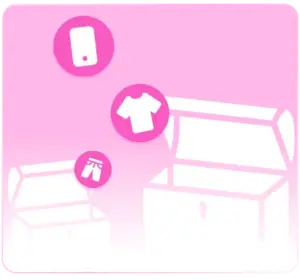
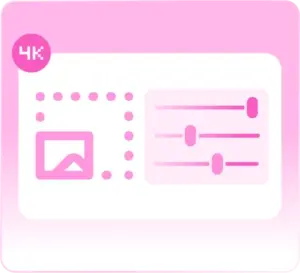
High-Quality & Easy Editing
Create clear, realistic, and free mockup videos and edit them in real-time for the best results.
Fast and Free Downloads
Whether you are downloading a video mockup or a hoodie mockup, the output is extremely fast—and it’s completely free! Quickly get your creations with Mockey AI.
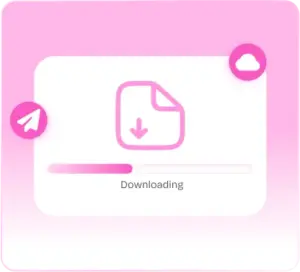
Built for Every Brand,
Ready for Every Product
A flexible mockup library designed to match your brand’s vision.
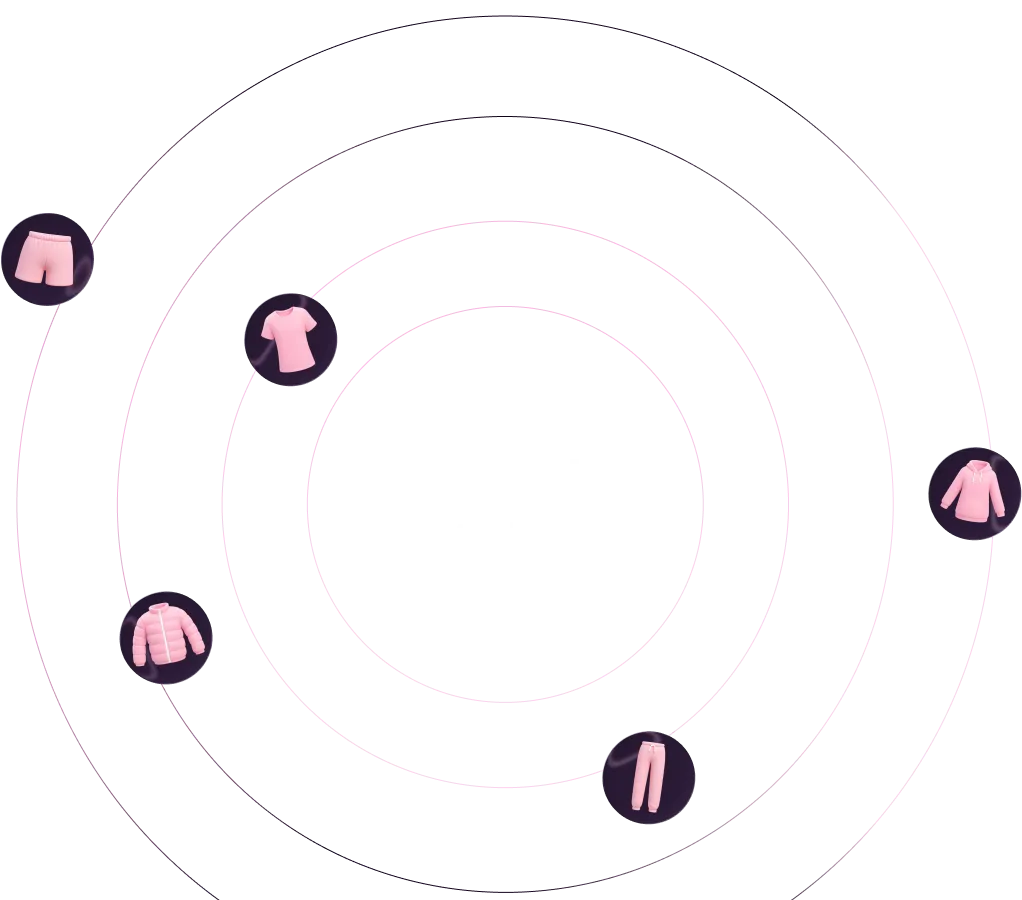
Mockups That Work Wherever You Market
Reach your audience with mockups made for every platform.
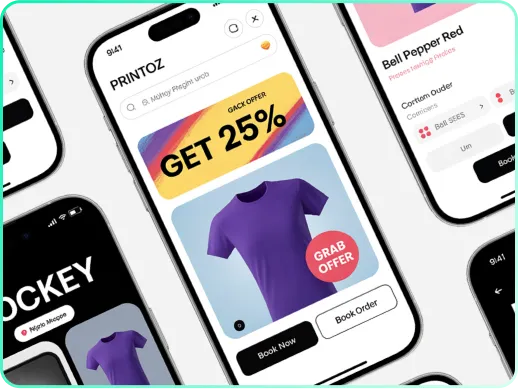
Mockups for
Print-on-Demand
With a free AI mockup generator, create stunning product mockups easily and online for your print-on-demand business.
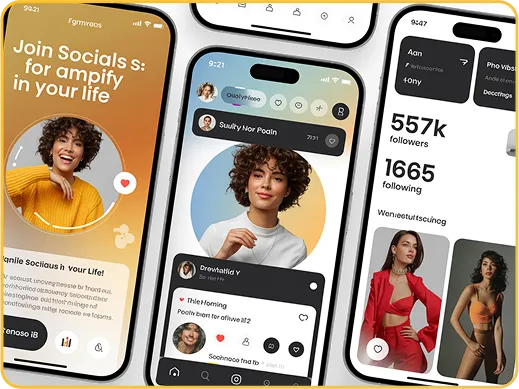
Mockups for
Social Media
Generate appealing mockups for free or for a fee. Locate the biggest library for free mockups online. Get high-quality PNGs and JPEGs. All photo-realistic. All original.
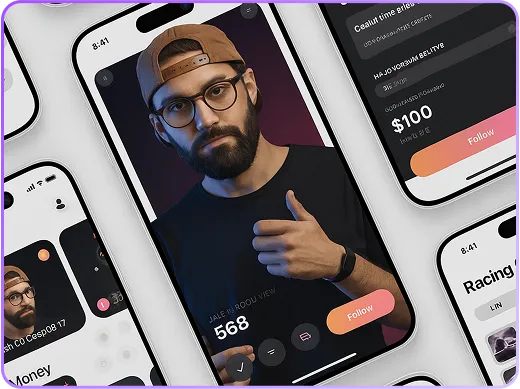
Mockups for
Designers & Creators
You can show your design directly on the product you are targeting with mock-up templates. Adjust your designs to generate stunning results.
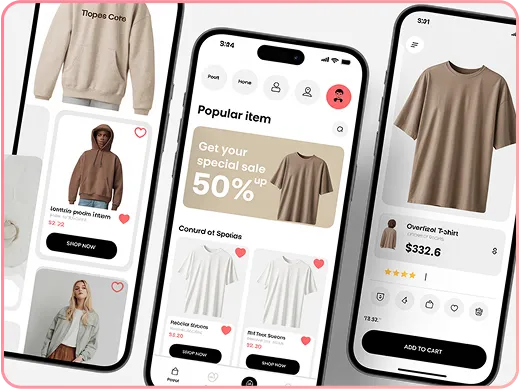
Mockups for
mockups for E-commerce
Make e-commerce or direct-to-consumer product mockups that look professional and high-quality.
FAQs Of Video Mockup Generator
How to add a video to Photoshop mockup?
To add a video to a Photoshop mockup, first pick a big image that you want to use as your mockup. Then, record your video using screen recording software. Next, open Photoshop and draw a rectangle where you want the video to go, and turn it into a smart object. After that, open the smart object and place your video inside it. Now, go to the Window menu and click on Timeline to create a video timeline. Finally, when you’re ready, go to File, click Export, and select Render Video to save your work.
How to make a video mockup?
To make a video mockup, start by picking a platform like Mockey AI. Sign up there. Next, pick the video mockup in the navigation bar and select a video template. Then, upload your design and customize the video mockup. Once you’re happy with how it looks, simply download it or share it with others.
How to create video mockup in Canva?
To create a video mockup in Canva, first create a new design, customize the size and pick videos in the mockups section. Then, upload your image that fits your video mockup template. After that, adjust any settings you need, and finally, download your completed video mockup.
What sizes are available in Mockey AI for video mockups?
Mockey AI offers three sizes for video mockups: 1600 x 2000 px, 800 x 1000 px, and 400 x 500 px. These sizes give you different options to create and show your designs in the way you want.
Does Mockey AI have free video mockup templates?
Mockey AI gives you more than 100 free video mockup templates in different categories. You can easily create and download high-quality mockup videos without any watermark.
Which is the best video mockup generator?
Mockey AI is the best video mockup generator because it offers high-quality, trendy video templates for free. It’s easy-to-use design and quick results make it better than most other options.
How to make video mockup with Mockey AI
To make video mockups using Mockey AI:
Step 1: Sign up if you are visiting for the first time. Click “Video Mockups” and pick any product from the Categories.
Step 2: Pick the best video template to include a design. Customize if you wish
Step 3: Press “Generate Video” to save the high-quality video mockup.