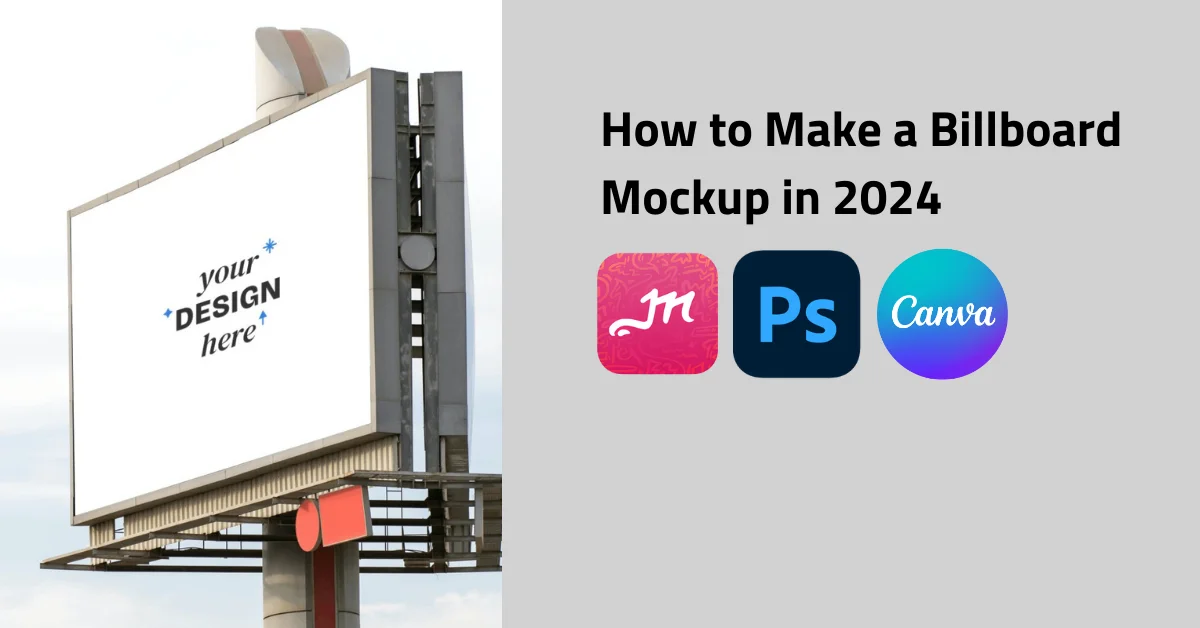This article will guide you through how to make a billboard mockup using Mockey.ai. We will also cover how to design a billboard mockup in Photoshop and Canva. Let’s walk through the process step by step.
Table of Contents
What is a Billboard Mockup?
A billboard mockup is a visual template for displaying advertising designs in a realistic setting. These mockups help designers and marketers show how their ads will look on actual billboards, allowing clients to see the final product before it’s printed and installed.
Purpose and Benefits:
- Visualization
- Feedback and Revision
- Presentation
Types of Billboard Mockups:
- Urban Billboard Mockups
- Highway Billboard Mockups
- Bus Stop and Shelter Mockups
A Quick Guide on How to Make a Billboard Mockup with Mockey
Here is a quick guide on how to make a billboard mockup in just a few minutes.
- Launch Mockey.ai
- Follow “Mockups > Home & Living > Poster” in the navigation bar.
- Then select the “Billboard” category.
- Add the design after tapping “Upload Design“.
- Pick a billboard template and customize it by adding colors and some adjustments.
- Lastly, hit “Download” to save your billboard mockup in high quality for free.
How to Make a Billboard Mockup with Mockey – Step-by-step Guide
Here is a step-by-step guide on how to make a billboard mockup.
Step 1: Launch Mockey.ai
Start by opening your browser and visiting the website Mockey.ai. This best mockup website allows you to create high-quality mockups for free. Sign up there.
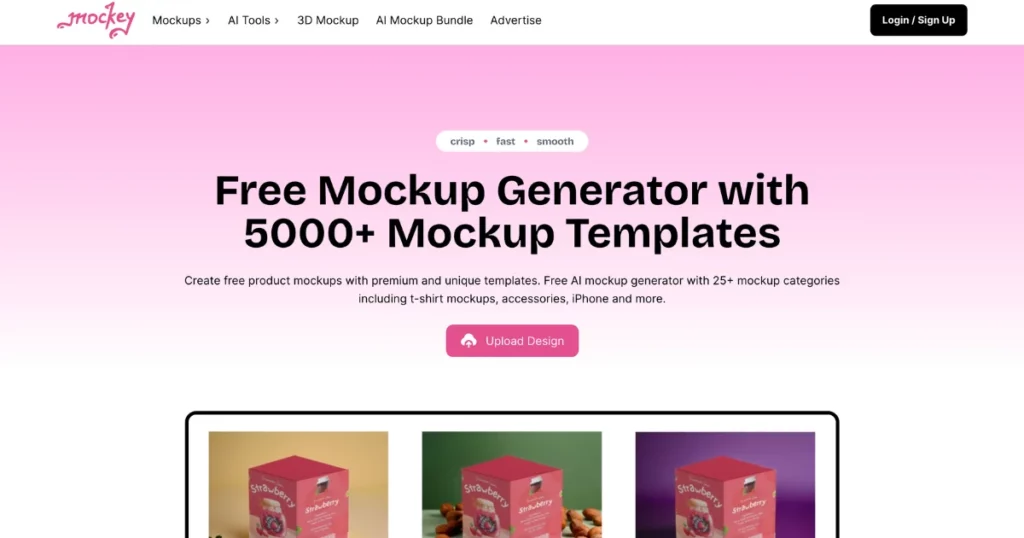
Step 2: Navigate to Billboard Mockups
Once you’re on the homepage, look for the “Mockups” section in the navigation bar. Hover over it and select “Home & Living” from the dropdown menu. Under this section, click on “Poster”.
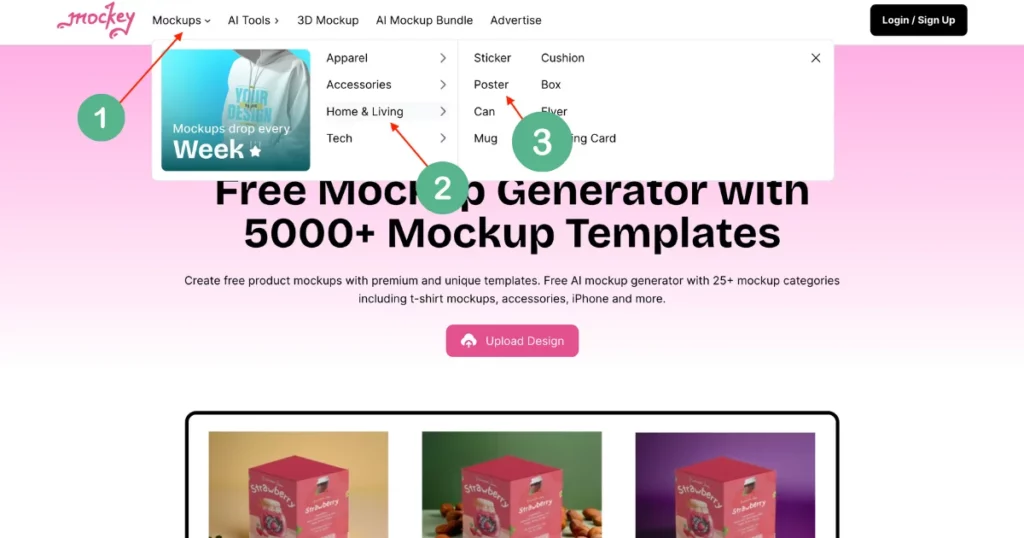
Then select the “Billboard” category to access billboard mockup templates.
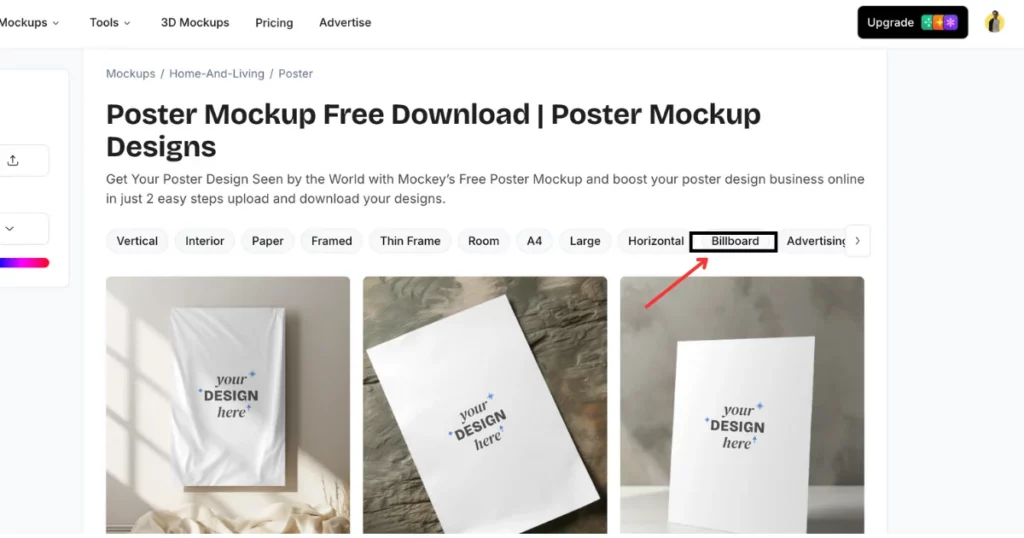
Step 3: Upload Your Design
After selecting the billboard mockup category, locate the “Upload Design” button. Tap on it to upload the design or image for your billboard template you want to place on the billboard.
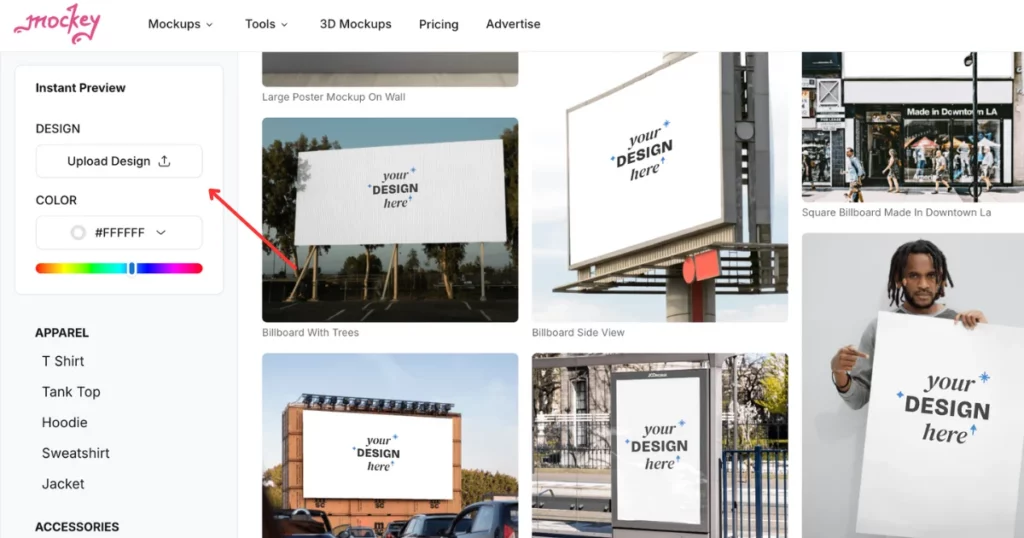
Step 4: Choose a Billboard Template
Browse through the available billboard templates. Once you discover the one that best suits your project, pick it to begin customization.
Step 5: Customize Your Billboard
Now, you can personalize your design by adding colors, changing the background, and making other adjustments to suit your vision. Mockey.ai provides easy-to-use tools for adding elements and tweaking the layout.
Step 6: Download Your Billboard Mockup
Once you’re satisfied with your customization, hit the “Download” button. You’ll be able to save your billboard mockup in a high-quality format for free.
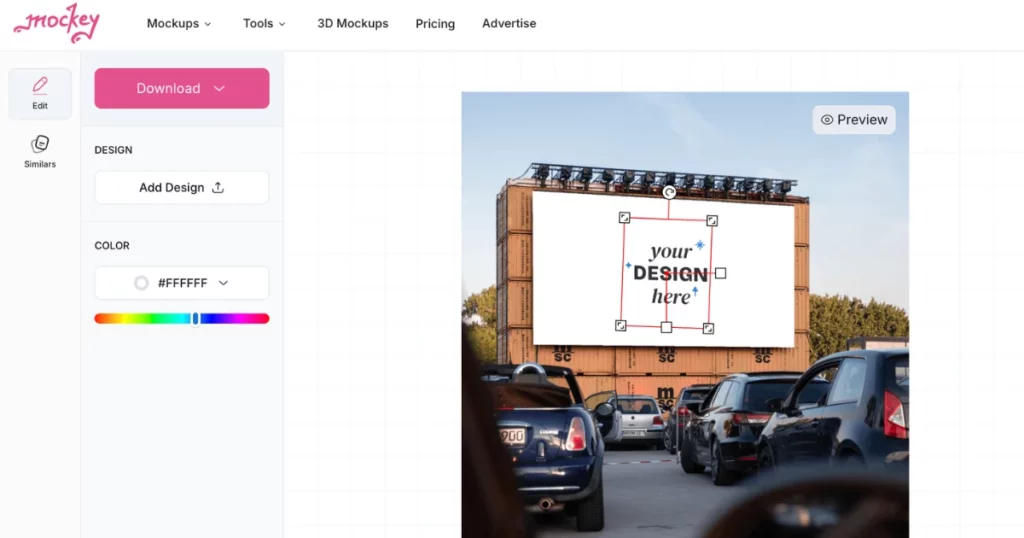
How to Make a Billboard Mockup in Photoshop
Need to create a billboard mockup quickly? Here is a step-by-step tutorial on how to make a billboard mockup in Photoshop. We’ll create a versatile template that allows you to easily switch out advertisements.
Step 1: Open the Image
Load your blank billboard image in Photoshop.
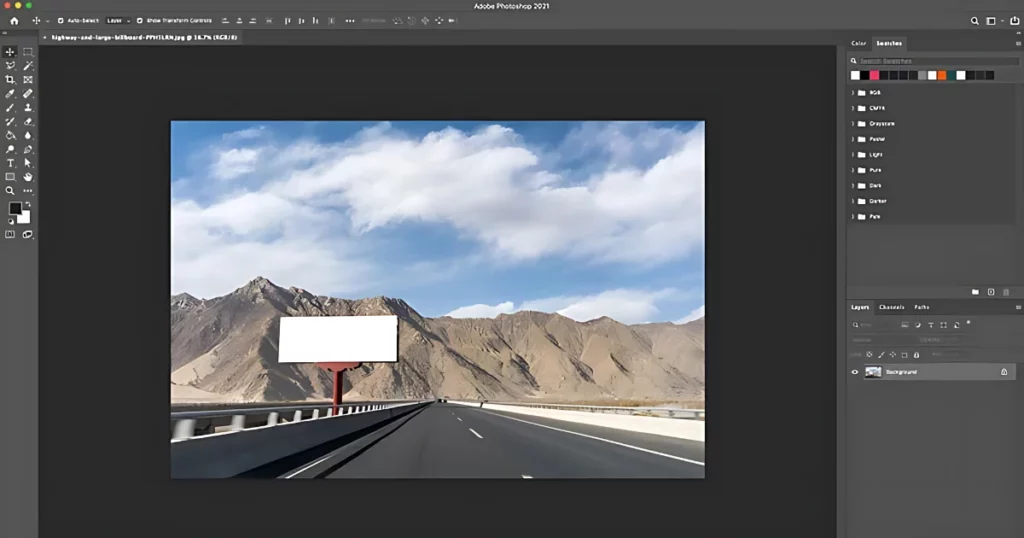
Step 2: Crop the Image
Center the billboard using the Crop Tool.
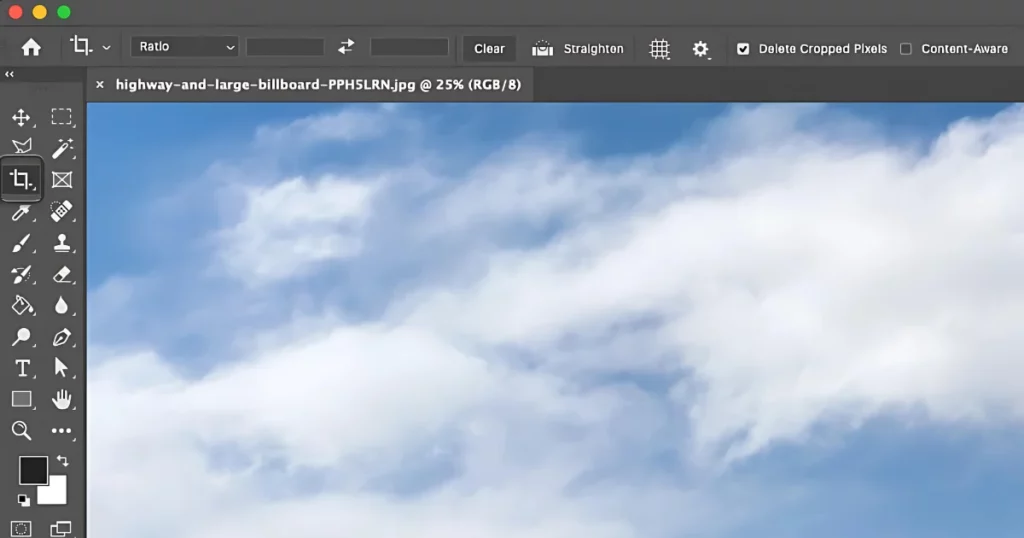
Step 3: Create a Smart Object
Draw a rectangle over the billboard with the Rectangle Tool. Convert it to a Smart Object by right-clicking the layer and selecting “Convert to Smart Object.”
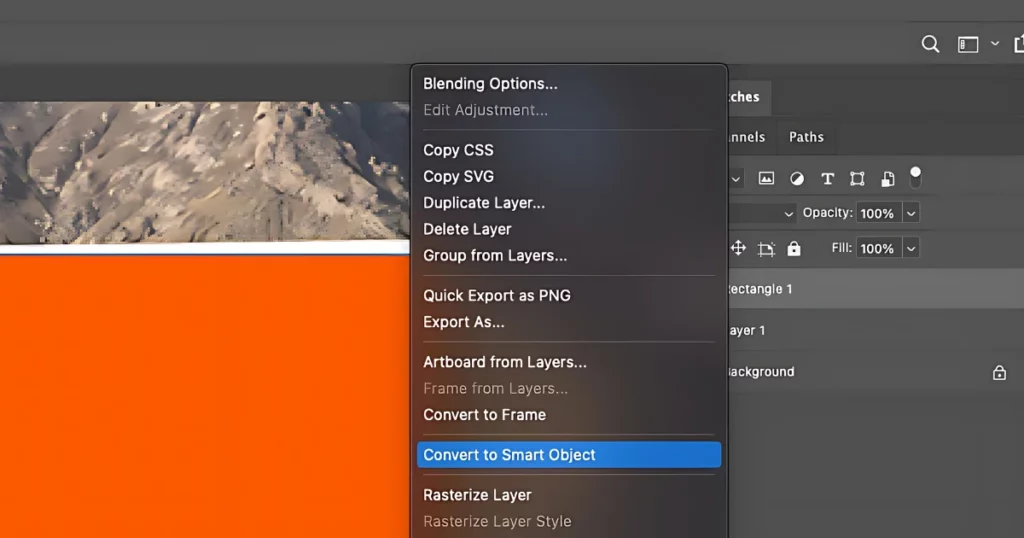
Step 4: Skew the Rectangle
Adjust the rectangle’s perspective to match the billboard using Edit > Transform > Skew. Align each corner of the rectangle with the billboard’s corners.
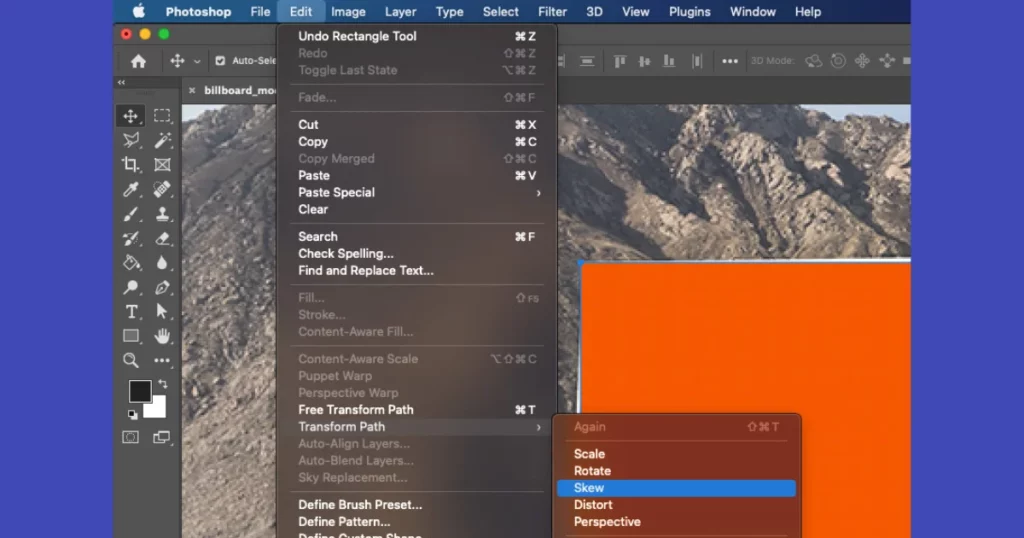
How to Add Designs
- Edit the Smart Object: Double-click the Smart Object layer to open it.
- Add a Design: Either create a design or open an existing one. Copy the design layers into the Smart Object.
- Fit the Design: Use transformation tools to adjust the design. Once satisfied, save the Smart Object and return to the main document to see the design on the billboard.
How to Make a Billboard Mockup in Canva
To create a billboard mockup in Canva, follow these steps:
Step 1: Open Canva
Launch the Canva app.
Step 2: Search for Billboard Mockups
Go to “Apps,” and find “Mockups.”
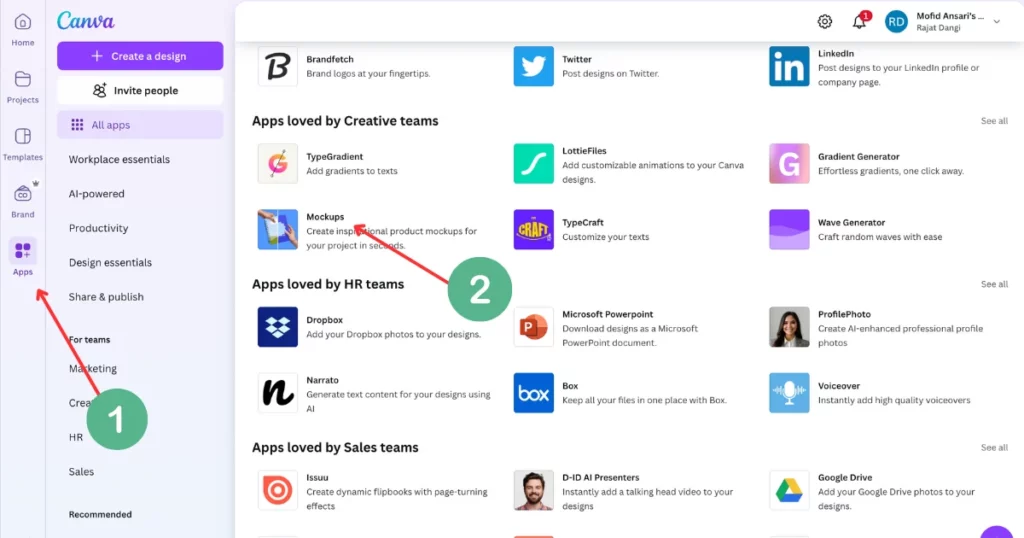
You can also search for “Outdoor” directly in the search bar.
Step 3: Choose a Template
Browse billboard mockup templates, and pick either a free or paid option. Click on your selected template.
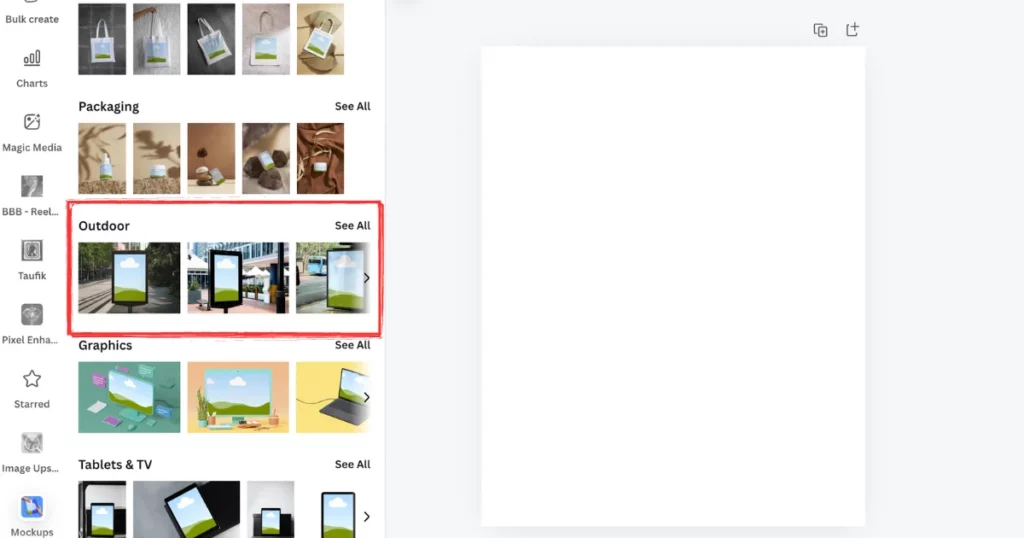
Step 4: Upload Your Design
Upload your artwork, ensuring it’s around 1800×500 or 1500×500 pixels for the best fit.
Step 5: Customize Your Mockup
Modify the template by adding text, changing colors, or applying effects to suit your needs.
Step 6: Download Your Mockup
When happy with your design, download it in your desired format (JPG recommended for web use).
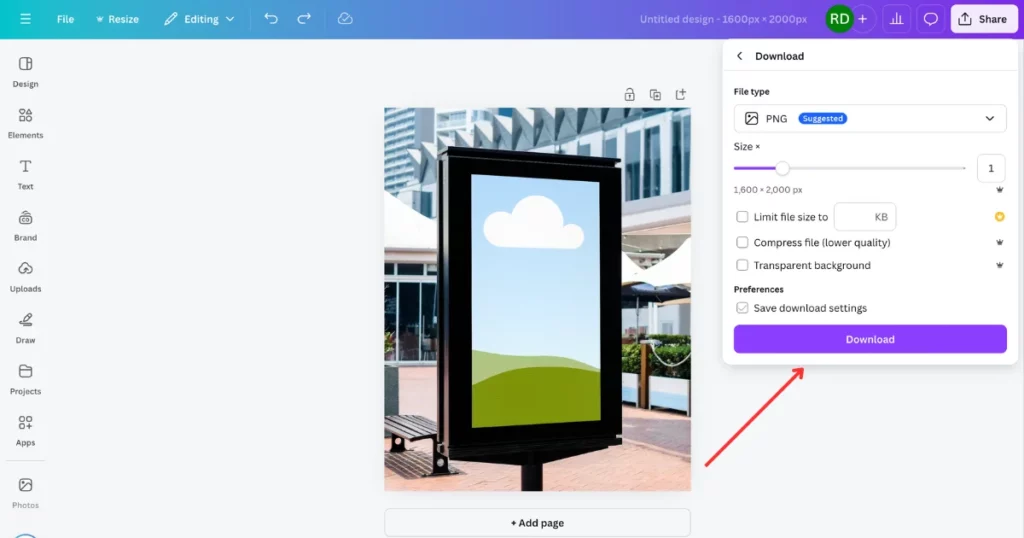
Conclusion
We’ve explored how to make a billboard mockup using Mockey.ai, the only mockup generator offering free templates, unlimited downloads, and no watermarks. Additionally, we’ve covered creating billboard mockups with Photoshop and Canva, though both are paid and more complex tools. For simplicity and cost-effectiveness, Mockey.ai stands out as the better option for your billboard mockups.
FAQs
How to make a billboard mockup free?
Go to Mockey.ai and sign up on their website. Then, go to Mockups > Home & Living > Billboard, upload your design, adjust it as needed, and download the high-quality billboard mockup with no watermarks.
How to create a billboard mockup in Canva?
To create a billboard mockup in Canva, choose a template from the mockups section. Add your images and text, and change the colors and fonts if needed. Then, download your design for sharing or printing.
How to mock up a billboard in Photoshop?
To create a billboard mockup in Photoshop, first, make a rectangle the same size as the billboard. Turn it into a smart object, place your image on it, and use the Warp tool to fit it properly. Add some shadows at the end to make it look more realistic.
Where can I find a Free Billboard Mockup Generator Without Watermark?
You can use Mockey.ai to get a free billboard mockup generator without a watermark. It has customizable templates where you can upload your designs, change backgrounds, and download high-quality billboard mockups for free.
Related reading: