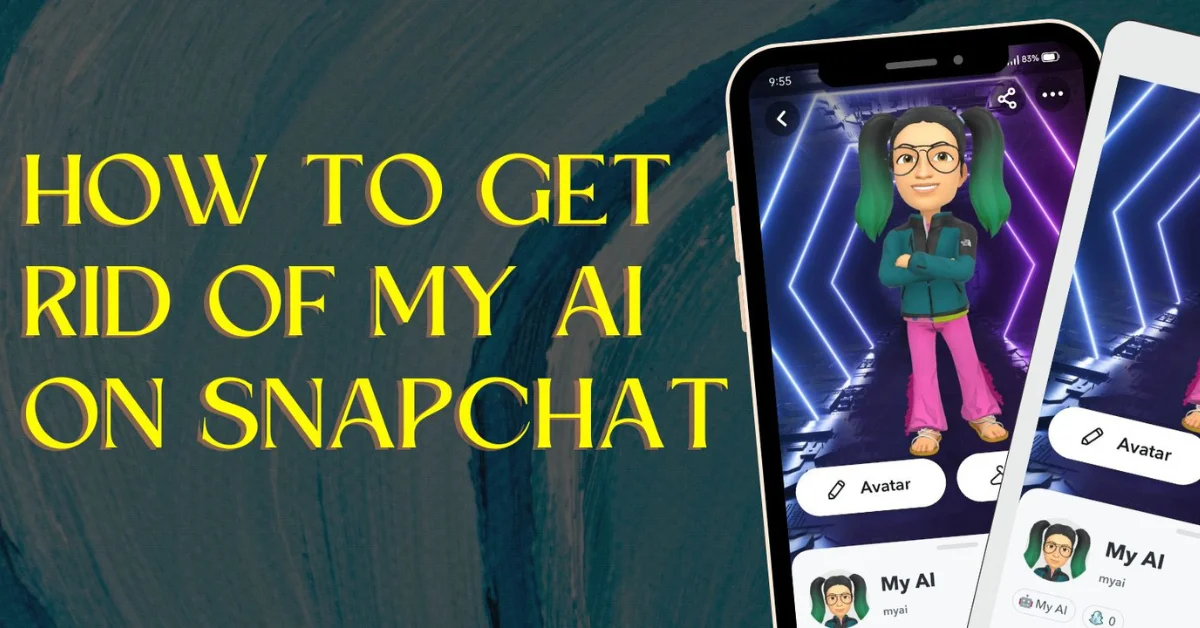Although My AI has many innovative opportunities and features, there might be times when you don’t want to use My AI on Snapchat. This article will resolve this query on how to get rid of MY AI on Snapchat.
It is your choice to remove My AI from Snapchat, even though it enhances your experience on the platform. Additionally, there are users who might like the straightforward and usual Snapchat experience without AI features. If you’re one of them, check out this easy-to-follow guide.
There are a few essential things you need to know before moving forward.
Table of Contents
What is My AI on Snapchat?
My AI is a chatbot built into Snapchat using OpenAI’s technology. It chats with users, answers questions, gives recommendations and helps with tasks like event planning or gift ideas. You can talk to My AI by messaging it on Snapchat, and you can even add it to group chats with the handle “@myai”.
Why Does Snapchat have My AI?
Snapchat keeps changing features around to make your experience better and more fun. They use artificial intelligence to do this, although many users find it annoying sometimes.
Snapchat says that their new feature is designed to give users an AI friend. This feature uses ChatGPT technology and assists users with things like suggesting recipes or planning weekend trips.
Right now, my AI on Snapchat is like a basic mobile version of ChatGPT from Snapchat.
Furthermore, it has a “profile” page that looks like a regular user’s page. The Bitmoji looks unique compared to other users because of its design.
Yet, Snapchat advises people not to trust My AI for guidance or reveal any secrets. It’s not as dependable as talking to a realistic person. So, if you need important advice or help, it’s better to seek it from someone else.
Here are some tips on how to customize your Snapchat AI experience so it matches your preferences, including removing or changing the AI gender representation, to make it a more enjoyable experience.
Why Can’t I Delete My AI on Snapchat?
Here are a few reasons why you might not be able to delete the My AI feature on Snapchat:
- Snapchat Plus Subscription: Only Snapchat Plus subscribers can fully remove My AI from their chat list. If you’re using the free version, you won’t have this option.
- Recent Interaction with My AI: If you’ve recently used My AI, it might temporarily prevent you from deleting it. The app might require some time or a specific process to remove it from your chat list.
- Technical Issues: Bugs or glitches in the app could also stop you from deleting My AI. If you’ve tried the correct steps and it still won’t go away, you might need to contact Snapchat support for help.
Things to Learn Before Blocking My AI on Snapchat
Before you stop or turn off AI features on Snapchat, make sure to think about a few important things.
- Snapchat+ subscriptions are required to completely get rid of My AI on Snapchat, although you can control precise privacy options and settings without one.
- Getting rid of My AI on Snapchat means losing the convenient way to use its features, connect with others, and get personalized suggestions that make your Snapchat understanding better.
- My AI is useful, regardless you belong to Snapchat+, so we recommend giving it a try and checking the options and settings in the app.
Quick Steps on How to Get Rid of My AI on Snapchat
To remove My AI from your chat, follow these steps:
- Go to the Chats section in Snapchat on iOS or Android.
- Open My AI in the chat lists and click the MY AI.
- Click the three-dot option and find Chat settings,
- In Chat Settings, click Clear from Chat Feed. Then, clear all your conversation.
How to Get Rid of My AI on Snapchat in Brief
Taking Snapchat My AI out of the Chat Feed is easy. Just remember, you’ll need a Snapchat+ plan to do the following steps.
- Open the Snapchat on your iOS or Android device, and go to your Chats section using the bottom menu.
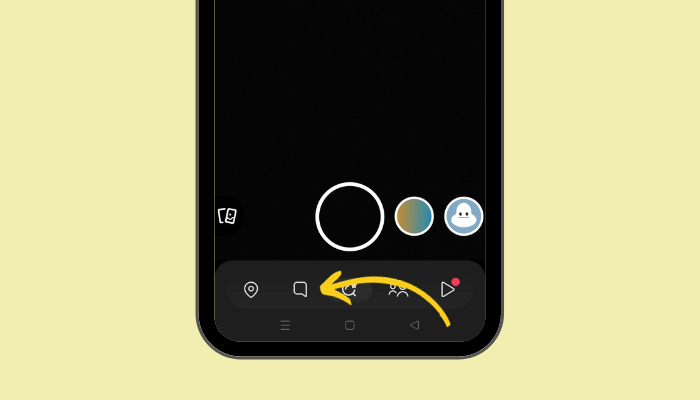
- Open My AI by tapping it in the Chats list. At the top of the navigation bar, tap My AI.
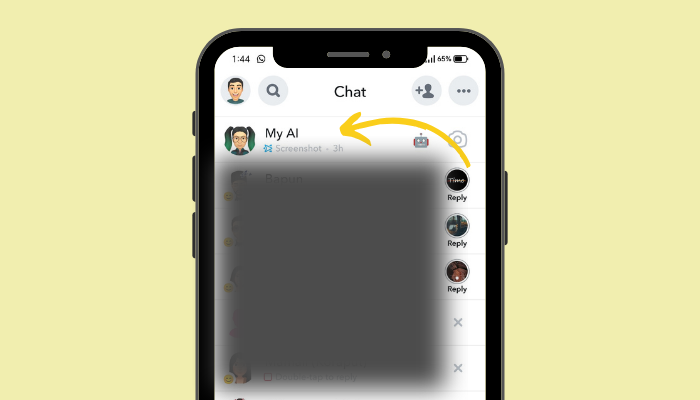
- You can activate it by tapping your profile. Then, on the menu at the bottom, find Chat Settings.
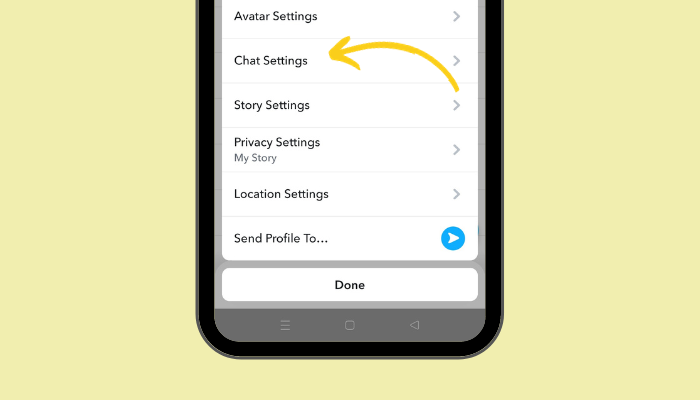
- In Chat Settings, touch “Clear from Chat Feed.” Click on Clear to clear all your conversation.
That’s it. You have learned how to get rid of My AI on Snapchat with a Snapchat+ subscription. These steps are on how to get rid of My AI on Snapchat Android and iOS devices.
How to Get Rid of My AI on Snapchat (Without Snapchat Plus)
If you don’t use Snapchat+, you can’t take off My AI. But you can still erase the chat history. Just follow these steps.
- Open Snapchat and touch your profile icon at the top left of your camera screen. You will head to your profile.
- Click on the gear icon. In Settings, go down to Account Actions. Select “Clear My AI Data.”
- Click the confirm option to clear My AI data.
This action will delete all past conversations. Keep in mind that this won’t take My AI out of the Chats. To get rid of it completely, you’ll need to get a subscription to Snapchat+.
How to Get Rid of My AI on Snapchat With Snapchat Plus
Erasing My AI chat is quite similar to how you’d remove chats with your family and friends. Just do the steps below.
- Open Snapchat, and when you’re on the camera screen, touch your profile picture in the upper left corner. You’ll go to your profile.
- Press the gear icon to access Settings.
- In Settings, go down to Account Actions. Select Clear Conversation.
- The My AI checkbox (X) will appear under Clear Conversation. Click on Clear.
Here you are. You’ve deleted all your My AI information and taken it out of your Snapchat conversations.
How Do I Delete My AI on Snapchat Reddit?
To delete My AI on Snapchat, according to Reddit:
- Launch the app Snapchat.
- Then, select the settings icon after clicking on your Bitmoji.
- Choose “Clear data” from the privacy controls menu by swiping down.
- Choose “Clear Conversations” next.
- To get rid of chat, click the “X” next to “My AI.”
How to Unpin My AI on Snapchat?
You can remove My AI from the Chat Feed in various ways. We’ll show you the steps, beginning with the Snapchat+ settings. Just follow the instructions below.
Step 1: Use Snapchat+ Settings
- Open Snapchat, and when you’re on the camera screen, touch your profile picture in the upper left corner. You’ll go to your profile.
- On the profile, touch Snapchat+, and on the menu that appears at the bottom, switch off My AI.
That’s all for now. We have unpinned My AI from your chat. If you’d like a simpler way, keep reading.
Step 2: From Your Chat Settings
- Open the Snapchat and go to your Chats section using the bottom menu.
- Press and hold on to “My AI” in the Chat list to open the Chat settings.
- Choose “Chat Settings”, then tap “Unpin Conversation.”
Having said that, you’ve managed to remove My AI from being pinned on Snapchat.
Stop My AI From Viewing Your Stories
If you worry about your privacy, the first thing to do to stop Snapchat AI from using your personal info is to take away Story access from My AI. Just follow the steps below.
- Open the Snapchat and go to your Chats section using the bottom menu.
- Open My AI by tapping it in the Chats list. At the top of the navigation bar, tap My AI.
- In the profile, touch the three-dot symbol in the upper right corner. Then, on the menu that appears at the bottom, find and select Privacy Settings.
- On the ‘My AI can View’ sheet, turn off ‘My Story’ and then tap Done.
Here you go. Starting now, My AI won’t be able to see your entire Story. With that said, we have covered how to get rid of My AI on Snapchat completely and also covered how to unpin it.
Conclusion
If you learn how to get rid of My AI on Snapchat, you can enjoy using Snapchat in a more usual way without any unwanted interruptions. Thanks for reading this article, and we hope it is helpful to you. Also, these steps are on how to get rid of My AI on Snapchat iPhone and Android devices.
FAQs
How to get rid of My AI on Snapchat Samsung device?
Follow these steps to remove My AI on Snapchat Samsung devices:
Click the profile icon.
Go to Settings.
Scroll down to Privacy Controls.
Tap Clear Data.
Again, click Clear My AI Data.
Can I remove My AI from Snapchat?
You can remove My AI from Snapchat. Take the following steps:
In your Chat feed, hold My AI.
To unpin a conversation, tap More.
Click on Confirm.
How do I block My AI on Snapchat?
To block someone on Snapchat:
Open Snapchat and tap Chat.
Click Manage Friendship.
Click the block and then Confirm.
Why can’t I remove snapchat AI?
Free users of Snapchat are unable to remove or hide My AI. Only Snapchat+ subscribers have access to this feature just because they have early access to My AI.
Can I Remove My AI From Snapchat?
My AI on Snapchat chats and learns from you, becoming like your own talking buddy. It’s a fun way to explore AI and have interesting chats. But if you choose to stop chatting with My AI on Snapchat, you can simply delete it.
Is Snapchat AI on android?
Yes, Snapchat’s AI chatbot My AI is available on Android. Just open the Snapchat app, go to the Chats section, and you’ll find My AI at the top.
How to Disable Snapchat AI Bot?
To remove the Snapchat AI bot called My AI, you need to be a Snapchat+ subscriber. Just open Snapchat, go to your chat feed, press and hold on My AI, choose Chat Settings, and then tap Clear from Chat Feed.