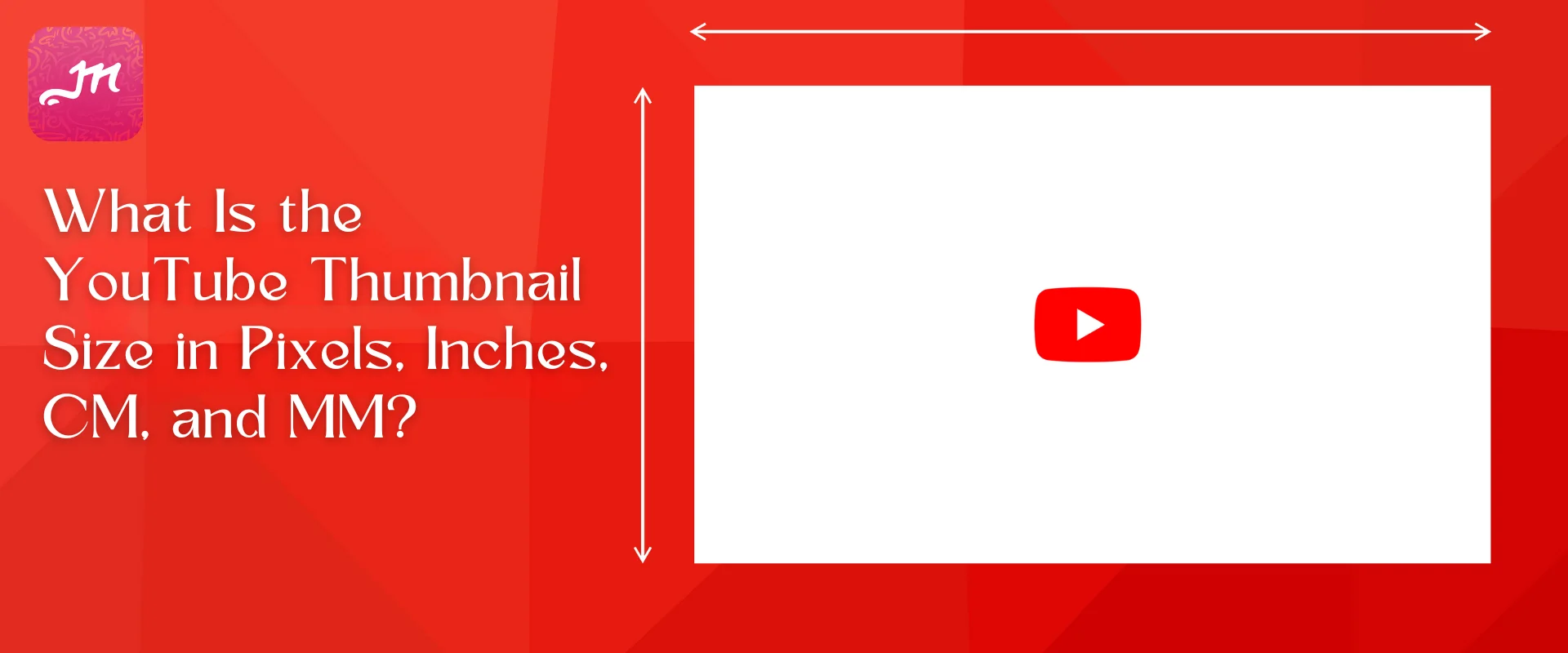Little things are mighty.
This blog will help you stand out among tough competition.
Every month, 2.70 billion people visit YouTube. The internet is half full, even without logged-in viewers.
Want more views on your videos? Start with the right YouTube thumbnail size. This article has tips on the perfect size, how to make a great YouTube thumbnail size in Photoshop, and other tricks to boost views.
Table of Contents
How Does YouTube Thumbnail Size Affect Performance?
A YouTube thumbnail is like a poster for your video. It helps grab people’s attention and gets them to click and watch your video. They’re super important for making your videos stand out and get noticed.
Thumbnail images on YouTube are like first impressions for viewers. They can either make people want to watch or turn them away. So, having catchy titles and eye-catching thumbnails can really make your videos awesome.
What Is the YouTube Thumbnail Size in Pixels, Inches, CM, and MM?
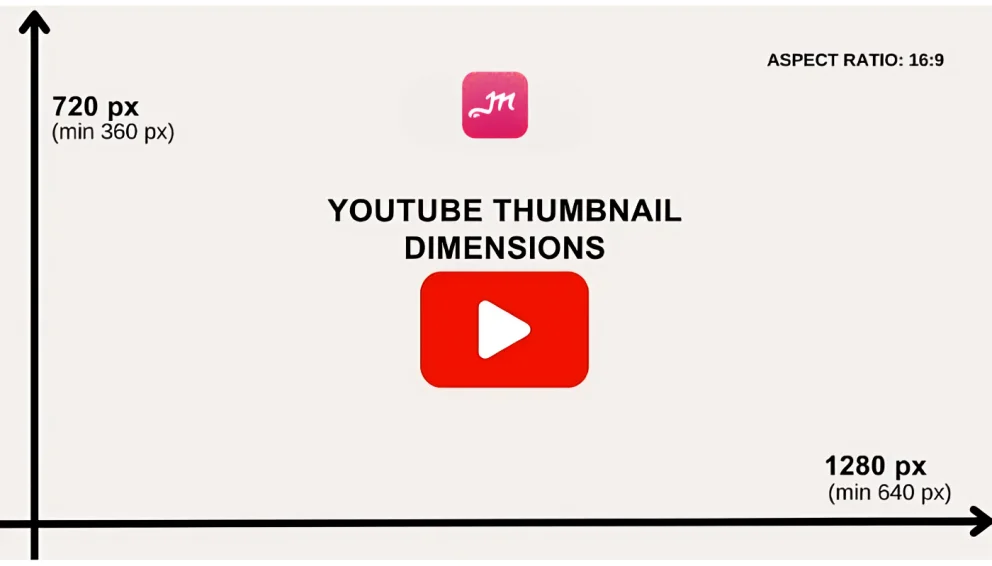
| YouTube Thumbnail Size (Category-wise) | Pixels | Inches | CM | MM |
| YouTube video thumbnail | 1280 x 720 | 4.27 x 2.4 | 10.84 x 6.1 | 108.37 x 60.96 |
| Mobile Display | 1546 x 423 | 5.15 x 1.41 | 13.09 x 3.58 | 130.89 x 35.81 |
| Desktop Display | 2560 x 423 | 8.53 x 1.41 | 21.67 x 3.58 | 216.75 x 35.81 |
| Tablet Display | 1855 x 423 | 6.18 x 1.41 | 15.71 x 3.58 | 157.06 x 35.81 |
| Channel Icon | 800 x 800 | 2.67 x 2.67 | 6.77 x 6.77 | 67.73 x 67.73 |
| Channel art | 2560 x 1440 | 8.53 x 4.8 | 21.67 x 12.19 | 216.75 x 121.92 |
What Is The New YouTube Video Size?
To follow YouTube’s rules, use these video sizes:
- 2160p (4K quality, 3840×2160)
- 1440p (2K quality, 2560×1440)
- 1080p (Best for HD, 1920×1080, great for mobile)
- 720p (Minimum for HD, 1280×720)
- 480p (Standard quality, 854×480)
- 360p (For websites, 640×360)
- 240p (Minimum for YouTube, 426×240)
Stick to a 16:9 ratio (1920×1080) for best results.
Why Is the Right YouTube Thumbnail Size Necessary?
The picture on a video helps people decide if they want to watch it. A good picture can get more views, but a bad one can make people not watch. When you put a video on your channel, it gives you three pictures to choose from for the thumbnail.
Customize your thumbnail to personalize it, but picking the right dimensions saves you the hassle. It clearly displays your content’s context and draws in viewers.
YouTube Thumbnail Size Converter
YouTube automatically adjusts thumbnail images to fit the standard size rules. If your thumbnail is too big or too small, YouTube will resize it to fit just right.
You can customize and resize your thumbnail using free or paid software. Here’s how:
1. Custom YouTube Thumbnail Size in Photoshop
Use Photoshop to custom YouTube thumbnail size.
- Step 1: Create a new Photoshop document, either by pressing Ctrl+N or going to File > New. Use either 1280×720 for a good YouTube thumbnail size.
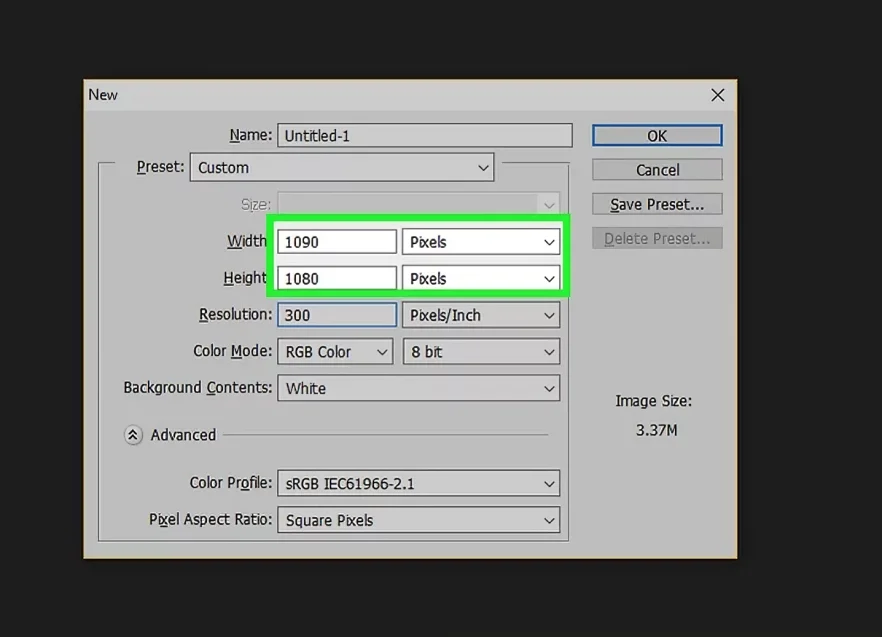
- Step 2: Add a gradient background to your startup. Pick the gradient feature (hold the Paint Bucket tab), pick a gradient, and then click and drag to create your gradient.
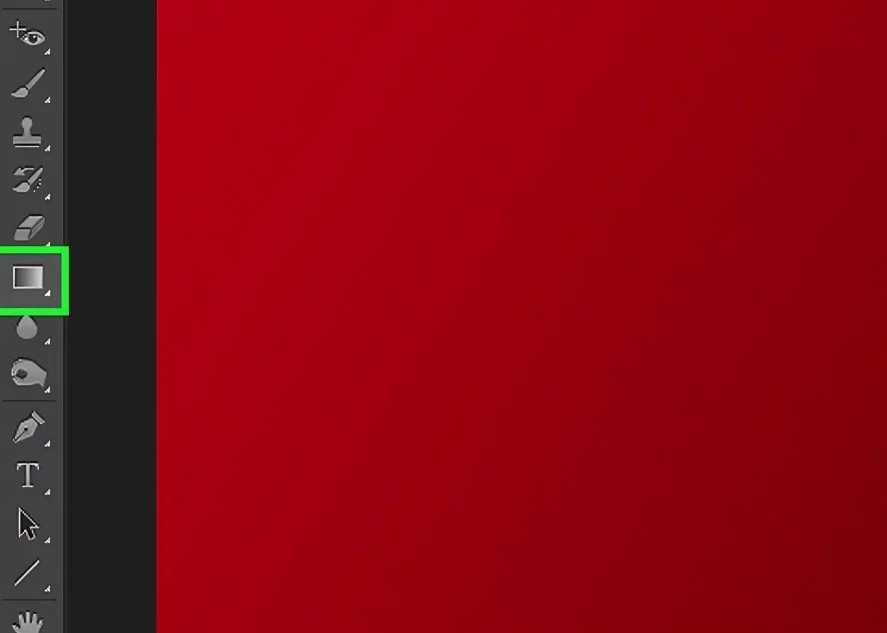
- Step 3: Put a picture on the thumbnail, like a logo. Go to File, then Place to add it.
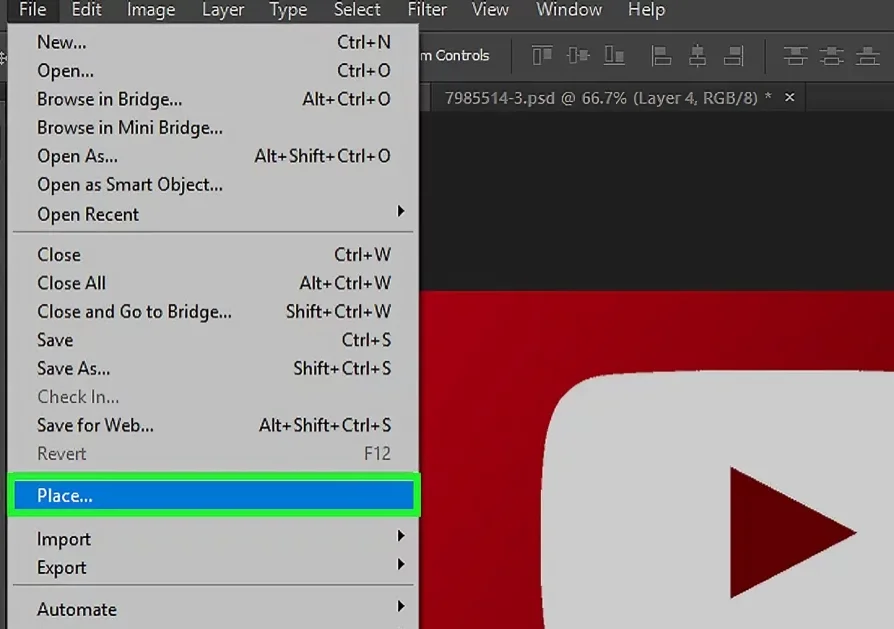
- Step 4: To add text, hit “T” and type. You can also add effects like drop shadow by selecting it from the FX icon.
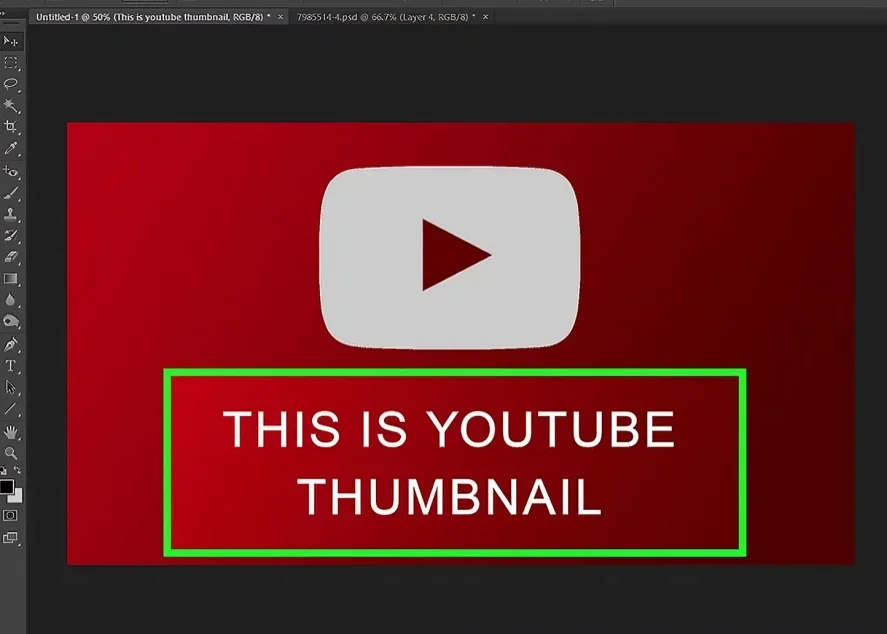
- Step 5: The text can be framed with a rectangle (optional). Click on the shape icon, choose the rectangle option, and then draw that rectangle over your image. Lower its transparency to 50% or lower. Just ensure the rectangle layer sits beneath the text layer.
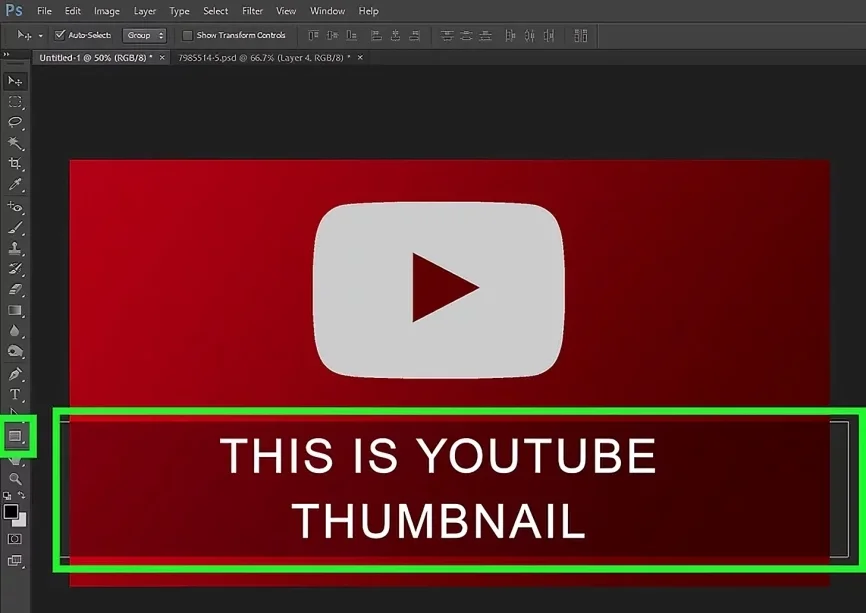
- Step 6: Lastly, to save it, head to File > Save for Web > PNG-24 > Save.
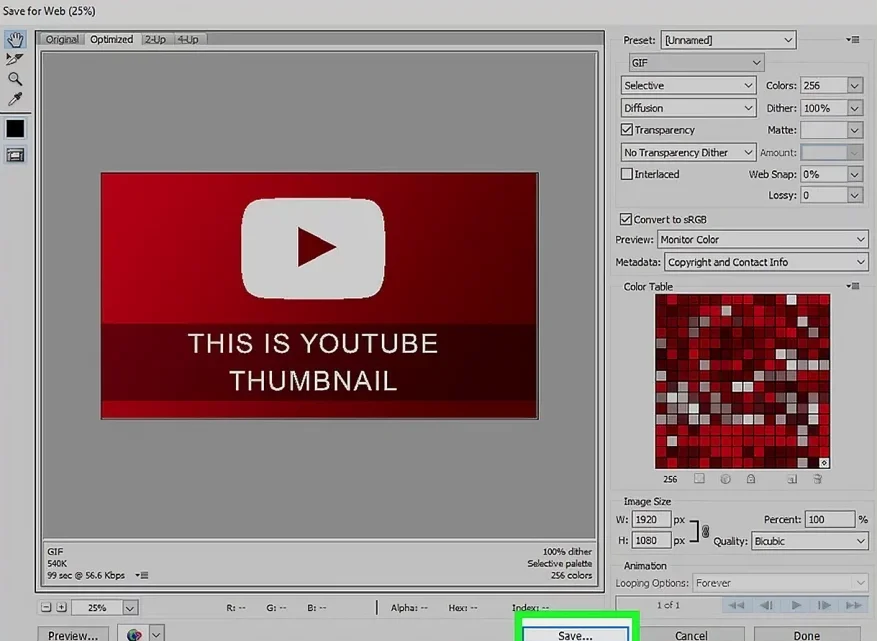
2. Custom YouTube Thumbnail in YouTube Setting
- Go to YouTube and log in.
- Look for the video manager icon in the upper right corner and click on it.
- Find the video you want to edit.
- Choose the thumbnail you want to resize.
- Find the option to change the thumbnail’s file size and resolution.
- Make the changes you want to the thumbnail.
- Save your changes.
YouTube Thumbnail Size Maker
LightX is the best free online YouTube thumbnail resizer. To resize the thumbnail, upload an image, click on “Resize Image Tool”, and lastly download the image.
Benefits to Get from LightX
- A Preset Size
- User-friendly
- PNG & JPG formats
How to Upload a YouTube Thumbnail Image?
Step 1: Adding a featured image on YouTube is super simple. After uploading your video, go to YouTube Studio. There, just hit “Upload Thumbnail” and choose the image you want from your PC. Easy as pie!
Step 2: After you upload your custom image, see it previewed on the top right. You can modify a featured image of a video anytime, even after it’s been published.
5 Best AI Thumbnail Makers for YouTube
So you learn how to make eye-catching thumbnails, you just require the perfect tool. Check out these 5 best free thumbnail makers for YouTube.
5 Best YouTube Thumbnail Ideas
Let’s look at these best YouTube thumbnail ideas.
Contextualize with Title Text
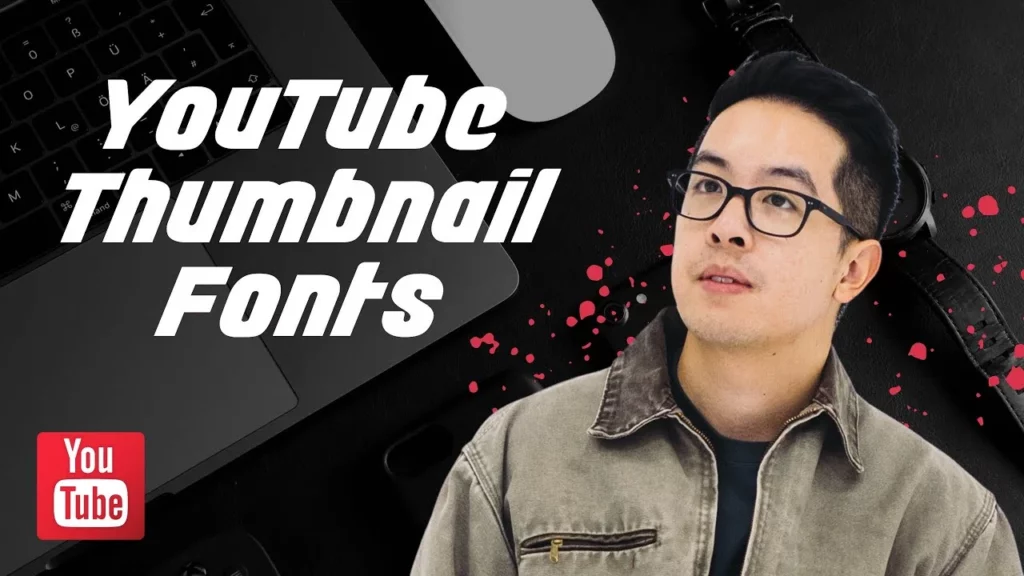
Using title text in videos offers multiple benefits, with the most important being providing context. While images are crucial, they alone may not convey the video’s purpose effectively.
Choose a title that captures the main idea of the video and attracts more viewers.
Font Style Matters

Once you’ve picked a title, focus on the font. It’s key to show off your brand and keep your audience engaged. Stick to a consistent font style in your thumbnails and choose unique colors and strong designs. Avoid common fonts; go for something unique and bold to make your title stand out.
Background with Fine Contrast
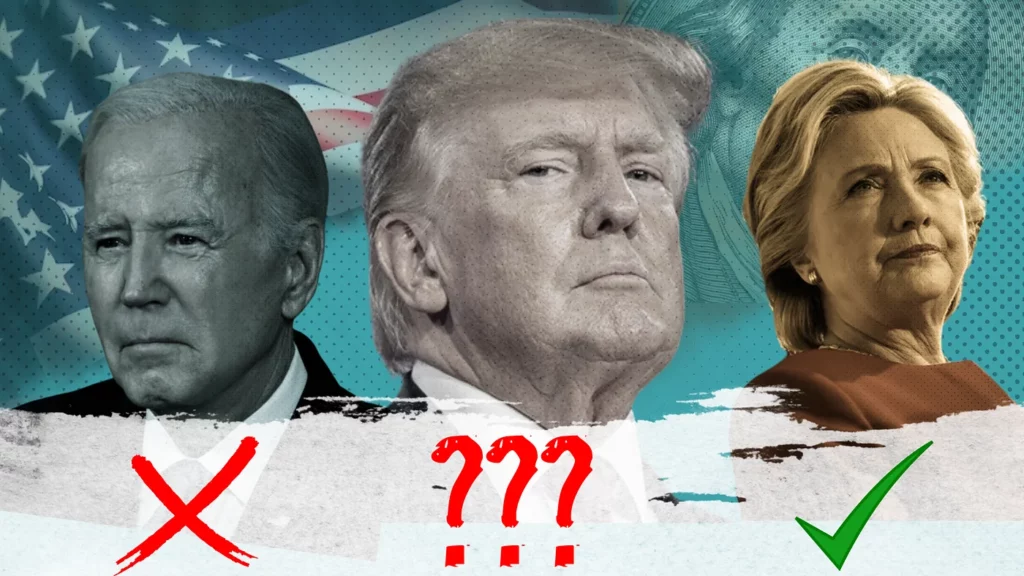
Color contrast is easier to understand with an example. High contrast means colors are very different, like black & white. Low contrast means colors are similar, like orange.
Image Relevance and Quality
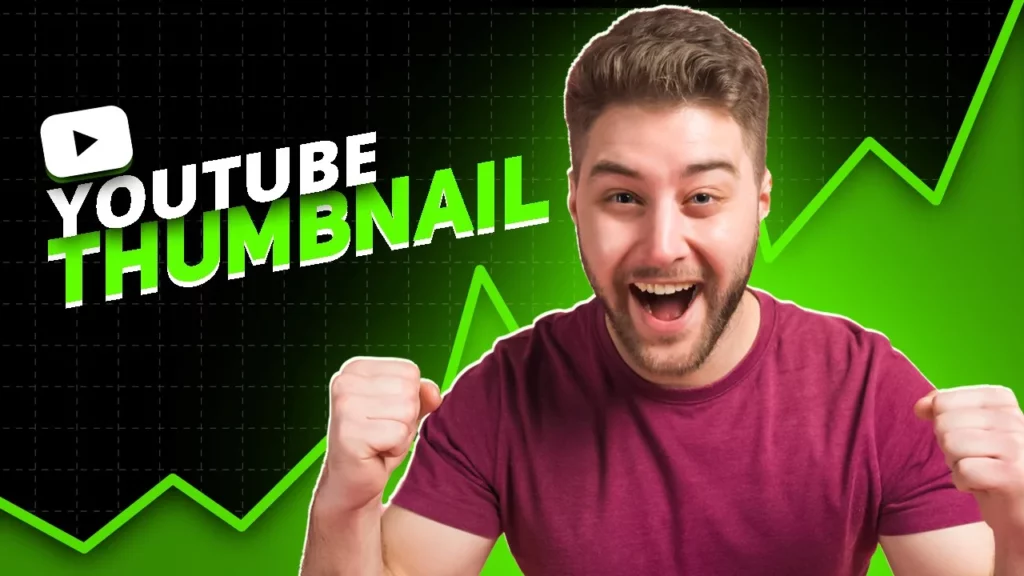
Images are key to catching attention and showcasing your video. They not only demonstrate your content but also help viewers connect with your brand.
Eye Contact: Include a Picture of Your Face
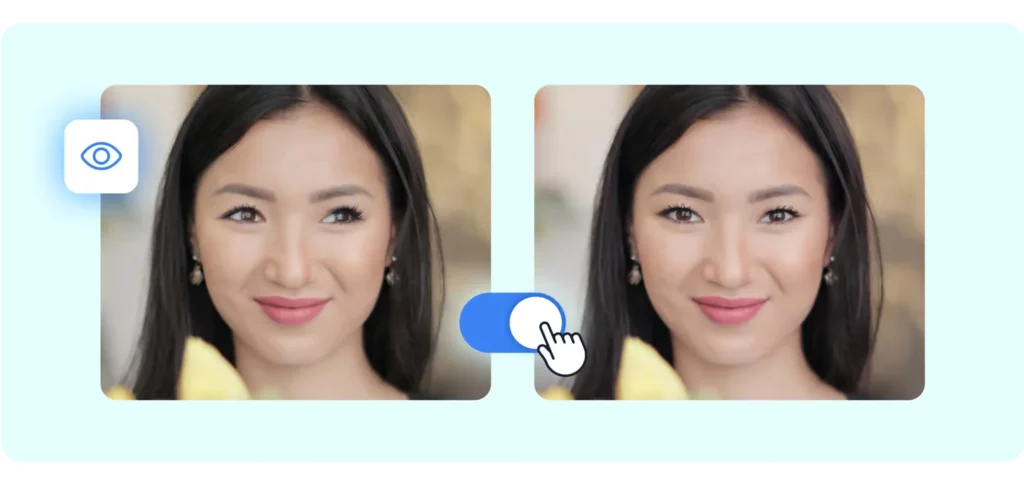
A thumbnail with a face grabs attention and connects better. Eye contact in the thumbnail can make people feel touched and curious. Also, eyes help communicate emotions.
10 Best YouTube Thumbnail Examples
These are 10 of the best examples of YouTube thumbnails.
Claudia Ayuso
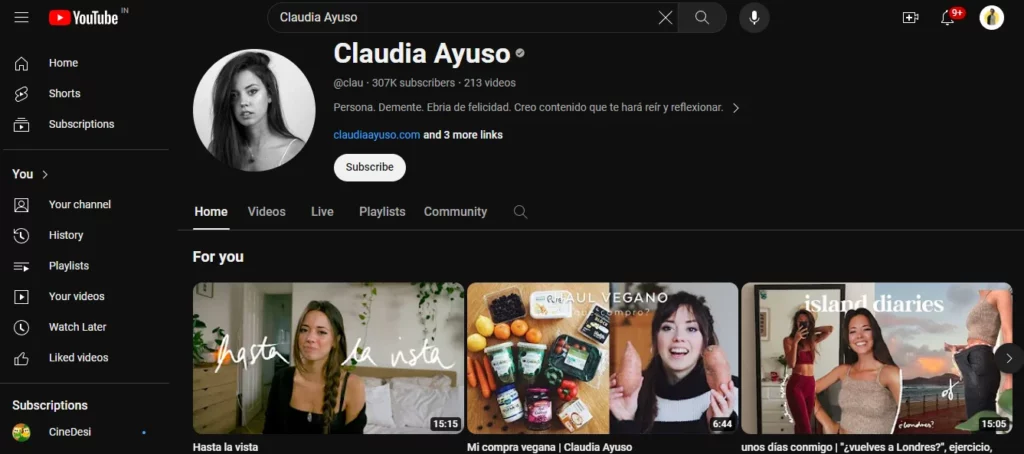
Think Media
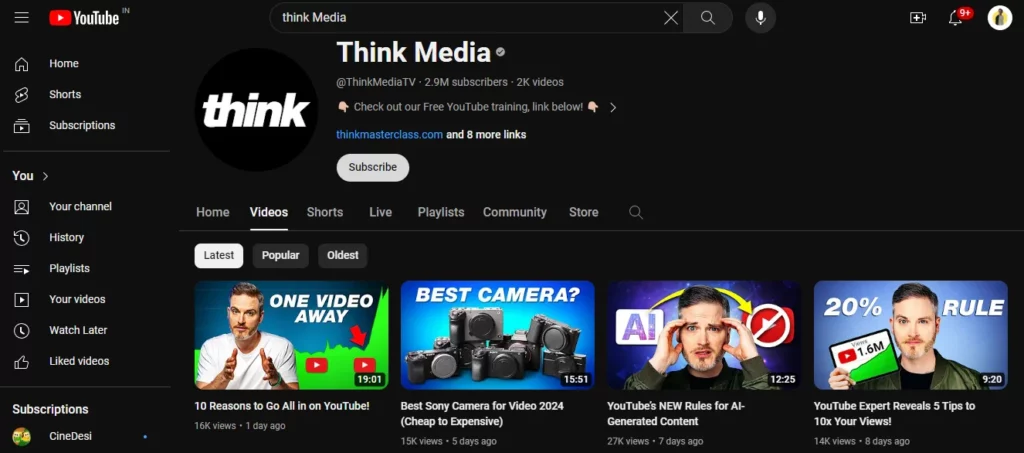
Alux.com
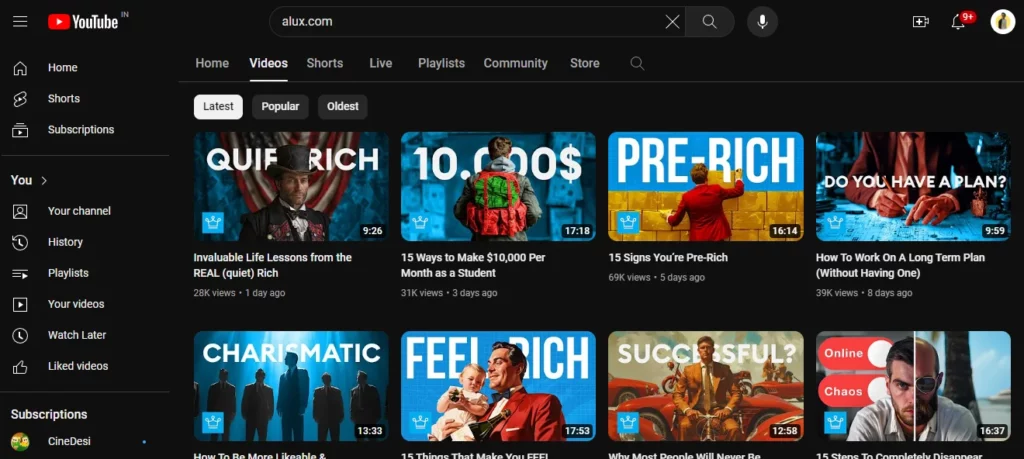
Neil Patel
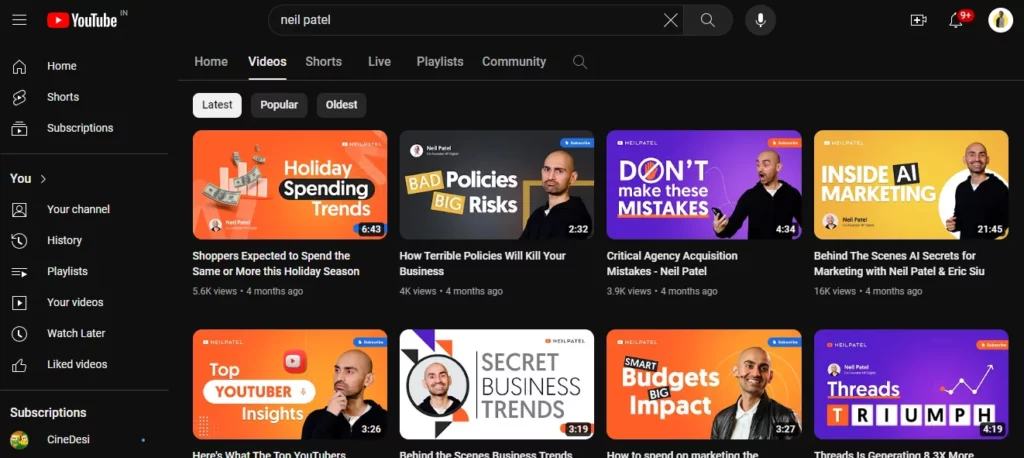
Cut
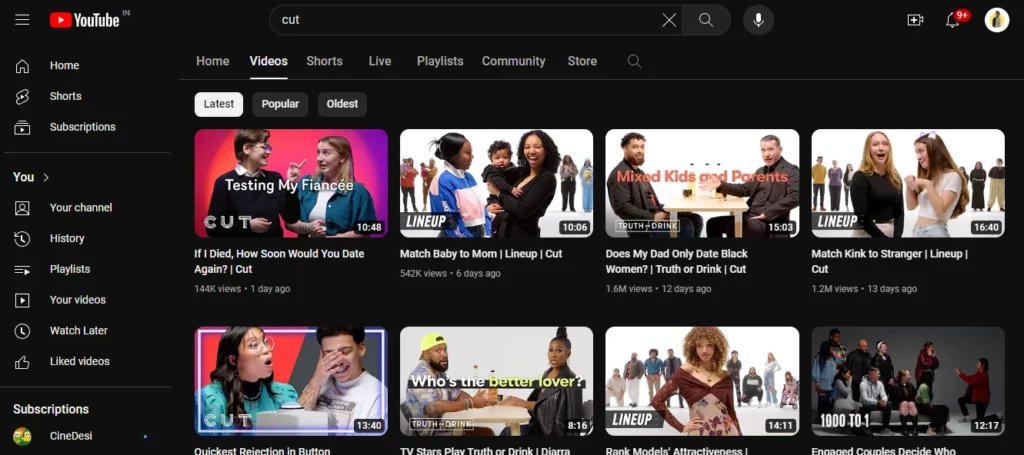
Asian Boss
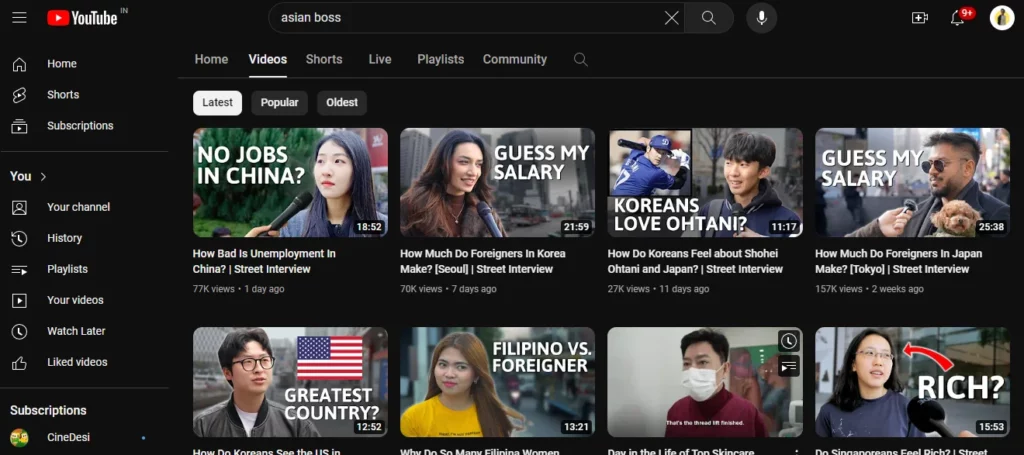
Pink Fong
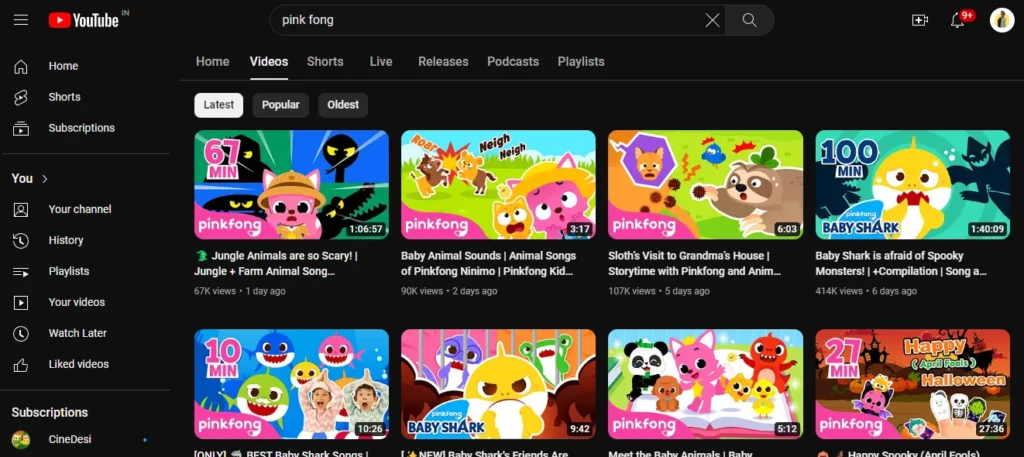
Jamie Oliver
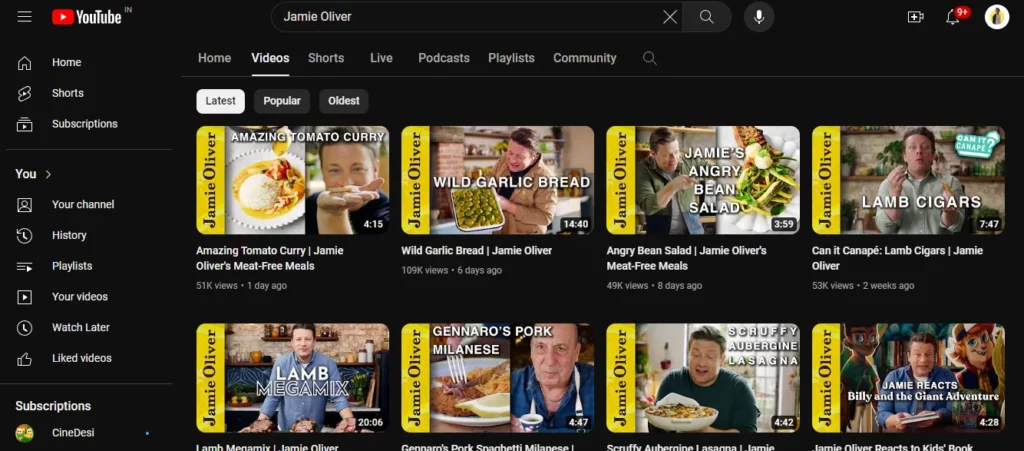
Tasty
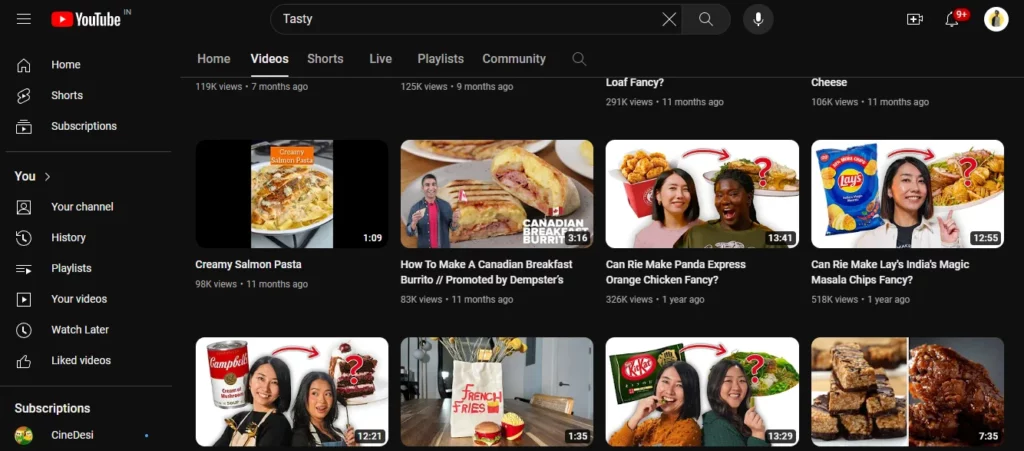
Ahrefs
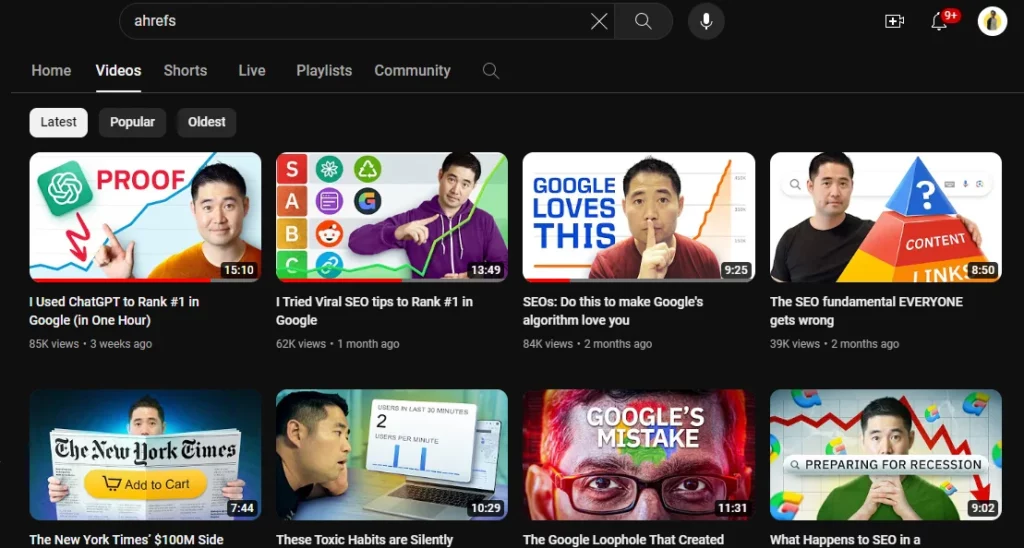
Why Is a YouTube Thumbnail Important?
A video thumbnail is like a sneak peek of your video, crucial for attracting viewers. Getting the right YouTube thumbnail size for better visibility in searches and recommendations. A good thumbnail can also boost ad campaigns and bring in more viewers who turn into customers.
Increases CTR (Click-Through Rates)
A good custom thumbnail that fits YouTube’s size rules can boost how many people click on your video from your desired audience.
Lead Generation
A good thumbnail attracts people to your content and helps turn them into customers.
Targeted Messaging
Custom thumbnails attract the right viewers and make them want to click.
SEO Benefits
Thumbnails help YouTube videos rank elevated in searches and reach more people.
Brand Consistency
Use thumbnails to keep your brand image steady and gain trust. Stick to the right size for a unified appearance on YouTube.
YouTube Thumbnail Size Best Practices & Tips
What are YouTube best practices for thumbnails? To boost your YouTube views, use these thumbnail tips. Thumbnails are key! They grab attention and get clicks. They won’t replace good content, but they’ll help more people see yours. Here are four thumbnail tips to get you started.
Simple Thumbnail
Make simple thumbnails. They’re small, especially on mobile. Avoid lots of text. Use a few important words in the background instead of the full video title.
Stay On Topic
Your YouTube thumbnail should match your video’s content and use keywords to tell viewers what it’s about. If it doesn’t, people might click away, and YouTube could lower your video’s ranking.
Maintain a High Contrast
Make sure your thumbnail stands out by using bright colors that contrast well. Avoid red, white, or black as they blend with YouTube’s look. Opt for colors like yellow, orange, green, or blue to catch the eyes. Check what colors your competitors use and choose something different to make your video stand out.
Keep it Branded
Include your logo in your thumbnails to increase brand awareness. Place it in a corner where it’s noticeable but won’t block important info. Check the YouTube analytics to see the impact.
Avoid These YouTube Thumbnail Mistakes
A bad thumbnail can make fewer people click, hurting engagement and leads. Engaging users well is key to building relationships and getting more conversions.
The Thumbnails don’t Match YouTube
Using the wrong YouTube thumbnail size can cut out important stuff.
False Thumbnails and Clickbait
Don’t trick viewers with clickbait thumbnails. Match them with your video’s content.
Ignoring Mobile Users
On mobile, thumbnails look different, which can impact how readable and attractive they are. Getting the YouTube thumbnail size right matters a lot on mobile, where screen space is tight.
Making Use of Auto-Thumbnails
Custom thumbnails are better than default ones because they show what your video is about. Always make your own thumbnail to match your video.
Unclear Text
Choose simple fonts that stand out for better readability. Follow the recommended size of YouTube thumbnail to ensure visibility and loading efficiency.
Inappropriate Color Combination
Pick eye-catching colors that contrast nicely. Bright ones get more attention, especially by algorithms. Stick to colors that match your brand.
To Conclude
YouTube thumbnails are more than just pretty pictures. They’re key to boosting clicks, conversions, and SEO for your videos.
Using the right YouTube thumbnail size keeps your thumbnail looking good on any device or platform.
Creating great thumbnails boosts the online facts and gets more people interested. Learn what works best and avoid mistakes to make thumbnails that grab attention and prompt action.
Not using the right thumbnail size for YouTube can mean fewer viewers. Your thumbnail is the first thing people see, so make sure it’s eye-catching!
FAQs
What size is a YouTube thumbnail?
The best YouTube thumbnail size is 1280 × 720 pixels. This keeps a 16:9 ratio for the best view on screens. Make sure your thumbnail is 640 pixels wide to avoid low picture quality.
Is a YouTube thumbnail 1920×1080?
Using a 1920×1080 thumbnail on YouTube might make your image blurry and cause issues with video quality. Stick to 1280x720p size.
Should I use 1280×720 or 1920×1080 for YouTube thumbnail?
The best size for YouTube thumbnails is 1280×720 pixels with a 16:9 ratio. Make sure it’s at least 640 pixels wide. Keep your video files under 2MB in size.
What is the size of YouTube account thumbnail?
For YouTube thumbnails, aim for 1280×720 pixels in PNG, GIF, or JPG format, under 2MB.
How do I upload HD thumbnails to YouTube?
To upload an HD thumbnail to YouTube:
Open YouTube Studio.
Go to Content from the bottom menu.
Choose the video to edit.
Tap Edit and then Edit thumbnail.
Pick an auto-generated thumbnail or make a custom one from your device’s image.
Confirm your choice and tap SELECT.
Finally, tap SAVE.