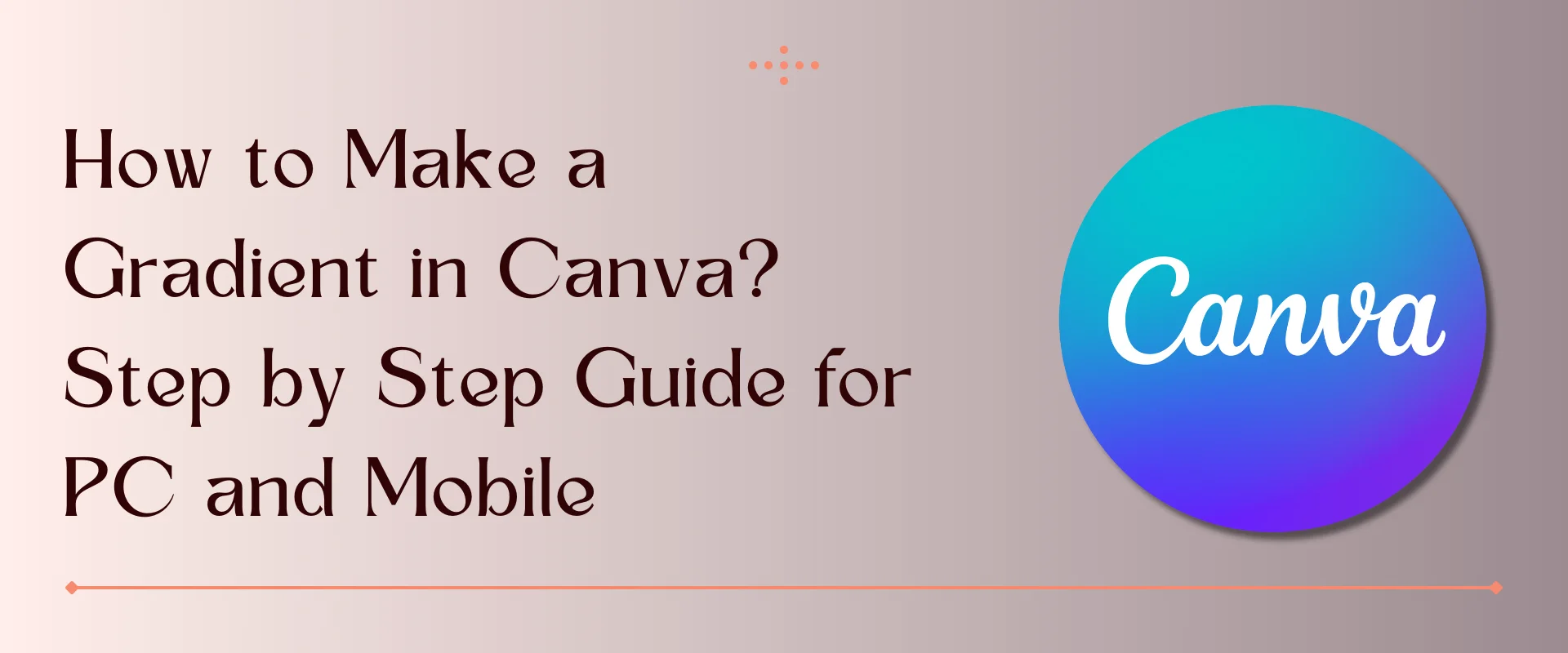Welcome to this quick guide on how to make a gradient in Canva! Creating gradients is an essential skill that can help you elevate your designs to the next level.
Color gradients not only enhance the depth of an image but also contribute to creating a perception of proximity and distance.
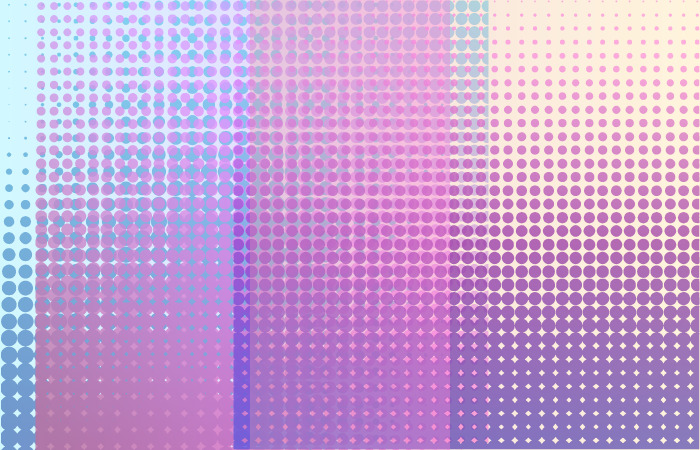
In this tutorial, we’ll show you step-by-step how to make a gradient in Canva. With Canva, there are various methods to generate color gradients, which provide an opportunity to add more depth and vibrancy to your images.
So, let’s learn how to make a gradient in Canva! Also, you can discover the process of generating gradients within Canva, which can be applied to backgrounds, color and text.
Table of Contents
How to Make a Gradient In Canva: Quick Guide
How to add a gradient in Canva? Follow the steps to make a gradient in Canva.
- Log in to Canva
- Create a design
- Click the Upload Files button
- Click elements to type Gradient
- Lower the transparency
- Change the gradient position
- Modify gradient color
- Download and share
Steps on How to Make a Gradient In Canva
Learn how to make a gradient in Canva by following these step-by-step instructions.
1. Login to Canva
The first step is to visit the Canva Website. Once you are on the homepage to access the design features and tools offered by Canva, you must log in to gain access to your saved designs and templates.
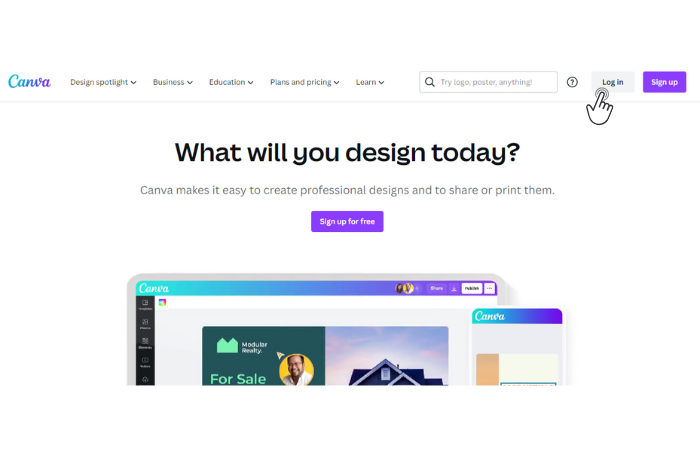
By simply entering your login credentials, you can unlock the full potential of Canva’s powerful design platform and start creating stunning visuals for any project.
2. Create a Design
After logging in to your Canva account, the next step is to create a design. To do this, you will need to locate the “Create a design” button on the Canva dashboard and click on it. Once you click it, it will show you some options, such as custom size and import file.
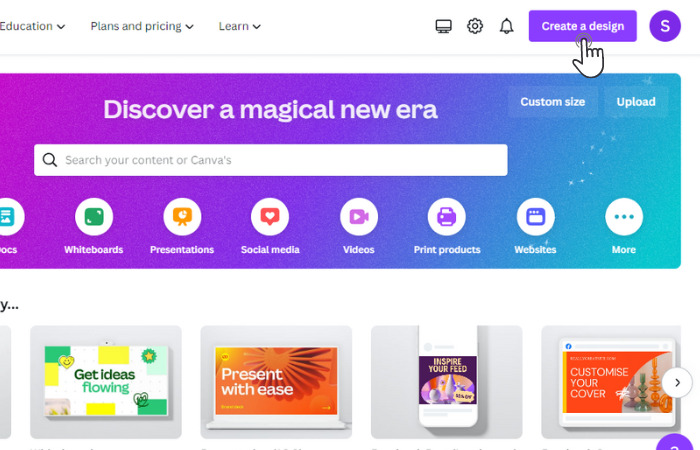
Go through all the available options by scrolling down, and select the one you wish to apply by clicking on it.
3. Click the Upload Files Button
To access the Uploads feature, navigate to the left-hand side of the editor control panel. This feature allows you to upload your own images or media files to use in your Canva design.
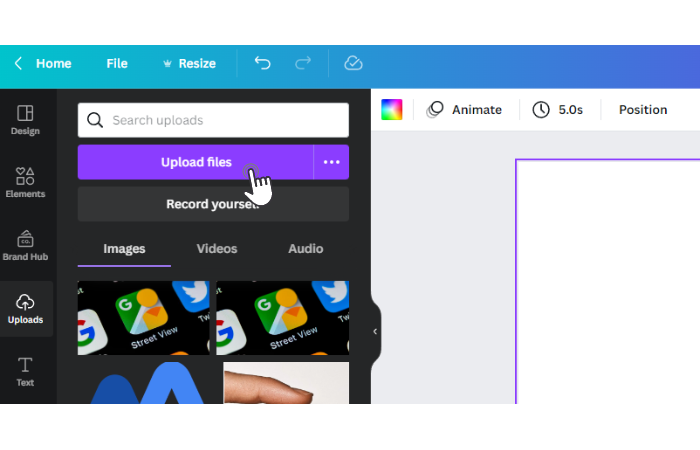
Select the “Upload Files” button and proceed to upload the image that you would like to incorporate into your design.
4. Click Elements to Type Gradient
Once you have successfully uploaded your desired image, locate and click the “Elements” option located above the Uploads feature. In the search bar that appears, type the keyword “gradient” and press the Enter key on your keyboard to initiate the search.
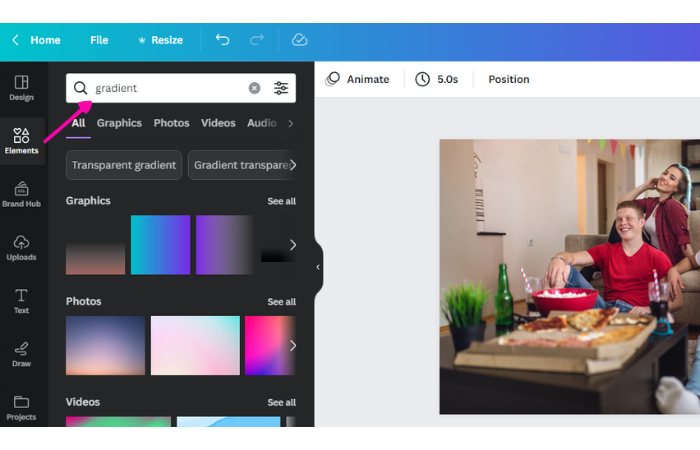
Canva provides various gradient options to choose from. You can easily apply a gradient by navigating through them and clicking on the desired one.
After applying the gradient, you can use your mouse or touchpad to click and hold on to the corners of the gradient. Then, drag the corners towards the direction you want to fill the relevant section of your image.
Locate the edit image panel on the top right of the screen. In case you can’t find the panel, click on the “ More” icon to access it.
5. Lower the Transparency
Lowering the transparency of a gradient solid color can be done by adjusting the opacity level of the color. This will decrease the amount of transparency in color, resulting in a more solid and opaque appearance.
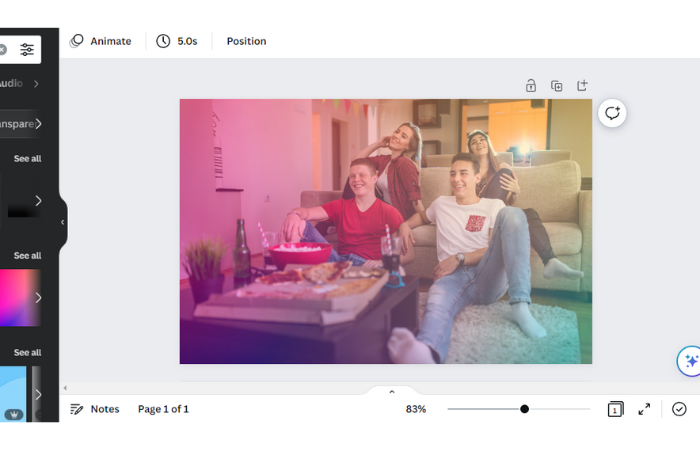
This solution is the answer to your question, “transparent gradient canva“.
6. Change the Gradient Position
Now, select your gradient. Once you have selected it, click on the “Position” option that is located in the top-right menu of the program’s interface.
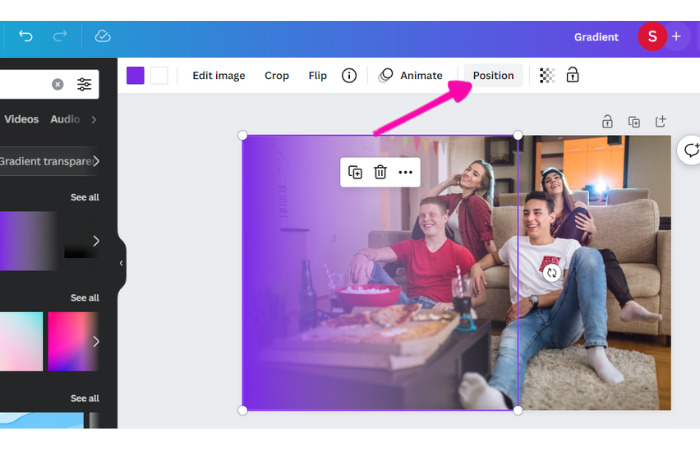
You can use the “backward” button, which moves the selected gradient one layer back at a time until it is positioned appropriately. You may need to click the backward button multiple times to achieve the desired layer order.
7. Modify Gradient Color
When you click on the gradient, you will be able to visualize its colors in the top-left section of your Canva window. From there, you can select the color scheme that you like best.
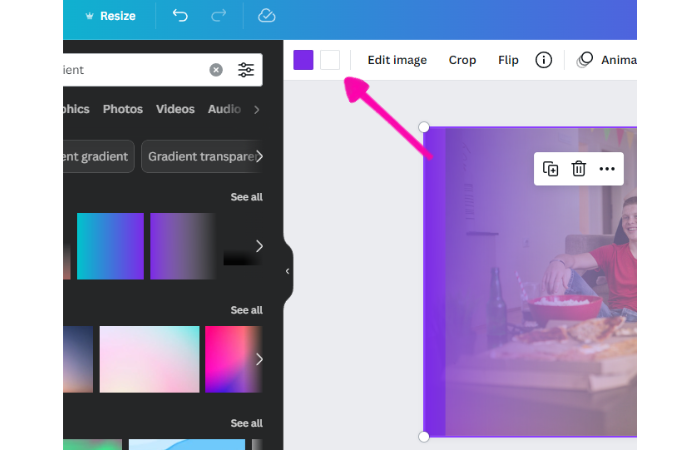
This step will help with how to change gradient color in canva.
8. Download and Share
After creating your design, the next step is to download it. To do so, you need to locate the “Share” option, which is usually found in the top-right section of the interface.
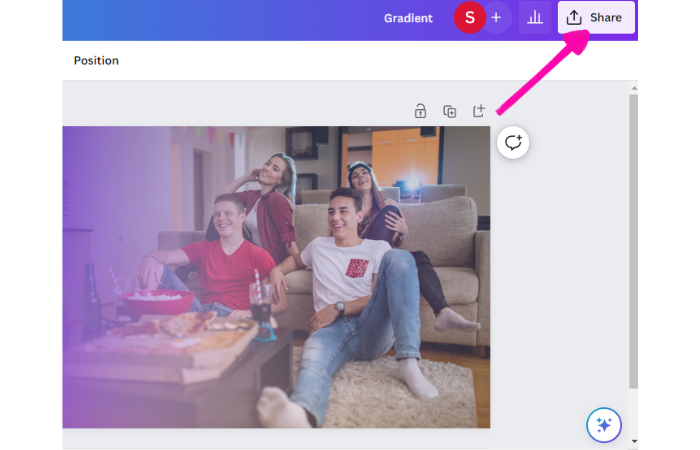
Once you click on it, you’ll be prompted to select a download format, and then your design will be downloaded to your device.
How to Make a Gradient Text In Canva: In Short
Follow the steps to make a gradient text in Canva.
- Click on Create a design
- Head to the Element option
- Type Gradient and choose color
- Download in PNG format
- Launch a new page
- In Elements, search “Letter a frame”.
- Add your gradient file
- Change the position
Quick Steps On How to Make a Gradient Text In Canva
Learn how to make a gradient text in Canva by following these step-by-step instructions.
1. Click on Create a Design
In order to apply a free gradient to text in Canva, you first need to create a custom gradient. This involves manually specifying the colors and intensity levels of the gradient using Canvas built-in tools.
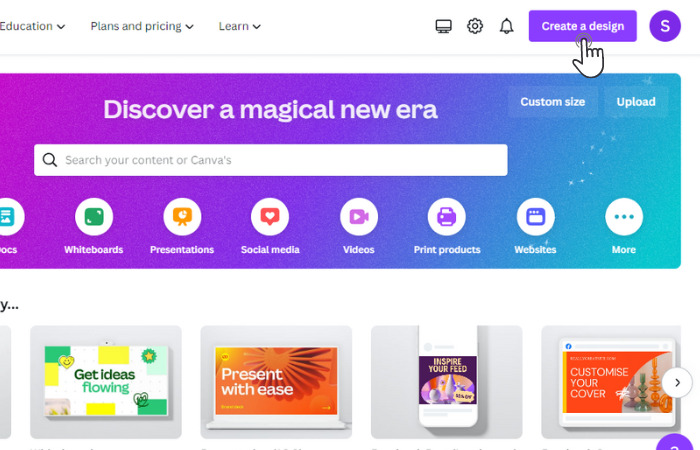
First, log in, then look for the button that says “Create a design” and tap on it.
2. Head to Element Option
Then, you’ll typically see a menu bar or sidebar on the left side.
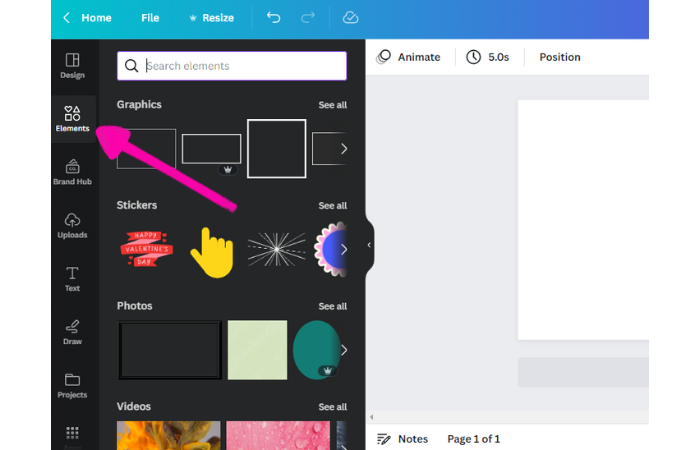
In this case, you should locate and click on the “Elements” option in that sidebar to access a list of the various components that make up the page.
3. Type “Gradient” and Choose Color
The next step is to type the word “gradient” into the search bar, and the second step is to select a design that is available for free.
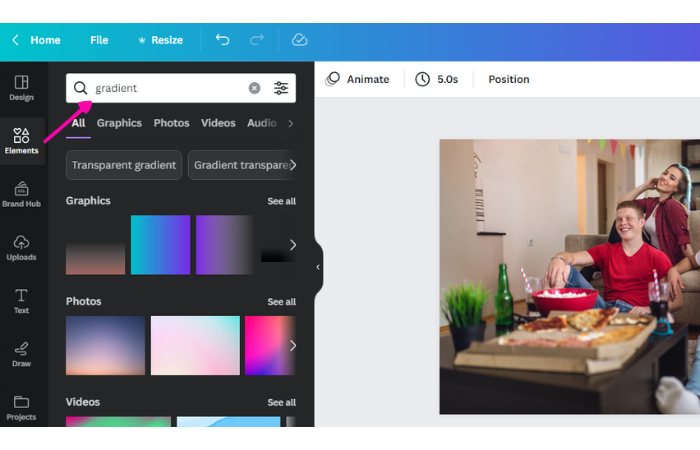
In order to select your preferred colors, find the two color choices and then make your selection from there.
4. Download in PNG Format
To save your newly created file, click on the “Save” button and select the file format as PNG.
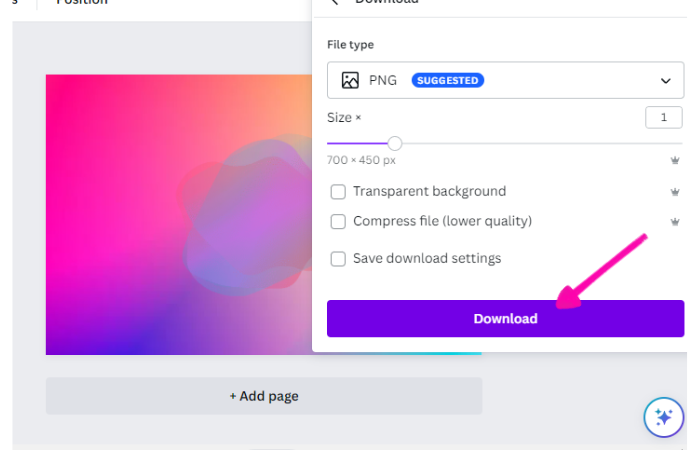
With a gradient in hand, you are now ready to generate a text effect.
5. Launch a New Page
To open a new page, click on the icon “Create new design“.
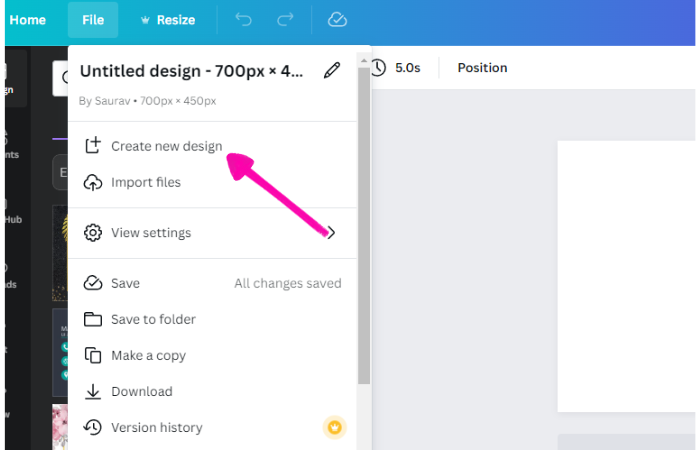
This will create a fresh canvas for you to work on.
6. In Elements, Search “Letter a frame”
The next step is to choose the elements you want to work with. Once you’ve selected them, you can proceed by typing and then clicking on “Letter a frame“.
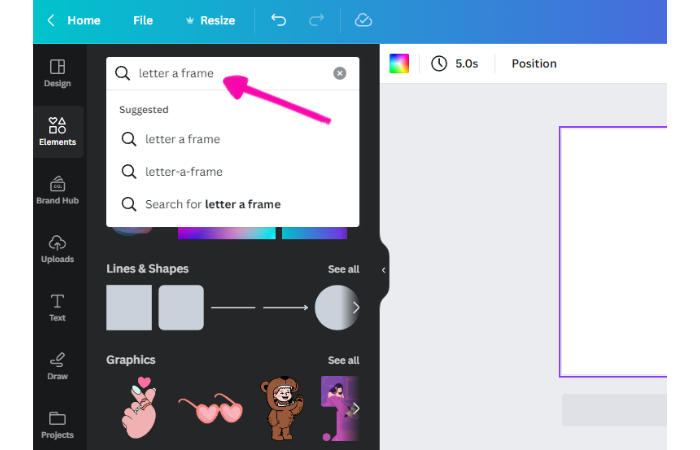
To choose the specific letter you require, simply click on it and hold down the mouse button. Then, drag the letter into the desired location until it snaps into place.
You would need to perform the same procedure for each letter that is needed.
7. Add Your Gradient File
Add your PNG file that contains your gradient. Next, you can simply drag this file into each letter to apply the gradient effect.
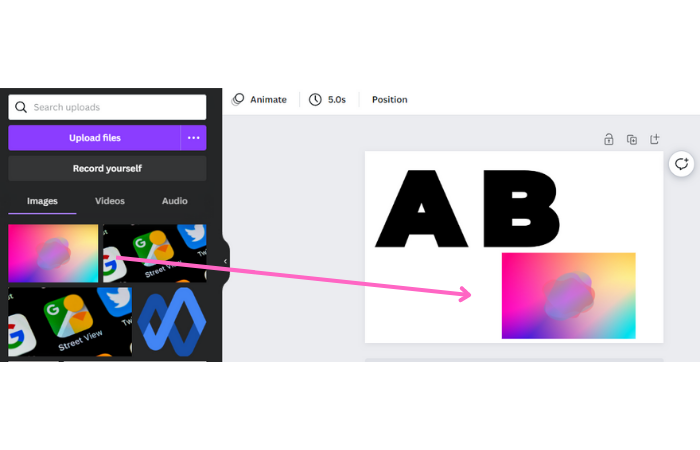
You need to double-click on every letter and adjust the size of the gradient image so that it completely covers all the borders of your page.
8. Change the Position
Next is to change the position.
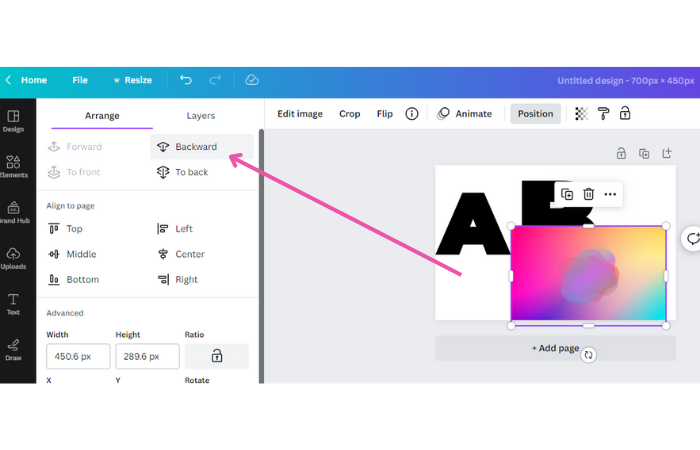
Choose the gradient and then select the “Backward” option under the Position menu located in the top-right corner.
So you have learned how to make a gradient in Canva. Now let’s discuss how to make a gradient text in Canva.
How to Make a Gradient Text in Canva for Paid Users?
Canva’s background remover option is utilized in the paid method to boost the process.
1. Click on Create a Design
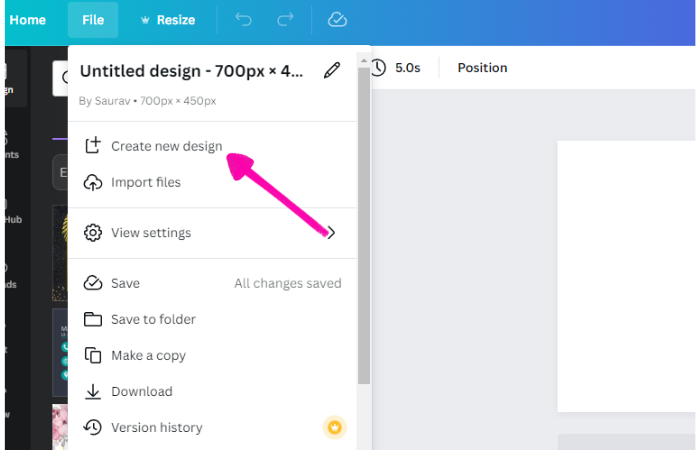
First, look for the button that says “Create a design” and tap on it.
2. Element Option
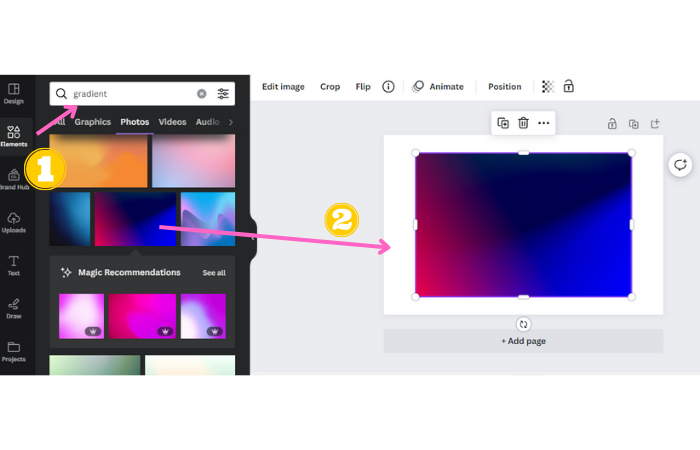
Then, click on the Elements option in your editing tool, and then select the Gradient option to customize and apply the gradient to your background.
3. Type “Letter a frame”
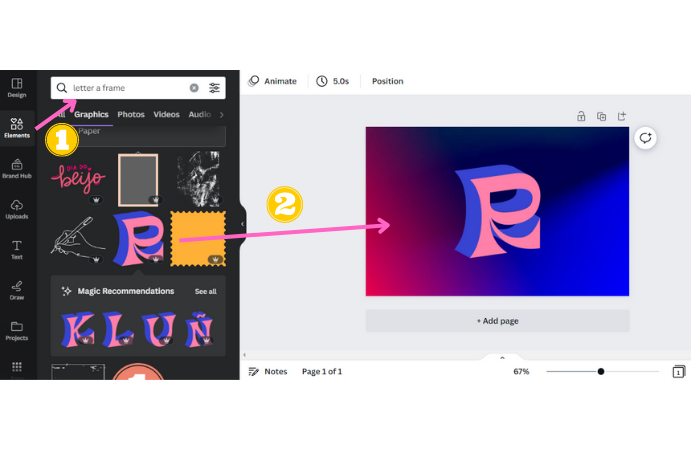
Once again, select “Element” and then click on “Letter a frame.“
After that, simply select the letters you want to use and then click and drag them onto the designated area on the page.
4. Set Transparency Level
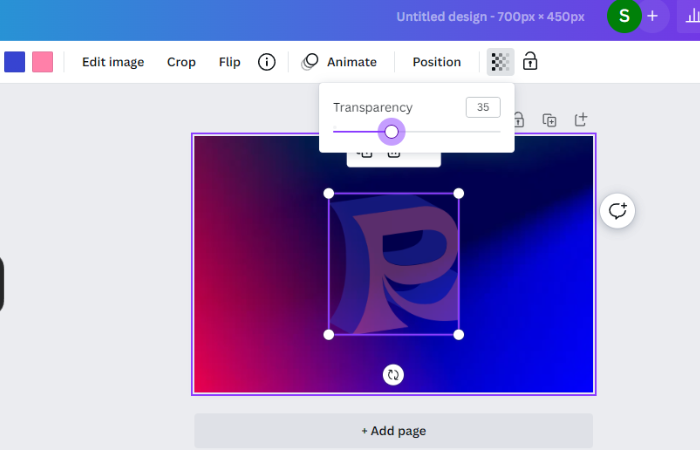
You need to first highlight all the letters you want to modify the transparency of. Once selected, navigate to the transparency settings and adjust it to 35%.
5. Download in PNG Format
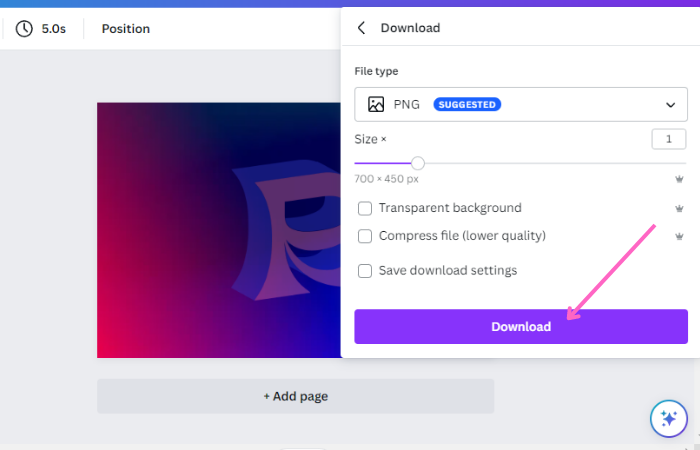
To download it in PNG format, click on the “Download” button and select “PNG” as the file format.
6. Upload Your New PNG Image
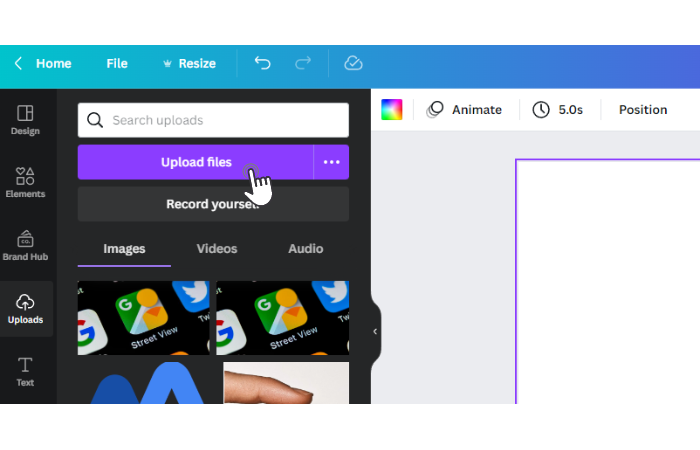
Click on the “Uploads” tab located on the left-hand side of the screen, and then select the PNG file from your computer to add it to your Canva account.
7. Click on Add Image to Drag New File
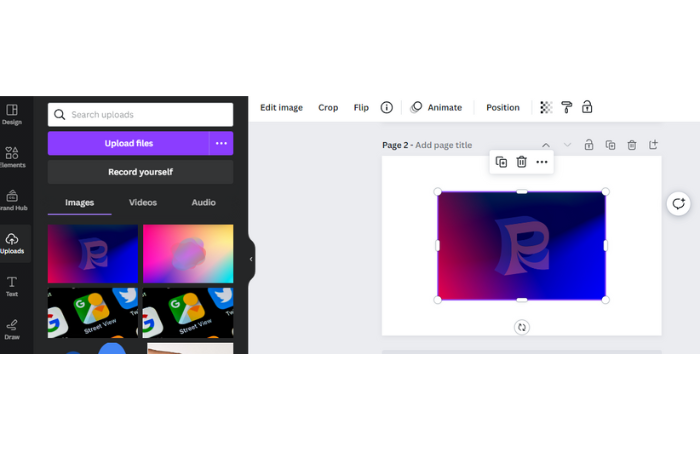
You will be able to add a new page by clicking on “Add Page“. Then, you can drag this newly created page and place it onto the uploaded PNG file.
8. Tap Edit Image for Background Remove
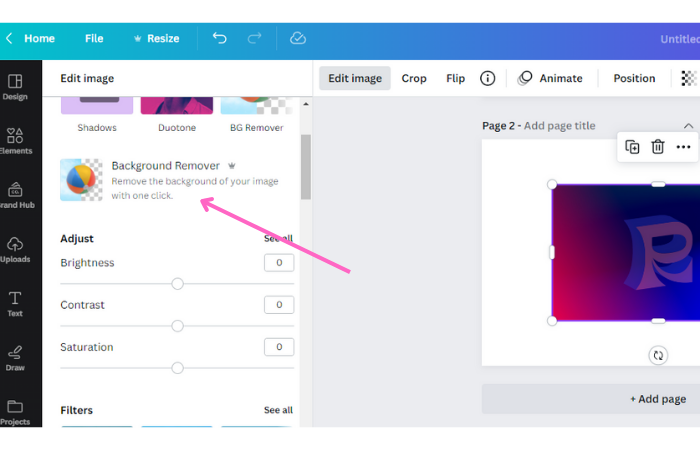
Click on the “Edit image” option located at the top of the block. This will open up the image editor, where you can make changes to the image as needed.
Select the “Background Remover” tool and patiently wait for approximately five seconds while the software processes your image and removes the background. Then, hit “Apply.”
By following the steps, you can make gradient text easily.
Steps to Make a Gradient in Canva on Text With a Mobile
Now, with a phone, you can learn how to make a gradient in Canva on text.
1. Access the Canva Dashboard
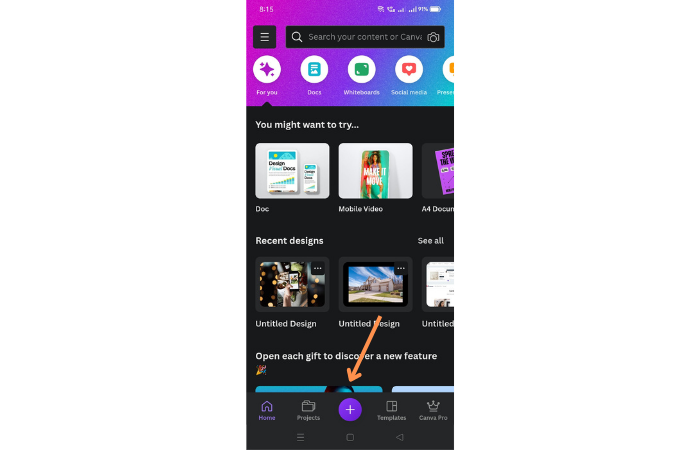
To begin, please navigate to the Canva dashboard and locate the icon shaped like a plus sign, which can be found in the lower-right section of your screen. By tapping on this icon, you can access various options for creating new designs or projects within Canva.
2. Click the Facebook Post Option
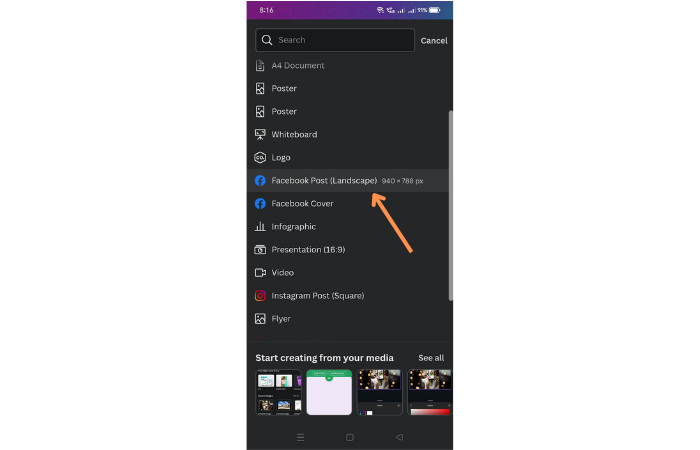
Please click or select the “Facebook Post” template option on your screen.
3. Go to the Photos Option and Type Gradient
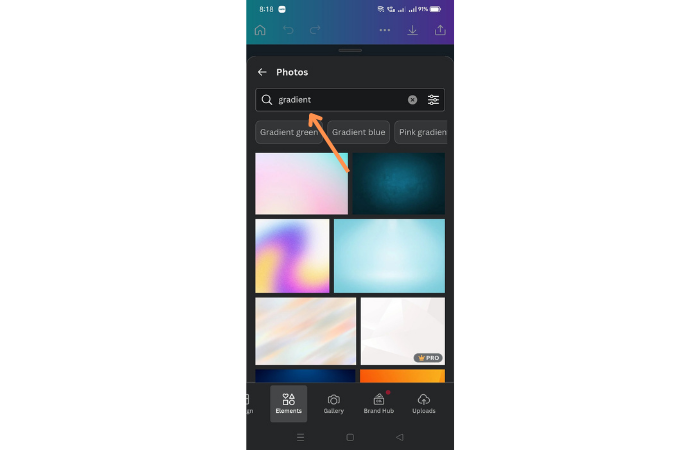
To proceed with the task, you need to click on the “+” icon once more, which should take you to a menu of options. From there, you must select the option for “photos” and then search for the term “Gradient” to find the relevant images.
Locate the desired gradient image on your Canva workspace. Once you find it, hit on it to select it. Then, using your mouse or trackpad, drag your gradient image to the entire template you’re working with.
4. Click the “Text” option to Add the Text
The next step is to input the text that you want to incorporate the gradient on to achieve the desired effect. This involves placing the text in the designated area where you intend to use the gradient effect.
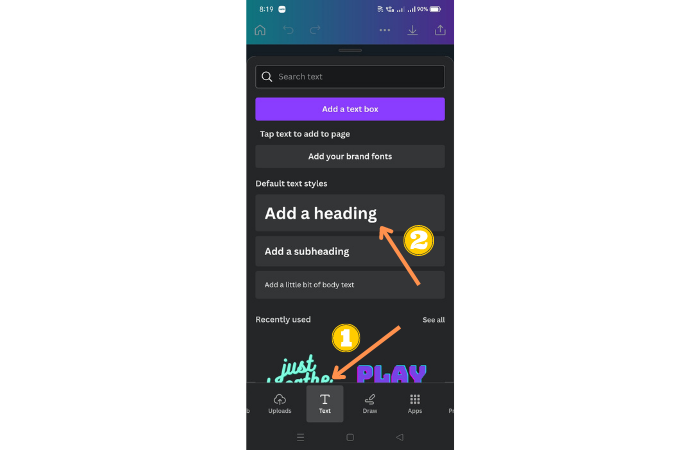
Locate the “+” icon and click on it. Next, look for the “Text” icon, which will open a text editor panel with various text styles and fonts.
Choose the text style you want to use, whether it be a heading or subheading.
Now select a font from the options available. Canva offers a wide range of fonts to choose from, so take your time to pick one that suits your design.
After choosing the font, Add the text to the picture.
Then, click on the edges of the text box and drag them to the appropriate size.
Click on the text box and write the desired words. You can also make any additional formatting changes or adjustments as necessary.
You currently have a font and a gradient. The next step is to incorporate the gradient into the text.
5. Change Text Color to Set Transparency
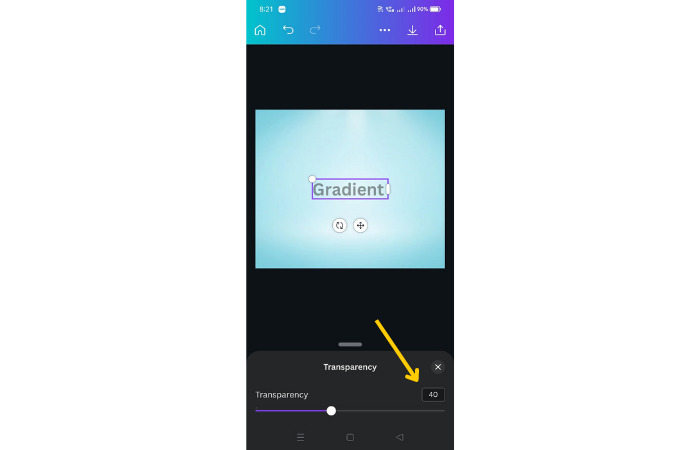
Alter the color of the text to white. You can adjust the transparency of the text by selecting the text box and adjusting the transparency level to 40%.
6. Download in PNG Format
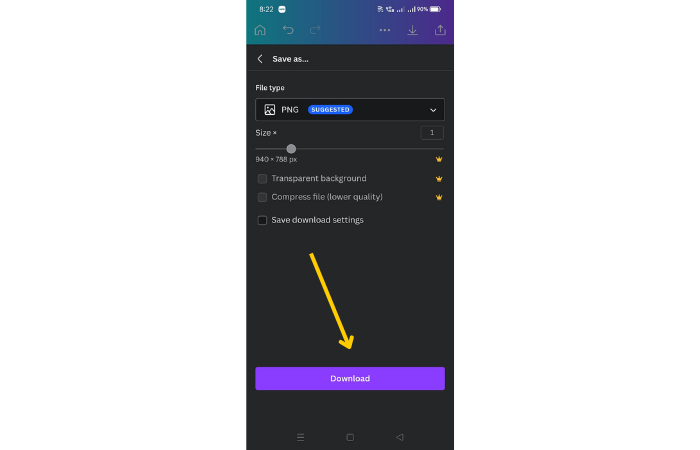
Save the image in a PNG format.
7. Create New Canva Template
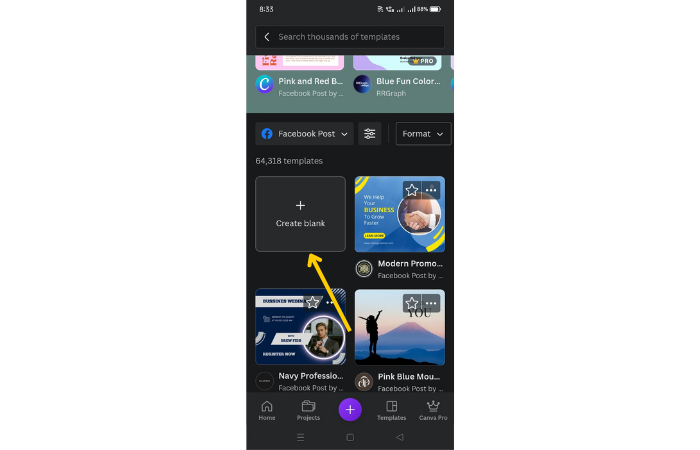
Now create a new blank template.
8. Upload Your New PNG File
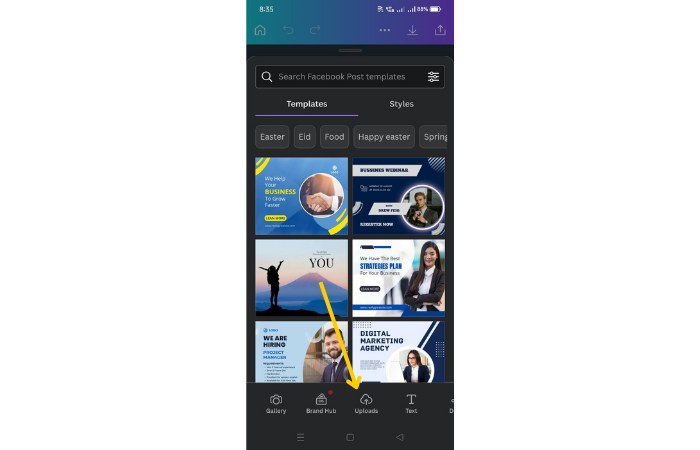
Now, you need to click on the “+” icon, followed by selecting your recently created PNG file from the “Uploads” section. Once you have uploaded the PNG file, use the resizing option to adjust its size until it fits perfectly.
9. Remove Background
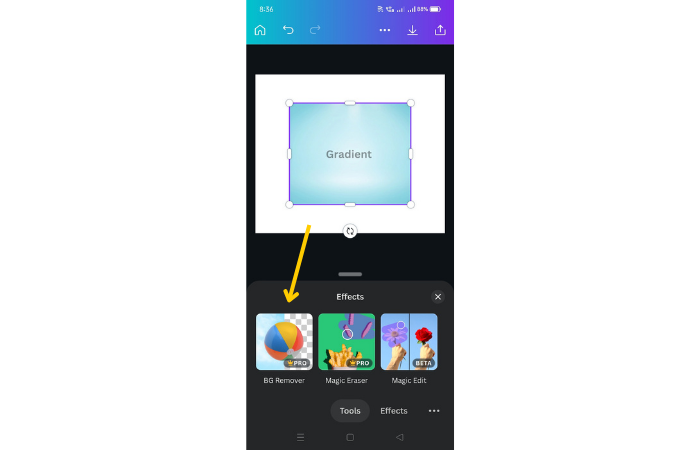
Choose the Effects option and then click on “Background Remover.” Wait for the process to complete.
At this point, you learned how to make a gradient in Canva on text displayed on the white background. The remaining actions require you to modify the text to enhance the gradient’s intensity.
10. Crop Your Text and Use Adjust Feature
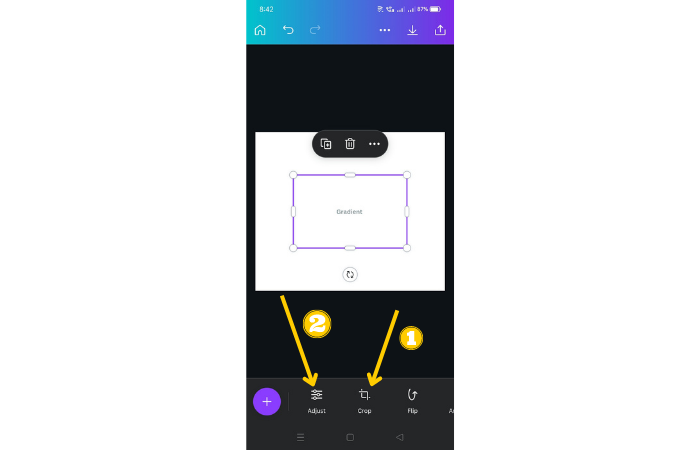
You must crop your text, click on the Adjust option in the toolbar and utilize the sliders to modify the colors of the text.
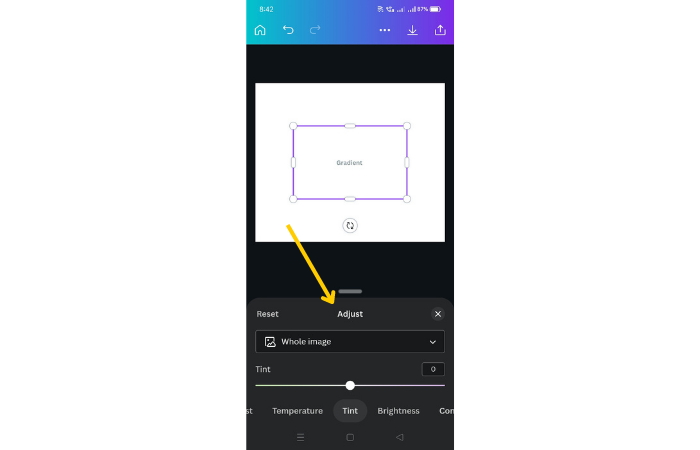
We covered how to make a gradient background in Canva through various steps. Also, you can use some Draw elements in your design.
Steps to Make a Gradient in Canva on Text Using a PC
The steps you have to follow to make a gradient on text in Canva using a PC can be found below:
- Choosing an element to edit, and then choosing the Color tile from the editor toolbar will allow you to make the desired changes.
- To find the Gradient section, scroll all the way down.
- Select your preferred gradient style from the options provided by the default gradient settings.
How to Create a Gradient Background in Canva?
To create a gradient background in Canva:
- Click on “Create Design” and select the design you want to use. For example, choose a YouTube thumbnail template.
- Click on “elements” and type in “gradient” to search for gradient graphics.
- Click on “see all” to view more options and choose a gradient that you like.
- Scale the gradient to fit the whole image and adjust the colors as desired. Easily flip the gradient if needed.
Steps to Make Gradient Background on the Mobile
Here are some steps on how to make a gradient background in Canva with the help of a phone.
1. Click the “+” button
To make a gradient background, locate the + button located at the bottom corner of the image editor interface.
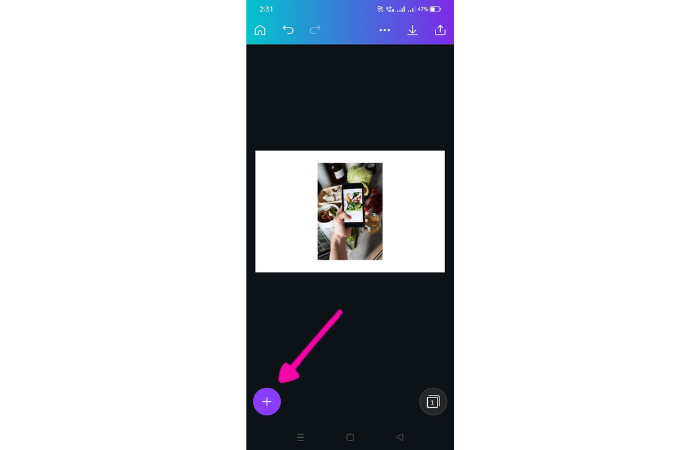
Simply tap on this button to open up the options for adding elements, gallery, text or other elements to your project.
2. Look for the Background Option
To change the background, first swipe until you locate the Background option and tap on it. If you cannot find it, swipe to locate the More icon, and you should find the Background option within it.
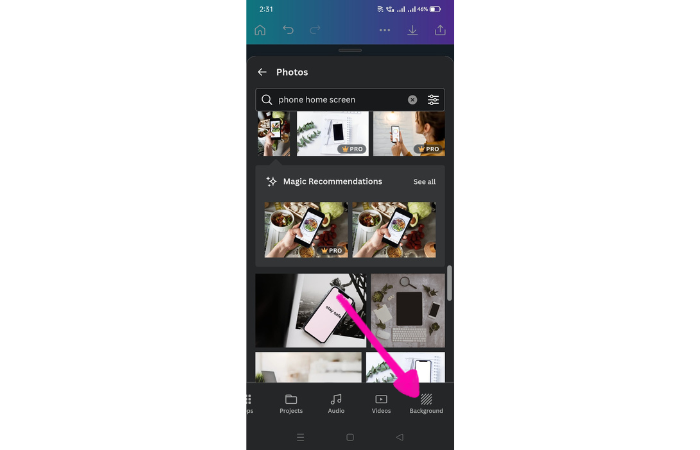
To apply a color to your desired element, you need to locate the color tile, which is situated below the search bar. Once you have found it, simply tap on the color tile to apply it.
To return to your design, you can swipe the panel downwards. This will take you back to the main view, where you can continue working on your project.
If you wish to change the color of the gradient background, these instructions will guide you through the process.
3. Locate the Palette Icon
To access the color selection tool in Canva, you need to tap on the Palette icon.
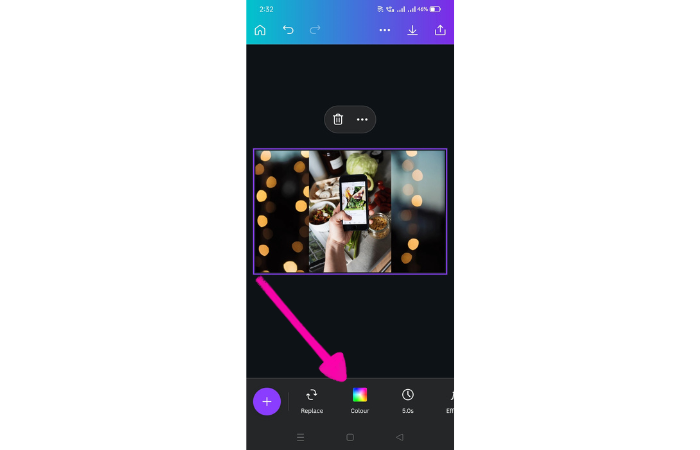
This will open up a panel where you can choose the color option or create your own custom colors.
4. Tap the “+” Icon
Click on the + icon to open it.
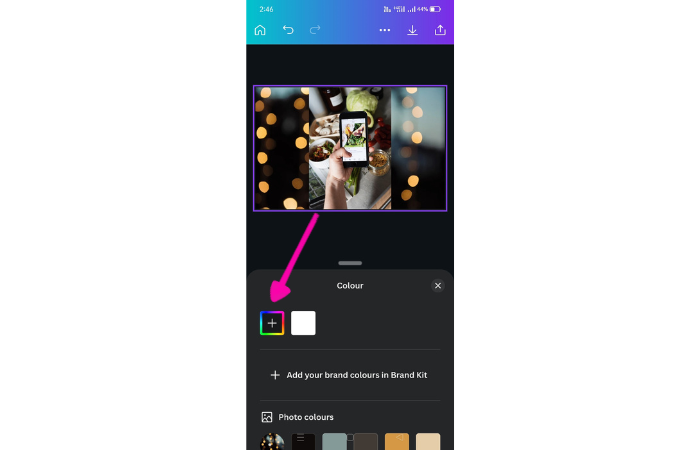
This should reveal a list of colors that are currently available in it.
5. Select Your New Color
Once you have selected your new color, click on the “Save” option to save it on your device. Also, click on the download option to select your file type.
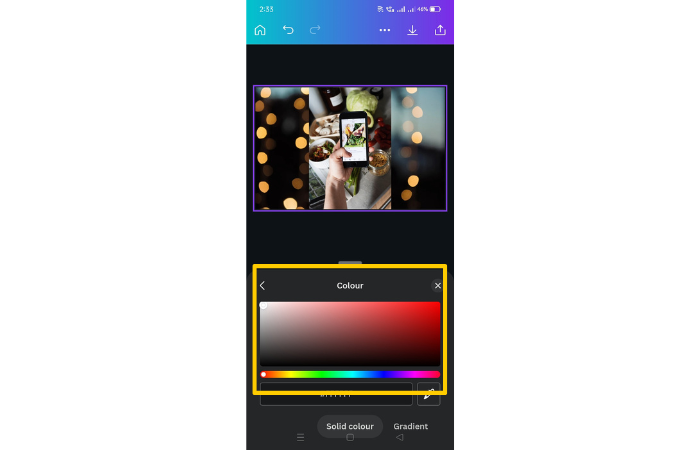
Steps to Create a Gradient Background on a PC
Here are four steps to create a gradient background on a PC:
1. Tap “Create a design”
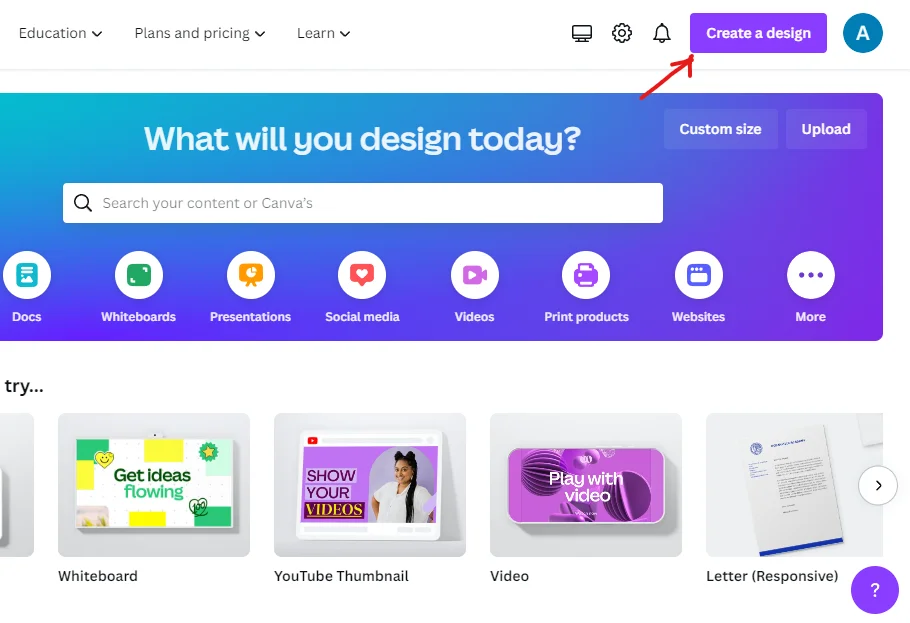
Once you are in Canva, tap the “Create a design” option. This will open various options to choose. For example, we are choosing “YouTube Thumbnail“.
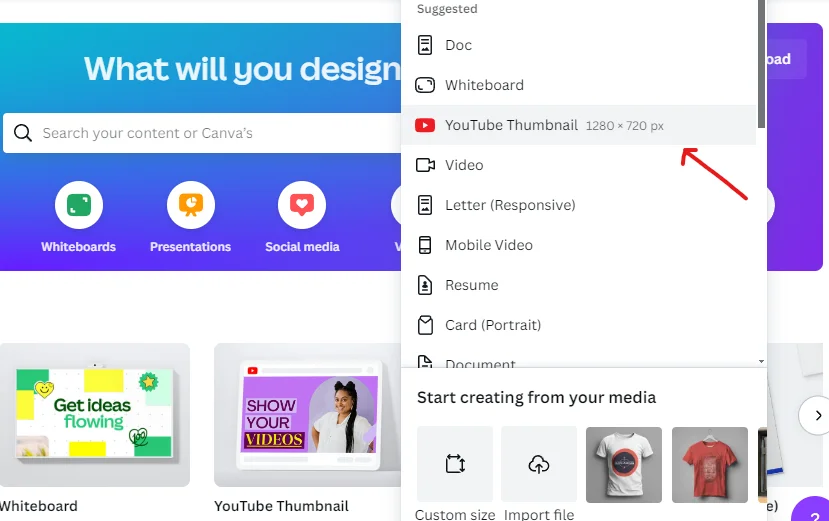
2. Hit “Elements” and Search for “Gradient”
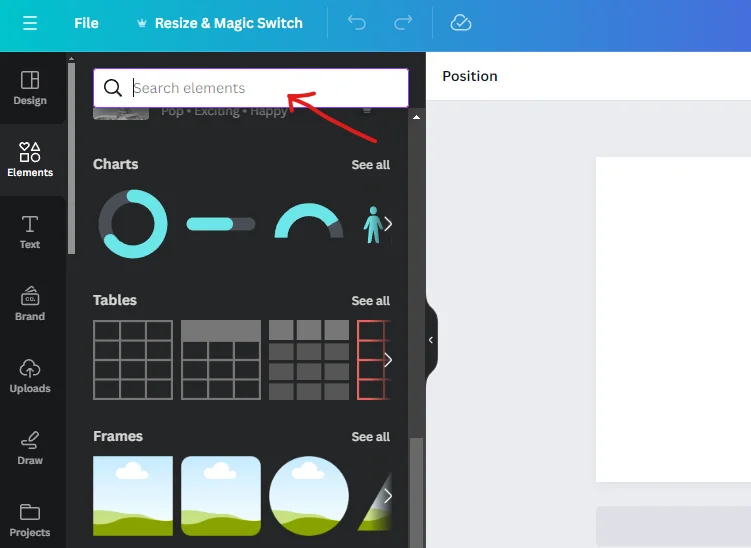
On the left side, click “Elements”. In the search box, type “Gradients”.
3. Click “See All” in “Graphics”
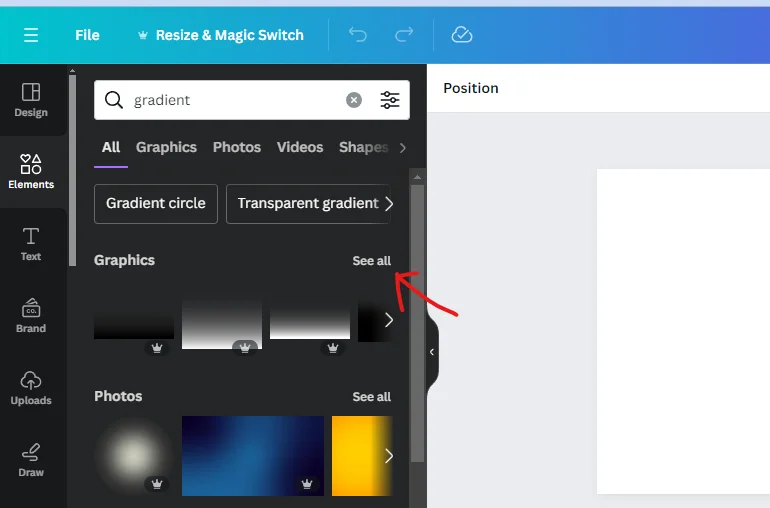
You will see a “Graphics” option. Click “see all”.
4. Scale the Gradient
Scale the gradient to fit the whole image and adjust the colors as desired. Easily flip the gradient if needed.
How to Make a Gradient Shape in Canva?
To make a gradient shape in Canva:
- Click on “Create a design” and choose the template.
- Search for “Gradient” in the Elements section.
- Click “See All” in “Graphics”
- Click on the “Gradient Shape” option to select from various shapes.
- Lastly, scale the gradient shapes to fit the whole image and use magic recommendations as desired. Easily flip the gradient if needed.
Steps to Create Gradient in a Shape on PC
To create gradient in a shape on PC:
1. Creating a Design and Selecting a Template
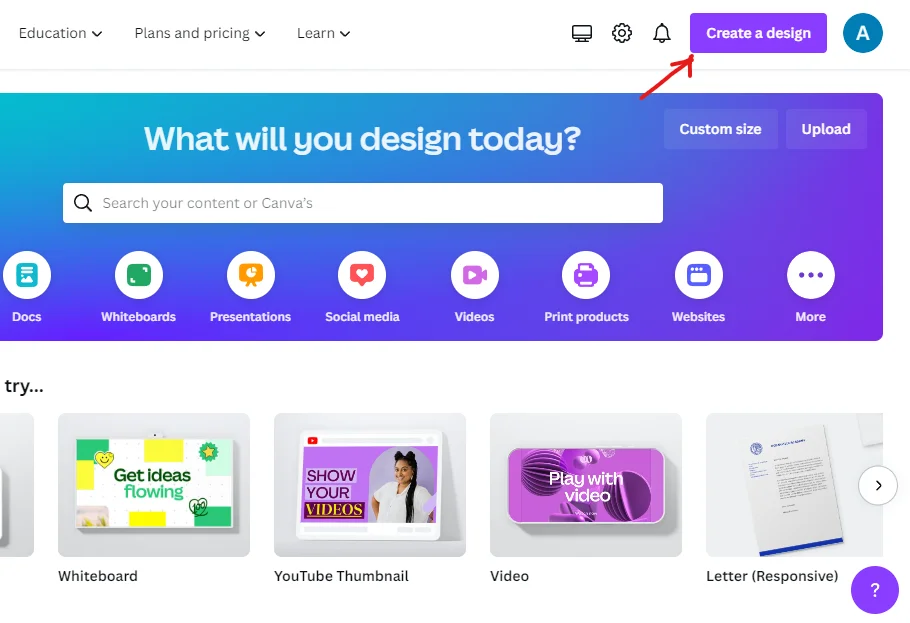
Begin by clicking on the “Create a design” button and then proceed to select the desired template.
2. Exploring Gradient Elements
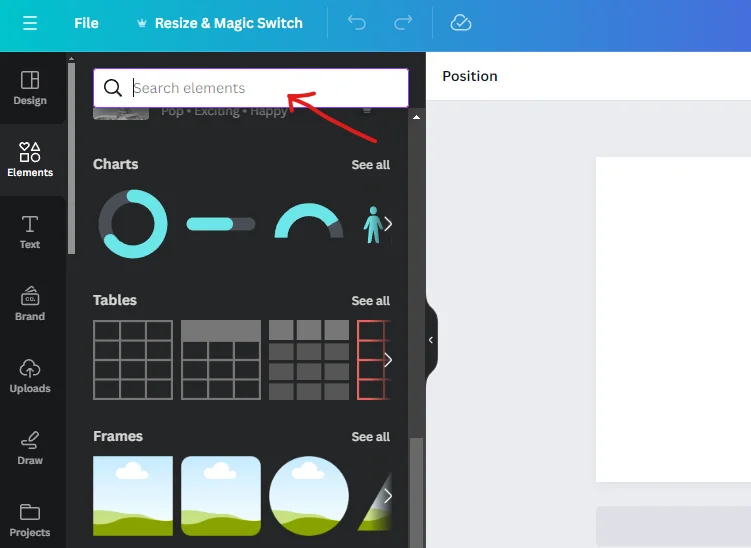
Within the Elements section, utilize the search bar to find the “Gradient” option.
3. Viewing Graphics Options
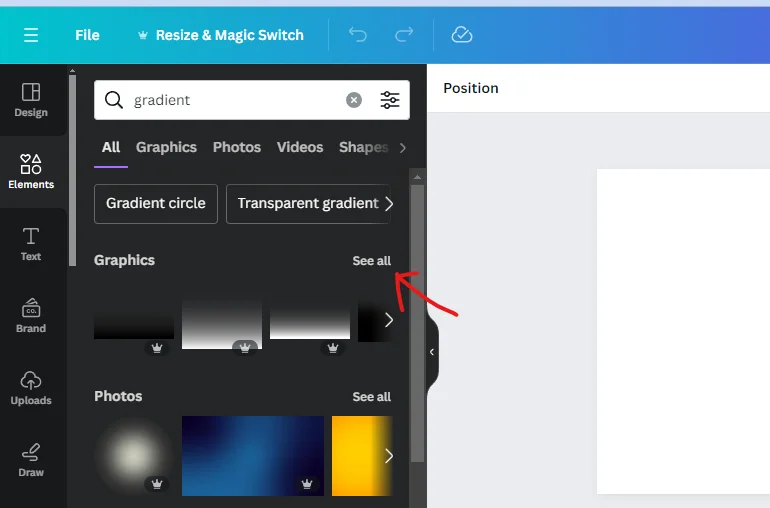
To access more graphics options, click on the “See All” button.
4. Choosing Gradient Shapes
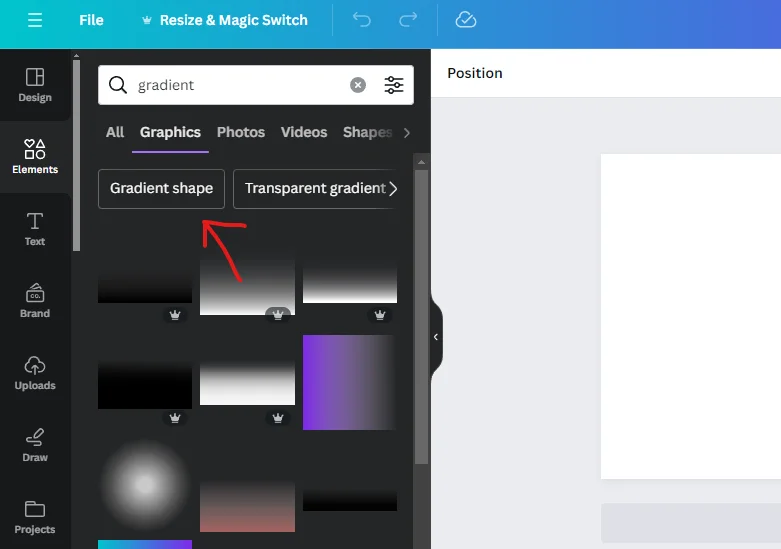
Navigate to the “Gradient Shape” option to explore a variety of shapes to choose from.
5. Adjusting Size and Utilizing Magic Recommendations
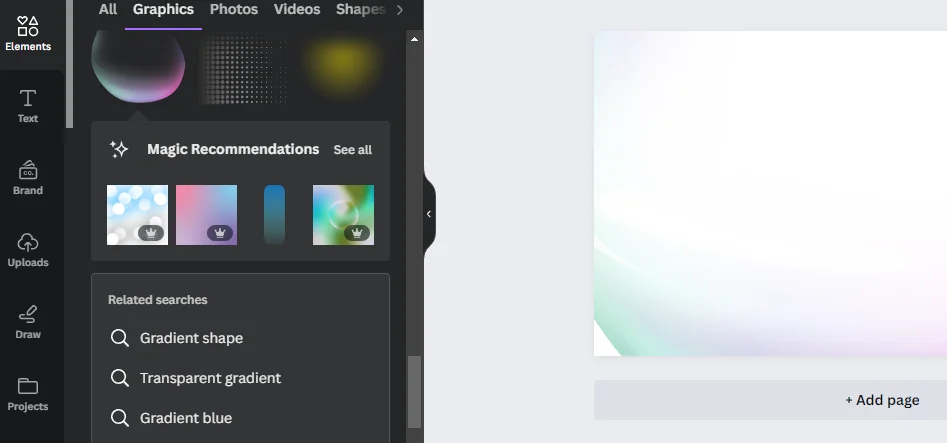
Once selected, adjust the size of the gradient shapes to fit the entire image.
Additionally, feel free to use magic recommendations to enhance your design. If necessary, easily flip the gradient to achieve the desired effect.
Steps to Create Gradient in a Shape on Mobile
To create gradient in a shape on mobile:
1. Begin Design Creation and Template Selection
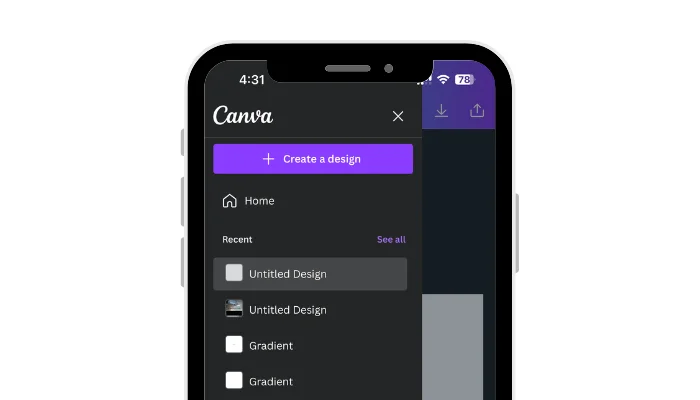
Click on “Create a design” and pick your preferred template.
2. Explore Gradient Elements
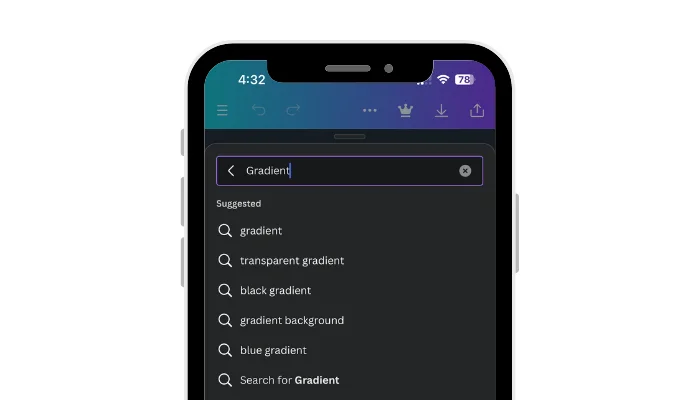
Search for “Gradient” in the Elements section.
3. Expand Graphics Options
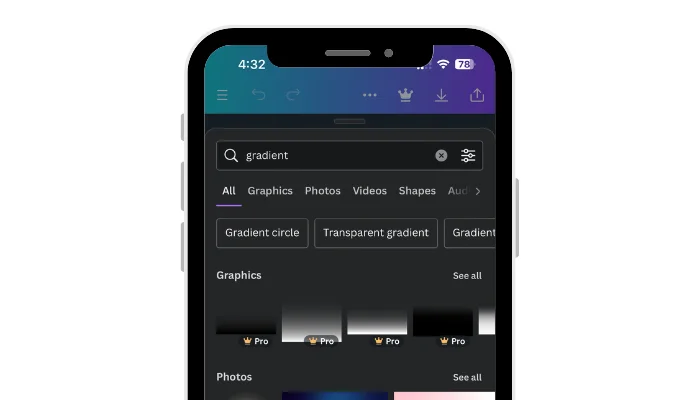
Click “See All” in the Graphics section.
4. Select Gradient Shapes
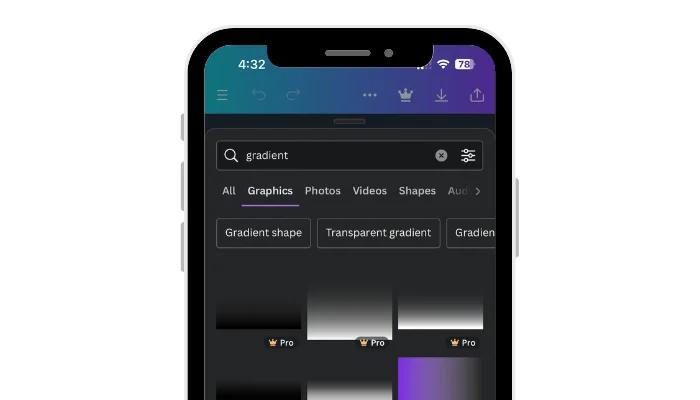
Choose the “Gradient Shape” option to pick from various shapes.
5. Adjust and Enhance
Resize the gradient shapes to cover the entire image and utilize magic recommendations as needed. Easily flip the gradient if required.
How to Make a Color Gradient in Canva?
To make a color gradient in Canva:
- Choose the element you want to change, then tap on the Color option in the editing menu.
- Next, hit the plus sign under Document colors to add a new color.
- Navigate to the Gradient section and tap the plus sign to add a new gradient color.
Various Gradient Elements to Use
Here are some gradient options that you can use in Canva:
Linear gradient: This kind of gradient produces a seamless change between two or more colors in a straight line. You can adjust the angle and direction of the gradient to suit your design.
Radial gradient: This gradient starts from the center of the object and radiates outward. It creates a circular effect and is often used to create a spotlight or highlight effect.
Angular gradient: This gradient creates a color transition around the object in a circular direction. You can adjust the starting and ending angles to create a custom effect.
Diamond gradient: This gradient creates a diamond-shaped color transition around the object. You can adjust the size and position of the diamond to create a custom effect.
Layered gradient: This gradient creates a multi-layered effect, where each layer has a different color. You can adjust the opacity and position of each layer to create a unique design.
Noise gradient: This gradient creates a random noise effect, where the colors are randomly distributed across the object. You can adjust the size and intensity of the noise to create a custom effect.
Conical gradient: This gradient creates a cone-shaped color transition around the object. You can adjust the position and angle of the cone to create a unique effect.
Visit: Canva
Conclusion
In conclusion, knowing how to make a gradient in Canva is a valuable skill that can take your designs to the next level. You can make stunning gradients that give depth and character to your design by following these simple instructions.
So whether you’re a graphic design novice or a seasoned pro, mastering how to make a gradient in Canva is a skill that can enhance your creativity and help you create designs that truly stand out.
FAQs
How to do a custom gradient on Canva?
To create a custom gradient on Canva, click on the object you want to apply the gradient to, select the Fill option in the top toolbar, and then choose the Gradient option. From there, you can customize your gradient by selecting colors and adjusting the gradient slider.
How to do a gradient fade on Canva?
To do a gradient fade on Canva, select the object or text you want to apply the gradient fades to, then click on the Fill option in the toolbar. From there, select the Gradient option and adjust the sliders to create your desired fade effect.
Is there a gradient tool in Canva?
Yes, Canva has a gradient tool that allows you to create beautiful color transitions in your designs. The gradient tool can be found in the color panel and can be applied to various elements in your design, such as text, shapes, and backgrounds.
How To Make Custom Gradients In Canva?
Choose the elements you want to change, then press the Color button in the toolbar. Next, click on Add a new color under Document colors. Move to the Gradient tab and click on “Add a new gradient color under Gradient colors.
How do I make a transparent gradient in Canva?
To begin, open Canva and click on the Elements tab. Then, go to Gradients and check out the choices. Search for a square gradient that fades from purple to transparent on one side. It should be named Gradient which fades to transparency.
How do you fade shapes in Canva?
First, add your image. Then, lower its transparency. Next, look for the fade option in the elements menu. Choose the faded element and change its color to match your background. Finally, position it at the edge of your image.
How do you make a gradient background?
Choose the part you want to change, then tap on the Color button in the editing tools. Next, press the + sign under Document colors to add a new color. After that, switch to the Gradient section and click the + to add a new gradient color.
How do you make multicolor text in Canva?
Select a Gradient Background: Check out different gradient choices or upload an image for your design’s background. Insert Text: Tap on the Text button, type in your text, and pick a font. Customize Colors: Switch the text color to white and set the transparency to 45% for a soft touch.
How do I add a gradient to my design in Canva?
Navigate to the Gradient tab. In the Gradient colors section, press the button to include a new color gradient. You can insert up to 10 gradient colors. To remove a color, choose the color tile you wish to delete, and then click the Delete color option.
How do you blend colors in Canva?
Choose the element you want to change, then press the Color button on the editing menu. Next, in the Document colors section, hit the plus sign to introduce a new color. Now, switch to the Gradient tab and click the plus sign under Gradient colors to include a new gradient color.